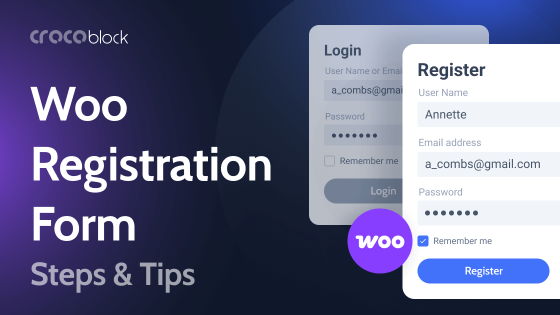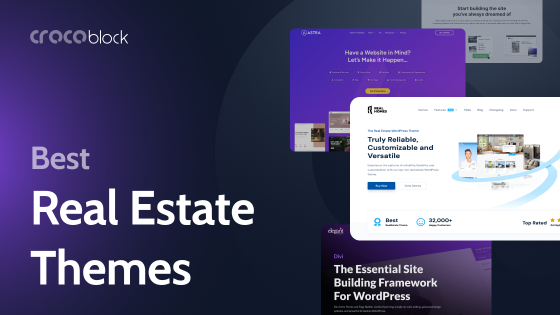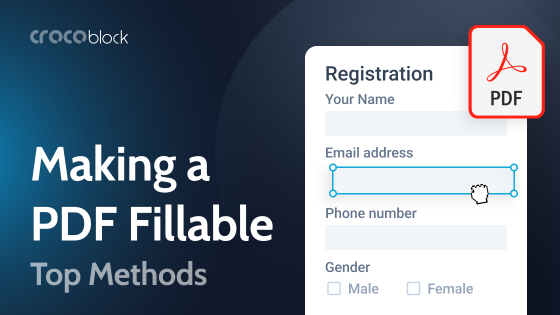Welcome to my review of the best FTP clients for WordPress. There are many FTP clients for both Mac and Windows systems, and some for Linux too. But which is the best FTP client for you? That largely depends on your operating system and whether you are looking for a free or paid option.
What is an FTP Client and Do You Need One?
FTP is short for File Transfer Protocol and is a way of transferring files from your local computer to a server on the internet. An FTP client is a special software program that allows you to transfer files using FTP.
With WordPress, you don’t necessarily need an FTP client. You can manage the content and layout of your website from within the WordPress dashboard, and all web hosts provide file management tools.
However, managing a large website that involves updating and uploading many files will be quicker and easier with a good FTP client. Also, if you ever want to download all of your website’s files to your computer for backup or editing purposes, an FTP client is the way to go.
6 Best FTP Clients
Some of these FTP clients are only available on Windows, and some are only on Mac. However, a couple of them are compatible with both, and one of them is also available for Linux. Half of them are completely free, whereas the other three clients are premium software with free trials.
FileZilla (Windows, Mac, and Linux)
🏆 Best for those seeking an excellent free FTP client.
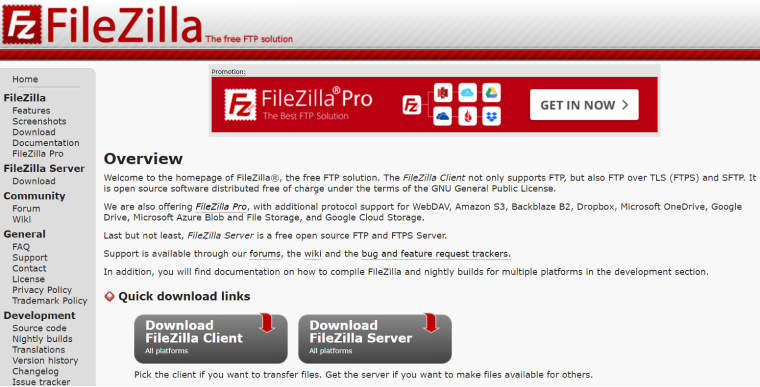
FileZilla is probably the most well-known FTP client and has been around for over 20 years. It is entirely free and runs on Windows, Mac, and Linux. It comes with lots of support documentation and an active community of developers and users, so if you are ever stuck, you are sure to get help.
One great thing about FileZilla is that it supports very large files. However, some users may find the interface takes a bit of getting used to. Also, it will install adware on your computer if you don’t opt out during the installation process.
NOTE:
Make sure you download it from the official FileZilla website. Some users have reported malware and viruses when downloading from the SourceForge website.
Key features:
- It runs on Windows, Mac, and Linux.
- Supports FTP, FTP over SSL/TLS (FTPS), and SSH File Transfer Protocol (SFTP).
- IPv6 support.
- Tabbed user interface.
- Drag and drop support.
- HTTP/1.1, SOCKS5, and FTP-Proxy support.
- Configurable transfer speed limits.
Pricing:
- Free.
Pros:
- Completely free and open source.
- An active community of developers and users.
- Lots of support documentation.
- Can transfer larger files (greater than 4GB).
- Remote file search saves time when trying to find files.
Cons:
- The interface can take a bit of getting used to.
- It installs adware on your computer (unless you opt-out).
Cyberduck (Windows and Mac)
🏆 Best for users who want to share files securely.
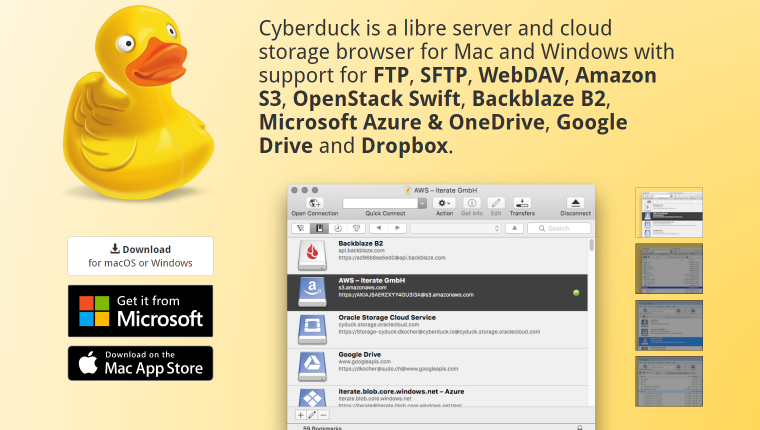
Cyberduck is available on both Mac and Windows, although it must be said that it particularly integrates nicely with the Mac environment. It is secure and flexible, with individual file encryption, support for many third-party cloud services, and easy sharing of files via web URLs. It is completely free to use. However, there is a donation pop-up unless you donate over $10.
Key features:
- Support for FTP, SFTP, WebDAV, Amazon S3, OpenStack Swift, Backblaze B2, Microsoft Azure & OneDrive, Google Drive, and Dropbox.
- File content encryption.
- Edit files with your preferred editor.
- Share files via web URLs.
- Support for Amazon CloudFront and Akamai for distributing your content in the cloud.
- Bookmark important files.
- Easy browsing with file previews and efficient viewing of large folders.
Pricing:
- Free.
- Donations accepted — you can get rid of donation prompts by donating over $10.
Pros:
- Extremely easy to use.
- Integrates beautifully with the Mac environment.
- You can use it to transfer anything.
- It makes it easy to share files.
- Great for synchronizing with third-party cloud services.
Cons:
- You will see a donation pop-up unless you donate over $10.
WinSCP (Windows)
🏆 Best for businesses that want to allow restricted staff access.
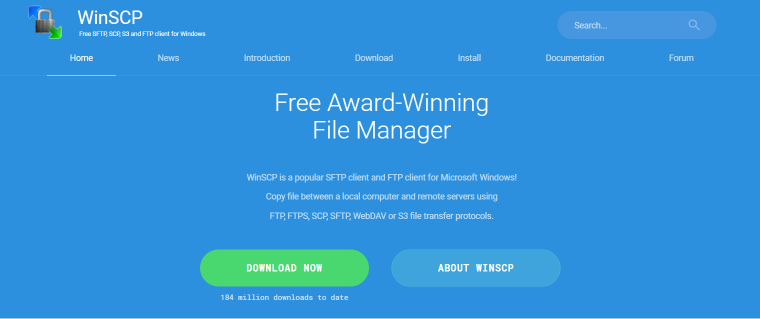
WinSCP is another completely free FTP client. However, it is only available on Windows. One great feature is that you can set admin restrictions, which would be very useful in a business setting where you want to allow certain staff members restricted access. Also, you can choose between either a graphical user interface or a command line interface, so individual staff members can choose which interface best suits them.
Key features:
- Integrated text editor.
- Scripting and task automation.
- Choice between graphical user interface and command line interface.
- Portable use.
- File encryption.
- Connection tunneling (port forwarding).
- Transfer queue / background transfers.
- Supports multiple sessions on the same screen.
Pricing:
- Free.
Pros:
- Lots of documentation and good support.
- You can set restrictions, which can be useful for limited access for staff members.
- You can easily change the user interface to suit your preference.
Cons:
- Not available for Mac or Linux.
ForkLift (Mac)
🏆 Best for Mac users with many files to upload.
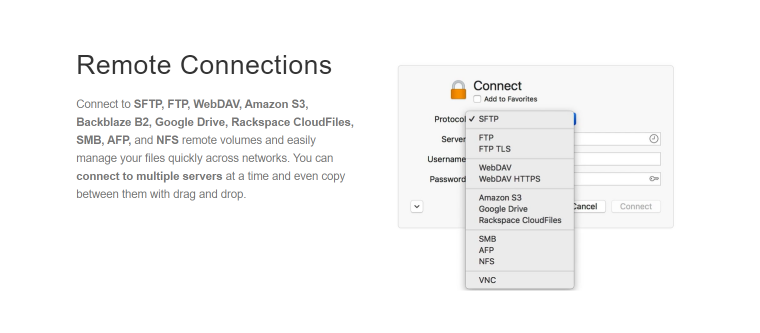
ForkLift is only available on Mac, and the free version is only a trial. But if you are happy to pay $19.95, it could be worth it for the features available. ForkLift is particularly useful if you have a lot of files to upload and manage, as the bulk rename tool enables you to quickly rename multiple files at once. Also, with the Dropbox support, you can sync all your files between all your computers.
Key features:
- Connect to SFTP, FTP, WebDAV, Amazon S3, Backblaze B2, Google Drive, Rackspace CloudFiles, SMB, AFP, and NFS.
- ForkLift Mini conveniently sits on your menu bar.
- File preview.
- Dark mode.
- Dropbox support.
- File compare.
- Multi rename.
Pricing:
- Free trial.
- Single-user License: $19.95.
- Family License: $29.95.
- Small Business License: $69.95.
Pros:
- You can sync files between all your computers using Dropbox.
- File preview could be useful if you want to view an image or listen to an audio file before uploading.
- The multi-rename tool can save a lot of time when dealing with large numbers of files.
- You can set your preferred editor to edit files outside of the client and then sync them.
Cons:
- Not available for Windows or Linux.
- The free version is only a trial.
WS_FTP® Professional (Windows)
🏆 Best for users for whom security is their top priority.
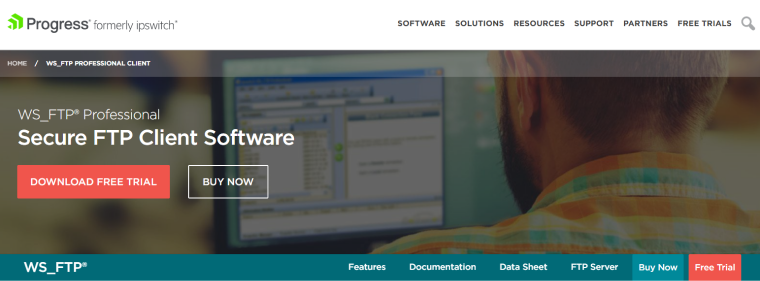
WS_FTP® Professional is not free, but it does have superior security, including 256-bit AES, FIPS 140-2 validated cryptography, and OpenPGP file encryption. This makes it ideal for individuals or businesses where security is paramount. In addition, it comes with premium support, so if you ever have any issues, you won’t be stuck for long.
Key features:
- 256-bit AES, FIPS 140-2 validated cryptography and OpenPGP file encryption.
- Unlimited connections.
- Server-to-Server transfers.
- Scheduler.
- Synchronization.
- Email notifications.
- Thumbnail view of images.
Pricing:
- Free trial.
- Single User License: $54.95.
- Single User + Support: $89.95.
- Multiple Users + Support: $390 per 5 licenses.
Pros:
- Superior security.
- Premium customer support is available.
- Easy to customize.
Cons:
- The free version is only a trial.
- Not available for Mac or Linux.
Transmit (Mac)
🏆 Best for Mac users who want to get things done quickly.
Transmit is only available for Mac, and the free version is only a trial. However, the $45 price tag could be worth it for users who value speed above all else. It has a Panic Sync mode for those times when you spot a serious error on your website and need to urgently upload updated files. Also, the batch rename function could be useful for those dealing with many files in one go.
Key features:
- Connects to 11 cloud services, including Backblaze, Box, Google Drive, Microsoft Azure, Rackspace, Dropbox, OneDrive, and DreamHost.
- Panic Sync — a secure and fast way to synchronize files across your sites.
- Batch rename.
- Places Bar — go to specific folders with a single click.
- YubiKey and Krypton support.
- NTLM & HTTP Digest authentication.
- Dark mode.
Pricing:
- Free trial.
- $45 + tax per user.
Pros:
- Beautiful interface.
- Very fast.
- Batch rename is useful if you are dealing with many files.
- Supports extra large Amazon S3 files.
Cons:
- The free version is only a trial.
- Not available for Windows or Linux.
FAQ
An FTP client enables you to upload, download and manage files on a server.
You can use WordPress without an FTP client. You can upload files directly within WordPress, and all web hosts provide a file management interface. However, if you intend to transfer many files, a good FTP client will make that much easier.
FileZilla is one of the most popular FTP clients. It is completely free and available on Windows, Mac, and Linux.
Chrome used to have FTP capabilities, but this was dropped from version 76.
FTP on its own is not secure and is vulnerable to being intercepted by hackers. However, all good FTP clients support encryption, which makes it more secure.
Which is the Best FTP Client for You?
The first factor in deciding which FTP client is best for you is your operating system. The next thing to consider is whether you need a free FTP client or are happy to pay for a premium option. Below you will find them conveniently sorted into lists for the operating systems.
For Windows FTP clients:
- FileZilla;
- Cyberduck;
- WinSCP;
- WS_FTP Professional.
For Mac FTP clients:
- FileZilla;
- Cyberduck;
- ForkLift;
- Transmit.
For Linux FTP client:
- FileZilla.
Another important factor worth considering is encryption. For those with security as their top priority, WS_FTP Professional is the one to go for, although it is only available on Windows.