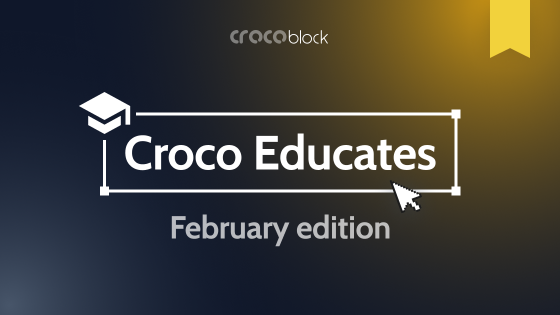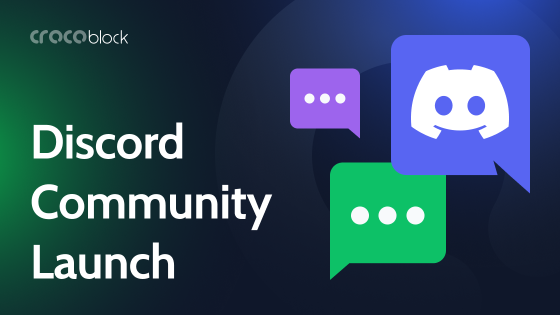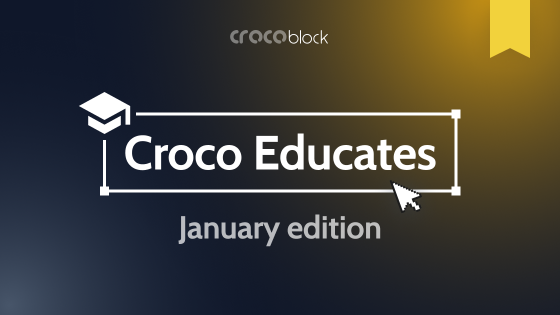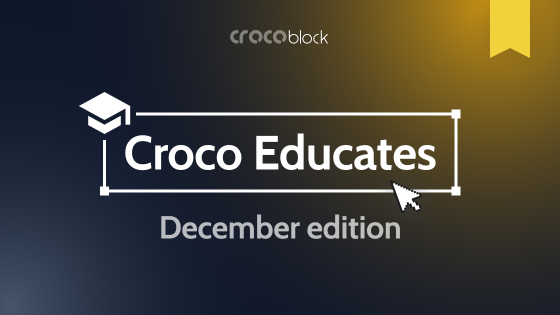Our team continues implementing integrations to allow Croco people to use their favorite tools in conjunction with Crocoblock plugins. Every integration is aimed at simplifying content management and boosting your WordPress website.
Meet the anticipated duo — Admin Columns & JetEngine. We are sure these plugins together will make your WordPress admin much more powerful.
Integration Insights
Admin Columns is a multi-potential tool for managing and organizing columns in the WordPress admin panel. You can arrange and systematize posts, users, comments, and media to create an overview and see the picture on the whole.
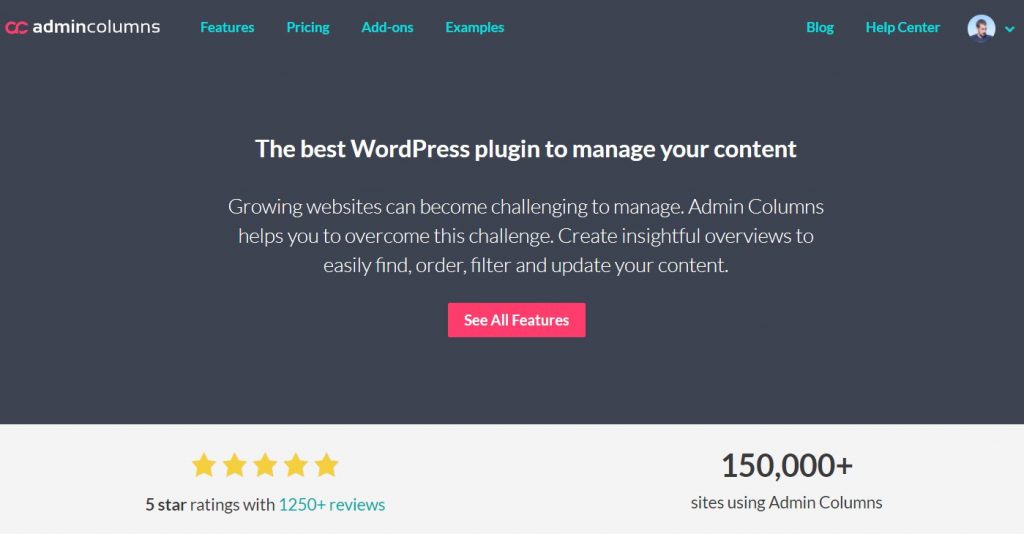
Default WordPress admin posts/pages/etc. the view is quite limited because the only details it provides are the post’s title, author, and date. Yet, using JetEngine with Admin Columns, you’ll be able to create columns based on the meta fields and manage them effortlessly — filter, sort, and even export in CSV format.
More integration features are as follows:
- Easily display JetEngine meta fields as columns in a form clear cut list table — all fields are supported, so build the columns based on Date, DateTime, Radio, Select, Number field type, etc.
- Search and filter any data inserted in the meta fields using Admin Columns Smart Filtering feature — quickly find the specific content you entered inside each field.

- Using the Inline Edit feature, adjust the fields right in the table.
- With Bulk Edit, you will be able to edit multiple JetEngine fields at once.
- Export the columns in a CSV format; you can also set specific filters and export only those needed fields.
- Create post type relationships columns to see the hierarchy and relations types (one-to-one, one-to-many, many-to-many).
Quick Sneak Peak into Columns Creation
Using Admin Columns with JetEngine is super-intuitive. You need to take only several steps to add columns and start managing them right away.
Step 1. To make a clear overview of all the meta fields, you need to go to Settings > Admin Columns.
Step 2. In the opened window, you will see the post types you have and the columns you can add:
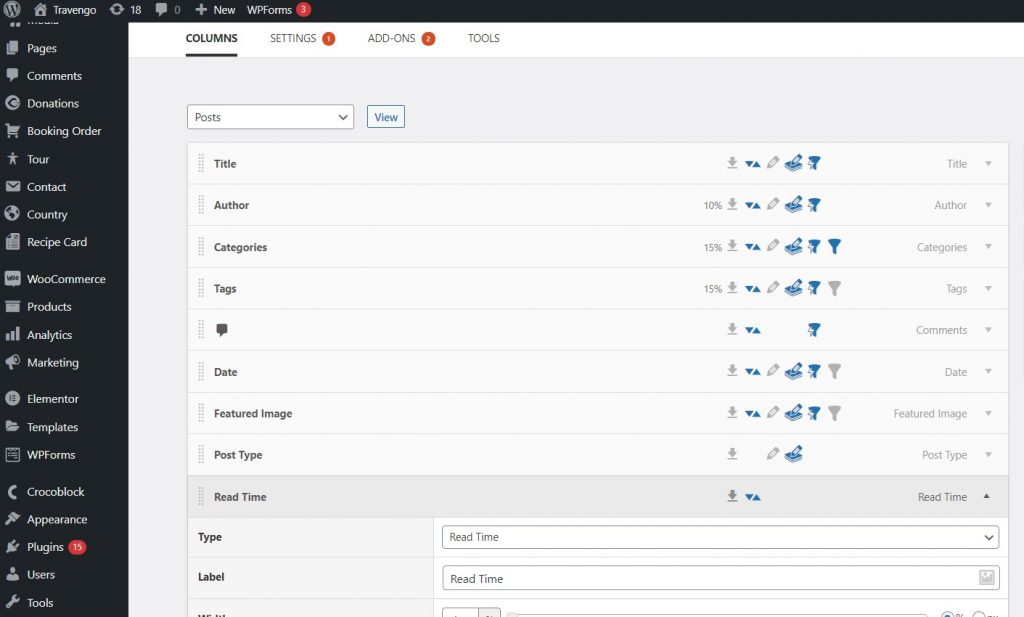
Add the necessary columns choosing them from the meta fields you created, and click the Save button.
Step 3. If you scroll down a bit, you’ll see the additional options, where you can choose Inline or Bulk Edit, define users’ roles, allow filtering and sorting.
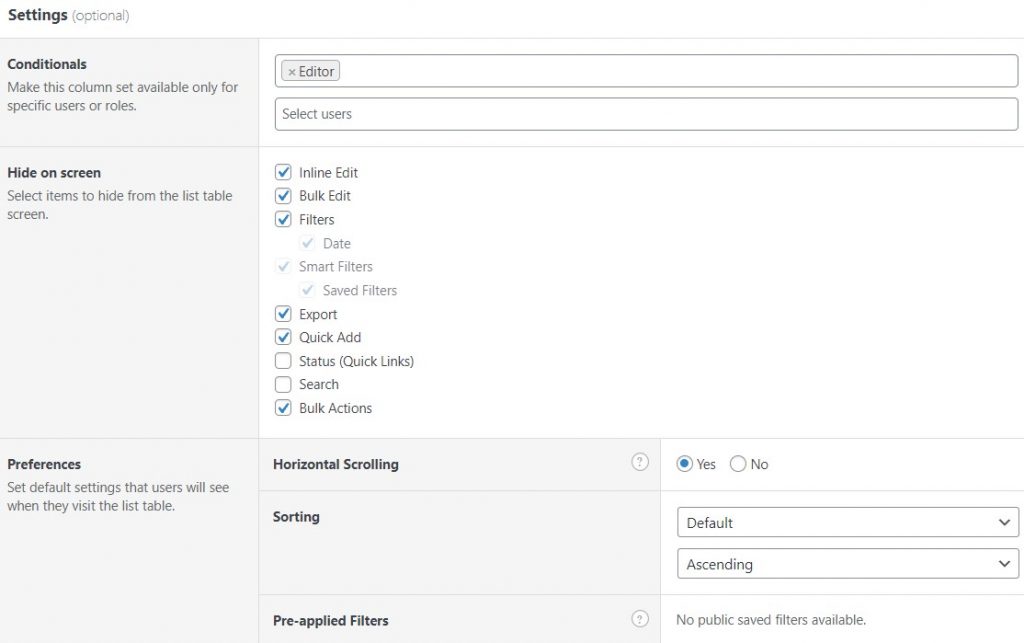
Apply the settings according to your preferences and save the changes.
You’ll get a result similar to the following:
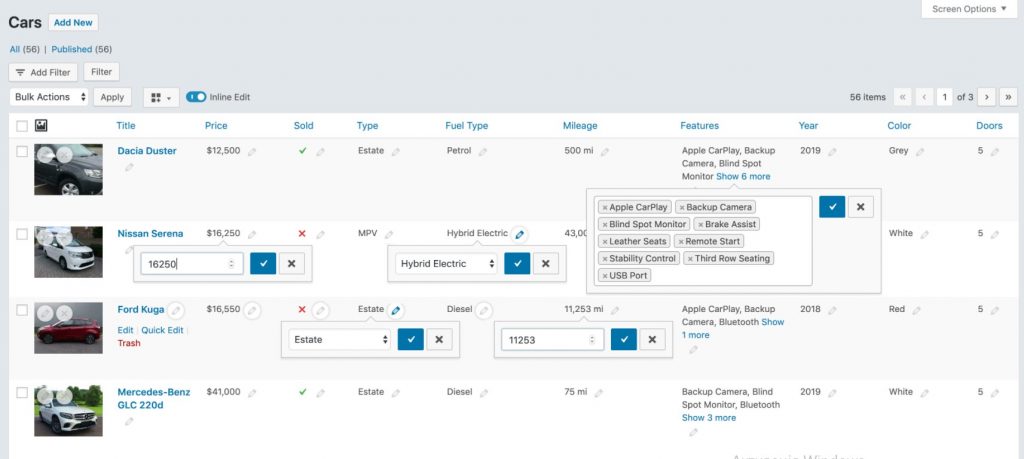
Now you can see the meta fields displayed in columns that make it much easier to organize, adjust, and sort the posts in one view.
Share Your Experience with Us
Did you have the chance to test this integration already? Tell us about your experience in the comments section below.