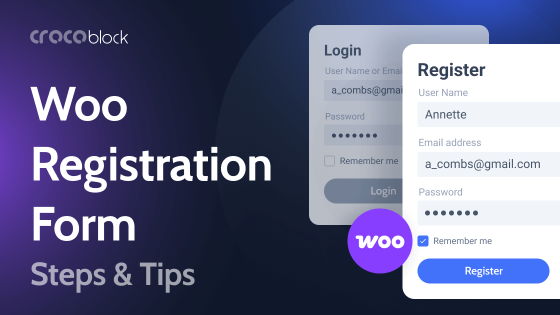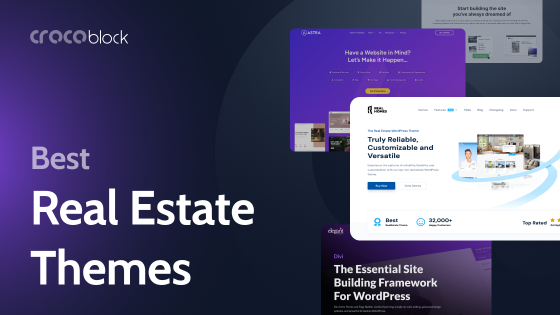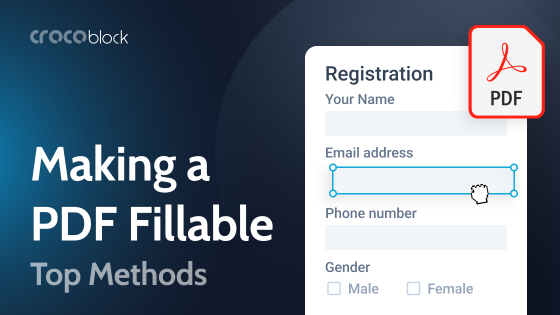We are here to tell you about the best 10 Elementor JetWidgets which will help you to minimize the perceived complexity of your design.
Intuitive. Clean. User-friendly.
No, it’s not just a random set of words we like. It is a mantra. Or the very three pillars on which all the visual clarity and aesthetics of the page or site are based. It will be foolish on our part to neglect the elements, which can (and will) affect the entire user experience.
Hide It, If You Can’t Delete It
Sometimes it happens that the content exceeds the form. You might have lots of content that can’t be deleted/shortened or lots of items that are important for your page. However, the clutter only makes things worse.
It doesn’t matter if you’re a newbie or a tech-savvy guy, there’s one unquestionable truth: few people are scrolling a page beyond the third scroll, especially longreads with piling up of disordered elements.
The smooth distribution and flow of actions, interactions, and movements from one object of the page to another makes it interactive and engaging. It makes your user stay longer on your site. JetWidgets are needed so that visitors can reach the necessary information in convenient ways.
JetWidgets: Choose your Fighter
Among more than 150 widgets for Elementor, we have at least 10 awesome tools that can come in handy. They will help to reduce the complexity on your page; you just need to pick the most appropriate widget. We bet, after trying one, you will not be able to stop.
The full list is as follows:
- Tabs Widget
- Switcher
- Unfold Text Widget
- Read More Widget
- Hotspot Widget
- Image Tooltips
- Sticky Column
- Dropbar Widget
- Slider
- Download Button Widget
Tabs widget for Elementor
In a nutshell, JetTabs is an efficient add-on for Elementor that allows you to add stylish tabs to web pages and place all types of content that can be created using Elementor widgets in them. JetTabs is easy to use and customize and has several style settings. Create content and place it in well-structured tabs, while grouping information on your page.
Try different layouts and find the one you like to present content exactly as you need. JetTabs is equipped with vertical and horizontal layouts for different purposes, so you have no limits in organizing content. The widget makes this process as easy as apple pie.
If there was a desert island for web designers, to which we could take only one widget, it would be JetTabs.
Switcher widget for Elementor
Let’s say, you have two blocks of content with comparable information in it. It might be current subscription prices for your service or other pricing plans (eg. monthly/yearly), or some packages and the features they include, or two flagman products with characteristics. In this case, you would need Switcher.
If you place these blocks one by one, it is likely that the user will feel uncomfortable comparing the information in each of them, constantly scrolling a page up and down. Switcher is required to place comparison elements at the same level for the user to reach them in one button click.
Unfold text widget for Elementor
Unfold Text Widget is like an effective kick combo in Mortal Kombat: you organize your content compactly while interacting with your visitor. And the effect this widget has is breathtaking.
The things we like about Unfold Text Widget most of all:
- it is highly customizable (play with styles, fonts, and colors);
- it can contain any type of content (unfold text details, images, like, everything);
- more creativity to the god of creativity (make any part of Unfold Text Widget look classy and neat: change container, separator, unfold button – everything you can reach).
Note: You can bring to the fore your goods or services, everything that the user should see first.
Unfold Text Widget will become the very call to action that makes a visitor reveal a secret, learn more details about what he is interested in.
Read More widget for Elementor
This widget is self-explanatory: you know the magic button that hides all those horror-inspiring longreads. Like Unfold Widget, Read More will help you to organize your content in a compressed and minimalistic way, saving space for the sake of visual clarity.
Unlike Unfold, the Read More widget is capable of opening hidden sections one by one.
NOTE!
Once the user opens the Read More section, they will never close it again.☝️
Write a hook and the most catching paragraph for your post, making visitors interested in further reading, place Read More button, and voila – your content (texts, maps, infographics, whatever) is smartly organized. You only have to attract the visitors so that they want to reveal the story details on and on.
Hotspot widget for Elementor
Hotspot Widget is really something. With it, you can highlight the noteworthy details and make the user focus on the information you need without going beyond single scroll limits.
Place hotspots on the appropriate image (or map, or something else), style it up to make it look attractive, and tag everything. Tag places, people, objects, prices, products, etc. Focus the visitors’ attention on the things you consider noteworthy. Apply it to your online store and provide important links via hotspots. Hotspot Widget gives unlimited room for fantasy.
Image Tooltips
Image Tooltips widget is Hotspot Widget’s sibling. Name a more iconic duo, we’ll wait! They are used together often to give more detailed information and strengthen the impression from the interaction with the page.
With Image Tooltips, you can enrich your product description, or accentuate any specific part of it, label the objects and constituents, or any element of the web page, adding extended context or explanation to it.
The visitors will be grateful for such interaction on the go and for saving their time.
Sticky column widget for Elementor
Simplify navigation, highlight an important menu item or element on the page, and, at the same time, be able to scroll the page. Sounds like a miracle, but it will become a reality as soon as you apply Sticky Column Widget.
For example, you want to emphasize a block with product details for the visitors and, at the same time, allow them to scroll the page down and look through some other options. Or, probably, you need to locate the sidebar with essential buttons or menus for the users to have them before their eyes. Don’t worry, Sticky Column will come to the rescue.
Dropbar widget for Elementor
There is no better way to show some short pieces of information concisely on your page than Dropbar Widget. You can choose a position, mode, width, and animation to style your dropbar and adjust it appropriately.
Dropbar Widget guarantees that you will save some space for other elements on your page.
Slider
If you need an effective tool for a landing page to attract your visitors’ attention that will be eye-catching and neat simultaneously, try Slider widget. Slider has several types of navigation for you to choose the most appropriate one; you can style up and animate each slide and apply a bunch of customization settings to enhance the user experience.
Choose appropriate images to highlight the subject of your site, write a title and description to accentuate the services you provide, place the action buttons and links. Repeat two or more times, and combine everything in one widget.
Download button widget for Elementor
This widget is also self-explanatory. Let’s say, your online store has a separate catalog with goods, or your company provides a quarterly report, study, or brochure. Or, probably, your restaurant has a menu on the site for the visitors to review beforehand.
Download Button Widget is always got your back in case you want the users to download some necessary materials. You don’t need to reinvent the wheel; we’ve already done it instead of you. Design and customize the buttons, place them on your pages, and allow the visitors access to the attached materials.
Bottom Line
We bet, you’re overwhelmed with all these widgets we prepared for you. But please, try to resist the temptation to use them all on the same page. Our task is to simplify the design and make the content concise; you don’t need to apply all widgets and disorient the user even more. You should keep the visual clarity in mind.
So, it is better to adhere to the idea of a minor strategy. Choose the 2-3 widgets that will make great play with your page content, and enjoy how it’s transformed.