How to Enable JetBlocks Widgets and Extensions
In this tutorial we will dig deeper into the settings of the widgets and extensions included in JetBlocks in the WordPress Dashboard.
The JetBlocks plugin allows the user to customize any block of the site: from the header to the footer.
As you know, the JetBlocks plugin is one of the most frequently used. No site is complete without settings in blocks. For instance, it’s essential to have breadcrumbs for an online store. To enable widgets and extensions you just need to follow the instructions below.
Open your website’s WordPress Dashboard and go to the Crocoblock > JetPlugins Settings > JetBlocks > Widgets & Extensions tab.
Now you can see the list of all available widgets and extensions with toggles. Find the necessary one and turn it on or off to enable/disable its functions.
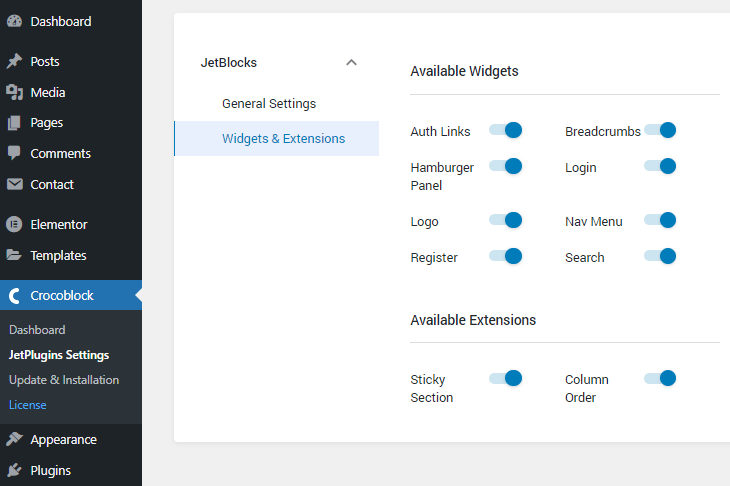
You don’t need to save the changes – they will be saved automatically.
Here you are. Remember that to enable the needed option you should tick it.