How to Change the Language in WordPress
From this tutorial, you will get to know how to set the preferable language in WordPress Dashboard, even if it isn't included in the default list of languages.
WordPress developers have taken care of everybody who wants to create websites with the help of this CMS. Now people are able to use WordPress in more than 70 languages. Furthermore, you can help the WordPress team in translating WordPress into your language. If there is no translated version of the site in the language you know well, you can request a new localization and do the translation yourself.
Follow this tutorial to get to know how to change the language in your WordPress Dashboard.
Changing Language of WordPress Installation via Dashboard
Log in to the WordPress Dashboard.
Navigate to the Settings > General screen.
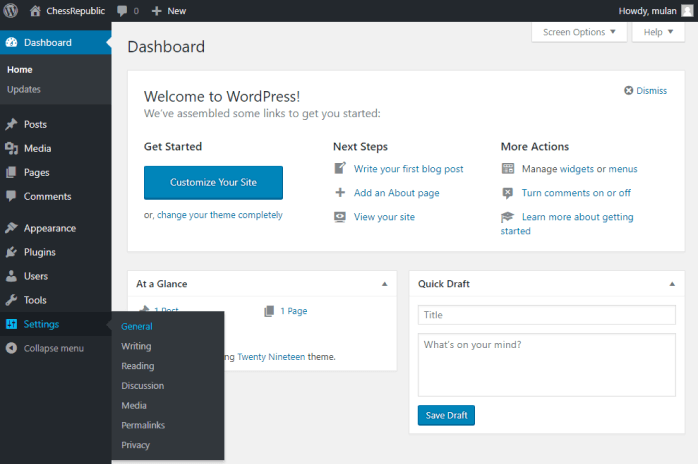
Find the Site Language dropdown and pick the necessary language.
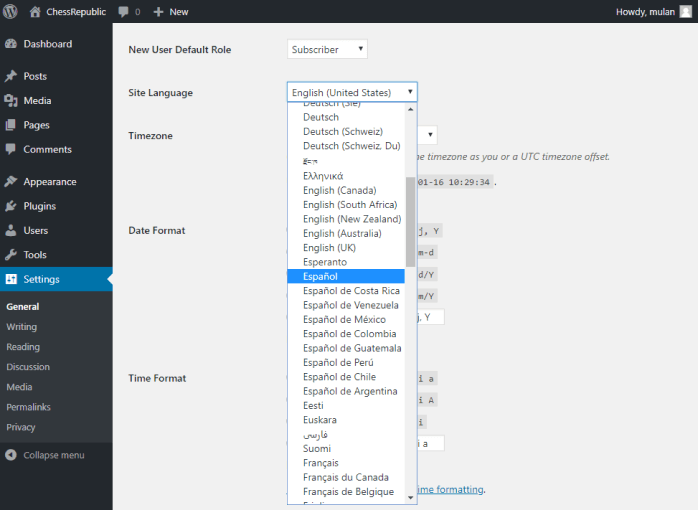
Scroll down to the bottom of the page and click the Save Changes button in order to save the changes.
Reload the page and enjoy using WordPress in your language.
Changing Language of WordPress Installation Manually
Alternatively, you can change the language of the WordPress Dashboard manually. It suits you in case you can’t find the corresponding language in the Settings section. To do it, take the next steps.
Open this link in order to find installation files in your language.
Scroll down, and select the language. Click the View Team Page button.
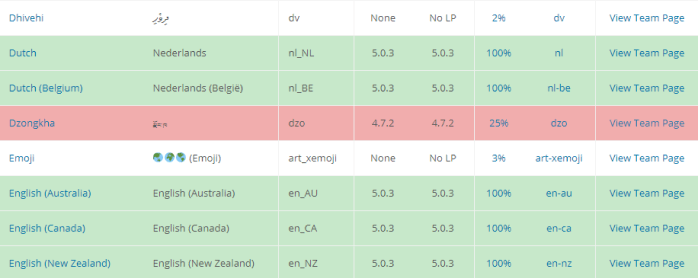
Download the language pack to your hard drive.
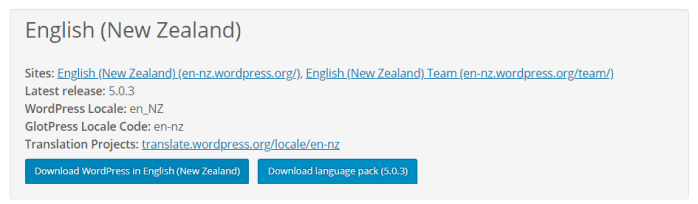
Next, you must create the languages folder inside the wp-content directory and upload the files you’ve just downloaded.
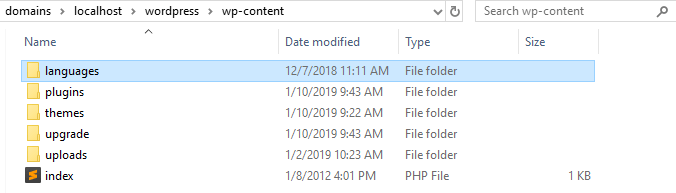
Now you can find and set this language in the Settings > General > Site Language screen as described above.
Now you know how to change the language of the WordPress Dashboard easily.