How to Update Kava Theme Manually
This tutorial explains how to update the Kava theme. This theme is made for Elementor and is fully compatible with Crocoblock.
Crocoblock team puts out updates to the Kava theme from time to time. Follow this tutorial in order to be up-to-date with the latest updates.
Log in to your Crocoblock account. On the left section, under the Downloads block, you will see the Extras block where you can find the latest Kava theme version, and click the Download button to download it to your computer.
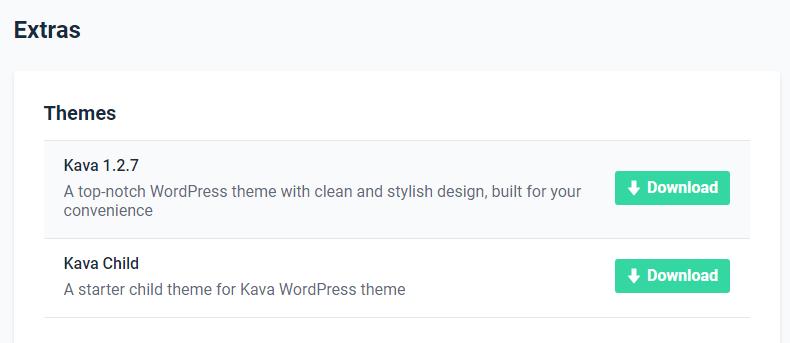
Log in to Bluehost and scroll down to the Files section. Click the File Manager option in order to continue.
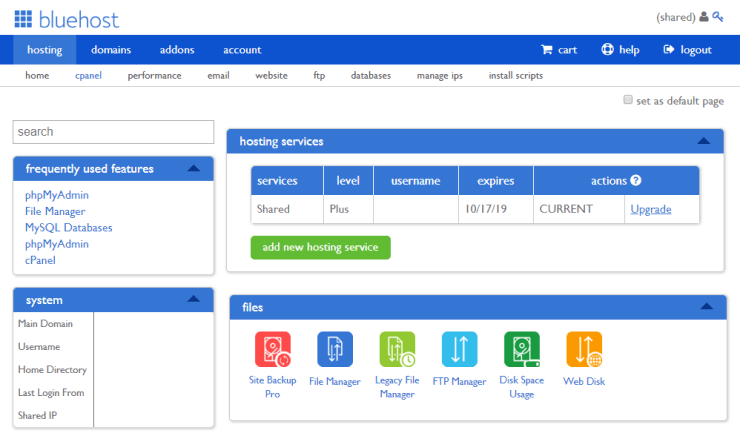
Then select the Web Root directory and click Submit button.
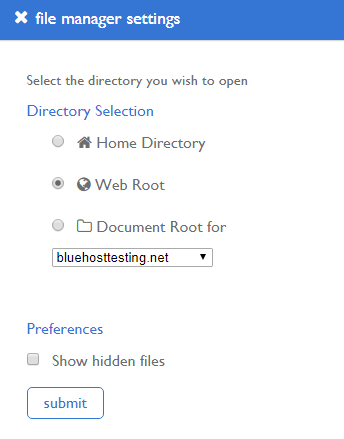
Proceed to wp-content > themes > kava directory and delete the old Kava theme folder.
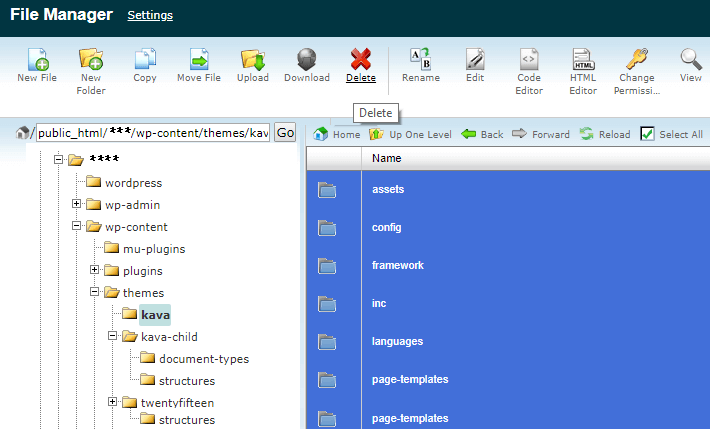
Click the Upload button at the menu tab on the top. Then, choose the archive containing the Kava theme’s updated version. The progress bar in the bottom-right corner will let you to know when the upload is finished.
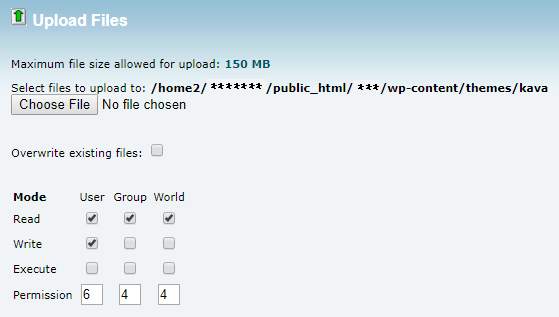
Go back to the File Manager and click the Extract button in the top menu tab to extract Kava theme files.
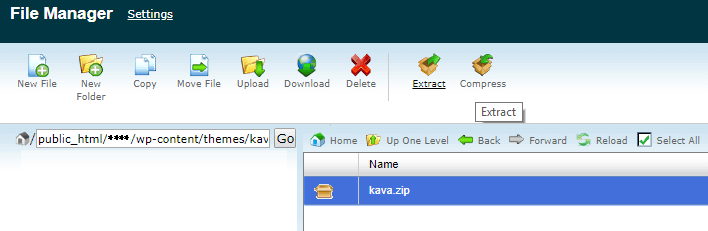
Now, if you go to your WordPress Dashboard > Appearance > Themes directory, you will see that a new version of the Kava theme is successfully installed. Just hover over the theme and click the Theme Details to explore them carefully.
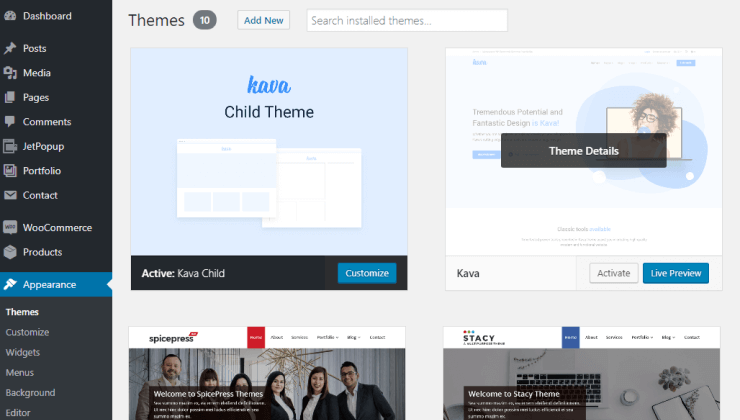
Note that we suggest you repeat all these steps in order to install Kava Child Theme so that your data will remain safe if there is a new Kava theme version available for updating.