Popup Library Overview
This tutorial overviews the Popup Library by the JetPopup plugin and the application of pre-designed popups with setting stylish options and specific triggers.
Before you start, check the tutorial requirements:
- Elementor (Free version) or Block editor (Gutenberg)
- JetPopup plugin installed and activated
Popup Library in the Dashboard
The Popup Library is located at JetPopup > Preset Library. It contains 175+ popups, and switching the appropriate toggle sorts the popups by categories, content, and more.
The Content-Type drop-down menu allows filter popups by the editor (Elementor or Block Editor), and the Filter by drop-down menu filters popups by Late, Name, and Popularity.
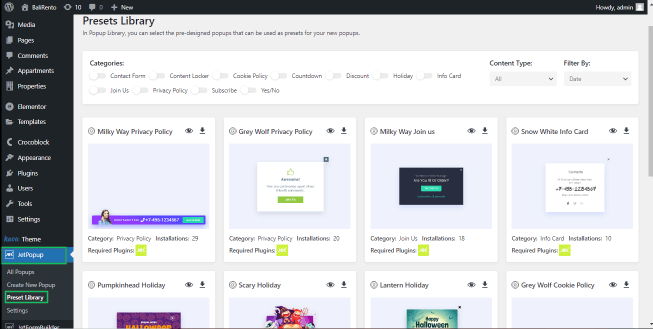
Popup Available Data
Each popup card presents data on the editor for this popup (Elementor or Block editor), the category, the number of installations, and the required plugins.
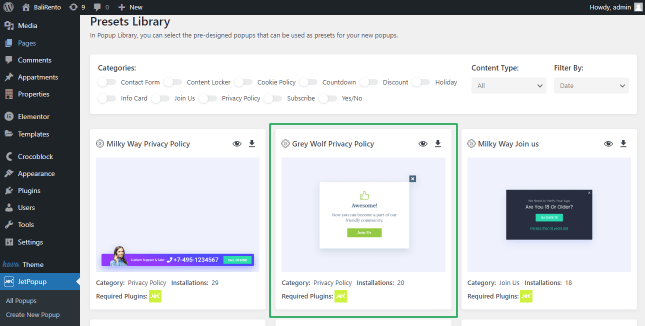
The eye icon on each card opens the popup and shows it.
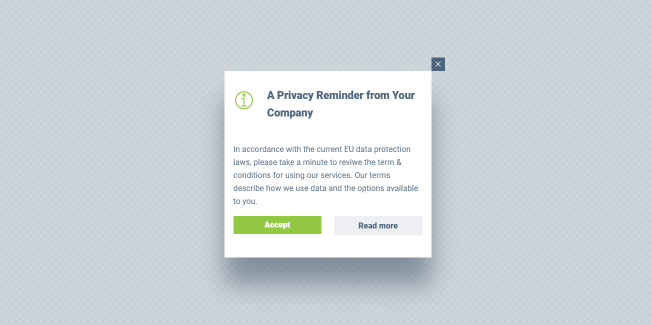
Installing the Popup
Pressing the download icon at the top right corner of the popup card opens the window to install the popup. Then a new preset will be created.
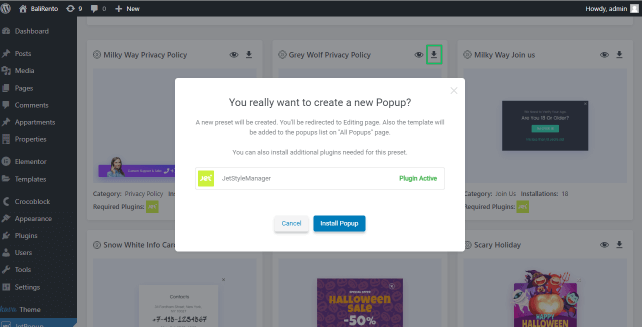
You’ll be redirected to the Editing page. Also, the template will be added to the popups list on the “All Popups” page.
That’s all about the popup library.