Form Shows Error on the Front End During Submission
I created the form and set it up, but once I tried to submit it on the front end, the form showed an error message. How can I fix it?
JetFormBuilder Forms
Do you have the “One or more fields have an error. Please check and try again.” error?
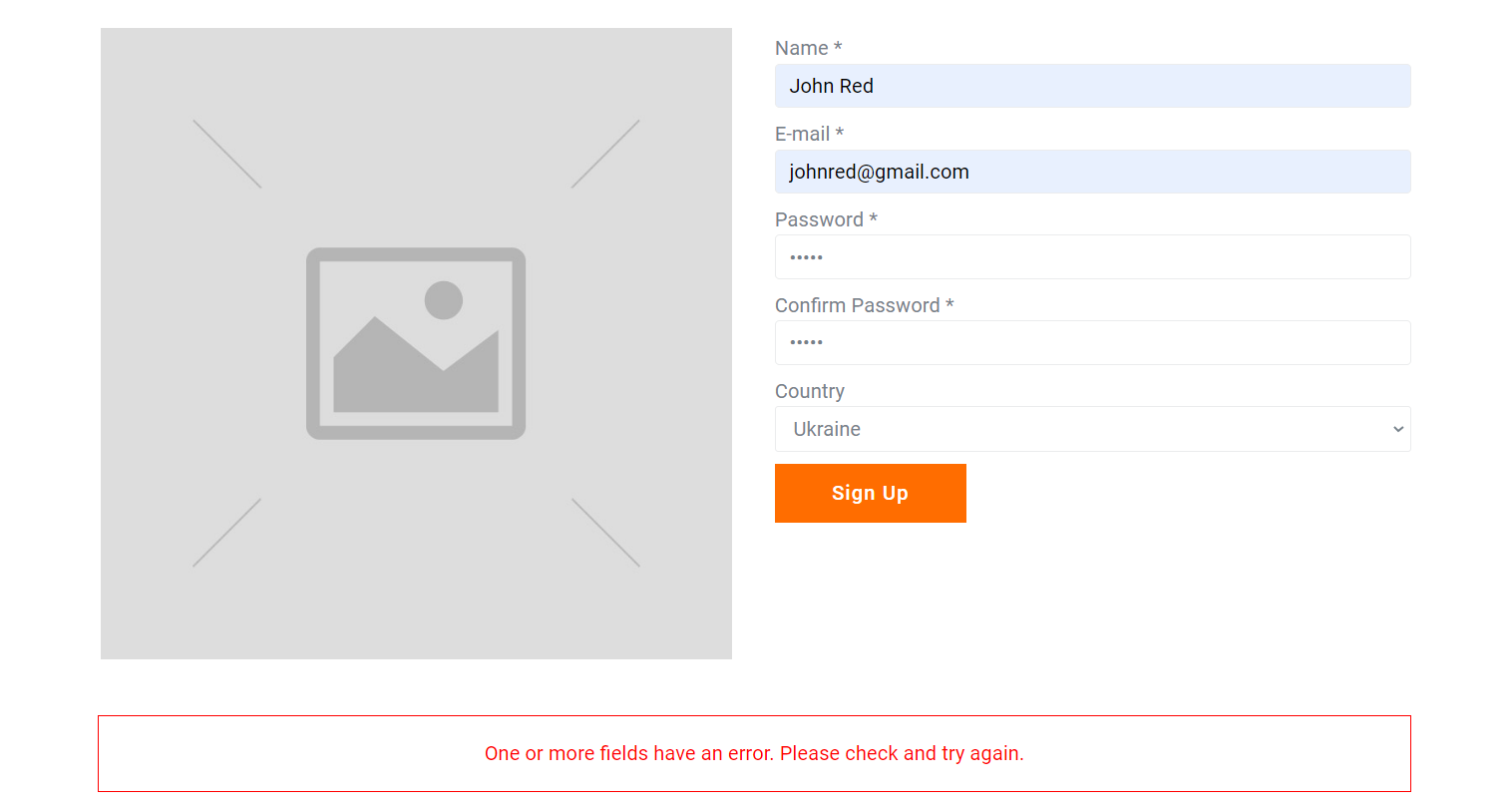
The most common reason the form is not submitted is poorly set field names. For instance, the Confirm Password field must contain neither uppercase letters nor spaces, while the Label field can have both. Here’s an example of how you should fill in the Confirm Password field:
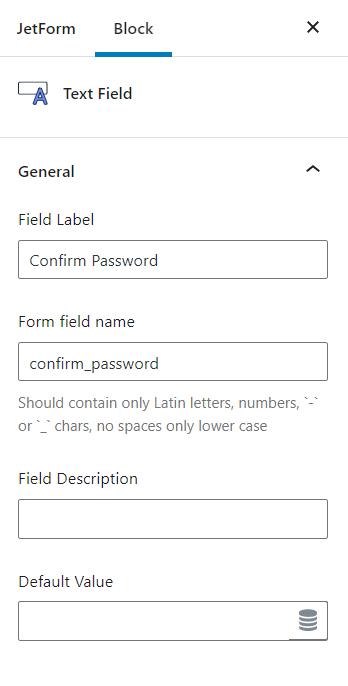
The optimal variations of the Confirm Password field are below:
- _confirm – a single word that starts with an underscore;
- _confirm_password – two (or more) words starting with an underscore and separated by it as well;
- confirm – a single word;
- confirm_password – two or more words separated by an underscore.
Remember that the underscore serves as space, so use it to separate the words.
So, type the form field names correctly, hit the “Update” button, and check the form on the front end again.
Another way to check the form is to add the Save Form Record post-submit action.
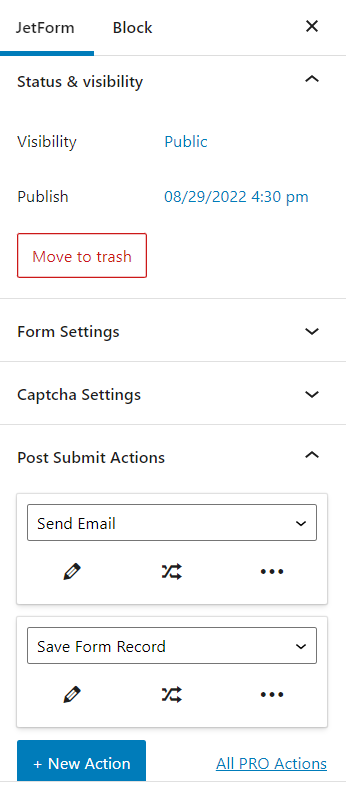
Submit the form and navigate to JetFormBuilder > Form Records tab. More about this page you can read in the Form Records Page tutorial.
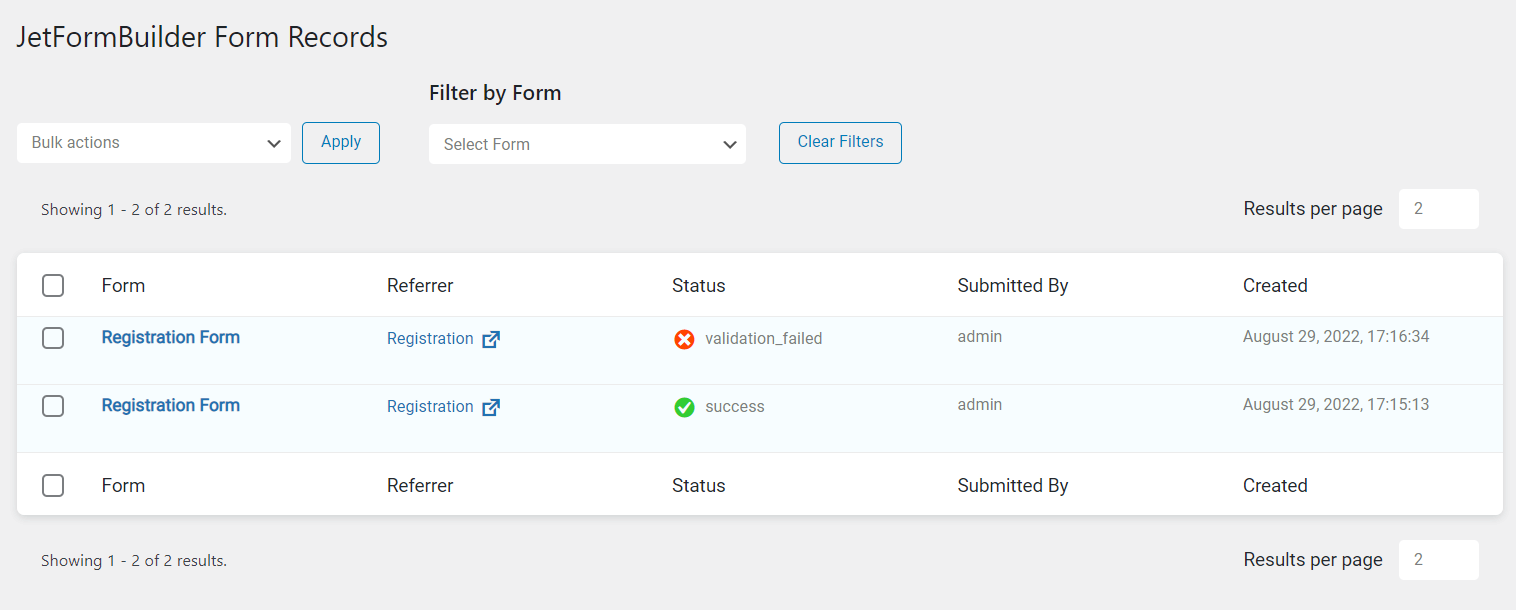
Let’s proceed to the record with the success status.
All form field values have been saved successfully except the password because the Save Form Record action doesn’t save passwords entered into the form.
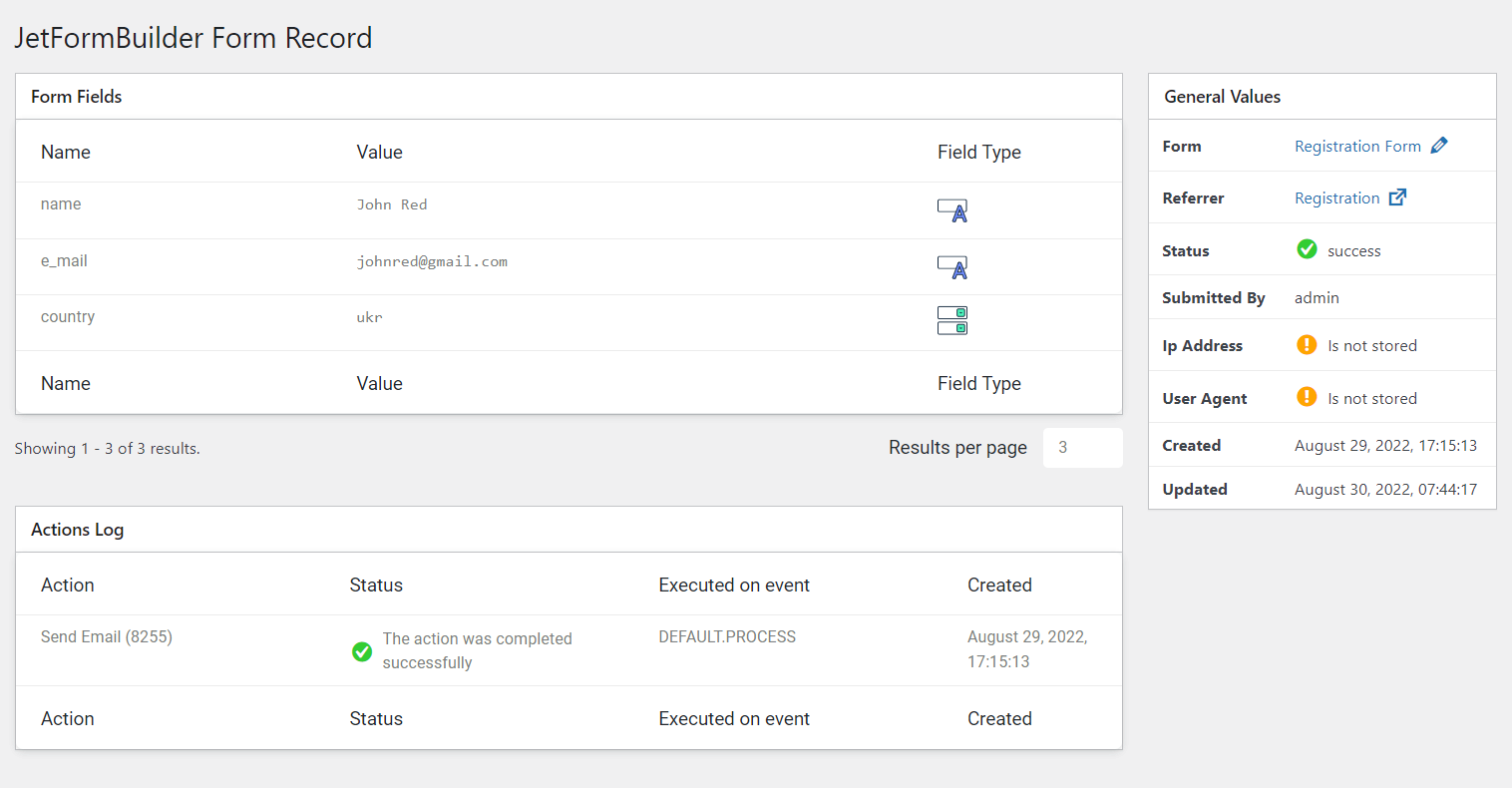
Now, let’s open the record with the validation_failed status.
The e-mail field record hasn’t been saved, so that I can consider something wrong with this field.
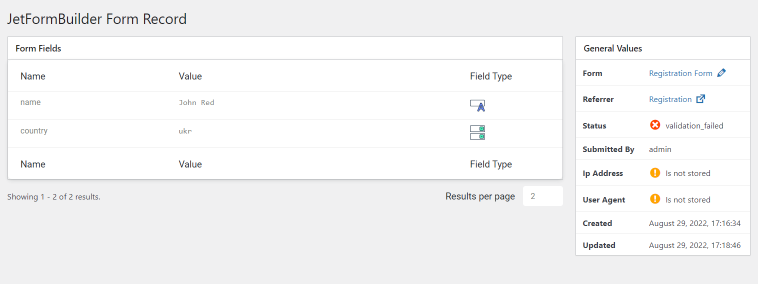
I returned to the form and checked the field. There is a space in the field name. When I changed it to “e_mail,” the form worked as needed.
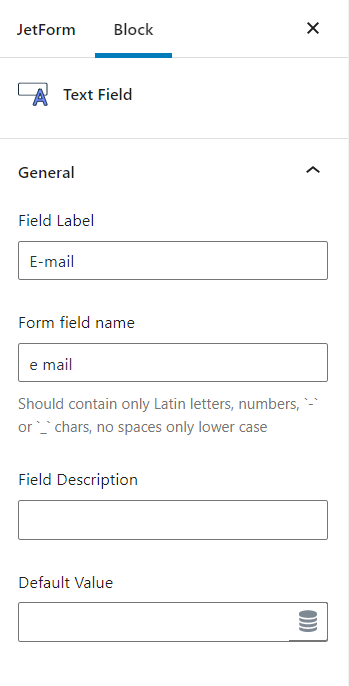
JetEngine Forms
Did you spot the following form error?
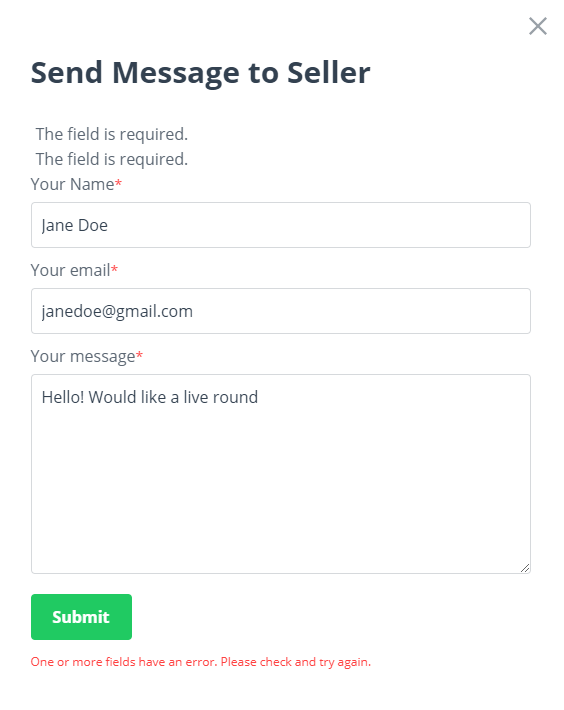
The most common reason the form is not submitted is poorly set field names. For instance, the Name field must contain neither uppercase letters nor spaces, while the Label field can have both. Here’s an example of how you should not fill in the Name field:
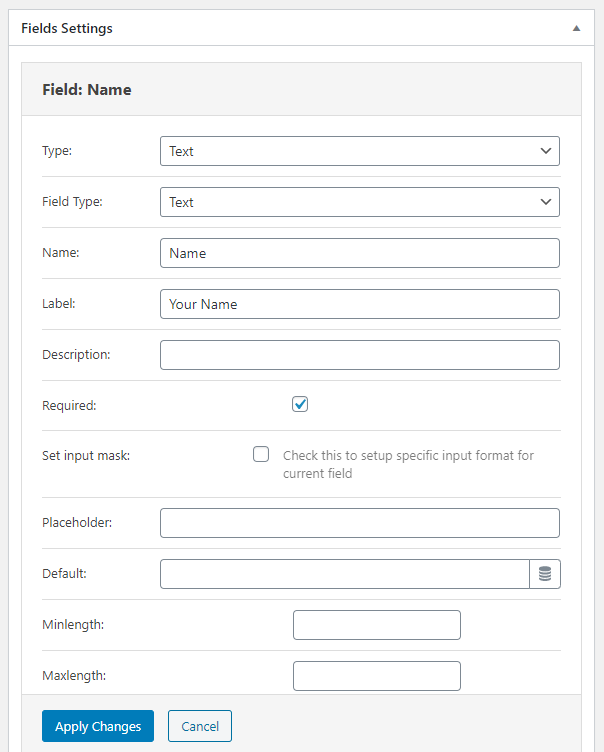
The optimal variations of the Name field are below:
- _name – a single word that starts with an underscore;
- _user_name – two (or more) words starting with an underscore and separated by it as well;
- name – a single word;
- user_name – two or more words separated by an underscore.
Please bear in mind that the underscore serves as space, so use it to separate the words. Finally, your form fields should look like this:
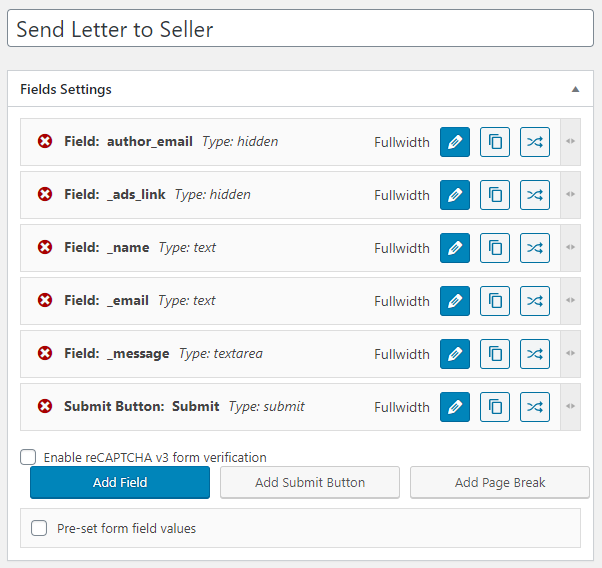
Press the “Update” button, and you’re good to go.