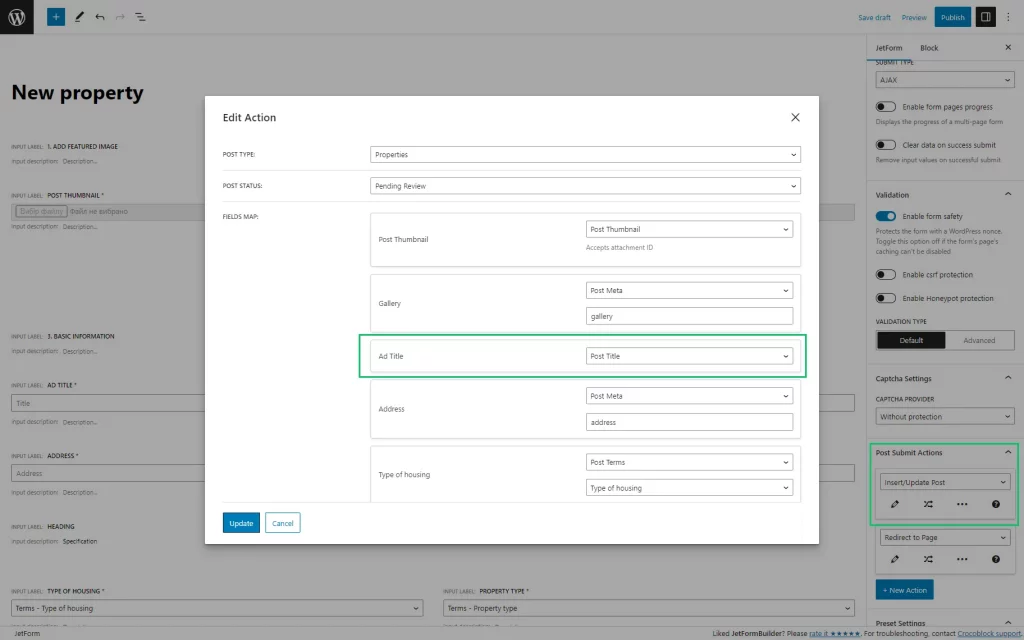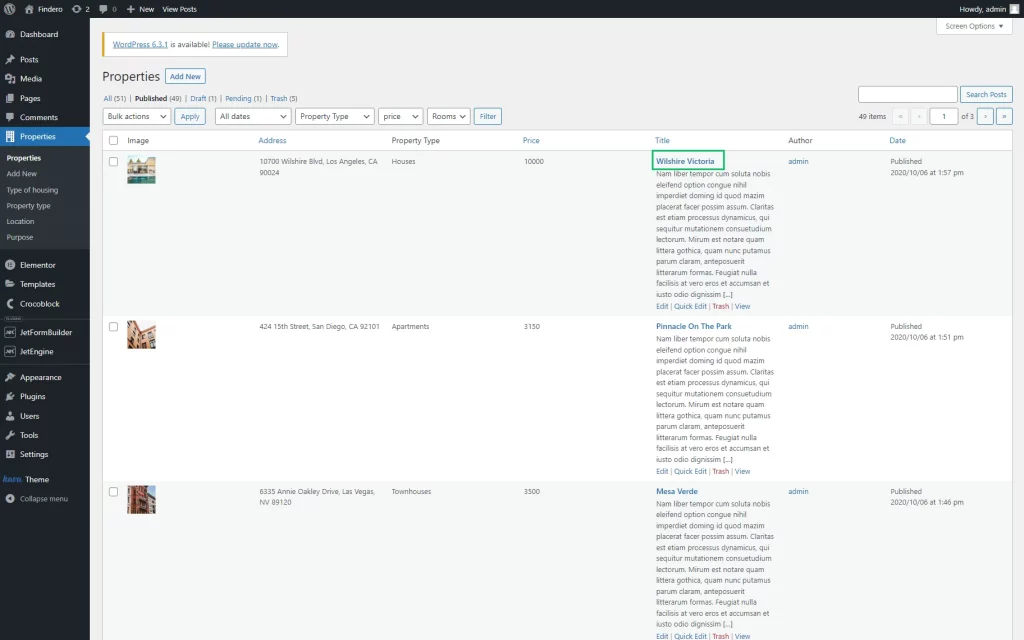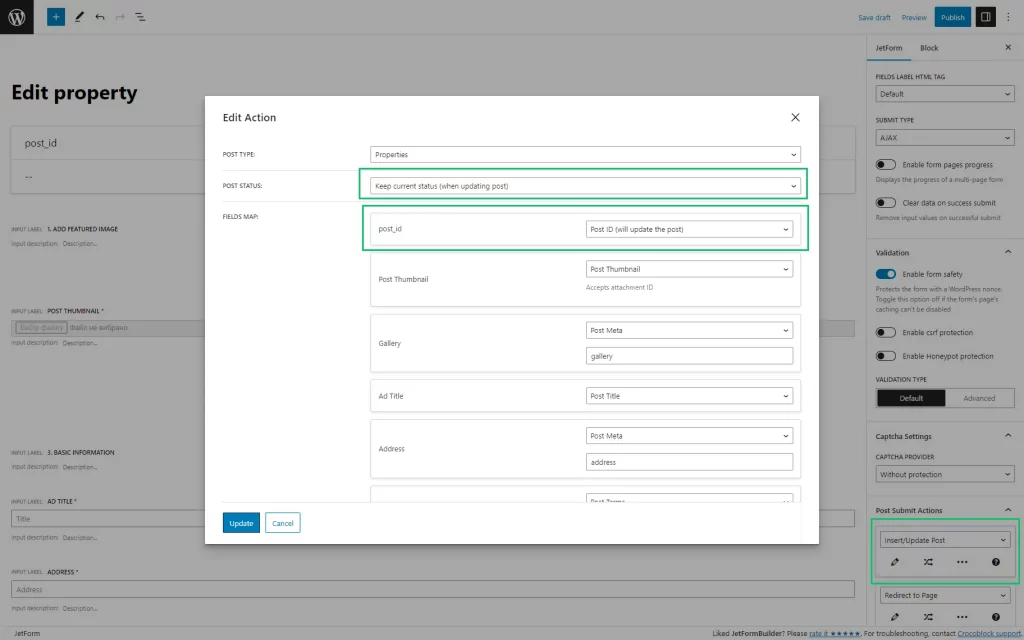Post Added Through JetFormBuilder Form Overrides User Profile Page
I created a profile and implemented the form to let users add new posts to the website. I also set the “Insert/Update Post” notification, but once I tried to submit the filled form from the front end, it substituted the account page and returned the newly added post. How do I adjust the notification so the account page sticks to the set layout and the new post is added to my custom post type?
This form error can sometimes be due to poorly set FIELDS MAP settings in the Post Submit Actions section. Check whether the post_id option of the HIDDEN field or another field of the form is associated with the corresponding meta field of your CPT.
Go to JetFormBuilder > Forms and open the form. Navigate to the form settings block. Scroll down to the Post Submit Actions section, select the “Insert/Update Post” option from the drop-down menu, and click the pencil-shaped icon to edit this option.
Adding a New CPT Post on a Site
Editing an Existing CPT Post
If you wish to set up the form to edit the existing post, make sure to input the following settings:
- select the “Keep current status (when updating post)” option from the POST STATUS drop-down menu;
- select the “Post ID (will update this post)” option from the FIELD MAP drop-down menu to specify the post_id to update.
The described actions lead to rewriting the previous CPT’s data according to the newly entered data.
That’s it. Now you know how to configure Post Submit Actions settings in the JetFormBuilder form to add a new post and not override any existing posts.