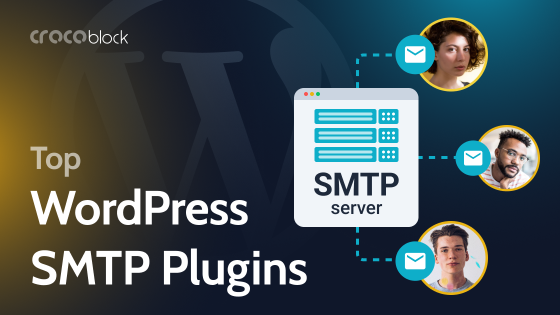WordPress is an excellent website platform that makes it easy for anyone to have a great-looking website. However, sometimes WordPress websites do crash.
But what does it mean when your WordPress website crashes? Well, it just means any situation where your website is not displaying or functioning as it should. For example, the website might not display at all, incorrectly, or behave strangely.
There are various reasons why this can happen, but there are also several measures you can take to prevent these problems from occurring. So let’s dive in and see what they are.
Reasons Your WordPress Website Might Crash
Whether it’s code errors, plugin issues, an expired domain, or spikes in web traffic, it’s worth being aware of the common reasons for WordPress website crashes. That way, you stand a much better chance of preventing them.
Code errors
One of the best things about WordPress is that it’s possible to have a great-looking website without doing any coding yourself. But some website owners still like to get “under the hood” and modify the code. This is a bad idea unless you are experienced with coding.
If you were editing your website’s code shortly before the problem happened, this could be the reason why.
Plugin issues
Another thing that makes WordPress so awesome is how easily it can be expanded with plugins. But you do need to be a bit careful with plugins for several reasons:
- A plugin may be poorly coded and cause problems.
- There may be a conflict between two or more plugins.
- The author may have abandoned a plugin and might not be compatible with the latest version of WordPress.
- You are using nulled plugins.
Expired domain
If you visit your website’s URL and you get an error saying something like “This site can’t be reached”, it might mean your domain has expired. This might be because the domain needs renewing and auto-renewal was not turned on, or it might mean that your billing information needs updating.
Problem with hosting
Sometimes, there can be a problem with your hosting. As with the domain issue, it could be that your hosting account needs to be renewed. Occasionally, the hosting provider may experience a technical problem at their end.
Spikes in web traffic
Your particular hosting package will be designed to deal with a certain level of website traffic. But sometimes, there can be spikes in the number of visitors. For example, if you have an online store and it’s Black Friday, people might be rushing to your site to grab any available deals.
Malicious attacks or hacking attempts
Sometimes, your website will get attacked. Even if you don’t have any enemies online, there are hackers out there who randomly target websites. They will attempt to get into the backend to mess around with your site’s code.
Or you might have enemies and not realize it. They might do a DDoS (Distributed Denial of Service) attack, where they flood your website with traffic to send it offline.
How to Prevent a WordPress Website Crash
Just as there are various reasons your website can crash, there are various ways you can prevent these crashes from happening. However, it’s worth implementing these measures just to be sure.
Regularly back up your website
Backing up your website won’t prevent your website from crashing. But I am mentioning it here as a preventative measure because it’s one of the most important things you can do if you have problems with your website.
If you own a website important to you, you must regularly back it up. Let it be this if you only take one piece of advice from this article.
Thankfully, it is easy to back up a WordPress website.
Be very careful when editing code
I strongly advise against editing the code in your WordPress website files. Instead, if you want to customize the appearance of your website with CSS code, I recommend using a plugin such as Simple Custom CSS and JS. This will enable you to add custom CSS code without editing your WordPress files.
Make sure your domain doesn’t expire
An expired domain is a common reason a website goes offline, yet it’s easy to fix and prevent. First, ensure auto-renewal is switched on, so the domain automatically renews yearly. Secondly, make sure your billing information is up to date.
I also recommend adding a reminder to your calendar a week before the renewal date, so you can check to ensure everything is up to date and ready for renewal.
Make sure your hosting is up to the job
There is a lot of cheap web hosting out there, but these cheaper hosting packages will not be able to deal with large spikes in traffic. So, make sure you go with a good hosting provider and choose a hosting package that fits your needs.
If you expect a temporary spike in traffic, you should temporarily upgrade to a better hosting package. However, some web hosting companies offer flexible hosting packages that can automatically scale up during spikes in traffic.
Be careful when installing new plugins
Before installing a new WordPress plugin, ensure it has recently been updated and is compatible with the latest version of WordPress. Also, make sure that you really do need the plugin, as it’s best to keep plugins to a minimum to avoid potential conflicts.
A plugin might get abandoned by its author and no longer be getting updated. It’s worth periodically checking for this – also, schedule time to regularly review your plugins.
Keep WordPress and plugins updated
Keep WordPress and all your plugins updated to avoid potential security issues or conflicts. Occasionally, an update can cause an unexpected problem. But make sure you back up your website before doing any updates.
Please also see our WordPress website maintenance checklist.
Keep your website secure
Keeping WordPress and plugins updated will help protect against security threats. Beyond that, there are a whole bunch of things you can do to make your WordPress website as secure as possible. To find out more, check out our full guide on WordPress security.
How to Recover From a WordPress Website Crash
So, your website has crashed, and you’re unsure what to do. Here are the steps you need to take to get your website back.
Verify what type of website crash has occurred
Before you fix a problem, you first need to know the problem. For example, if your website is not displaying, it is likely a domain or hosting problem, so log into your domain and hosting account(s) to investigate.
If your domain and hosting are acceptable, it could be a problem with WordPress, or your website may have been attacked. If you are unsure, it’s worth contacting your hosting provider to see if they can help shed any light on what happened.
Get your website back up and running
Once you have identified the cause of the website crash, your priority is to get your website back up and running. If it’s an expired domain, that is quick and easy to fix, as all you need to do is renew your domain. If the problem is with the hosting, get your hosting company to help you fix that.
If the problem is with WordPress or your site’s code, the best thing to do at this point is to restore your website from its latest backup.
Damage control
If it looks like it might take you a while to get your website back up and running, there are several things you can do to minimize the damage in terms of your site’s visitors.
- Set up a landing page informing visitors that your website is temporarily down for maintenance.
- If you have any advertising campaigns that bring new visitors to your website, pause those campaigns.
- Notify your followers via social media and/or email that your website is down.
- If your website is an online store, announce a discount for any visitors who return once the website is up and running again.
Review the situation
Once you have your website back, it’s worth investigating what happened so that you can learn from it and hopefully prevent it from happening again.
If it’s something as simple as an expired domain or a troublesome plugin, you know what to do to prevent future problems. For example, if your hosting struggled to cope with a spike in traffic, you could speak to your hosting company about how to avoid that in the future.
Whatever the situation is, it’s important to understand what happened and why.
Summary
A WordPress website crash can be a stressful and worrying event, but once you understand the common causes, you can minimize the chances of it happening in the future.
The main reasons why your website might crash are:
- Code errors.
- Plugin issues.
- Expired domain.
- Problem with hosting.
- Spikes in web traffic.
- Malicious attacks or hacking attempts.
Ways you can protect your website from future crashes are:
- Regularly backup your website.
- Be very careful when editing code.
- Make sure your domain doesn’t expire.
- Make sure your hosting is up to the job.
- Be careful when installing new plugins.
- Keep WordPress and plugins updated.
- Keep your website secure.
If your WordPress website does crash:
- Verify what type of website crash has occurred.
- Get your website back up and running.
- Implement damage control measures such as displaying a landing page informing visitors the site is temporarily down for maintenance.
- Review the situation to understand what happened and why.
Hopefully, if you implement the recommendations in this article, the chances of your WordPress website crashing are very low.