Cannot Output More Than 10 Posts in the Listing Grid
How can I display more than ten posts within a listing grid? Right now, the 11th post isn't displayed in the settings, and I cannot find any way to adjust this.
Configure your WordPress back-end settings according to the steps below if you wish to display more than ten posts on the listing grid.
The listing will be performed based on the WooCommerce products.
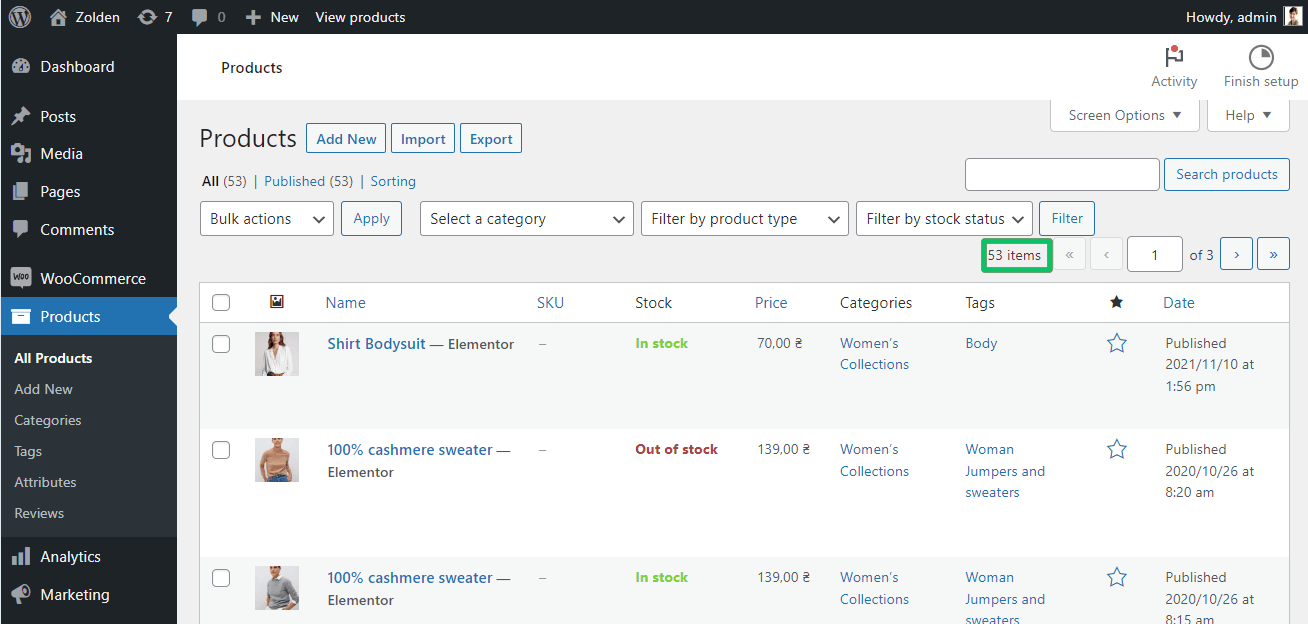
Despite the 53 products in the admin, the listing, which is located on the archive shop page, shows only three posts.
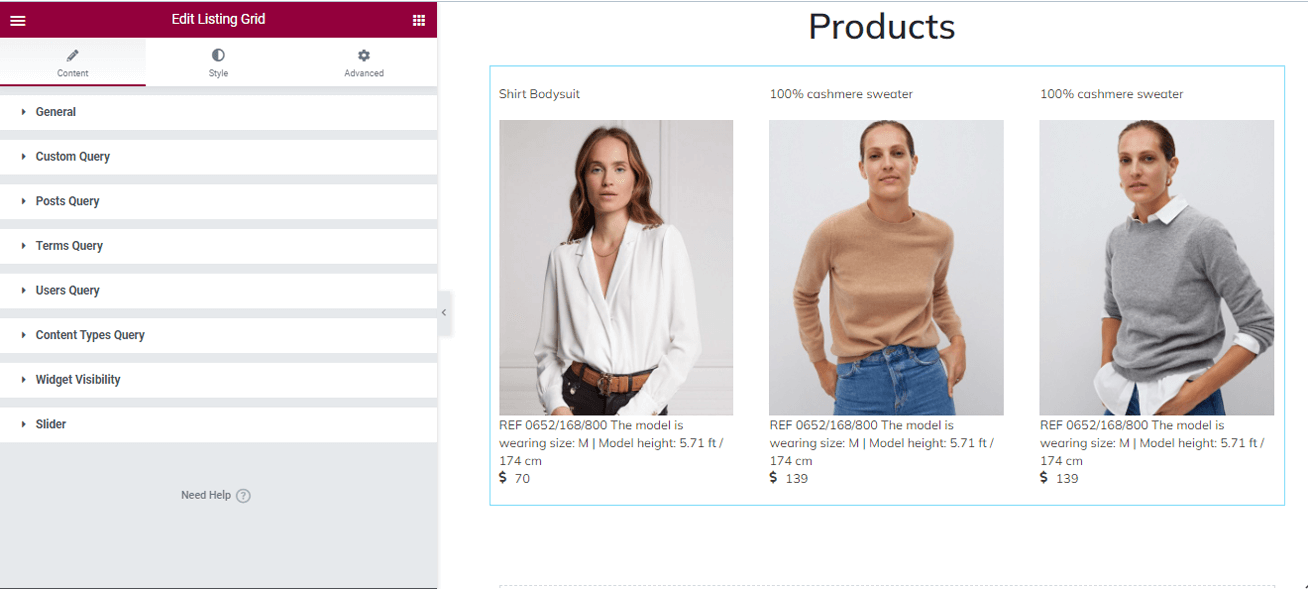
Enabling the “Use as Archive Template” Toggle
Open your archive page with the listing grid. Press the pencil icon to customize the listing grid.
Enable the Use as Archive Template toggle.
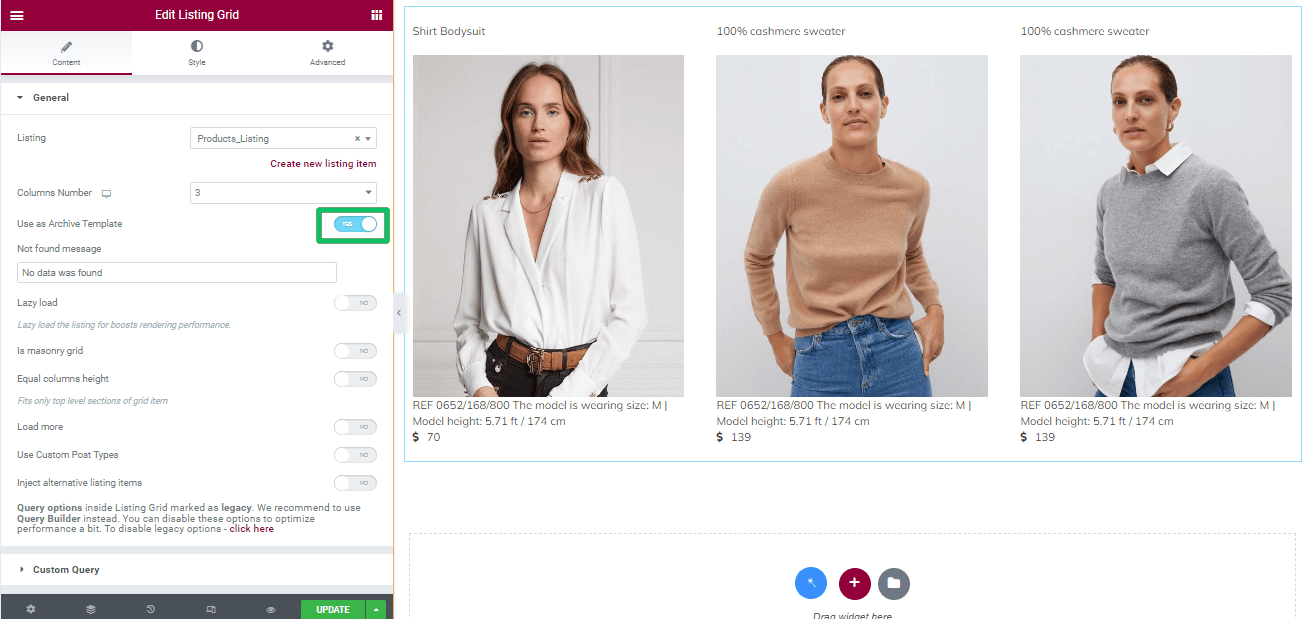
Archive template pages are not only Shop pages or a Blog but Search Results pages. Read more about How to Create Archive Template for Displaying Search Results to learn how to create different archive pages, add a Listing grid to these pages, and activate the Use as Archive template option.
Setting the Number of Posts to be Listed
To set the number of posts listed, enter your WordPress dashboard, navigate to the Settings tab, unscroll it, and press the “Reading” link.
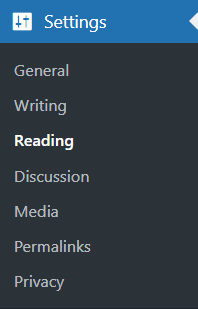
Select the page to show the listing and type the number of posts on the page in the Blog pages show at most field below.
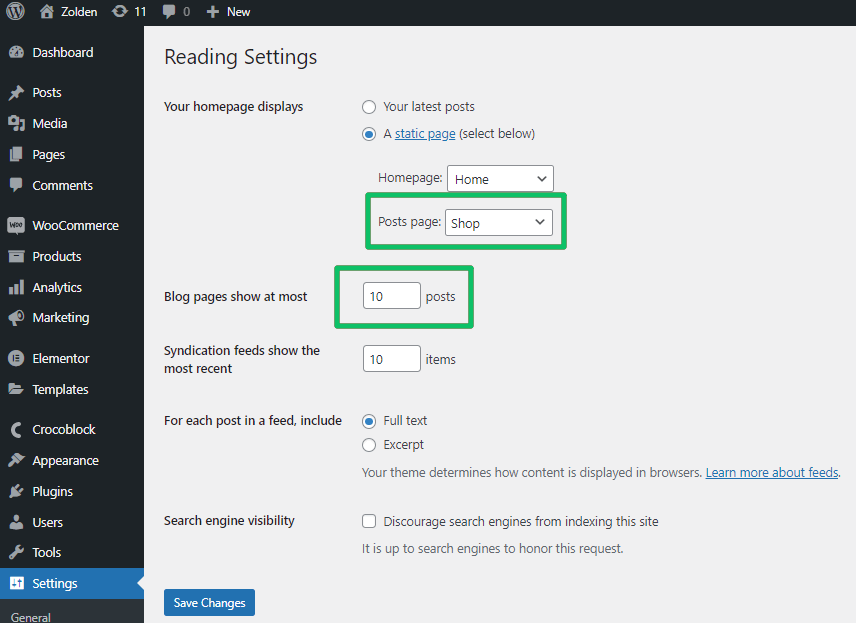
Press the“Save Changes” button to save the settings. Go to your page to arrange the post, i.e., specify the number of columns.
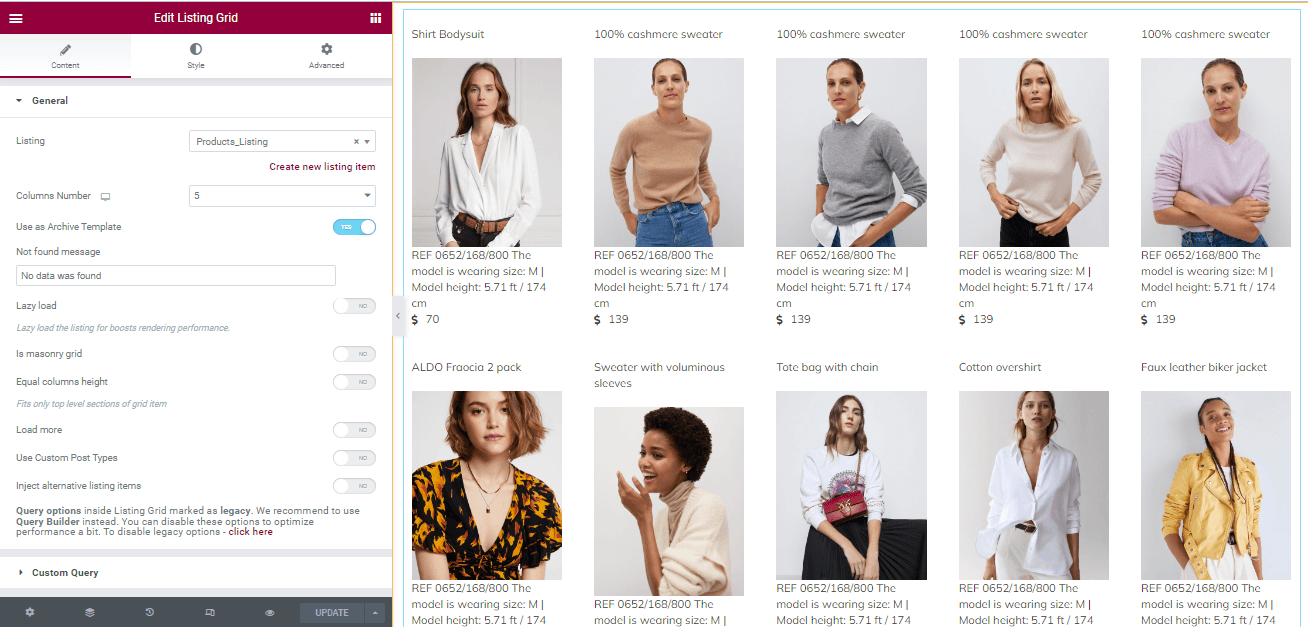
If you want to display more posts, for example, 12 posts in six columns, navigate to the WordPress dashboard, click on the Settings tab, unscroll it, and press the “Reading” link. Type the number of posts you need to display in the Blog pages show at most field. Then back to your page, specify the number of columns for posts, and update the page.
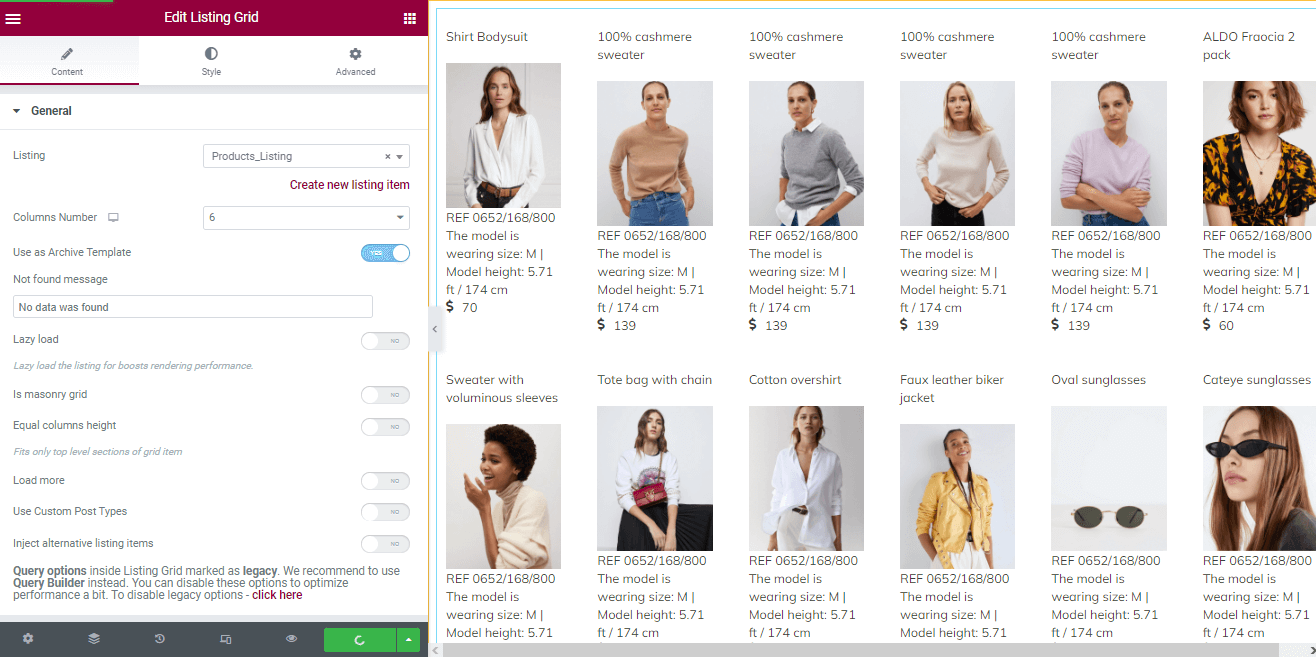
Managing these settings allows for displaying many posts in the listing.