How to Enable Content Keywords Moderation in Reviews and Comments
Find out how to enable the disallowed content checking on the WordPress website with the JetReviews plugin.
Before you start, check the tutorial requirements:
- Elementor editor free version;
- JetReviews plugin plugin installed and activated with reviews added to posts
With the JetReviews plugin update, you can set the content checking so that when users submit a review or comment with disallowed words, it will be automatically checked as unapproved and visible only on the backend.
Navigate to the WordPress Dashboard > Crocoblock > JetPlugins Settings > JetReviews > Advanced path and toggle on the Enable disallowed content checking option.
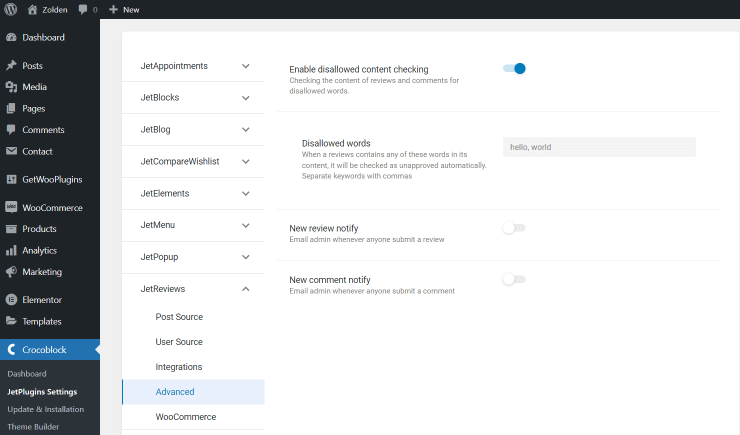
Also, I went to JetReviews > Post Source, opened the Products tab, and disabled the New review approval option, so that only reviews with disallowed words will need the admin approval.
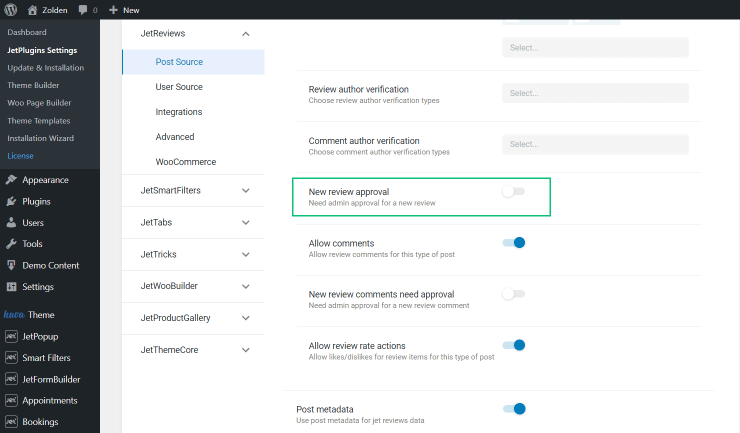
I proceeded to the front end and left a simple product review.
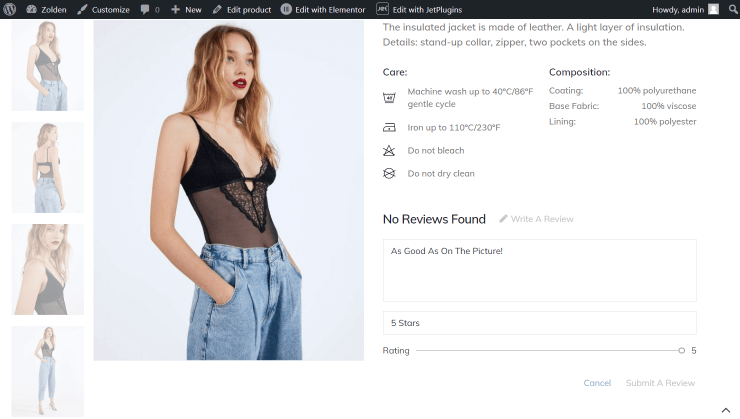
I hit the “Submit A Review” button, and the review appeared immediately without admin approval.
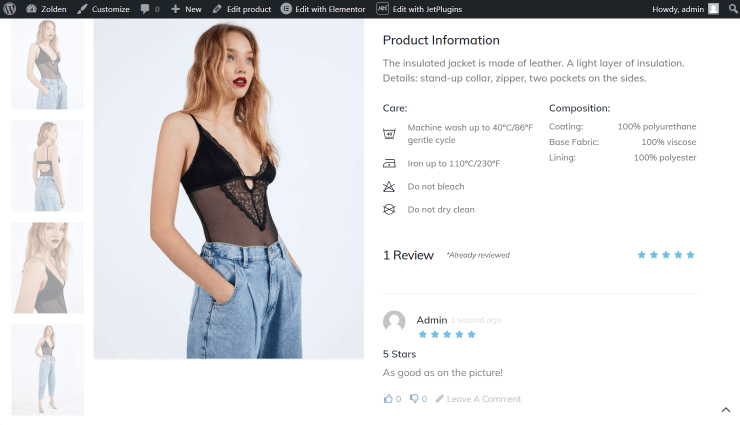
Let’s write some comments. With the “thank you,” there was no problem, but under the comment with the disallowed word “hello,” the “Your comment must be approved by the moderator” notification appeared.
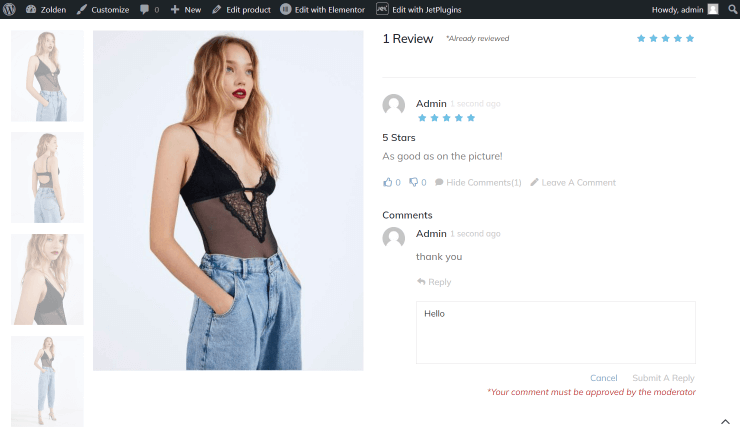
Let’s proceed to the JetReviews > Comments tab on the WordPress Dashboard. As you can see, the first comment with the disallowed word stays unapproved.
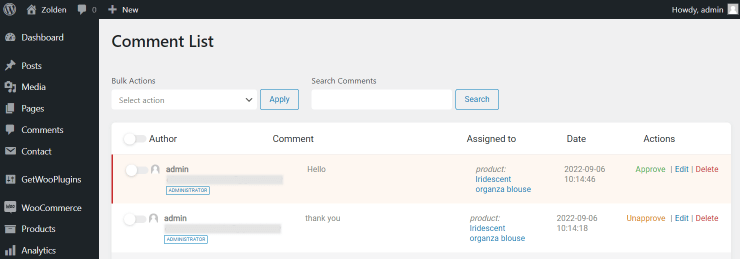
Reviews with disallowed words will also be unapproved on the front and backend.
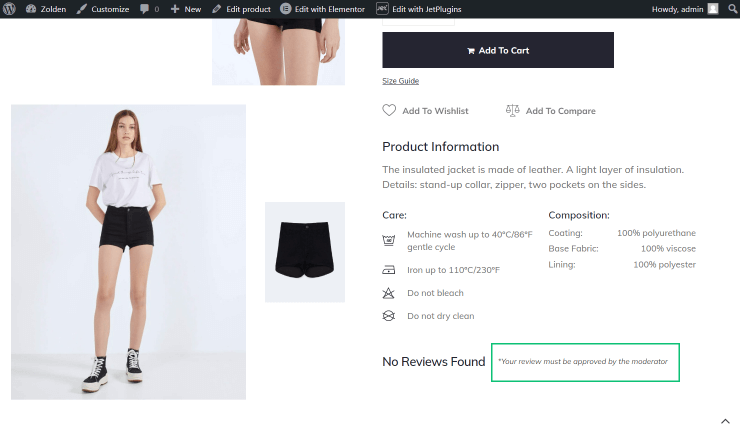
That’s all. Now you know how to enable the disallowed content checking on the WordPress website with the JetReviews plugin.