How to Create a New Blog Page
This tutorial is dedicated to creating a new blog page for your WordPress site. Keep reading to learn more about how to do it better.
Have you ever thought of sharing your ideas with everybody in the form of a blog? If you answer “yes”, this tutorial is definitely for you! Here you are going to learn how to create your own blog page using WordPress.
What is a blog? A blog is a page on the Internet where you post different types of content, including articles, pictures, videos, and audio files. It can be seen by any Internet user.
Navigate to your WordPress Dashboard. The menu on the left provides you with a list of available options. Pages are one of them. Hover over this option to reveal the Add New button. Click it to start creating a page with the latest publications.
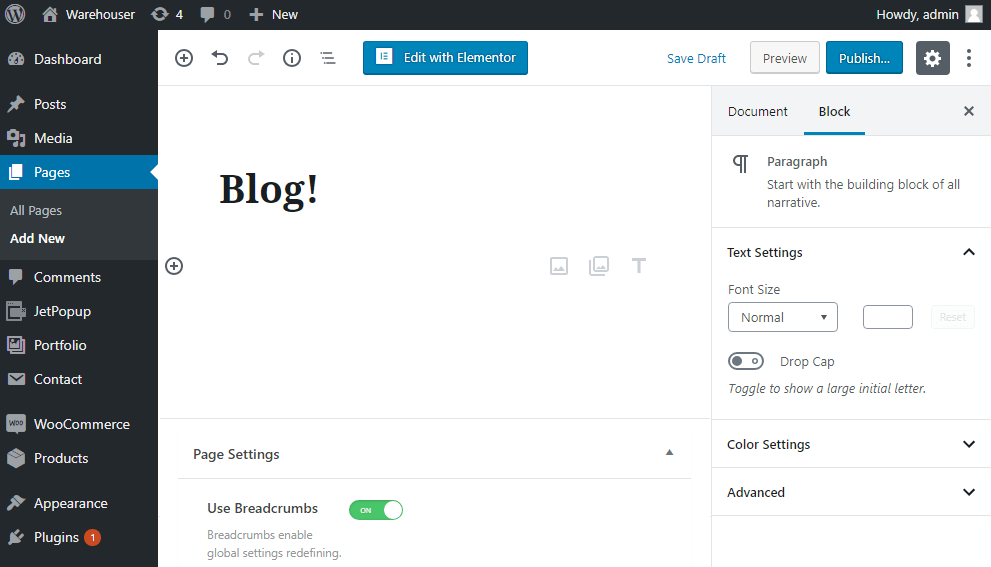
Now you can see the Title and the Content fields. Type in Blog into the Title field.
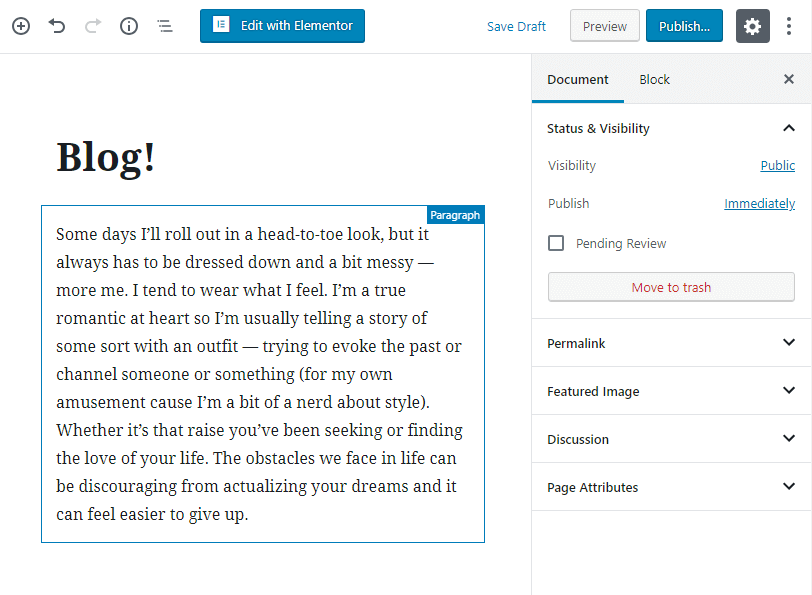
You may notice the Page Attributes box on the right. Here you can choose a Parent page for your Blog, and a Template.
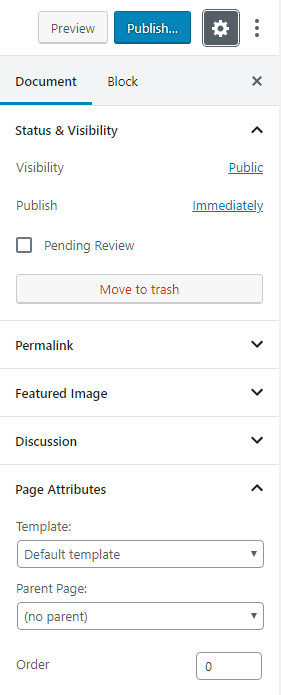
Click the Publish button, which is located on the top right. Your new blog page is ready.
Yet it’s not the end. You have to add your Blog page to the Menu to make it available from the menu on your site.
Move on to the Dashboard. Find the Appearance block in the dropdown on the left and hover over it to reveal all the options. Click the Menus.
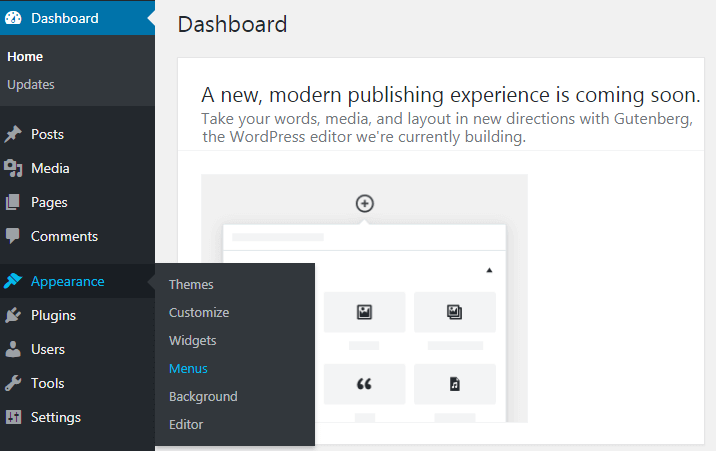
In the Pages box, you can see your newborn Blog page. Check it and click the Add to Menu.
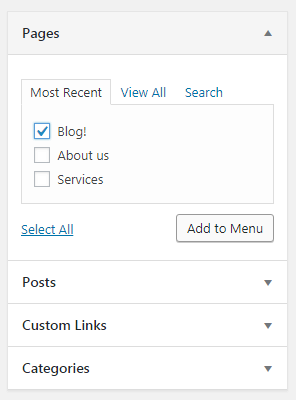
We suggest that you define the Blog page as a page where all the recent articles are to be published. To do so navigate to the Settings block in WordPress Dashboard. Hover over it and click the Reading sub-option.
Here, you tick the A static page option and select a Blog page in the Post page dropdown. Click the Save Changes button to finish.
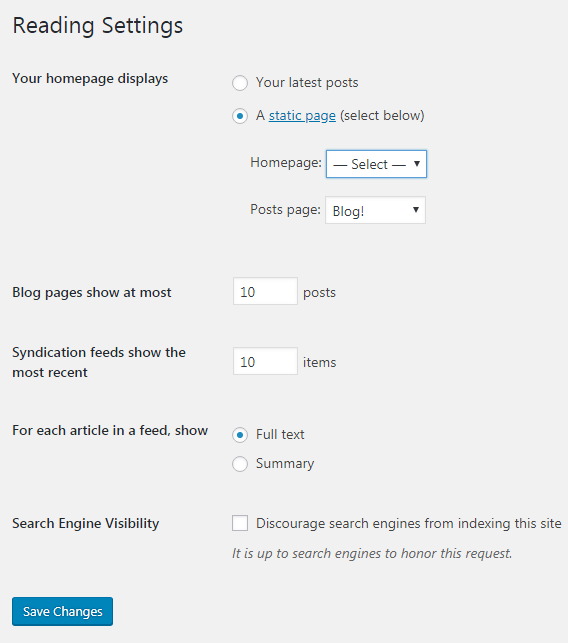
It’s high time to fill up your blog page with extraordinary and remarkable content.