How to Update Your WordPress Website via Dashboard or Manually
In this tutorial, we will guide you on how to update WordPress website via dashboard or FTP.
Beginners frequently worry that an update will damage their website. This concern is understood, but for your website’s optimal security and functionality, you should utilize the most recent version of WordPress.
We’ll teach you how to properly update WordPress like an expert without damaging your website in this beginner’s tutorial.
Before Updating Your WordPress Website
The most crucial thing you should do before updating WordPress is to make a full website backup. It does not matter if you have a WordPress backup plugin or not you must still continue to build new backups and store them securely in a distant place.
This step is crucial because it lets you restore the WordPress site from a backup if something goes wrong. You can go to the following step once you have produced a complete backup and stored it on a separate device (your computer or cloud storage like Google Drive).
How to Update Your WordPress Website via Dashboard?
Visit Updates page
Go to your Dashboard and then the Updates page after logging in to the WordPress admin area.
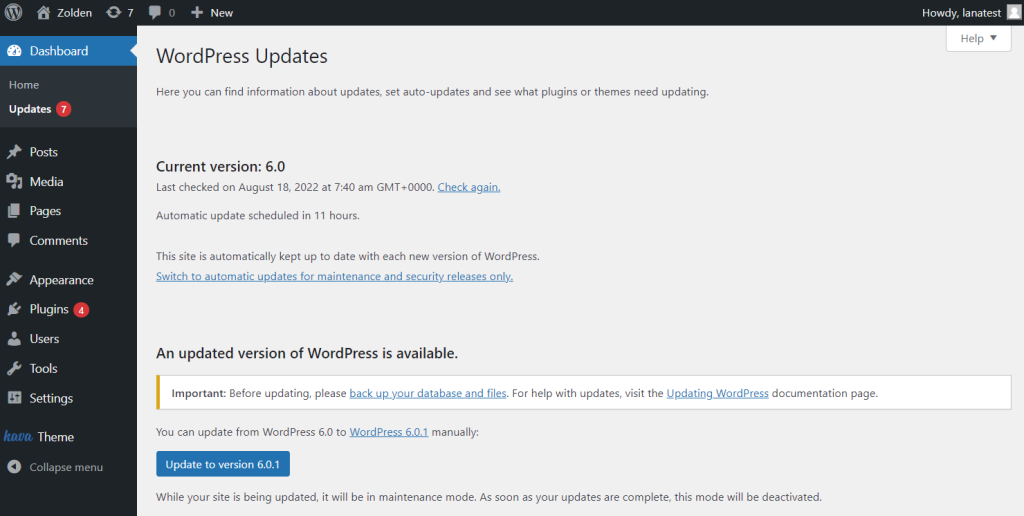
Update WordPress site
A notification indicating a new WordPress version will appear. Now, all you have to do to start the update is click the “Update to version” button.
WordPress will now download and install the most recent version. The updating process will be displayed on your screen. WordPress will place your website in maintenance mode while doing the upgrade.
How to Update Your WordPress Website Manually via FTP?
Download the recent WordPress version
Click the Download button on the WordPress download page.
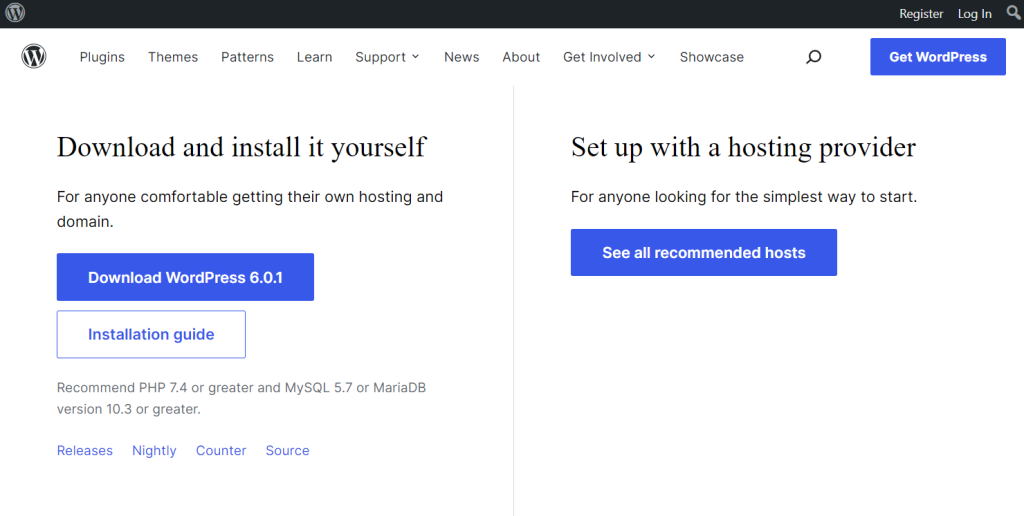
Launch your FTP client and connect to your website
Once you’re connected, navigate to the WordPress folder in the local files column that you just extracted from the zip file.

Upload new WordPress version to your website via FTP client
On your PC, right-click the WordPress folder and choose Upload after selecting all of the files within. The WordPress files on your PC will immediately begin to upload through your FTP client to your website.

Visit the WordPress site’s admin area when the upload is complete. This action is required since a newer WordPress version may occasionally need to update your WordPress database.
You can then come across a page stating that a database update is necessary. To proceed, select the “Update WordPress Database” option.
FAQ
The majority of WordPress websites that are hacked, according to reputable WordPress security research, are due to outdated WordPress core, plugins, or themes.
A global community of developers actively maintains WordPress. These programmers routinely track down security flaws, introduce new functionality, and uncover and repair errors. A new WordPress version is then launched with these improvements.
It is also essential to ensure that your website has the newest features, the most recent security fixes, and the optimal speed and performance.
Yes, you can! Automatic updates install the most recent version of WordPress and the most recent updates for plugins and themes without the administrator’s involvement.
One benefit of using this strategy is that automated updates may be carried out in the background without interfering with other operations on your website. In addition, automatic updates enable near-immediate, little impacted updating to the most recent versions of your website.
However, a significant drawback of automated updates is that they occasionally have the ability to destroy your website or create compatibility problems.
If you have several plugins and themes installed that you obtained from unreliable websites or private developers, automatic upgrades are not advised.
Yes, like most things, there can be a few difficulties from time to time. Here are some challenges when it comes to WordPress updates:
1) Updates are required frequently: There are mainly three parts of every WordPress site that need to be updated on a regular basis: Core WordPress, Plugins, and Themes. The WordPress team has regularly published new versions of the Core WordPress since its original release in 2003.
2) Time-consuming updating multiple websites: Imagine how challenging it would be to update hundreds of WordPress sites at once. Applying the most recent changes on a single site is challenging enough. For each product or service line, the majority of large organizations have several websites. In order to update the themes and plugins, WordPress administrators must assess each website.
We highly advise you to include WordPress website updates in your website maintenance schedule. WordPress updates not only guarantee a better user experience and greater SEO ranks, but they’re also a terrific method to protect your website from malware and hackers.
Thankfully, several plugins and technologies available now make managing and updating multiple websites much more straightforward. So even though upgrades can be dangerous, you won’t need to worry if you have the necessary tools and knowledge of basic best practices on your side.