How to Set Recurring Appointments
This tutorial teaches you to set Recurring Appointments in the WordPress JetAppointment plugin settings.
With the Recurring Appointments feature, users can book appointments simultaneously during some recurring period. For instance, a patient can book the therapeutic procedure every day at 10 a.m., a student can book lessons with the tutor every week on Sunday at 7 p.m., or a customer can book a haircut every month at a particular barber.
Proceed to Crocoblock > JetPlugins Settings > JetAppointments > Working Hours, and select the “Recurring” option in the Schedule Type tab.
After that choice, you can see two more tabs. In the Book every tab, you can allow users to book specific appointments every day, week, month, and year.
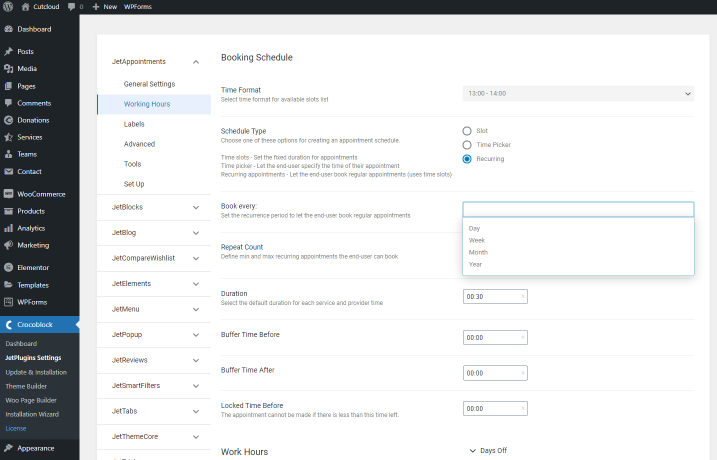
In the Repeat Count tab, you can set the min and max times of recurring appointments. You can find out here about other JetAppointment Dashboard settings.

Then, open the page with the appointment form. The new feature will appear under the list of available times after choosing the appointment date.
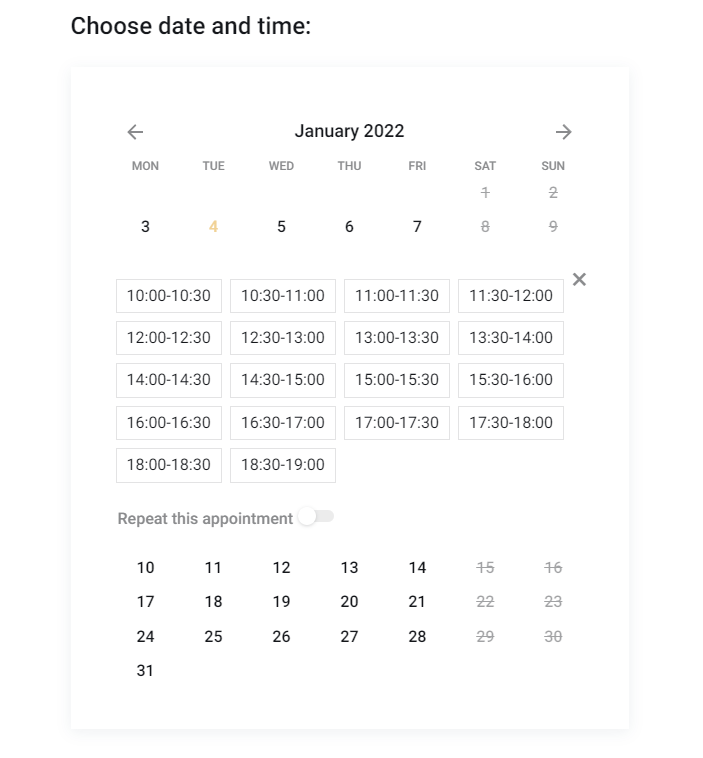
Enable the Repeat this appointment toggle. Then you get two more tabs:
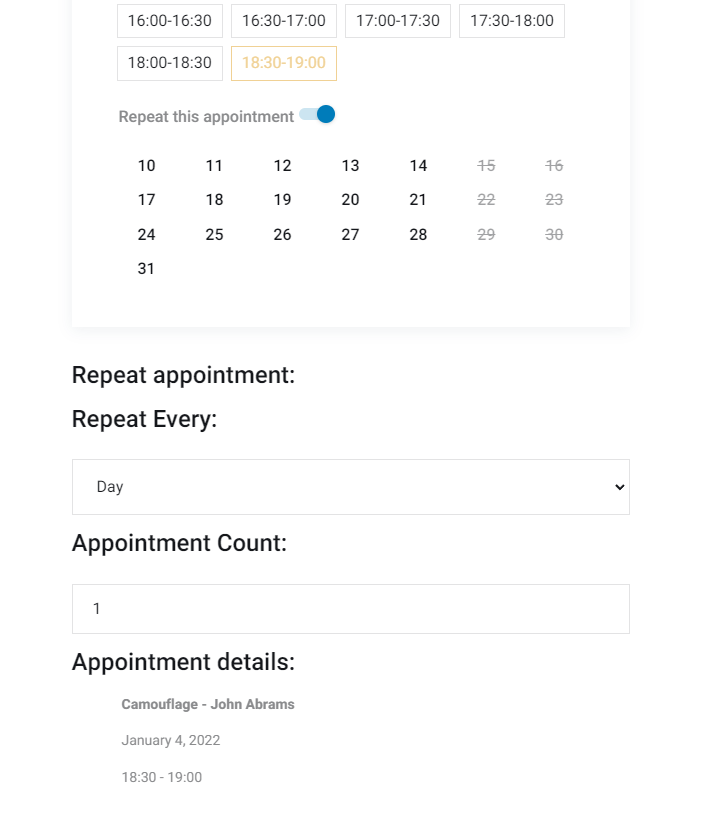
Customers can select one of the recurrence periods you have set in the Working Hours settings in the Repeat Every tab.
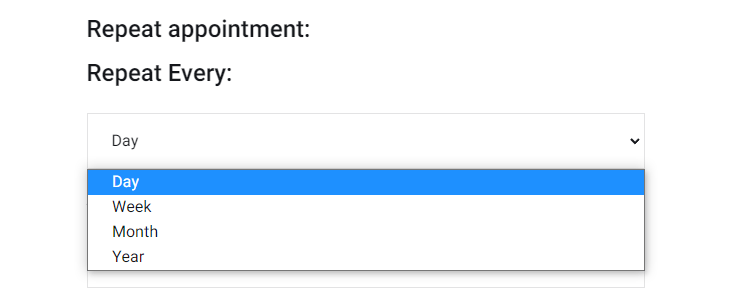
In the Appointment Count tab, users can choose the recurrence number of times from minimum to maximum appointments that you have set in the JetAppointment settings.
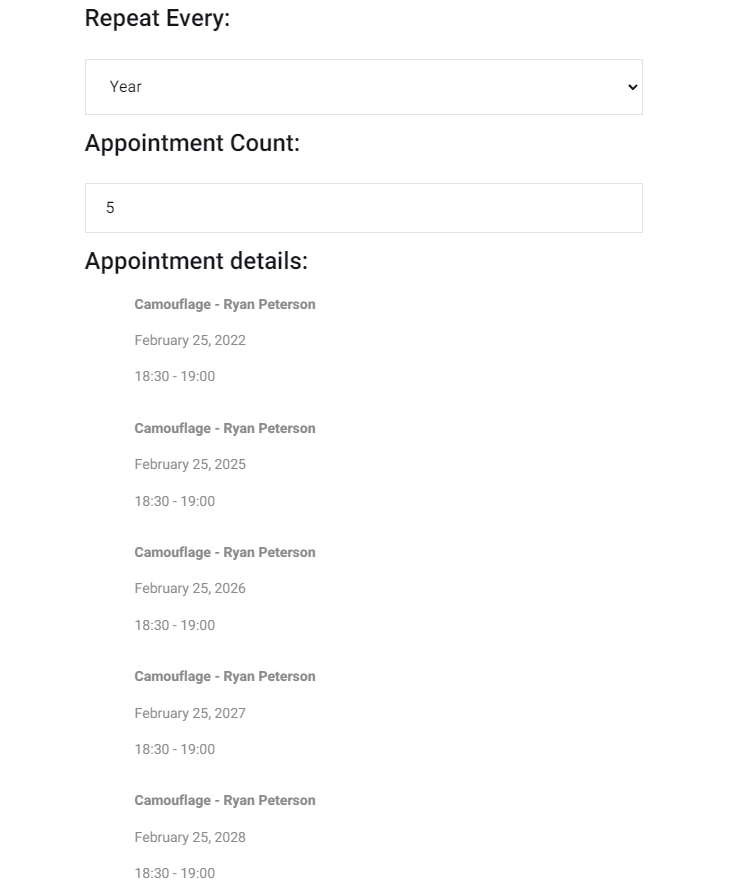
That’s it. You know now how to set the recurring appointments in the JetAppointment plugin settings, and you have seen how it works on the front end.