How to Manage the Preview Settings for the Archive Template in the Elementor Editor
Preview settings allow viewing the appearance of the Archive page created with the JetThemeCore WordPress plugin in the Elementor editor.
Before you start, check the tutorial requirements:
- Elementor (Free version)
- JetThemeCore installed and activated with Archive or other templates created.
While creating a template with the JetThemeCore plugin, you should know that there is an option that makes it possible to preview your template and the way it looks before publishing it.
By customizing the Preview Settings, you can have a look at the appearance of your template and see all the elements of the content, even if they are dynamic.
In this tutorial, you will discover how to set preview settings for the archive template.
Open the WordPress Dashboard and proceed to Crocoblock > Theme Templates. Hit the “Edit with Elementor” button under the needed template.
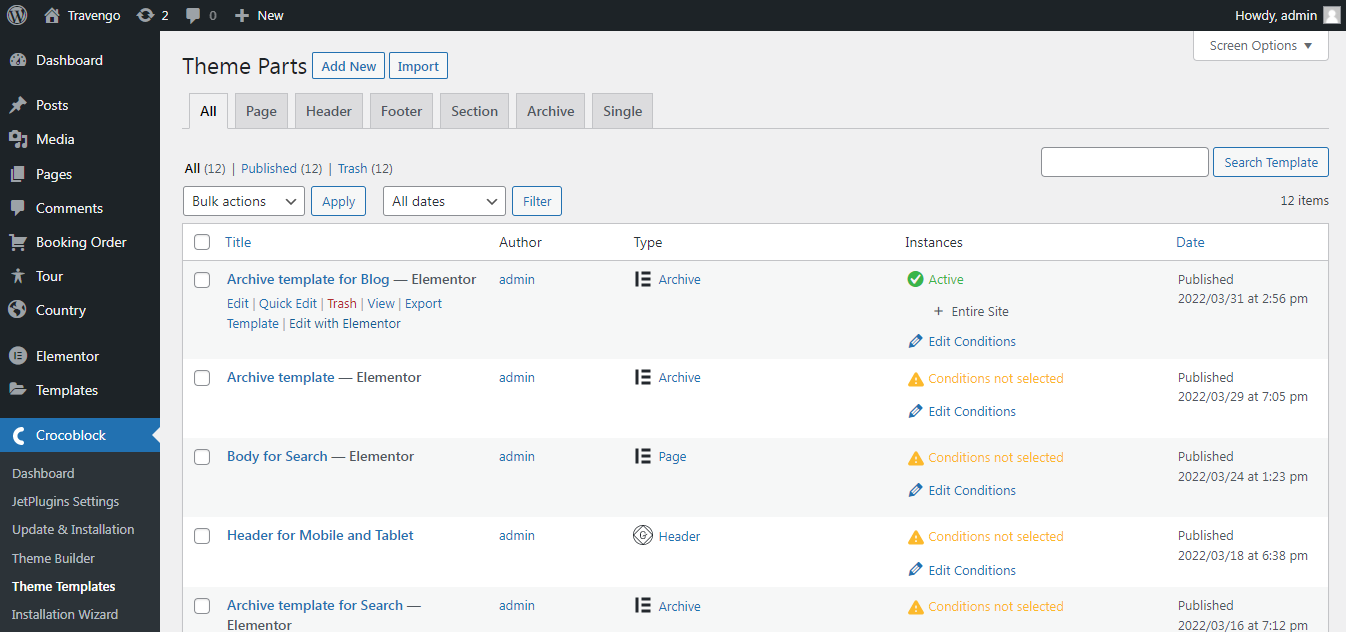
Click on the “Settings” icon in the bottom left corner, navigate to the Preview Settings block, and select the post type for which this archive is made.
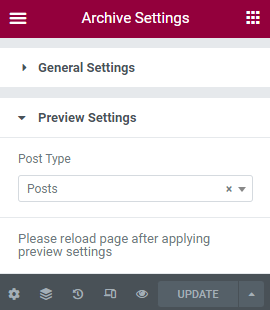
Then, press the “Update” button and refresh the page. Otherwise, the preview won’t be applied.
That’s all. You can see that the archive is displaying the publications you’ve appointed.