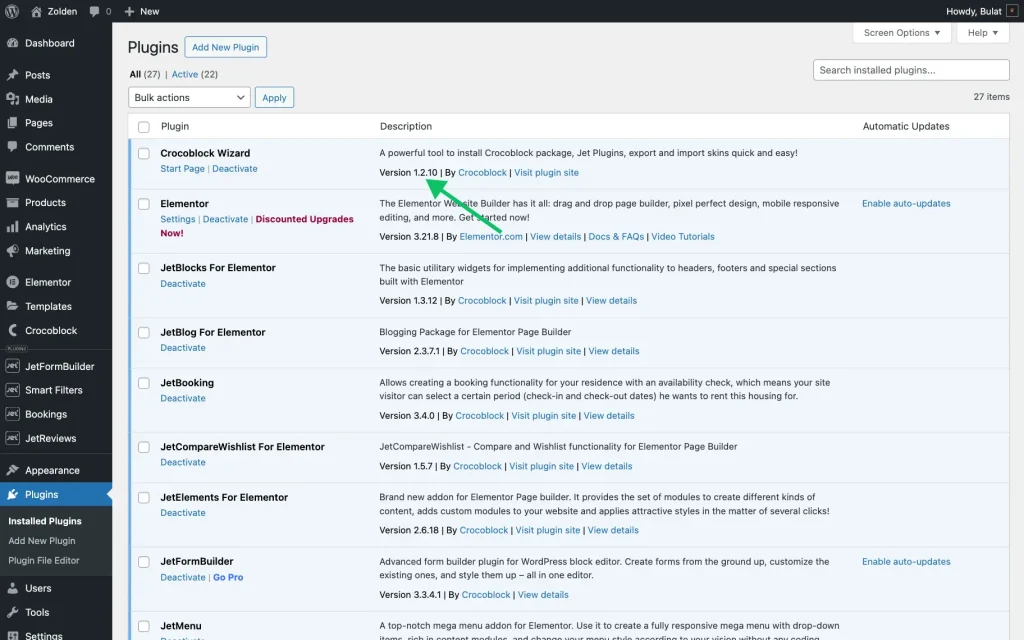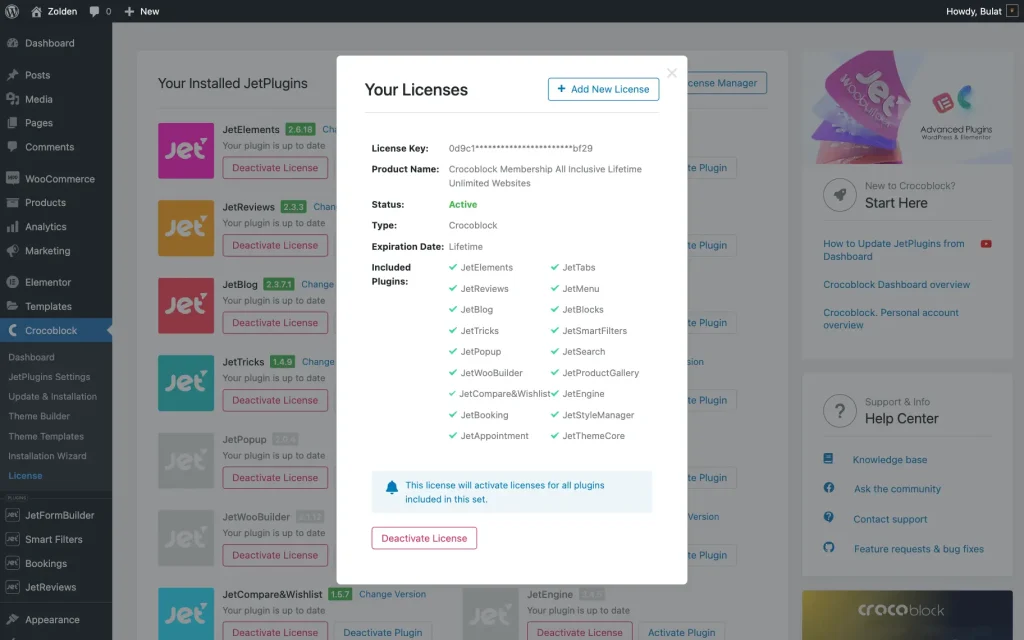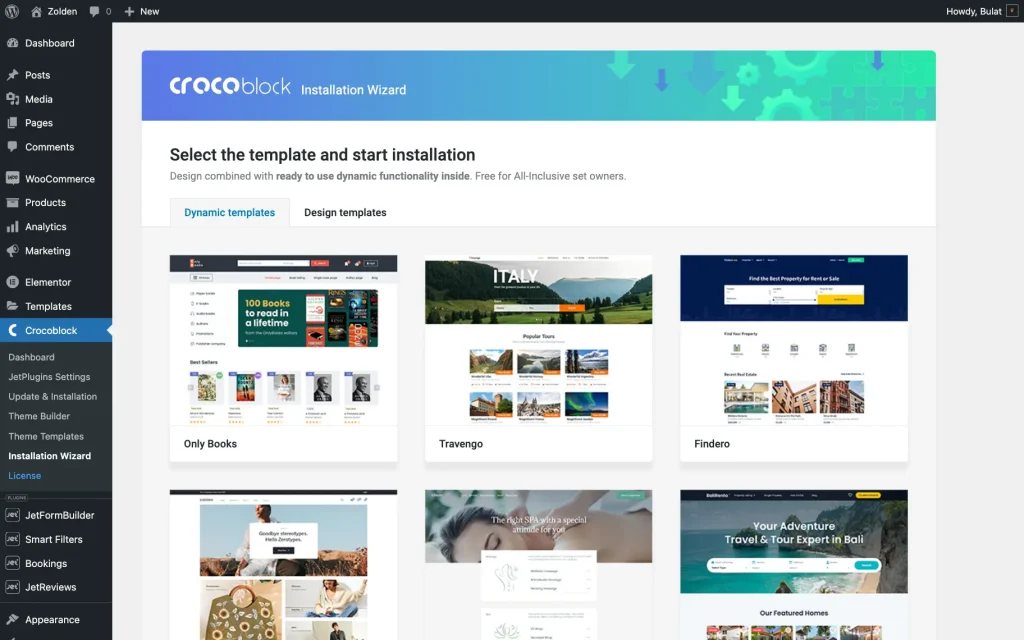Cannot Find Dynamic Templates in Crocoblock Installation Wizard
Where can I find the dynamic templates in Crocoblock Wizard?
Check Plugin Version
First, you need to know if you’re using the latest version of Crocoblock Wizard. To do so, go to WordPress Dashboard > Plugins > Installed Plugins, find Crocoblock Wizard among all plugins, and check which version is installed on your website.
Then, log into your Crocoblock account and check which version is currently available.
Download it if it’s higher than the one installed on your website. Before installing it, you need to deactivate and uninstall the previous Wizard version.
Learn more about Crocoblock Wizard and how to install the Crocoblock dashboard.
Check the license type
Follow the WordPress Dashboard > Crocoblock > License pathway. The Crocoblock license details will appear in a pop-up window. Have any other set but “All-Inclusive Yearly/Lifetime,” this might be the reason the Dynamic templates batch is not available.
Dynamic templates are a privilege granted to All-Inclusive subscribers. Please make sure your license type meets that standard. If not, upgrading the account might be necessary.
Run the installation
Open the WordPress Dashboard > Crocoblock > Installation Wizard directory, press “Let’s Go” on the welcome screen, and choose “Full Crocoblock installation.” After installing the theme, the wizard will suggest both Dynamic and Design templates.
That’s all; now, one can explore the Crocoblock Wizard and Dynamic templates on a WordPress site.