Getting the Right Item Path for REST API
What does the red message mean exactly? And how can I manage to get the right item path? Can I find it in the API documentation?

That error occurs because the Items path has been pointed incorrectly.
To show how to find the correct item path in the REST API documentation, we will analyze several free APIs from the RapidAPI website.
Setting the RapidAPI Endpoint
To use the RapidAPI Endpoint, navigate to JetEngine dashboard > REST API Endpoints and click on the “+ New Endpoint” button.
At the same time, click on the link and go to the Urban Dictionary API. Sign up or log in to the RapidAPI website if you haven’t done it yet.
Copy the URL in the Code Snippets tab in the right column.
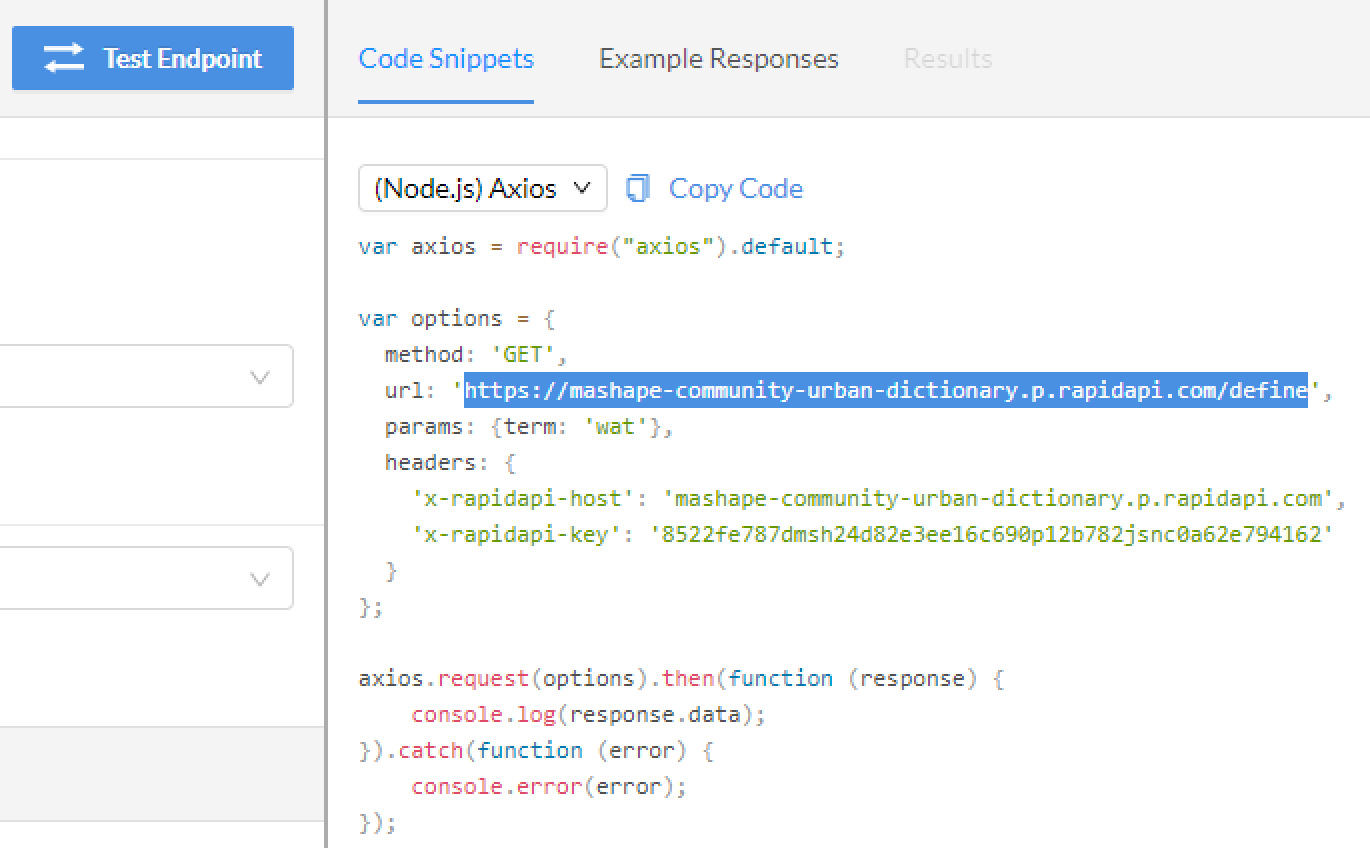
Paste the URL in the API Endpoint URL field.
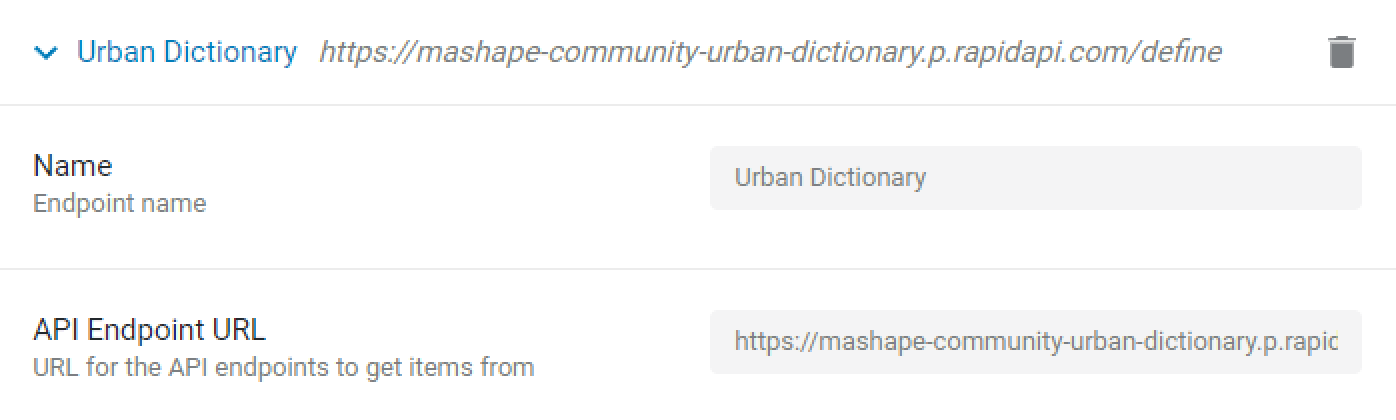
Skip the Items path field; we will describe its settings further.
Toggle on the Authorization option and select the “RapidAPI” Authorization type.

From the RapidAPI website, copy the RapidAPI key and RapidAPI host.
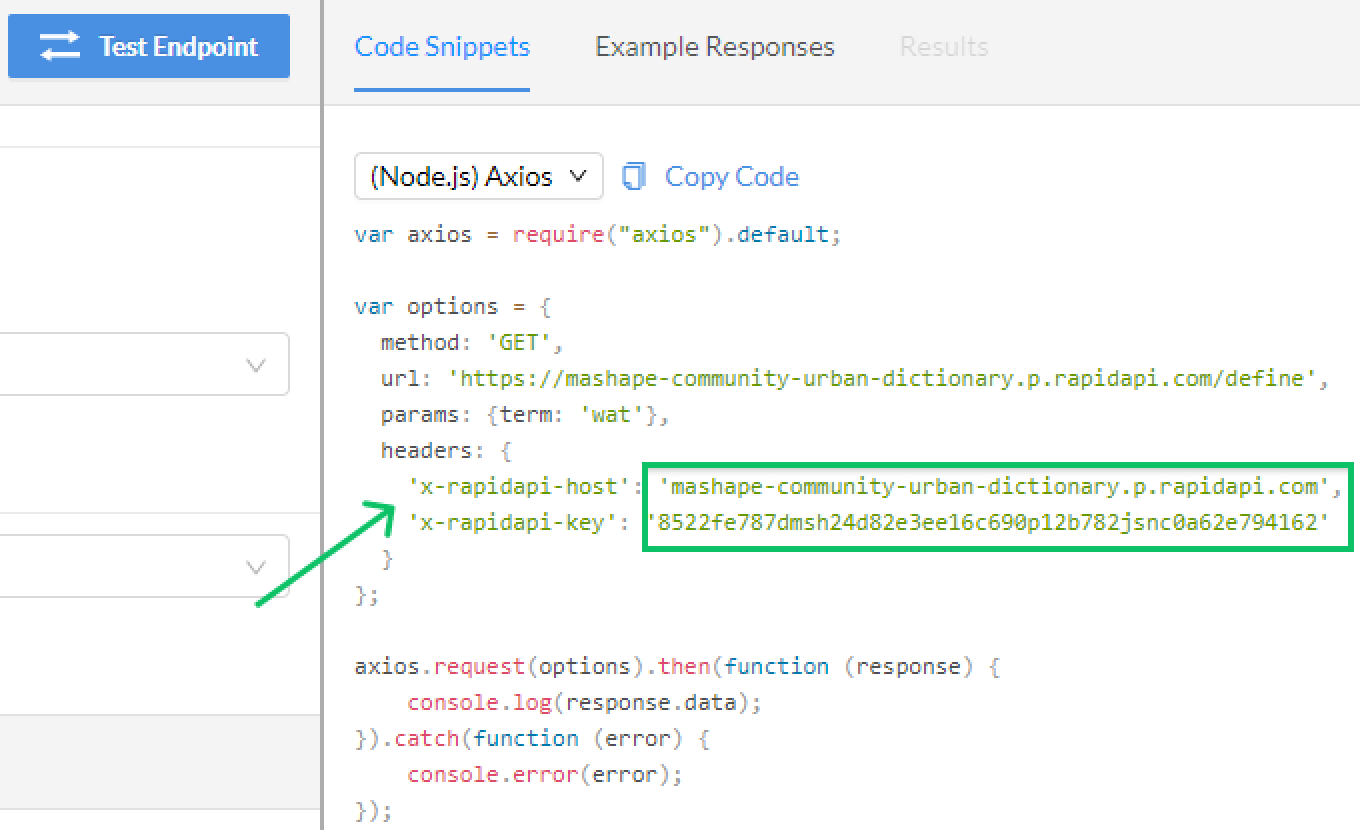
Paste them into the RapidAPI Key and RapidAPI Host fields, respectively.
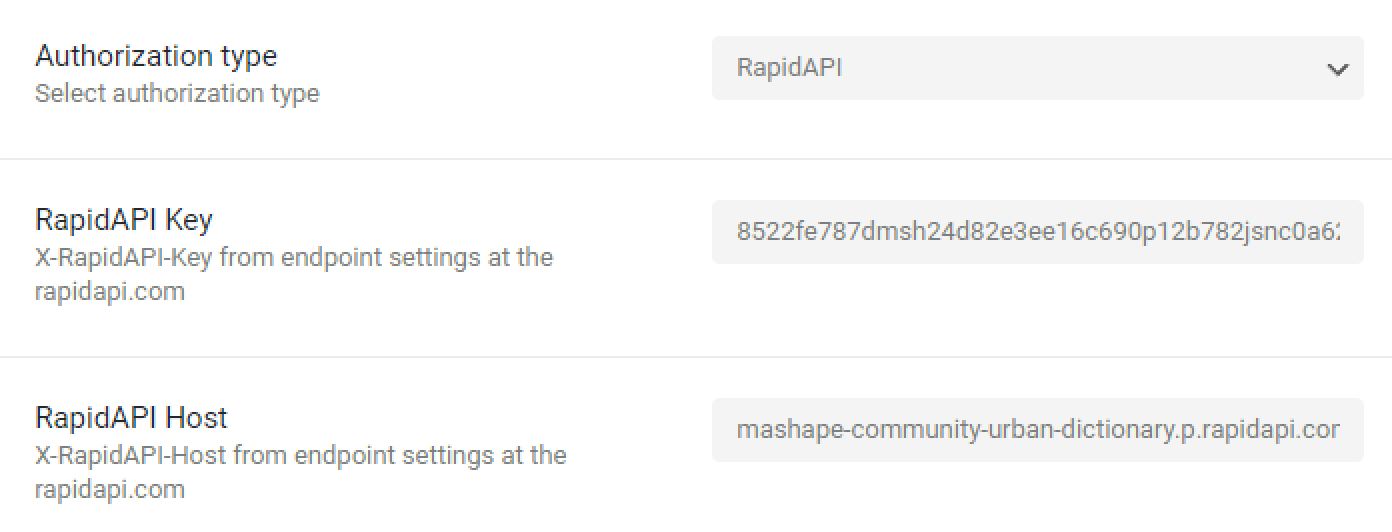
Finally, from the RapidAPI website, copy the params (term: ‘wat’ in our case).
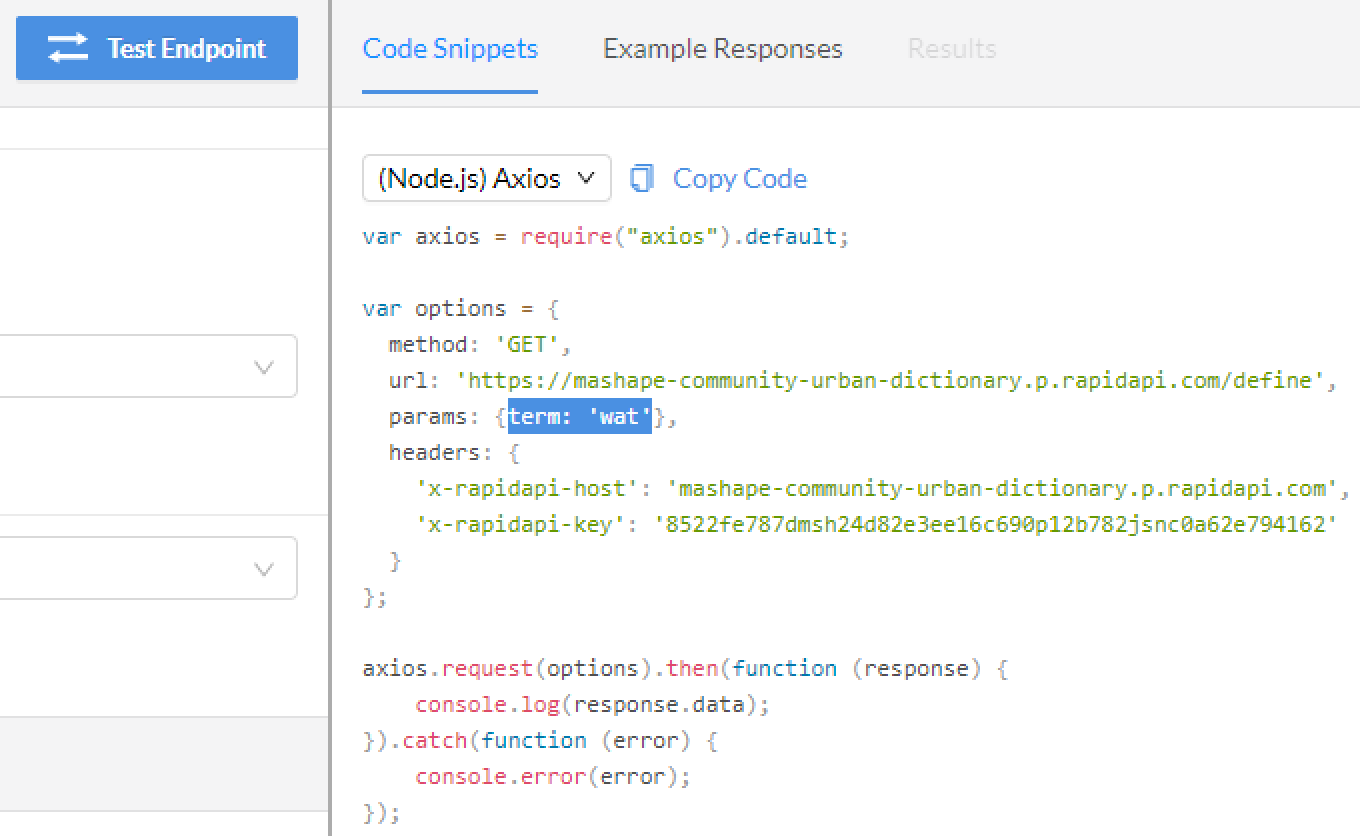
Paste it into the Query String field and change the colon to the equal sign (term=’wat’, for example).
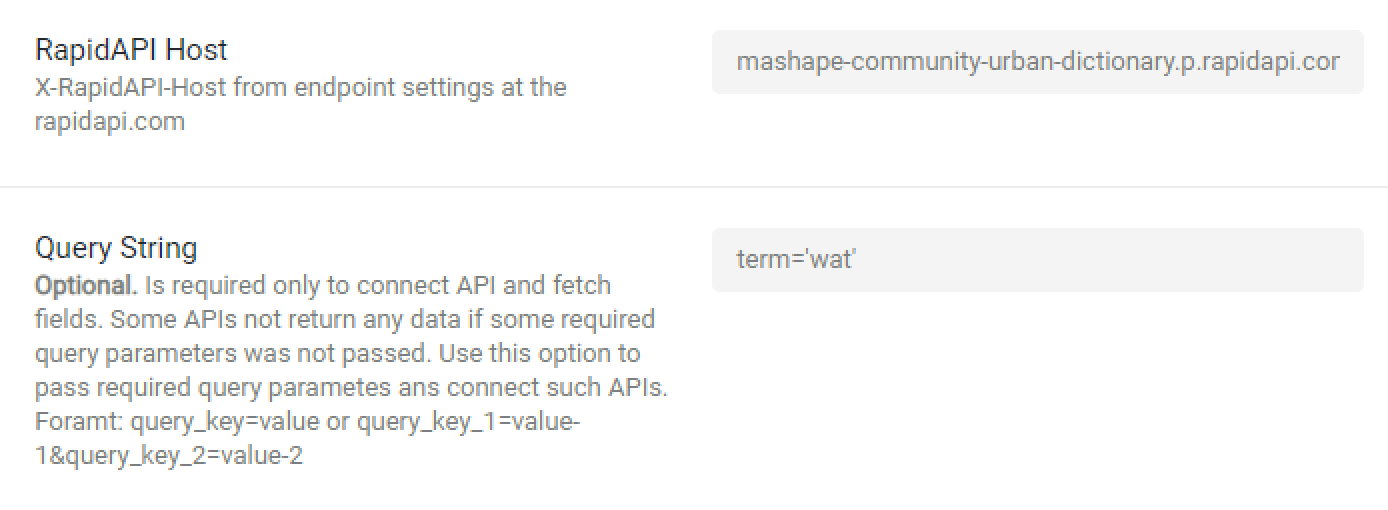
Setting the Items Path
Proceed to the Urban Dictionary link and click on the “Test Endpoint” button.
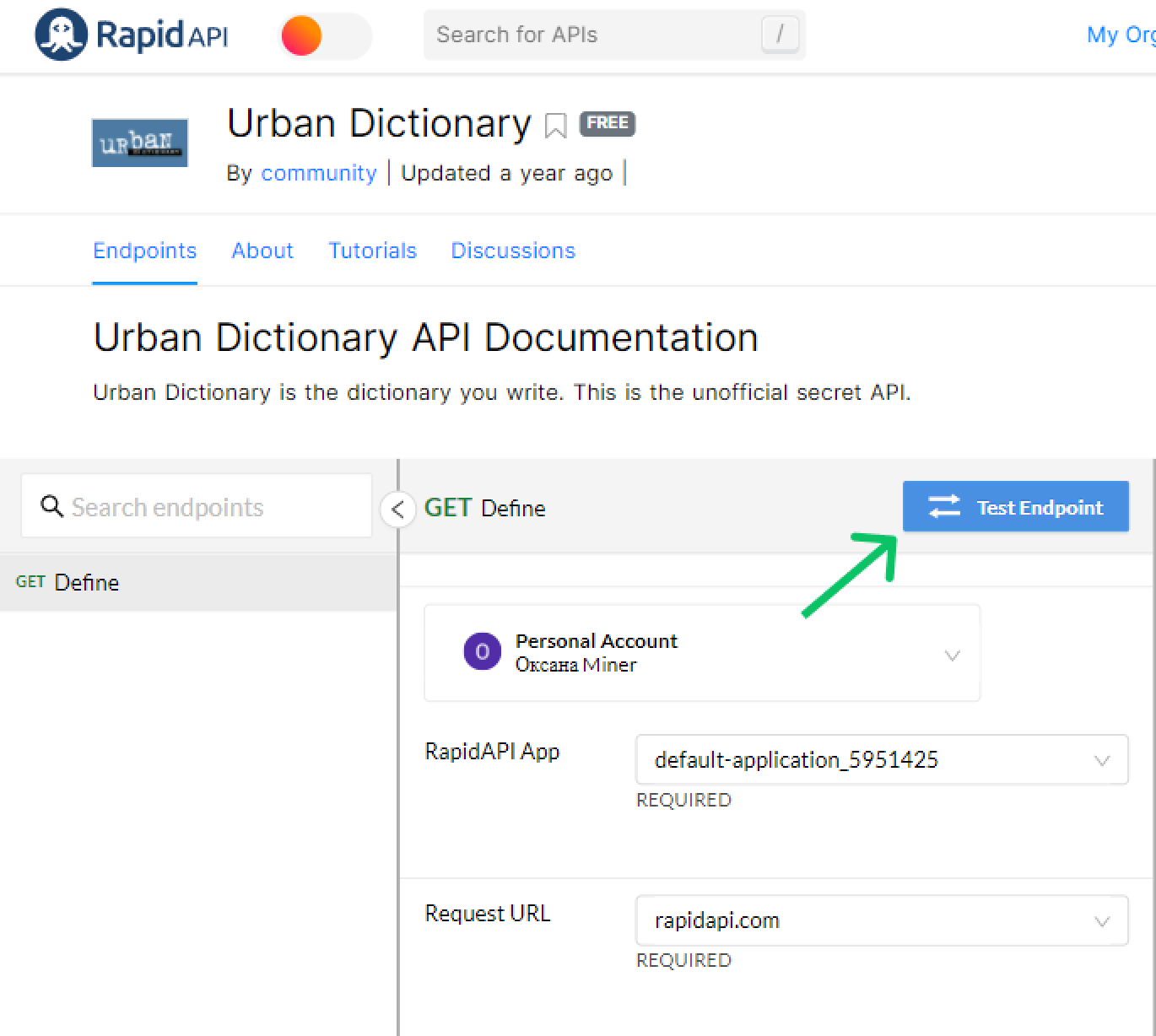
In the Results tab in the right column, you can see that the items are nested.
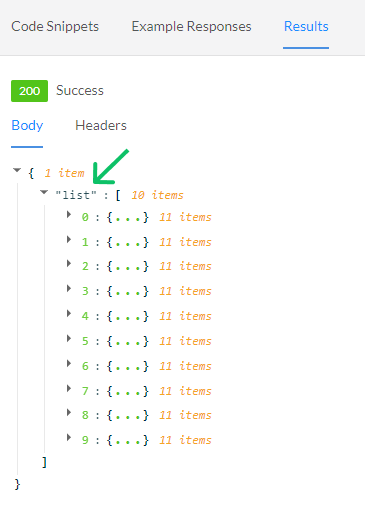
Enter /list into the Item path field.
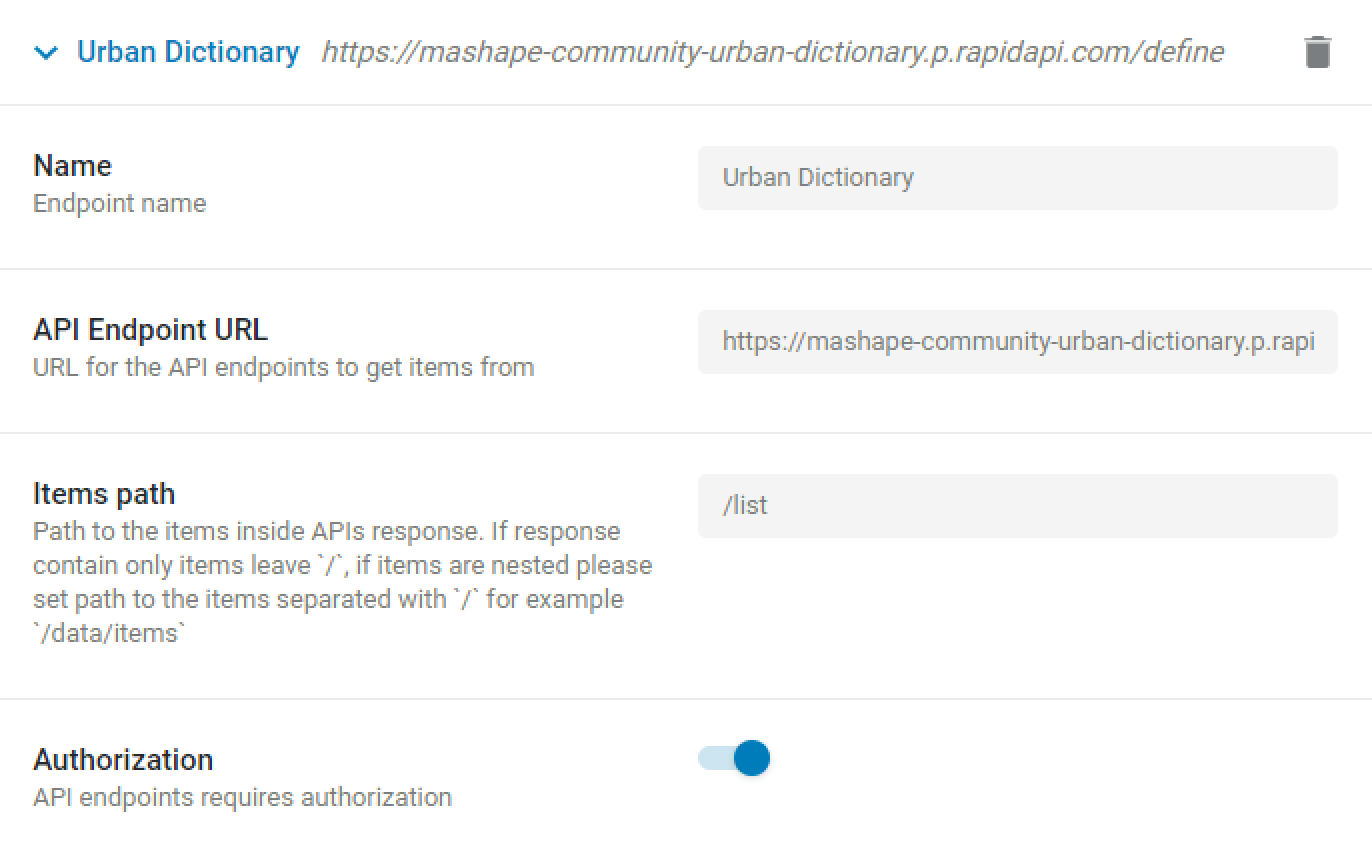
Click on the “Send Request” button to check the API endpoint connection. The Connected status shows that all settings are correct. After you finish, hit the “Save” button.
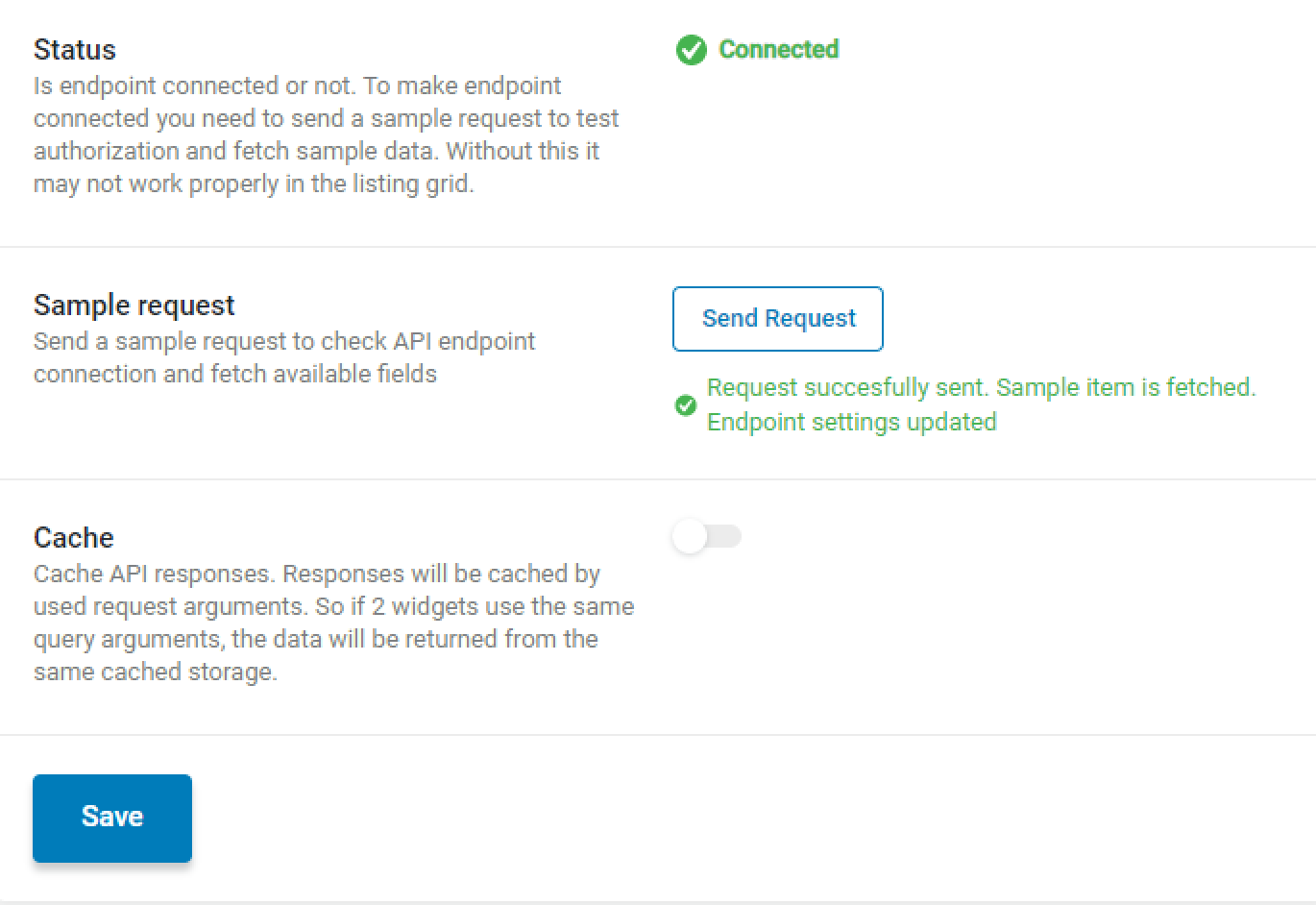
Let’s have a look at other RapidAPI endpoints.
For the other NBA API endpoint, you need to enter the /data items path.
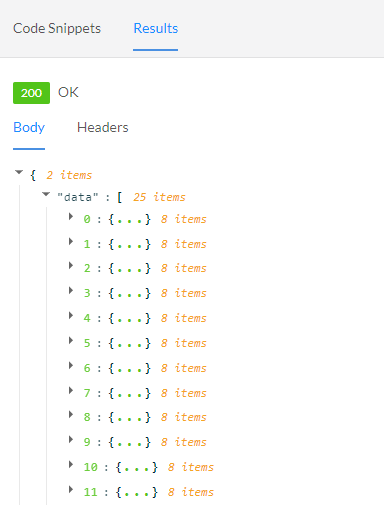
That’s all. You know now how to set the correct items path for the API endpoints.