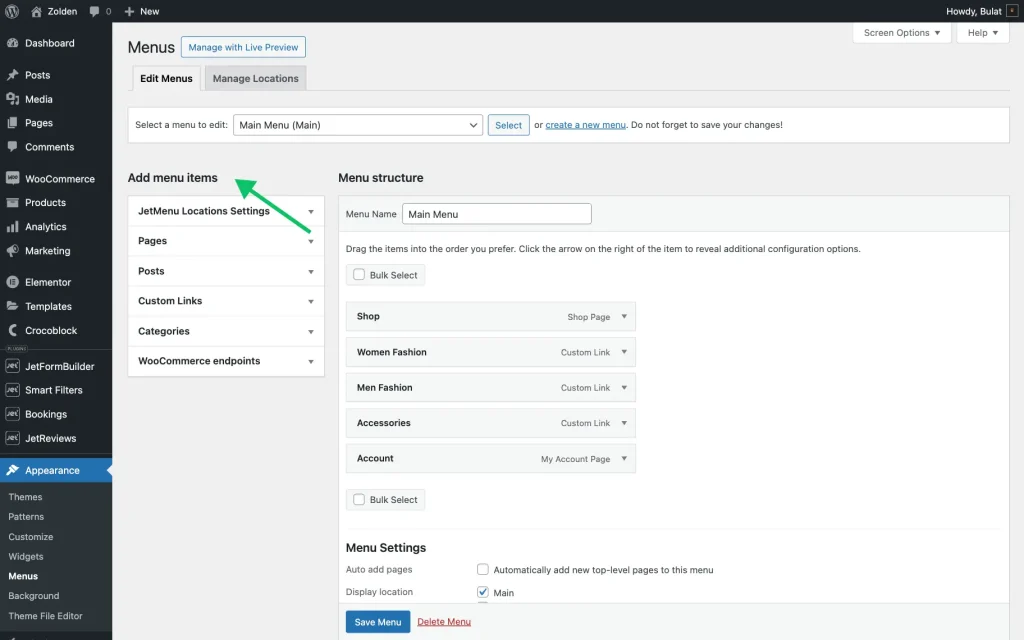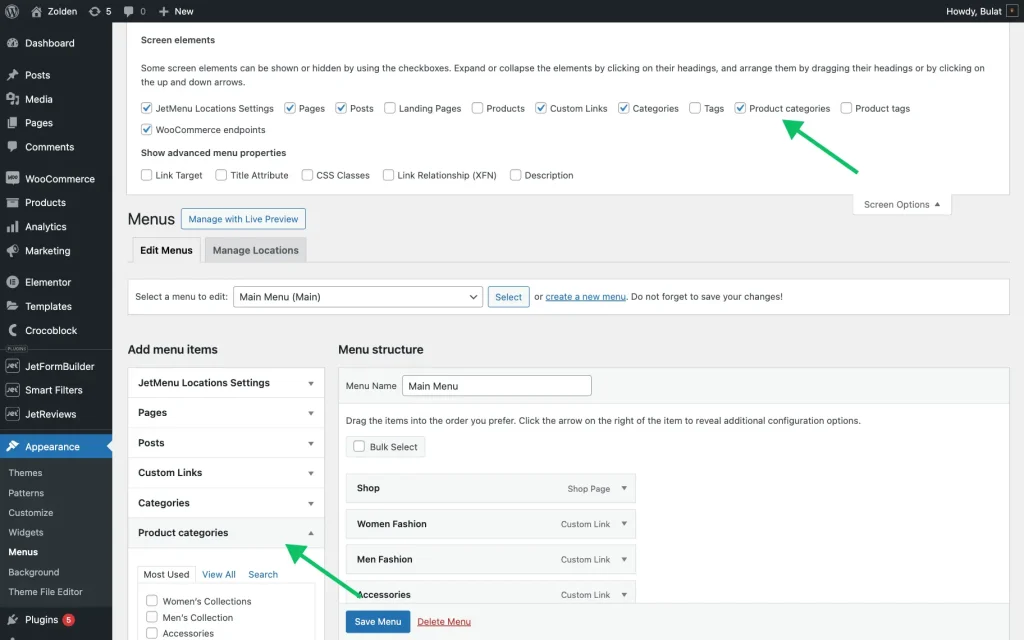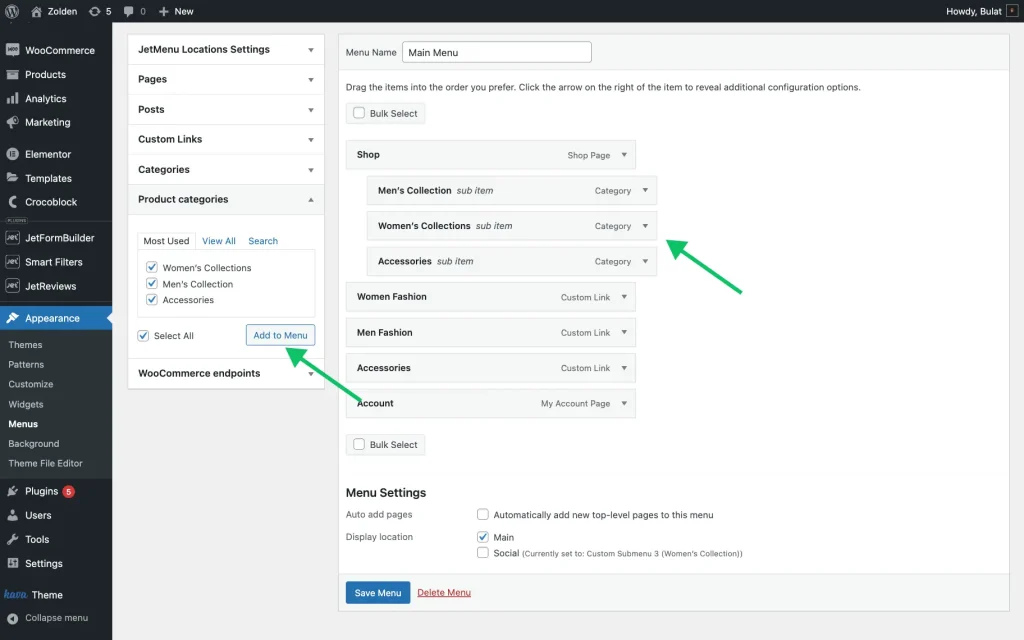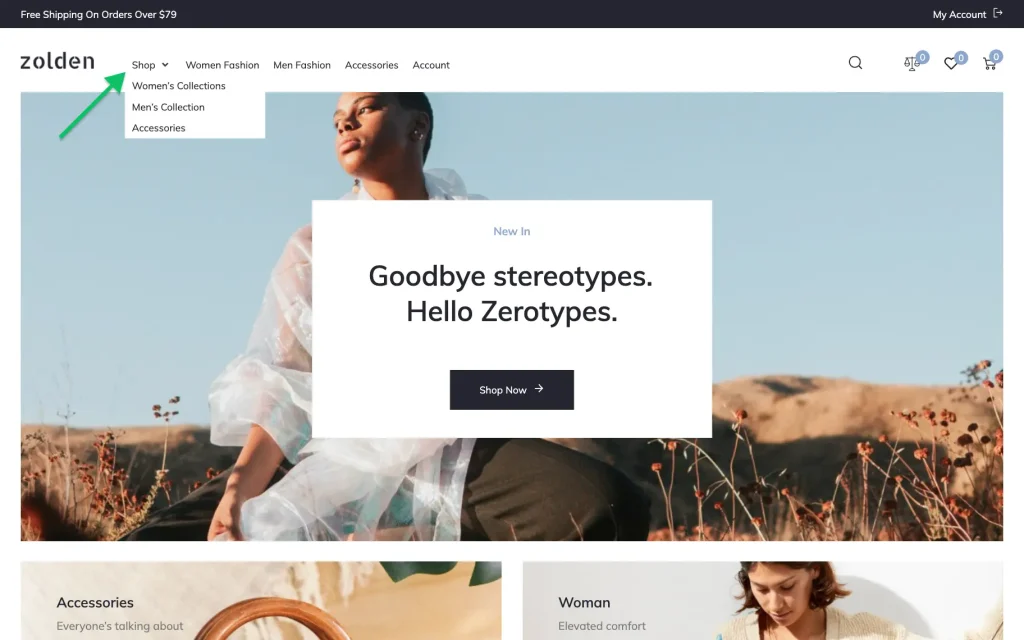Cannot Add Product Categories to the Menu
How do I add Product Categories to the menu items list?
Adjust Screen Options
Follow the WordPress Dashboard > Appearance > Menus path, then press the Screen Options drop-down at the top of the page. The dropdown will contain a list of boxes that can be added to the menu item list.
Find a Products categories option and tick it.
If the menu items do not update automatically, refresh the page.
Add product categories to the menu
When the Product categories appear on the menu item list, press the drop-down arrow and add the desired product categories to the menu. Just tick them and press the “Add to Menu” button.
After the categories appear in the Menu structure section, hit “Save Menu.” Then, go to the front end to check the final result.
That’s all; following this tutorial, one can add various product categories to the menu built with the JetMenu plugin on a WordPress site.