Compare and Wishlist Functionality Not Working for Non-logged-in Users
Find out how to troubleshoot the case when the compare and wishlist are not functioning on the front end for non-logged users.
Proceed to Crocoblock > JetPlugins Settings > JetCompareWishlist. Then go to Compare and Wishlist Settings and set the Store type to “Cookies” in one or both of those tabs.
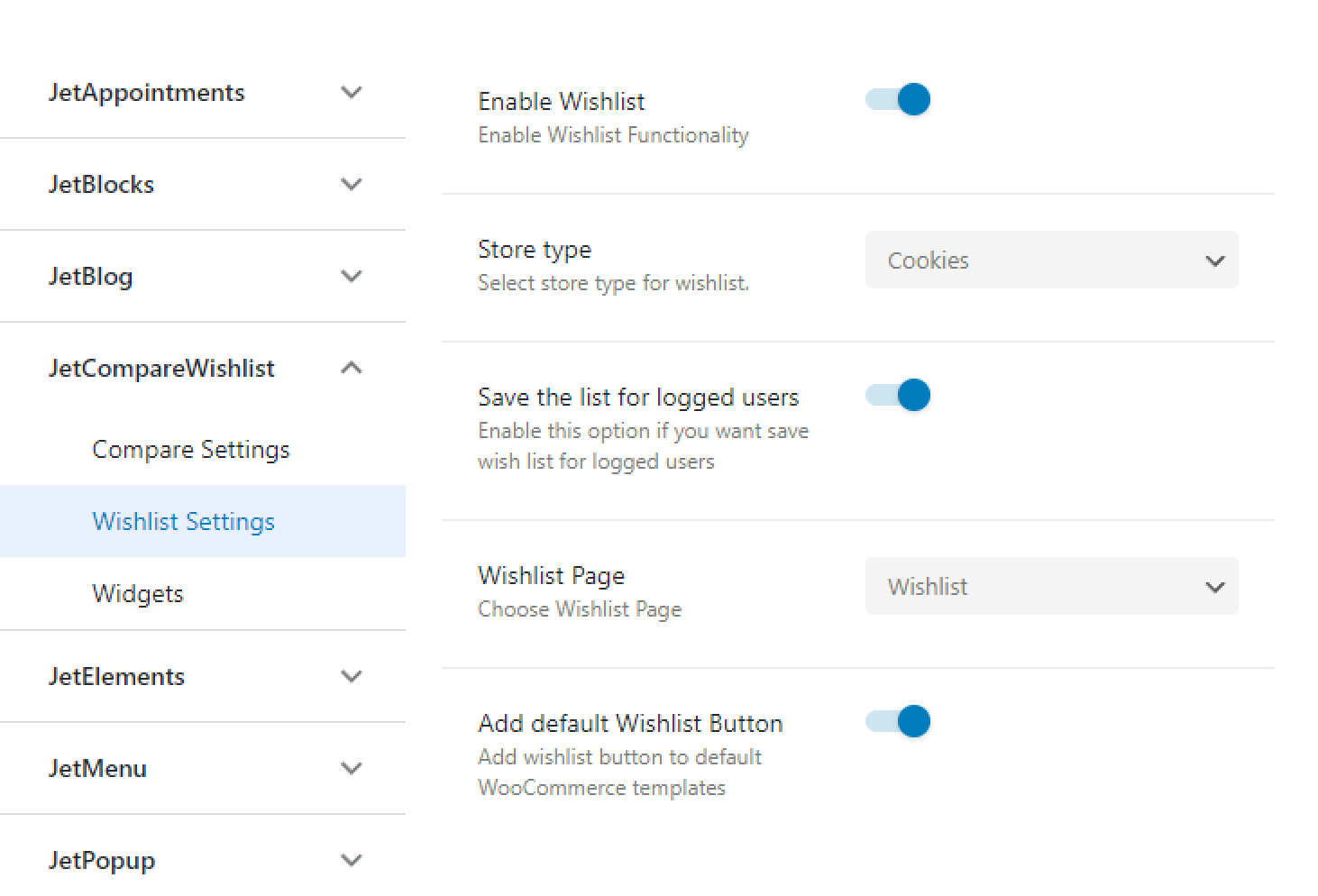
If it didn’t work, you could clear the cache and, as a last resort, deactivate the third-party plugins – one of them could be the reason for such a problem.
If you want to save the “Session” type, you could add the WP Session Manager plugin. On particular servers, the session sometimes goes broken when you switch to another page. The plugin fixes that.
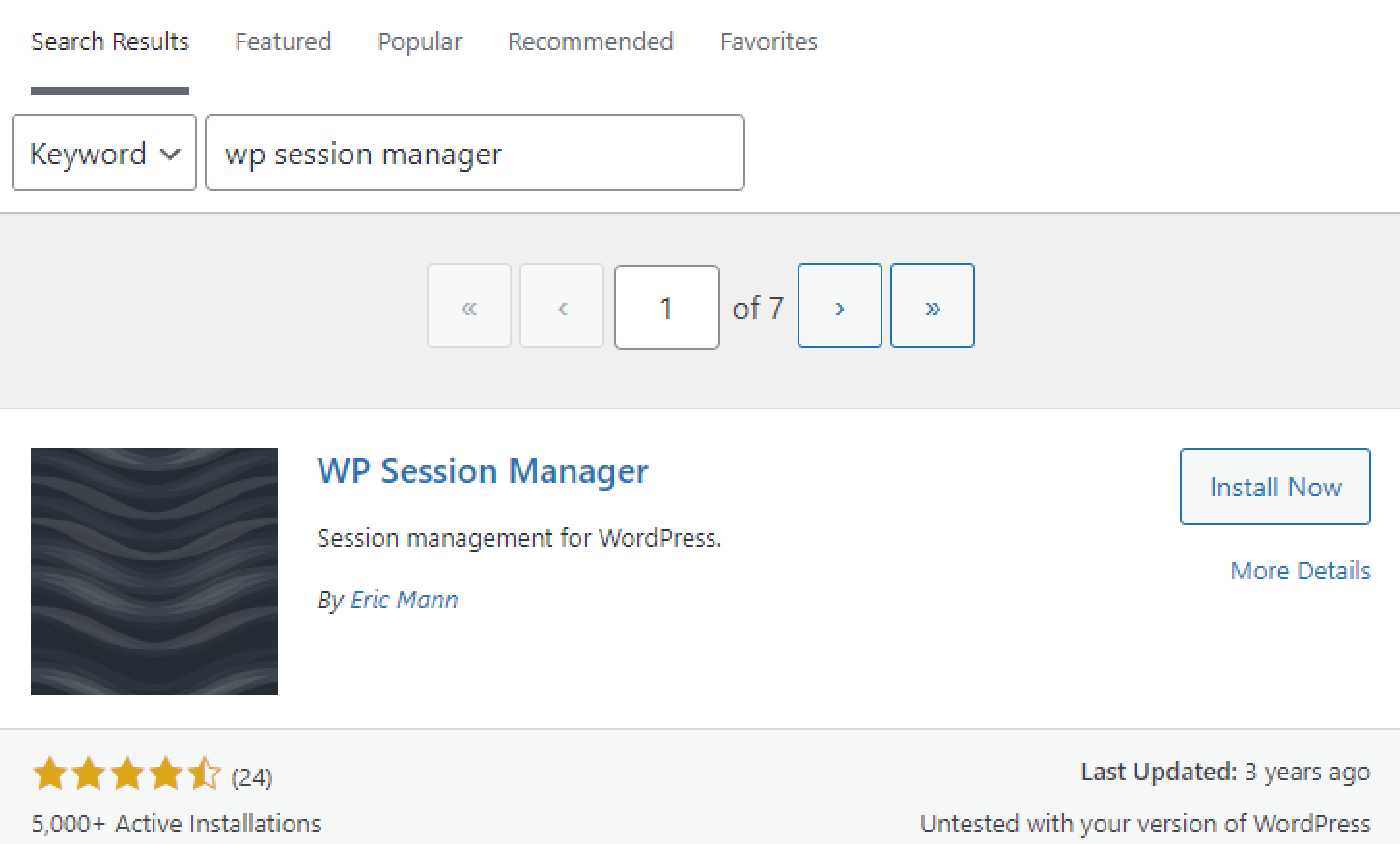
If you have WP Rocket (this is the plugin for caching and optimization), open the Advanced rules tab and paste such an identifier into the Never Cache Cookies section:
PHPSESSID
SSESS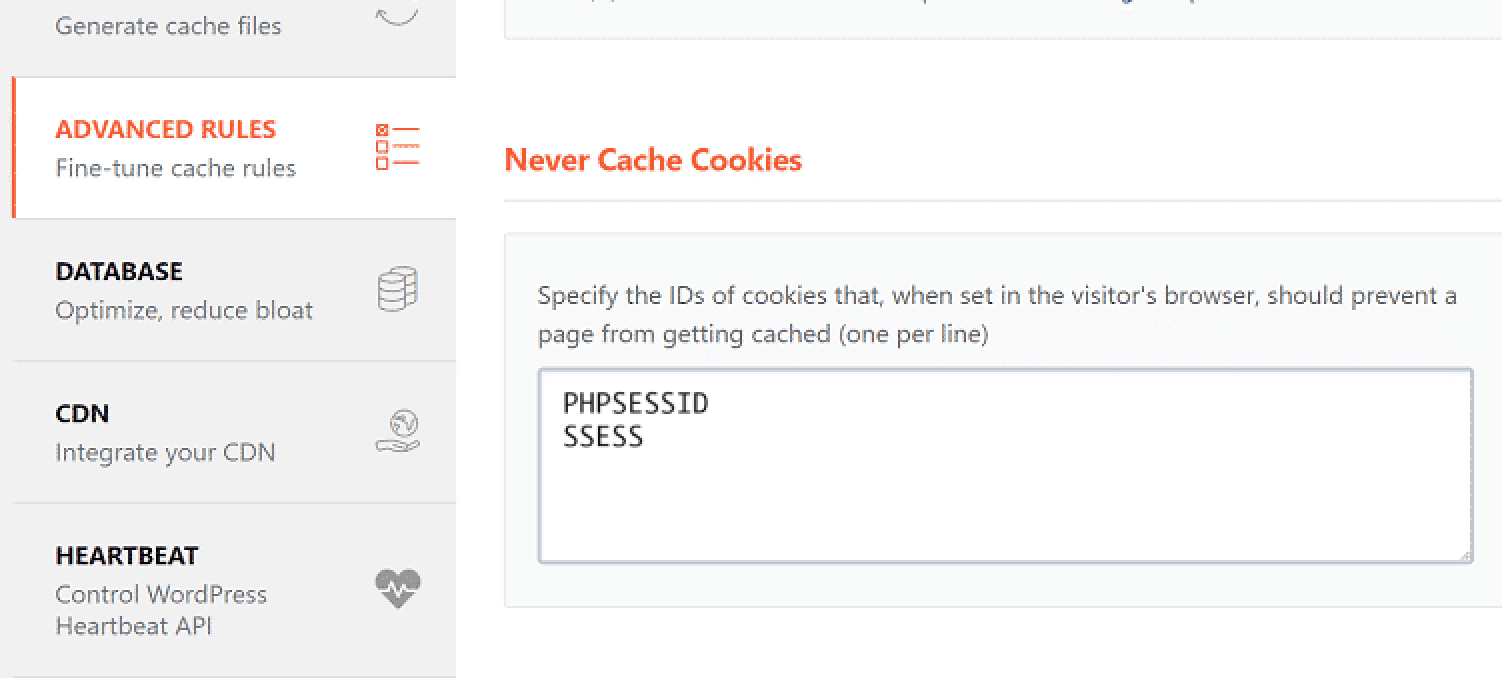

That’s it. Just in case, the JetCompare&Wishlist functionality overview can be found here.