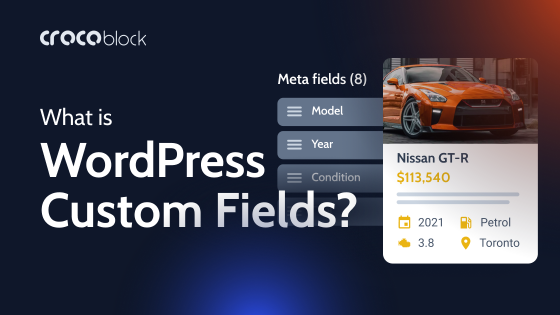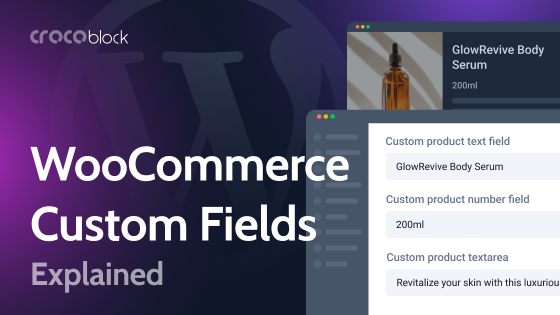JetEngine offers an amazing range of dynamic content, including 20+ types of custom fields. However, one feature it lacks is the ability to import and export the data in those fields.
We are pleased to announce that WP All Import — the leading import/export plugin for all types of WordPress and WooCommerce data — now offers JetEngine add-ons to address these tasks.
What Does It Mean to You?
With WP All Import’s add-ons, you can now import and export JetEngine custom field data using a convenient drag-and-drop interface. You can filter data, modify it on the fly, and schedule your imports/exports to run whenever necessary.
Together with the WP All Export plugin, you can even bulk edit your JetEngine custom field data or migrate it between sites.
Best of all, you can use the same set of tools for any WordPress or WooCommerce post type, now and in the future, including posts, pages, taxonomies, users, products, orders, and more.
For a full list of features, see the following articles:
How Much Do the WP All Import Add-ons Cost?
You can get a basic import or export package for a lifetime price of $199 for unlimited installs. This gives you the ability to import or export all JetEngine custom fields plus all standard WordPress post types except users.
If you want the combined ability to both import and export data, the lifetime price is $299.
If you want these combined capabilities plus the ability to export users and all WooCommerce post types, the price is $399.
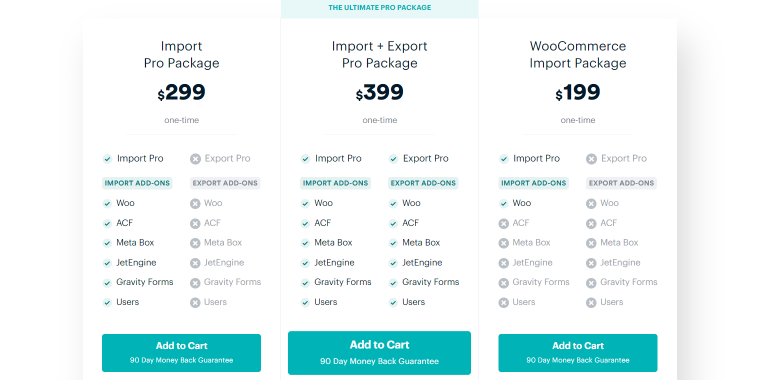
How WP All Import Helps You Manage Your Data
The advantage of using WP All Import to import and export your data is that once you own the plugin, you can stop worrying about import and export tasks. Not only will it give you complete coverage of all data types and custom fields, but it will also handle any file format or field formatting issues. Even better, it receives regular upgrades to ensure that it will continue to give you complete coverage in the future, including any additions, changes, or deletions to JetEngine custom fields.
How to Import Data into JetEngine Custom Fields?
Importing data into JetEngine custom fields involves a simple 5-step process:
- Step 1: Create a new import;
- Step 2: Review the import data;
- Step 3: Map the import data to the JetEngine fields;
- Step 4: Configure the import settings;
- Step 5: Run import and verify the results.
The heart of this occurs in the WP All Import’s Drag & Drop interface, where you map import data elements to the relevant target fields:
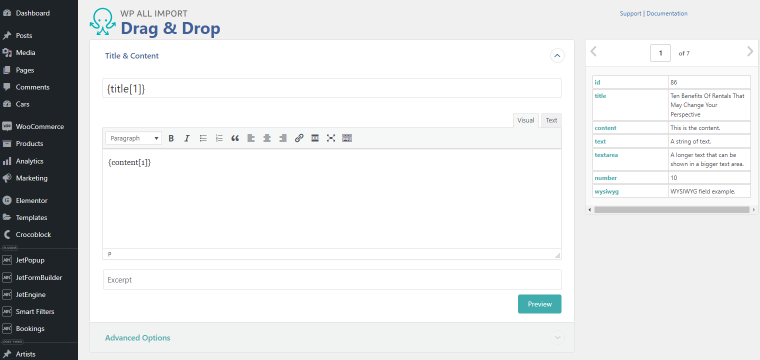
The JetEngine Import Add-On creates its own subsection in this interface:
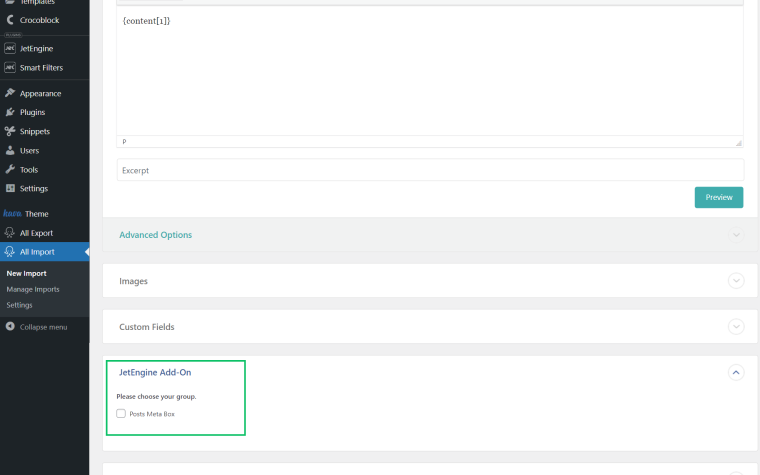
Once you select the field group(s) where you want to import your data, you can use the same drag & drop process there:
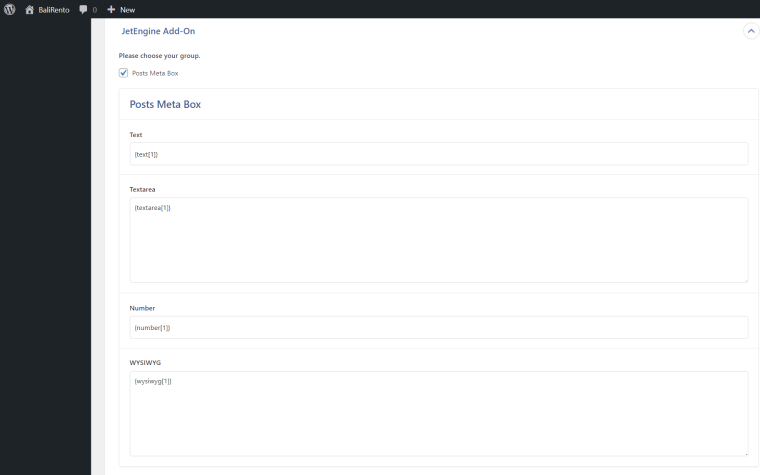
For more information, see How to Import JetEngine Fields.
How to Export Data from JetEngine Custom Fields?
Exporting data from JetEngine custom fields requires an even more straightforward process:
- Step 1: Create a new export;
- Step 2: Select the fields to export;
- Step 3: Set up the export settings and run the export;
- Step 4: Download the exported data.
Again, the Drag & Drop interface plays a central role, in this case, by helping you select the data fields to include in your export file:
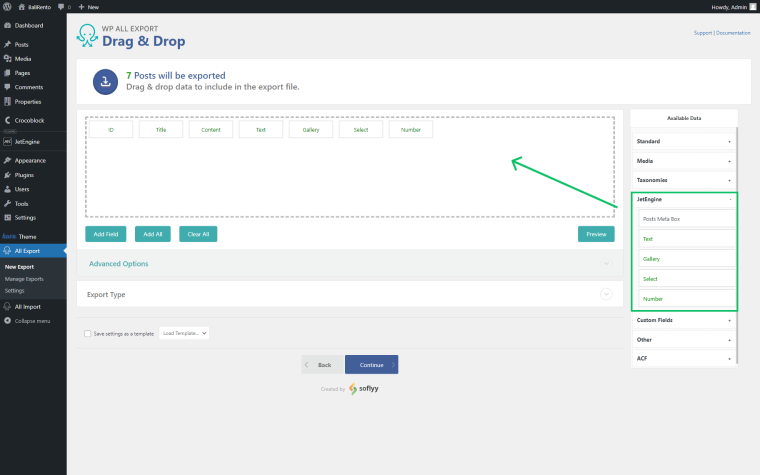
Conclusion
We’re very pleased to have worked with WP All Import to make their JetEngine plugins available to you. Not only can you enjoy the benefits of JetEngine’s 20+ custom fields, but you can now quickly move data into and out of those fields.
Let us know what you think in the comments.