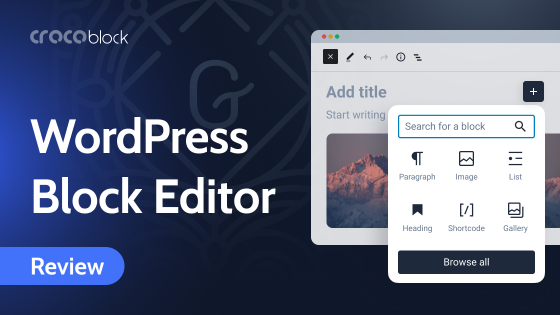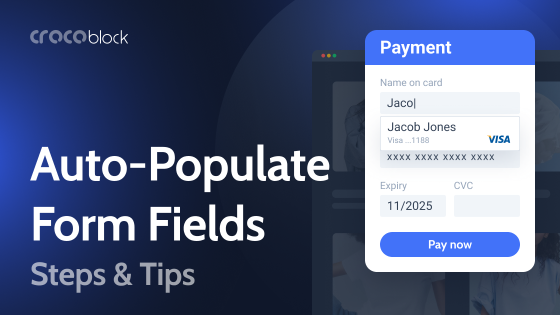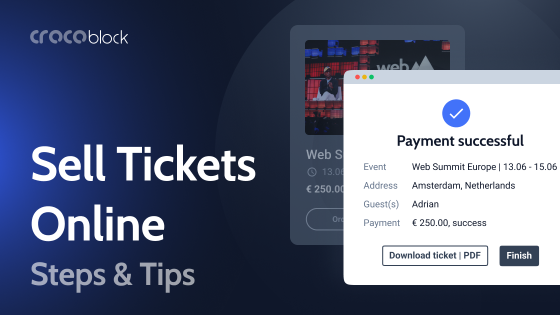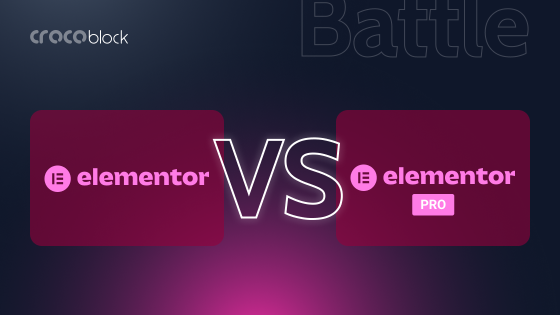For many people, RSS is something they’ve heard about but never used. Or they came across it without realizing that what they are reading or listening to is actually an RSS feed. The funny thing is that almost every article on this topic starts by stating that Google suspended FeedBurner support ten years ago, so RSS is dead. Well, I have many reasons to say that this technology is terribly underrated nowadays. Maybe it’s because many of us still remember quite ugly and clumsy interfaces of old RSS readers.
So, it’s time to dive deeper into the topic of RSS feeds for WordPress.
Table of Contents
- What Is RSS Feed?
- Best RSS Readers
- How to Customize the WordPress RSS Feed?
- How to Add RSS Feeds to the WordPress Website?
- FAQ
- Summing Up
What Is RSS Feed?
RSS stands for “Really Simple Syndication,” and enables something similar to the YouTube channel subscription but made for the website content.
While on YouTube, you have an account with your favorite channels. For RSS feeds, you need a reader (very simple and not taking many resources: from web apps or free Chrome extensions to the paid AI-coordinated RSS aggregators with suggestions and various enterprise solutions). So, all the content feeds you are interested in are collected in one place, and you don’t have to visit loads of websites to read your favorite bloggers and news or listen to podcasts.
Another good news is that RSS feeds are not so one-dimensional and can be used for different tasks, like social media auto-posting.
Let’s sum up what you can do with RSS:
- read and watch news feeds;
- read new articles from your favorite blogs;
- receive fresh podcast or video updates, all in one place;
- get email digests from social media channels and pages;
- create folders and have all the feeds neatly organized;
- set up a posting to social media with the help of RSS technology;
- email content directly to the subscribers using services like Mailchimp;
- create directory or aggregator websites filled with the content generated by RSS feeds;
- parse individual content blocks, such as stock market prices, weather, or foreign exchange rates.
RSS feeds need a reader because feeds come in XML format, which is not reader-friendly at all, and you can see it just adding /feed at the end of the URL. Yet, some websites don’t have RSS feeds just because they don’t publish something that updates regularly, so there’s no point in using this functionality.
Best RSS Readers
Feedly
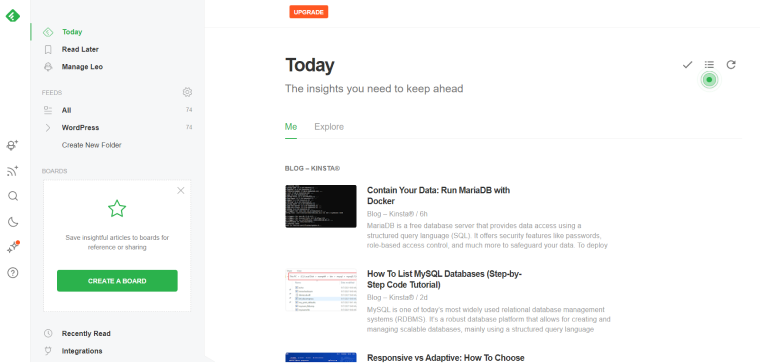
Feedly has an amazingly intuitive interface and just everything you want from an RSS reader. For free, you can subscribe to 100 feeds and create three folders, add boards (they work the same as tags), search your feed and perform other basic actions.
There are two paid plans, and the real PRO features come with the plan that costs $8.25. There are a lot of third-party integrations, global search, AI-driven suggestions, up to 2,500 feeds available, feed builder, and other perks. More features can be found in the Enterprise plan.
Inoreader
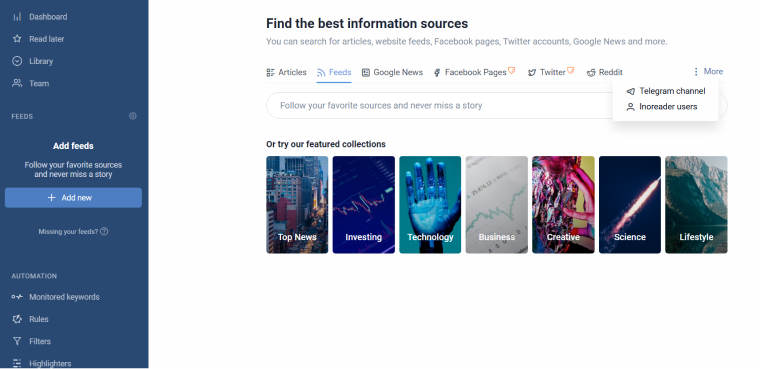
Inoreader has a nice interface, and it’s packed with various features. There are 150 feed subscriptions available in a free plan; you can create unlimited folders, sort, search and tag the articles in your feed, save them to third-party services, write notes and stick them to the articles. Another exciting feature is a highlighter when you choose a specific color for the word, and it gets highlighted everywhere in your feed content.
A PRO plan costs $7.50 a month and offers just a ton of features, such as automatization for tagging and sorting the content, adding filters, global search in all the feeds, adding social media sources, and much more.
There’s also an Enterprise plan with functionality for teams.
Both readers have a web interface, Chrome extension, and apps for both iPhone and Android.
How to Customize the WordPress RSS Feed?
RSS feed functionality is built into the WordPress core, so there’s no need to add something extra to have your feed up and running. However, to check if the website has an RSS feed, you can use the W3C RSS Validator free instrument (but remember that W3C validators always have recommendations to give, so it’s marked “valid,” don’t worry when seeing a list of “things to improve”).
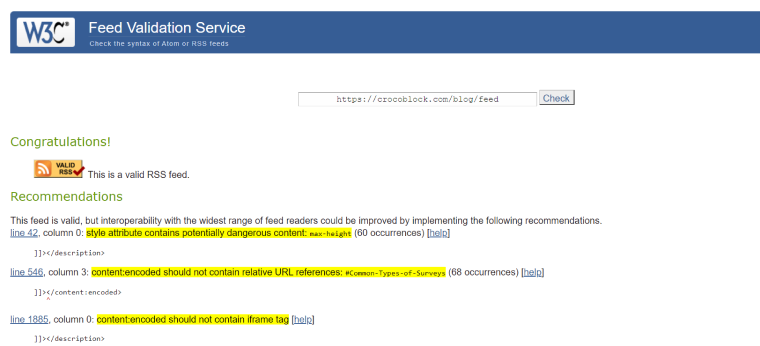
The templates of the website’s RSS feeds are located in the {your-website} > wp-includes folder, and there’s information about modifying them on the Codex page. A lot can be customized by adding certain code snippets to the functions.php file. For example, values from posts’ meta fields can be included in the feed content. Or, a featured image can be added using this snippet:
function modifyrss_feedimage($content) {
global $post;
if(has_post_thumbnail($post->ID)) {
$content = '<p>' . get_the_post_thumbnail($post->ID) .
'</p>' . get_the_content();
}
return $content;
}
add_filter('the_excerpt_rss', 'modifyrss_feedimage');
add_filter('the_content_feed', 'modifyrss_feedimage');
The easiest way to add some variables to the RSS feed is to use the All-in-One SEO plugin. Go to General Settings > RSS Content and add whatever needs to be displayed before and after the content.
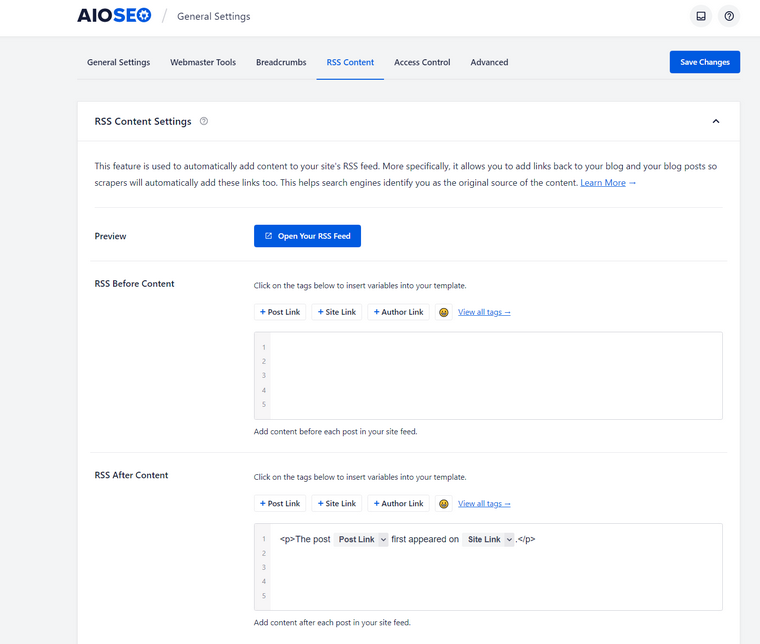
How to Add RSS Feeds to the WordPress Website?
Some websites can collect content from other sites, generating posts and pages from remote sources, and it’s completely legal. Here are just a few examples:
- news aggregators;
- niche topics updates, e.g., game score or stock market updates;
- displaying foreign exchange rates or stock market prices.
And RSS technology is more than helpful in doing it. There are several methods of displaying feeds on the WordPress website. Let’s go through them.
First of all, you can use an RSS block for Gutenberg and simply add the feed you want anywhere on the website. The problem is that this solution is far from being advanced. Also, some custom CSS should be added to make the result look better:
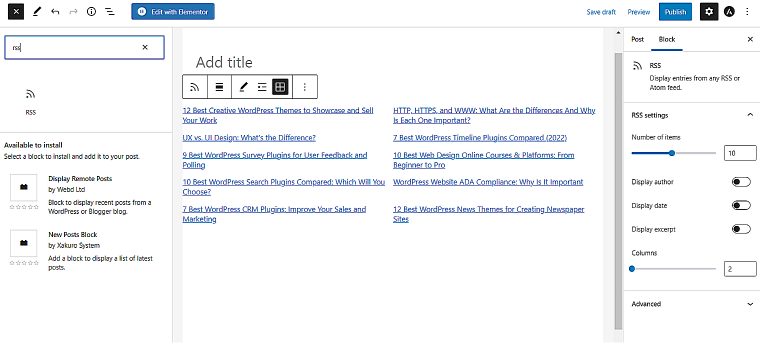
Another method of doing RSS feed setup is by using web services like RSS.app. Note that a free plan is very limited, but you can still add one widget with one feed. There’s a great customizer that helps to make it match the website theme perfectly. The process is very straightforward: you just enter the website URL you want to get a feed from, then customize the design if needed. The app generates JavaScript or iframe code to insert it where you want to see the feed. And that’s it.
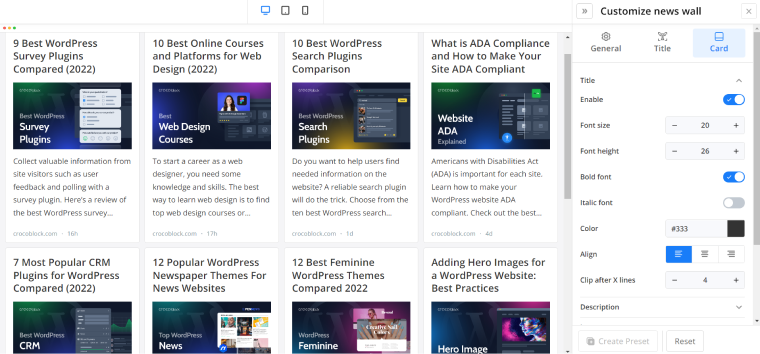
WordPress RSS plugins and tools
The best and only sustainable way to generate content for the WordPress site from RSS feeds is by using plugins. This is a list of the three most popular ones.
Feedzy RSS Feeds
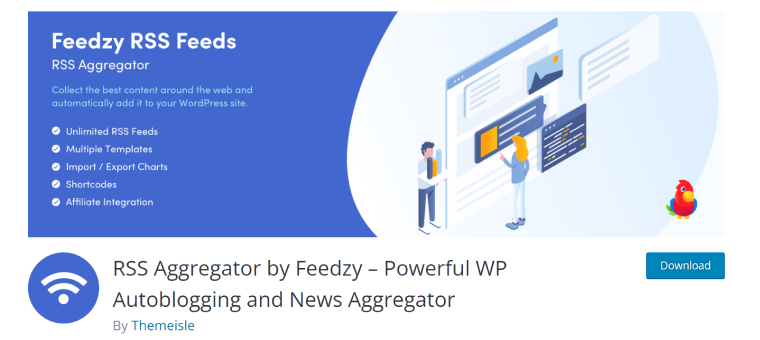
This plugin allows you to convert RSS feeds to posts, pages, or other post types. It has a clean and easy-to-use interface to customize every detail and place certain pieces of content from the feeder website to the particular meta fields of your site, so it will blend into the theme design perfectly. It supports affiliate links and parsing by tags and keywords. Also, it has auto-blogging functionality.
Pricing: starts from $99 a year. It has a free demo version which is extremely limited.
WP RSS Aggregator
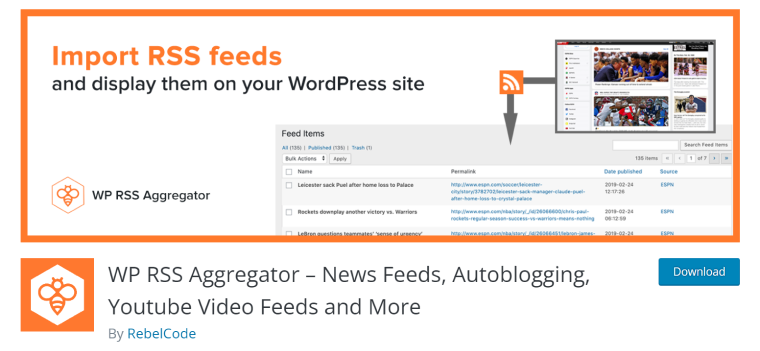
It has quite a similar functionality as Feedzy, shortcodes, templates, keywords, and even an auto-blogging toolset. The difference is in small details, content curation features, and support.
Price: full functionality starts from $159 a year. The core plugin doesn’t give a preview for premium features and is extremely limited.
WPeMatico
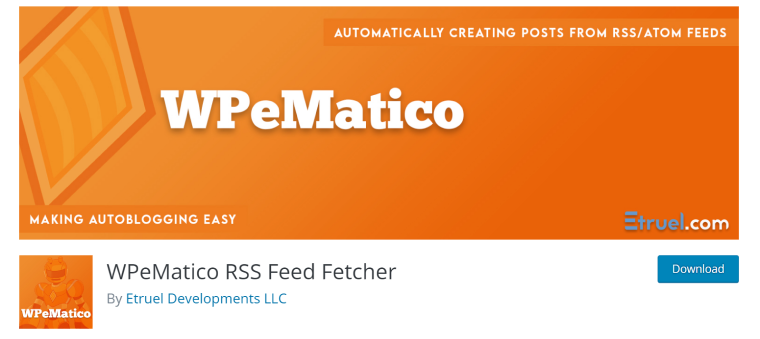
This plugin has a rather outdated-looking interface, but it can surprise you with the number of settings that provide control over every little detail, for example, words or phrases rewriting using regular expressions or user roles management for using the plugin dashboard. As a result, you can automatically create awesome posts generated from RSS feeds.
Pricing: starts from $82 a year, but if you want to use a lot of premium add-ons, including a translator or Facebook fetcher, the price will start at $276 a year. A free core plugin is available.
FAQ
It’s the subscription for content updates of a certain website. The subscriber will receive this content in the form of RSS feeds managed by the reader application, where all subscriptions are collected and can be easily organized.
With RSS technology, you get everything you are interested in collected in one place. So, instead of opening and checking tons of websites searching for blog updates or new podcasts, you can simply open the reader app, where you will see the same content, with pictures and nice formatting, but without additional banners or annoying ads.
No, this functionality is built into the WordPress core, so your website generates such feeds by default.
Summing Up
If you hate receiving endless newsletters and getting annoying notifications as much as me, RSS feeds packed, sorted, and organized in a tiny reader are simply a godsend. Reading content using this functionality is something essential for content creators, PR or marketing specialists, and educators because it helps to monitor industry trends, news, and product updates.
For WordPress developers, using RSS feeds to generate content without much effort or shady content-scrapping tools is also an excellent opportunity to enrich sites and boost their value.