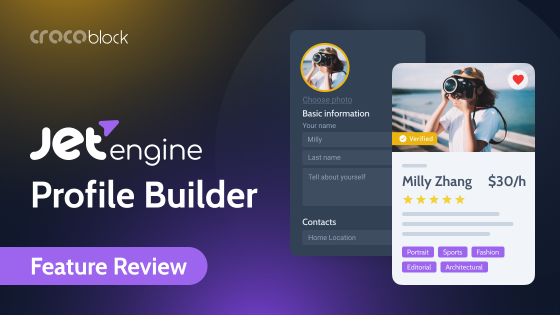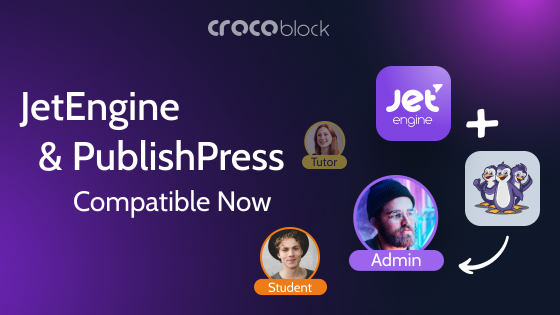Do you want to hire a few people to help you work on a WordPress site but are afraid they will break everything? Or maybe you would like no one except the administrator to access some site sections?
A unique tool from WordPress – user roles will help in each case.
User roles allow you to give WordPress permissions to certain people to perform some tasks and block the ability to serve others. For example, one person can install plugins on the site, edit pages, etc., while another can only comment on posts.
What are these roles and which can be given to the team will be analyzed in this material.
Table of Contents
- What Are User Roles?
- WordPress User Roles
- How Do You Determine Which Roles to Give Users?
- FAQ
- Conclusion
What Are User Roles?
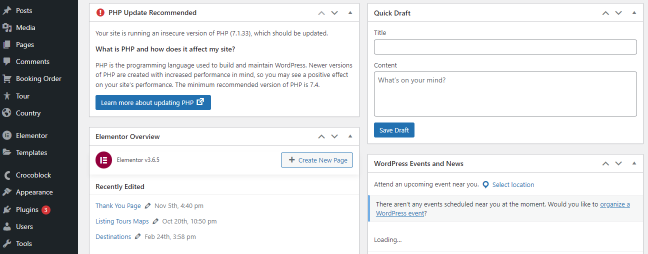
User roles are possible actions that one or another person can perform. There are six of them in total:
- Subscriber
- Contributor
- Author
- Editor
- Administrator
- Super administrator
These are people who have a profile on your site and perform some action. Install the Membership plugin and extend the features if you need more roles and features that these users can perform. The WordPress roles we will analyze further are standard and available without any plugins.
WordPress User Roles
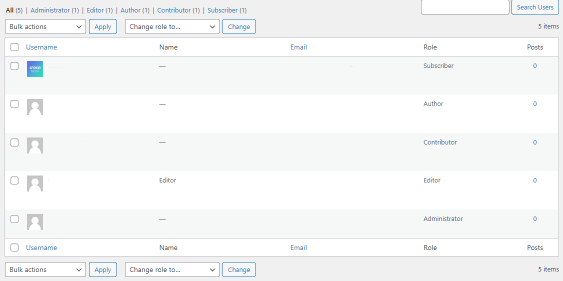
Subscriber
It is a minor role. A person with such WordPress permission has almost no opportunity to do something on the website. They can only view published posts, read comments, and edit their profile. That’s all.
This feature is convenient if you need the customers to register. For example, if you have an online store and want to make limited offers to regular customers. Or, you want to make exclusive information available only to those who paid for it.
In this case, the user can register on the site and get access to something unique.
If you need a person to perform more functions, choose a different role.
Contributor
This role has more options but still minimal functionality. For example, a person with this role can create posts and view comments but cannot approve and publish them.
Also, the participant cannot add pictures to their posts but can create new tags. Similar to the subscriber role, this one sees all the materials published on the site and edits its publications.
This role is suitable for those users who occasionally create content for the site, e.g., guest posts. It protects from accidentally deleting already published posts and gives those people the ability to post new content.
Author
The author is an extended version of the contributor. A person with this role can edit, publish, delete their posts and view others. They can also assign categories to entries, choosing from existing ones.
Like the contributor, these people can create new tags and assign existing tags to posts.
A person with this WordPress permission cannot change site settings, add/remove plugins, or moderate comments.
It is one of the most famous and frequently used roles you can choose in WordPress. Because it carries minimal risks for the site owner, at the same time, people with this level of access can help to create content on the site.
Editor
The WordPress role editor has more options than the author. If you give this role to someone, they become an absolute master of the content on the website. They can add, edit and delete pages and posts on the site, even if other people created them. Moreover, such a person has full access to comments – they can view, approve, and delete them.
But a person with this role still cannot make changes to the site settings, install plugins, or add new users to the site.
Editors can control the work of all authors who write and post on the resource.
Administrator
The administrator is the user with great power. By default, this role belongs to you. As a rule, there is only one site administrator. The administrators have full access to all WordPress features. They can:
- add, edit and delete any materials on the site;
- view, approve, and delete comments;
- add and edit site sections and tags;
- change code;
- install or remove plugins on the site;
- add media files;
- change site settings;
- assign roles;
- edit the user profiles and change their passwords;
- add and remove site members.
It would be best not to give such opportunities to some unfamiliar person because you award them total power over the site.
Super admin
This role is not available on any resources except for WordPress multisites. A person with such a role is responsible for all pages in such a network. In addition, they can add, edit, and delete websites and perform regular administrator functions.
The user’s toolbar with such access is similar to the admin panel.
If you have a network of WordPress sites and a super admin, some admin functions become unavailable. The super administrator performs them. For example, they are allowed to install and remove plugins or edit user information. The administrator can only decide whether to enable installed plugins or disable them.
How Do You Determine Which Roles to Give Users?
The main rule to follow when you issue roles is to give the minimum necessary access. So, for example, if the person you’re giving the role to is publishing content, they don’t need admin access.
The security of the site depends on this. Because if many people have extended access, someone may accidentally remove some plugin or change the code simply by clicking “in the wrong place.”
Therefore, the higher the access level, the fewer people should own it. For example, you can assign the Administrator role to the assistant, who moderates comments and checks the content, giving the position of editor. Those who constantly create content need the Author role. For site guests, subscriber access is enough.
Then the site will be under control and in order.
If you see that some role lacks 1-2 specific functions, you should not give a higher access level. First, try extending the functionality with plugins.
How to assign roles we described in detail in this article. Read and apply.
FAQ
These are the features you provide to individual users. Each role corresponds to a specific set of capabilities.
First, you share permissions and responsibilities with the team members by assigning roles. Secondly, you ensure the security of the site. Because if you give out the username and password, you risk losing the website or some of the information.
It depends on the tasks it will perform, so if it is enough for them to view information on the site, the role of a subscriber will do. On the other hand, they need the editor role if you want them to edit content and moderate comments.
Yes, you, as an administrator, can do this.
Conclusion
Roles on a WordPress site is a convenient and helpful tool that gives the ability to take control of how the website works. It is beneficial for those who regularly publish content and change information on their site.
Now you know what roles WordPress offers and how you can use them effectively.