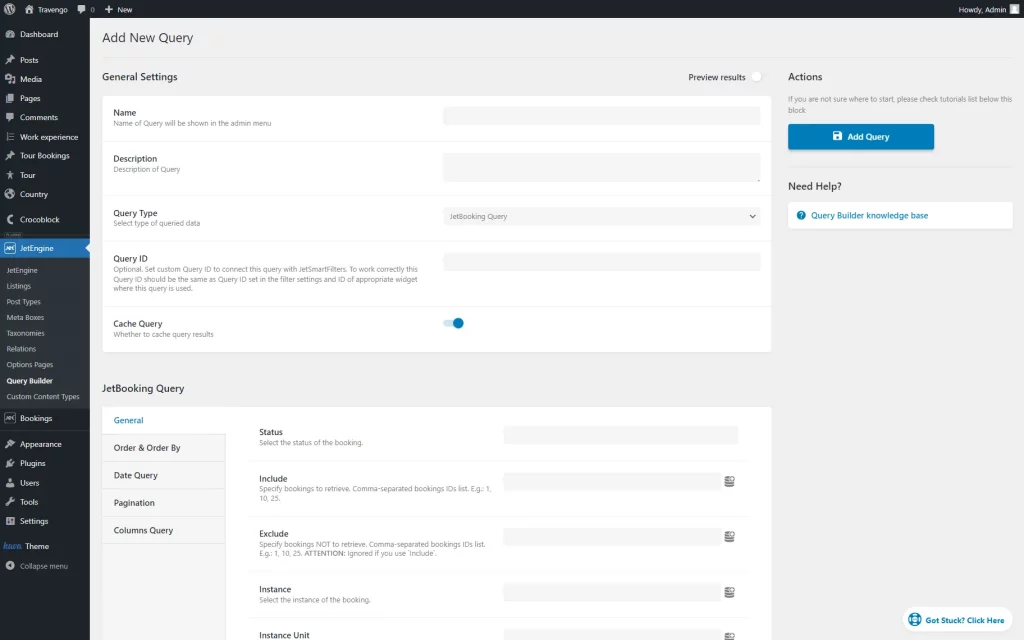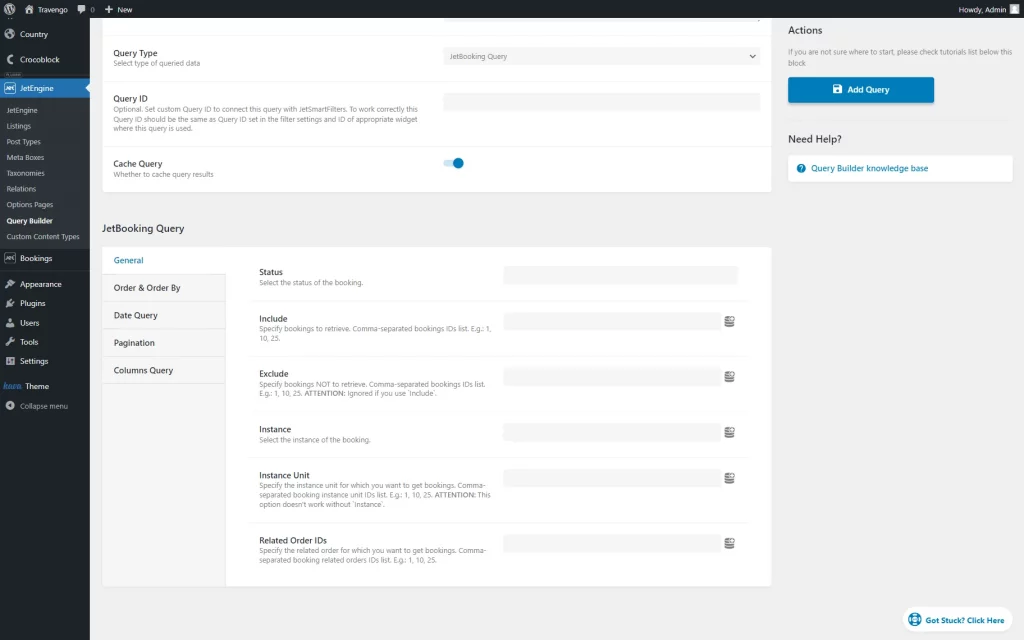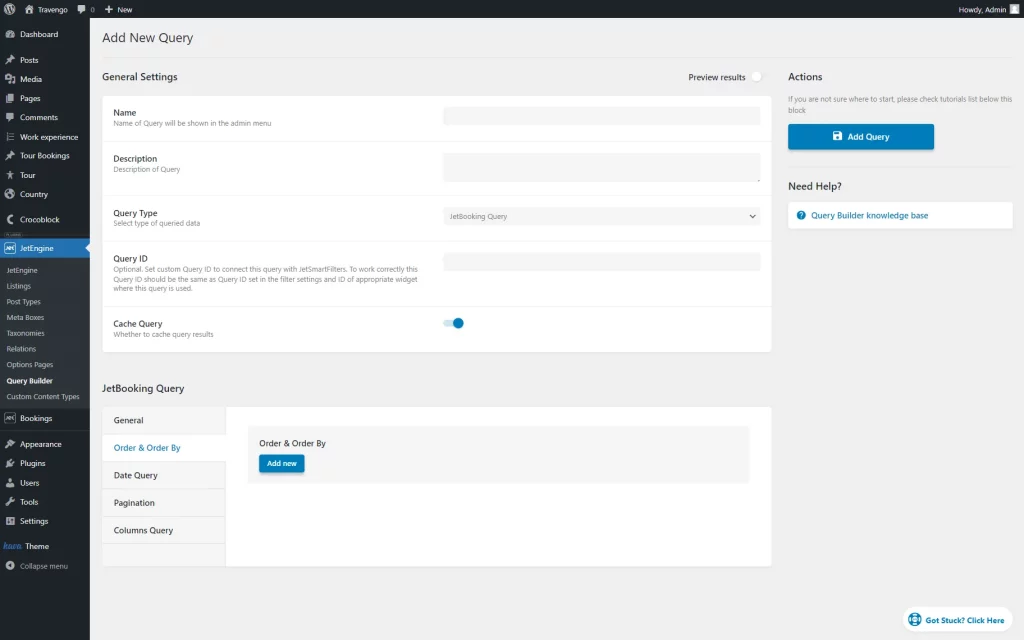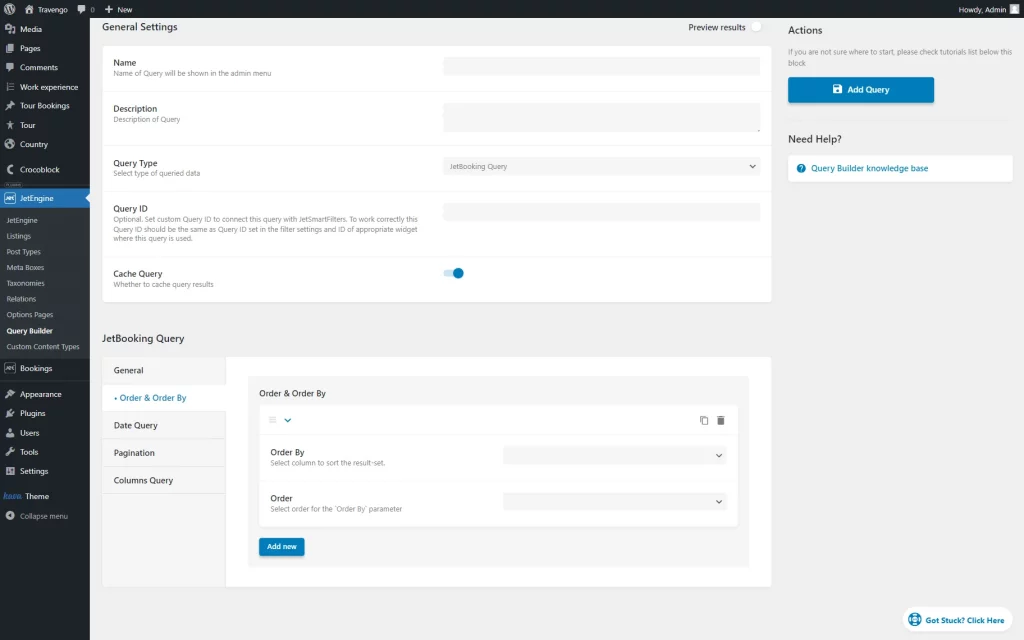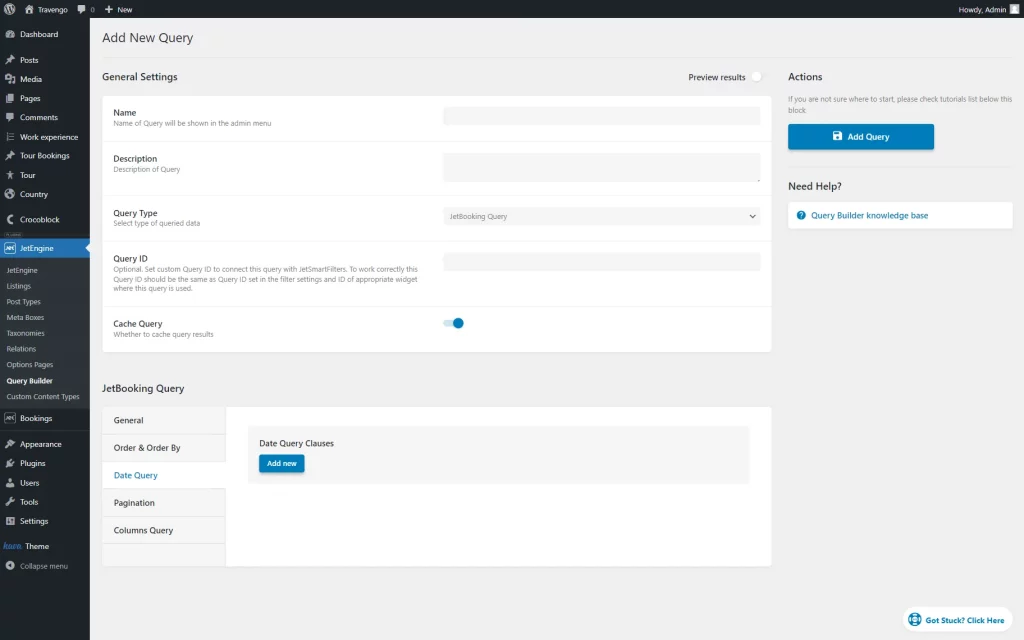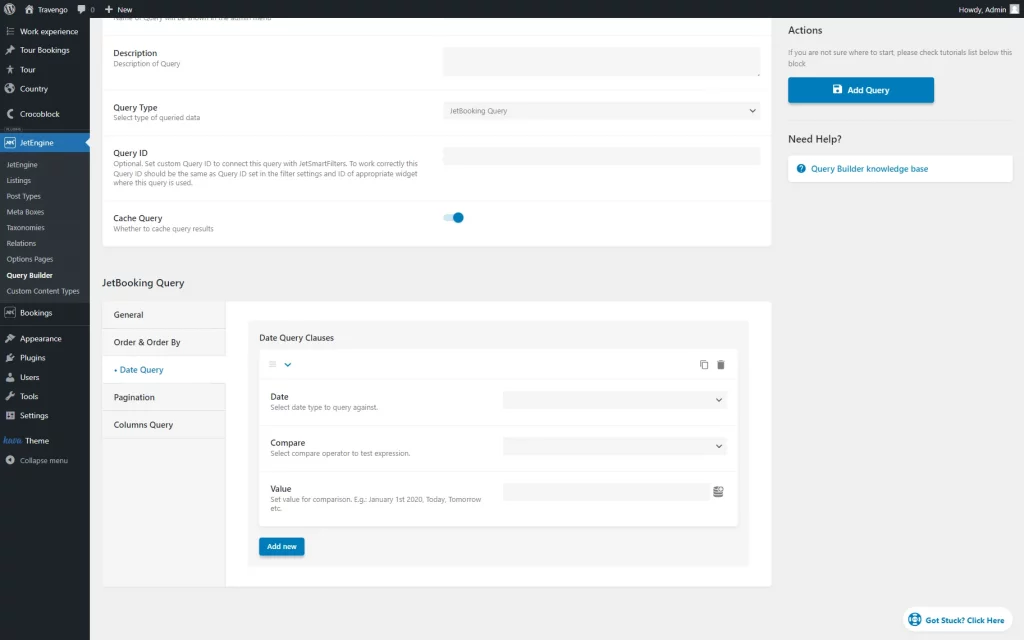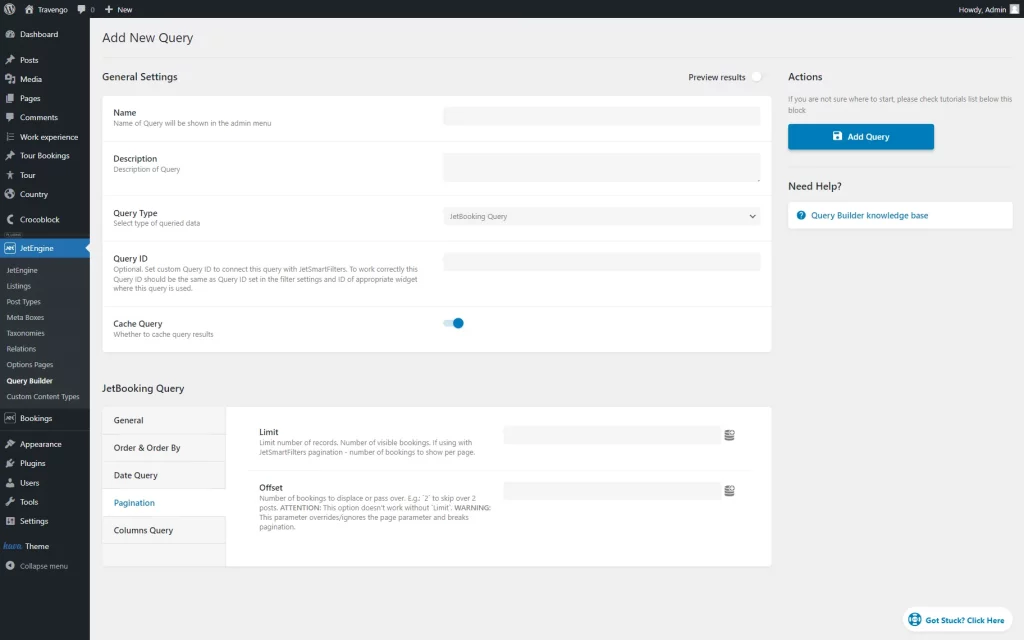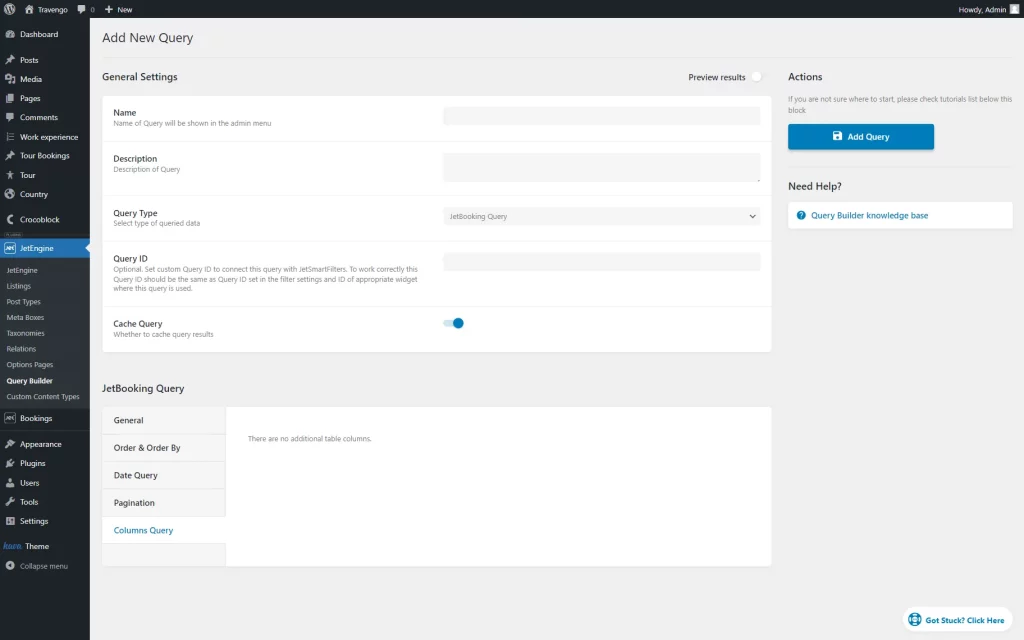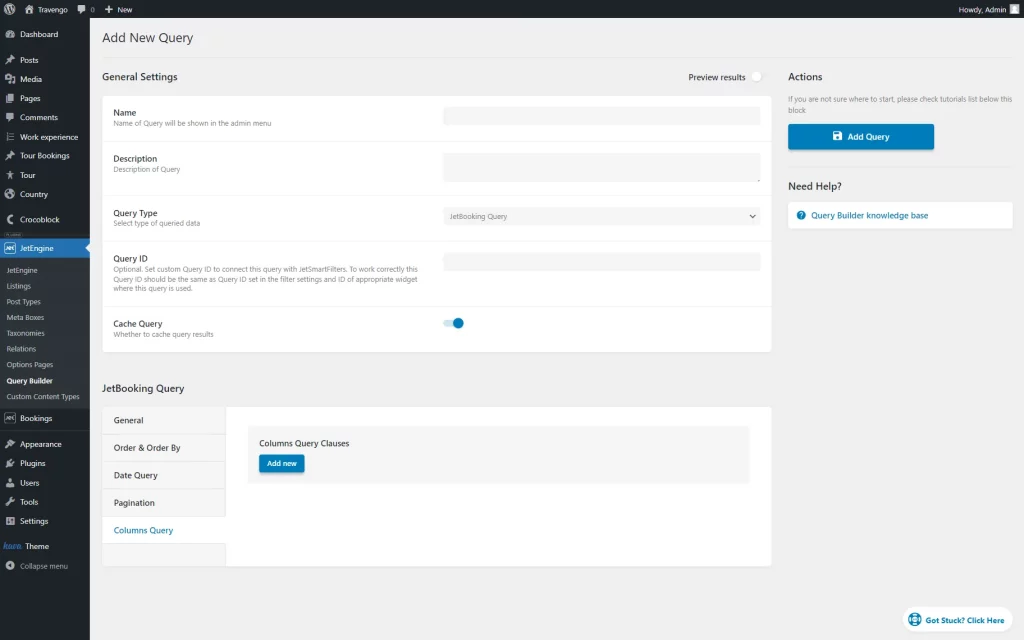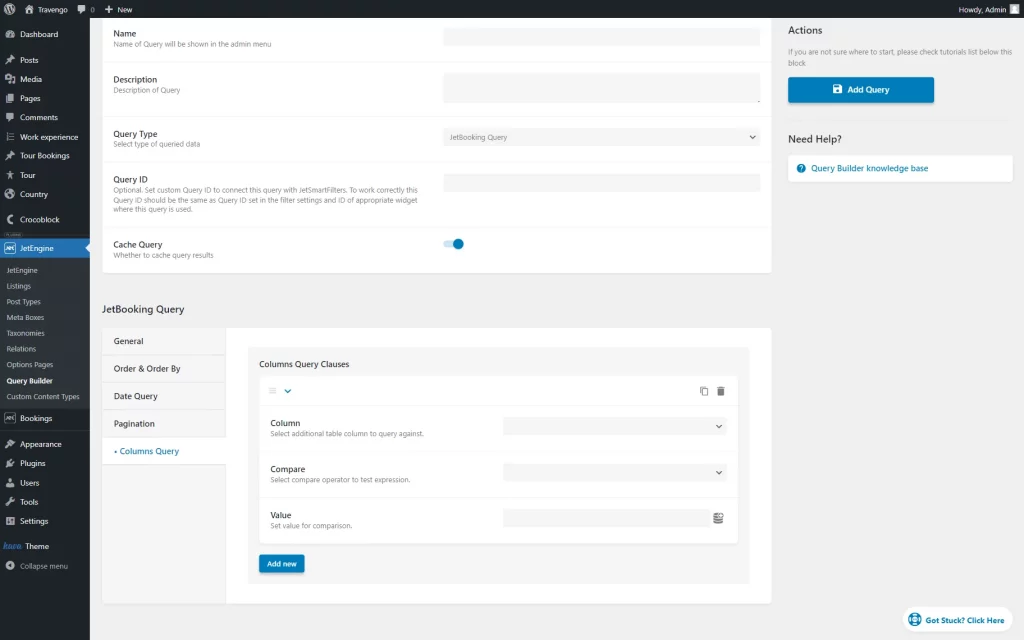JetBooking Query Type in the Query Builder Overview
This overview describes the settings of the JetBooking Query Type, available with the JetEngine and JetBooking plugins.
With the Query Builder functionality, available with the JetEngine plugin, the displayed items can be sorted by the specific adjusted parameters.
The “JetBooking Query” Query Type appears only if the JetBooking plugin is installed and activated and queries bookings accordingly.
General Settings
In the WordPress Dashboard > JetEngine > JetEngine > Query Builder directory, the query adjusting starts from the following settings:
- Name — a field where the name of the query should be put;
- Description — a short description of the query features that helps for easy navigation in the list among the built queries;
- Query Type — a type of query. In the given case, a “JetBooking Query” should be picked to query bookings;
- Query ID — an optional field to connect a query to JetSmartFilters. The value set here should be identical to the one used in the filter;
- Cache Query — a toggle activated by default. It caches the current query and can be deactivated in case of incorrect query results.
General
The General tab includes the following fields for customization:
- Status — a drop-down list of the product statuses;
- Include — a field for booking item ID(s) that will be retrieved;
- Exclude — a field for booking item ID(s) that will not be retrieved;
- Instance — a field where the specific instance post(s) can be selected;
- Instance Unit — an instance unit (IDs) to get the bookings;
- Related Order IDs — a related order ID(s) to get bookings.
Order & Order By
The Order & Order By tab allows setting a specific order for every needed table column.
Initially, there are no settings displayed.
To create a new order parameter, one should press the “Add new” button.
Once clicked, the settings appear:
- Order By — a drop-down list with table column names;
- Order — a drop-down list where either ascending or descending displaying order can be picked.
The “Add new” button can be clicked whenever more order parameters are needed.
Date Query
The Date Query can be used to display bookings by specific check-in/check-out parameters.
Like in the previous Order & Order By tab, the “Add new” button should be pushed to create a date parameter.
When the button is pressed, further settings adjustments can be made:
- Date — a drop-down list where either “Check in Date” or “Check out Date” can be chosen to query bookings;
- Compare — a compare operator;
- Value — a value for comparison.
One more parameter can be added by clicking the “Add new” button.
Pagination
A Pagination query tab is for setting the needed amount of items displayed on the page.
This tab consists of two settings:
- Limit — a number of visible bookings on the page;
- Offset — a number of the first bookings that will not be added to the queried result. This option doesn’t work without setting the Limit field, breaks pagination, and overrides the parameters set by the page builders.
Columns Query
This setting tab works only with the additional table columns. If the user hasn’t created any columns, an inscription will be displayed informing that there are no additional columns.
Once the custom columns are created in the Tools tab of the WordPress Dashboard > Bookings > Settings directory, the “Add new” button will appear, letting one create a new query for custom columns.
Pressing the button provides customization options in the following fields:
- Column — a drop-down list of the available additional table columns;
- Compare — a compare operator between the Column and the Value;
- Value — a value for comparison.
That’s all about the “JetBooking Query” Query Type based on the Query Builder functionality from JetEngine and bookings from JetBooking for your WordPress website.