Renewing the Crocoblock Subscription License
Renew your Crocoblock Subscription License.
If your license is going to expire, you probably will renew it to continue using the following benefits:
- regular updates of Crocoblock products;
- access the template library;
- access the Downloads directory in your Crocoblock account;
- zoom/messenger/chat support.
Remember, renewing refers to Crocoblock products and services only because sites you have applied plugins will keep working anyway.
What Happens if I Will NOT Renew My Subscription?
Your license will be active till the expiration date. Websites built with Crocoblock products will work regardless of renewing your subscription.
But the problem here is that you won’t be able to apply new updates to the plugins, access the template library and Downloads directory in your Crocoblock account, and get support. Therefore these sites might soon be outdated and potentially conflict with other plugins or themes.
Besides, you will be unable to get Crocoblock support because we do not provide support to customers whose licenses are outdated.
How to Renew the Crocoblock Subscription License?
Currently, Crocoblock proposes two ways to renew your subscription license: automatically and manually.
Automatic renewal
Automatic renewal is a default option if your license key is still active and there is enough money on a bank account (card or PayPal) attached to your Crocoblock account. Users can turn it off if they want.
Automatic renewal proceeds on the day when your license expires. For example, if you purchased a plugin on July 21, 2022, the auto-renewal will be on the same day a year later (July 21, 2023).
The renewals are always for the same fixed price as your initial purchase. All discounts and subscription differences applied at the initial purchase are a one-time privilege and will not count for further renewals. You should have reserved money in your account to get auto-renewal benefits.
If you do not want to renew your subscription, you can cancel the auto-renewal at any time using your Personal Account. Otherwise, it will be renewed automatically, and money will be withdrawn. In this case, you can ask for a refund within 30 days after the renewal.
You can cancel auto-renewal from your Personal Account: scroll down to the Purchase details by clicking the link “View details”. Click the “Manage” button in the Subscription details section and hit the “Cancel” button in the pop-up window.
If you accidentally canceled the auto-renewal in your Personal Account, you will not be able to return the auto-renewal but to renew your subscription manually. In this case, you can choose a new payment method (card, PayPal).
Manual renewal
If due to various reasons the renewal was not done automatically, you can renew your subscription license through your Personal Account.
To renew your subscription license manually:
- log into your Personal Account and find the subscription you want to renew;
- click the “View Details” link to scroll down the Purchase Details blocks;
- hit the “Renew License” link under the Expiration date (the “Renew license” link would appear if the license expired);
- then you will be redirected to the Checkout page with a clear description of the subscription you renew;
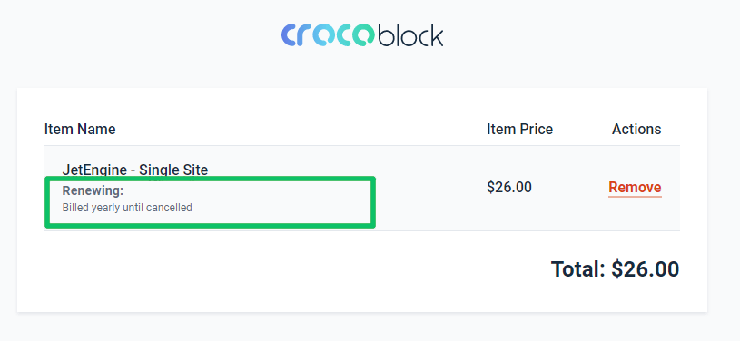
- the Checkout page has the following fields to fill in: the discount code (click the link “Click to enter it” if you have the discount), personal data (Email Address, Full Name, and Phone Number). The last step is to tick the I accept the Privacy Policy and Terms agreement checkbox and click the “Next Step” button. Note that the final price on this page includes the discount (if you have it).
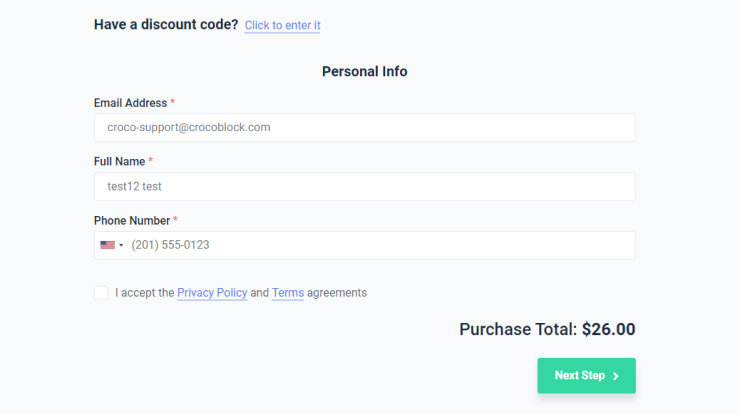
- Then you will be redirected to the Payment method page. Specify the payment method (PayPal or card) and proceed with the payment.
That’s all. The check will contain information about the next Expiration date, and you can proceed using Crocoblock products.