How to Order and Offset Posts Query Type in the Listing Grid Widget
Continue to read this tutorial in case you want to learn how to set order and offset posts query type in the Posts Query using JetEngine functionality for Elementor editor.
First of all, you have to create a custom field with JetEngine. Read here.
Then, you should create a listing template and apply it to the posts with the help of the Listing Grid widget. To learn how to perform it, go to this tutorial.
Setting Posts Query: Order and Offset
Now, you should open the listing with the Elementor editor and choose the necessary listing from the dropdown menu. Customize it as you want to.
Proceed to the Content > Posts Query tab and select the Order & Offset type here.
Now, go to the Posts Offset menu. When you set the concrete number in this select menu, you hide this number of posts from displaying on the page. For example, you set ‘1’ in the Posts Offset menu, and the first post in the listing will disappear, and so on. (Note that if you change the order from DESC to ASC and vice versa, the post from the first place will be hidden. Look at the end of the tutorial to see how it works.)
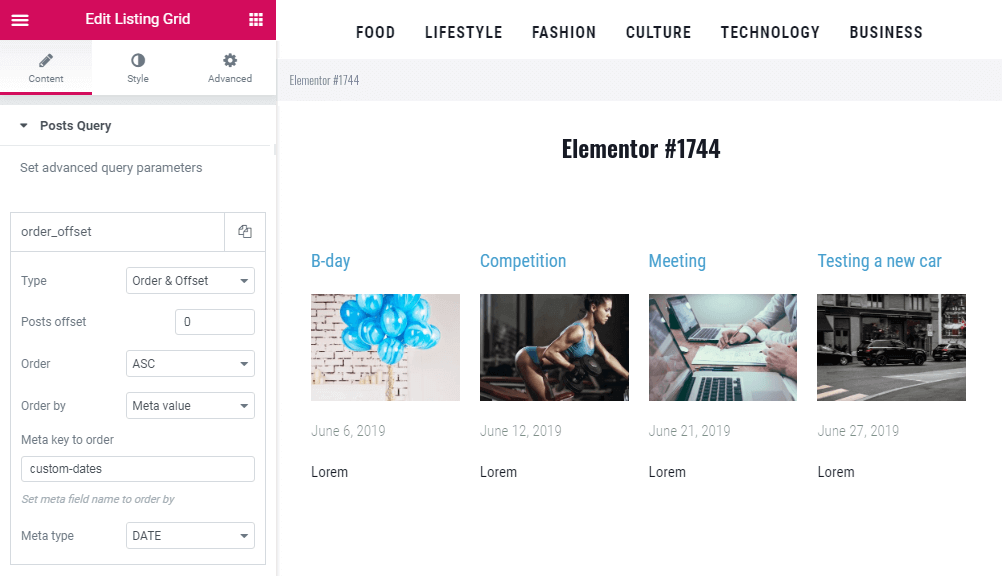
The next option is called Order and allows you to change the order from descending to ascending.
To set the correct order, we should choose the criteria for this. In the Order by dropdown menu, you are able to set the needed option or even set the random one.
You can order the posts in any way. For example, by the Title/Name (it means alphabetically), Date (as we’ve seen above), or by the Meta field (which can be either data, text, or numerical value, for instance).
To order posts by date, choose the Meta value option in the Order by menu. The Meta key to order field, you should fill in the Name / ID of the relevant meta field. In our case, it’s ‘custom-dates’ one. Don’t forget to choose the Date option in the Meta type menu.
What is more, it’s possible to widen the opportunities by combining the Order & Offset posts query type with others. You can simply do it by clicking on Add new item button and customizing the settings to your needs.
Now you know how to order and offset posts Query Type in the Listing Grid widget.