What to Do If the Submit Button Not Working on the Checkout Page
The Submit button on the Checkout page doesn’t work
Sometimes, the reason for a Submit button bug might be poorly configured page templates. To troubleshoot the issue, please stick to the routine below.
Create page templates with shortcodes inside
Here are all WooCommerce shortcodes you might be using.
[woocommerce_cart] – shows the cart page
[woocommerce_checkout] – shows the checkout page
[woocommerce_my_account] – shows the user account page
Here’s how to apply it for a Checkout page:
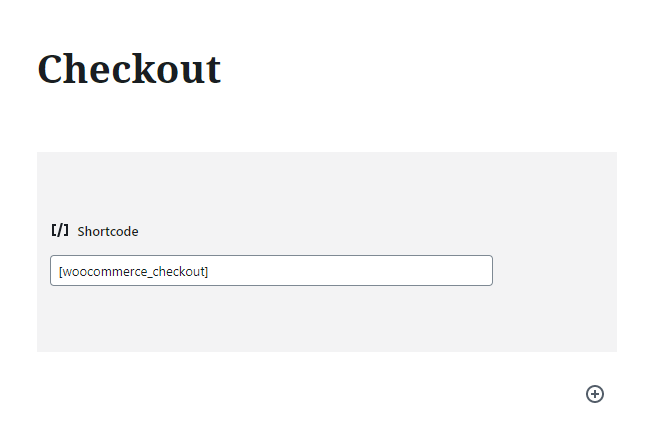
And to a Cart page, as well:
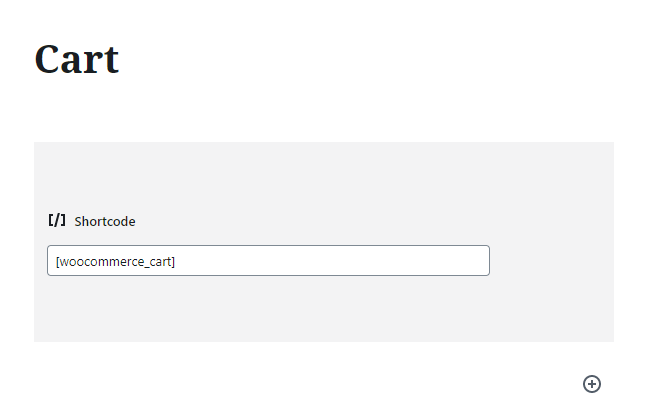
Set the Advanced WooCommerce settings
Go to WooCommerce > Settings, click the Advanced tab, and locate the Page setup section. Make sure to pick a valid My Account page template in the corresponding row.
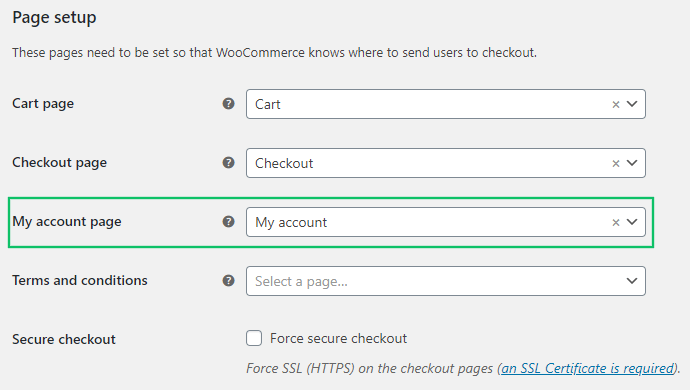
Check the JetWooBuilder settings
Proceed to WooCommerce > Settings and click the JetWooBuilder tab. Please make sure to pick the “Elementor Default” option in the Widgets Render Method drop-down select.

Also, don’t forget to press “Save changes” each time you alter the WooCommerce settings.
Please note that a JetWooBuilder template replaces the WooCommerce template (which is set into the general page with the shortcode, as usual). As to the page options (like hiding the title), they are set up on that page in Elementor, not in a JetWooBuilder template.
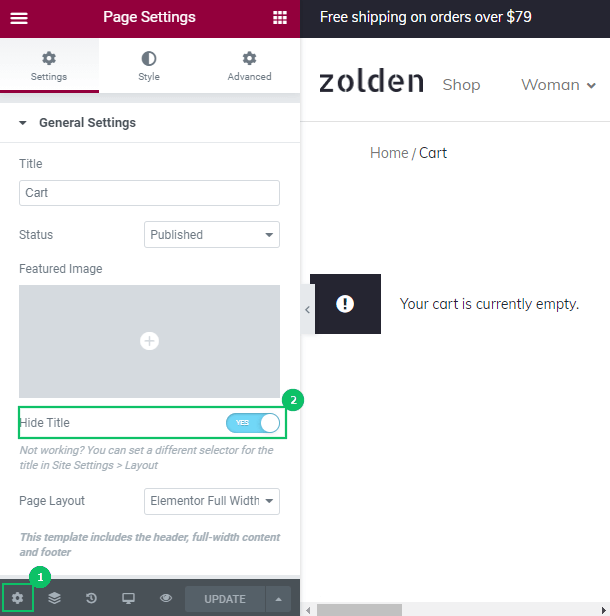
Just in case you need extra help, please read these tutorials carefully:
After you go through these three steps, the “Submit” button is likely to start working on the Checkout page.