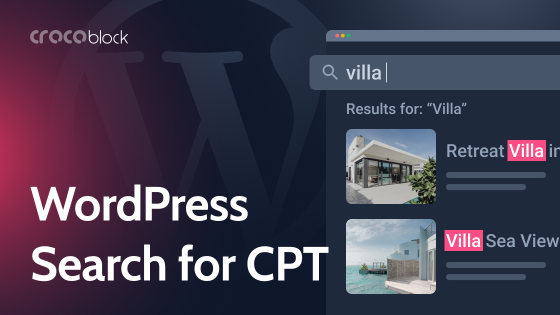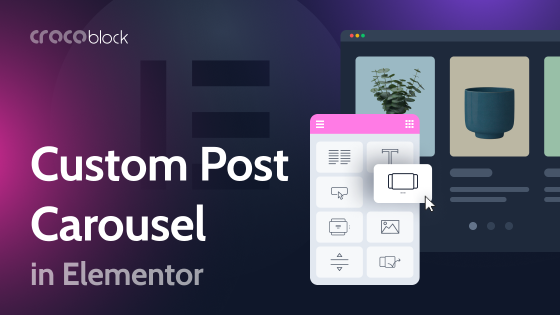Hey, I was thinking recently it’s about time I wrote an article about how to add featured posts in WordPress. So, here it is.
If you have a lot of posts on your WordPress site, it may be difficult for visitors to find the essential information. This can have a negative impact on user experience and traffic to specific pages. A solution is to include a featured posts section on your site, highlighting your most significant news items, blog posts, or any other information you think is important.
This post will explain what featured posts are, why it’s a good idea to add them to your WordPress site, and various methods for doing so.
Let’s dive in!
Table of Contents
- What Are Featured Posts and Why Do You Need Them?
- 4 Ways to Add Featured Posts in WordPress
- FAQ
- Conclusion
What Are Featured Posts and Why Do You Need Them?
Featured posts typically serve as the main content for a website. They not only benefit users by providing them with an overview of the website and how it can help them find the best solution but also help you showcase your products and services. Including a section for featured posts on your WordPress site is crucial because it can increase traffic to these posts and help visitors understand the purpose of your website.
What’s the best location to display featured posts?
It is common for website owners to place ads, social media links, and newsletter subscriptions in the sidebar of their sites. This is a good practice, allowing users to navigate and explore these options easily.
To increase the likelihood of users visiting your important posts, it is recommended to allocate a separate area in the sidebar for them. This also helps users discover your best content without searching for it.
Now that we have discussed the importance of featured posts and where to place them, let’s explore some methods for adding them to your WordPress site to improve user engagement and increase traffic.
4 Ways to Add Featured Posts in WordPress
There are several ways to add featured posts to WordPress. You can use a list widget, menus, blocks, or a plugin.
With a list widget
You can use a simple method to add featured posts to the WordPress site without installing a plugin. First, go to Appearance > Widgets in the WordPress dashboard. Then, drag and drop and add a List widget to the WordPress sidebar.
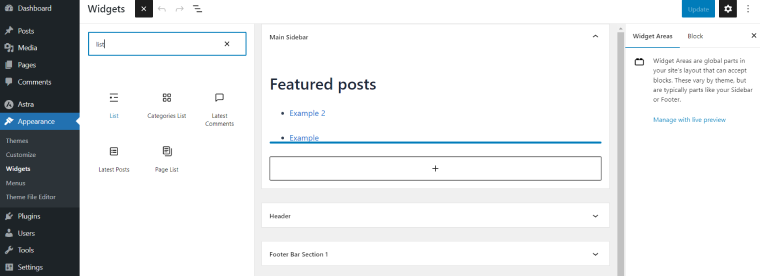
The List widget comes with a visual editor that provides several formatting buttons. Add the titles as list items to display post titles as a bullet list. To do this, select the post title and use the link button to add a link to the post.
To save the changes you’ve made, click the Update button. After that, you can visit your website to see how the featured posts look.
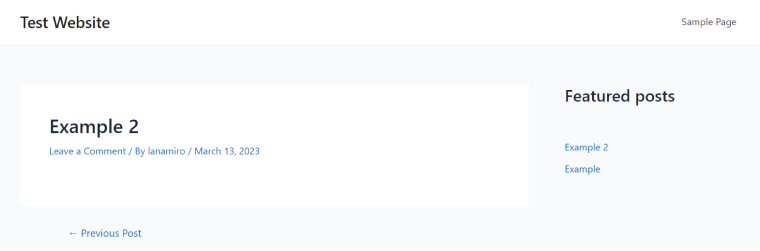
Using menus
This method provides greater control over content but requires more effort. Instead of creating a list, you create a navigation menu for the sidebar. This approach allows new posts to be added without modifying the widget, and the list can be reorganized using a drag-and-drop interface.
Additionally, a new list doesn’t need to be created every time the menu is used on the website. To implement this method, navigate to Appearance > Menus in the WordPress dashboard and select the Create a new menu option.
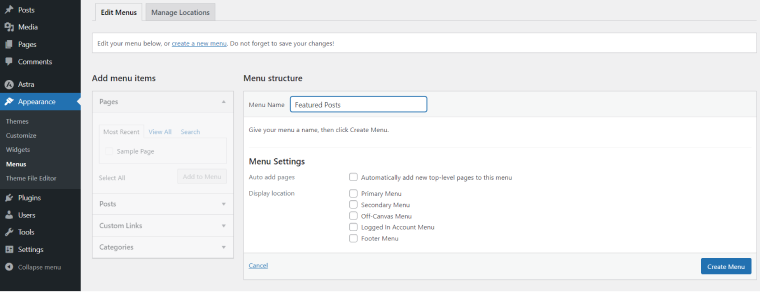
Name your menu something that will help you identify it in the future. Once you have named the menu, click the Create Menu button to proceed.
After creating a new blank menu, you can select the posts you want to feature by clicking on the Posts tab and then the Add to Menu button.
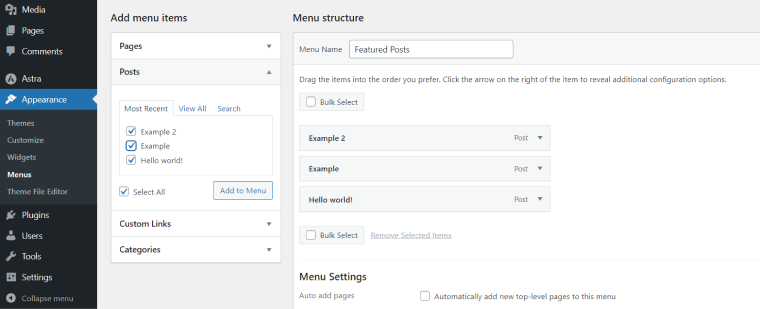
To modify your posts, click on each title and reposition them by dragging them up or down. After making changes, click on the Save Menu button.
Then, go to Appearance > Widgets on your WordPress dashboard and select the Navigation Menu widget by clicking the + sign. Drag and drop the widget to the sidebar, and enter a title for the menu in the Title field. To select the Featured Posts menu you created earlier, choose it from the Select Menu box. At last, click on the Update button to save your changes and add the menu to your page.
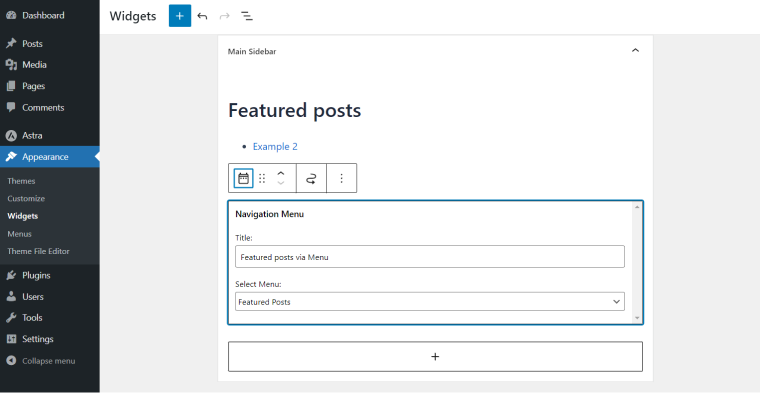
View your website to see the menu of featured posts you added to your site.
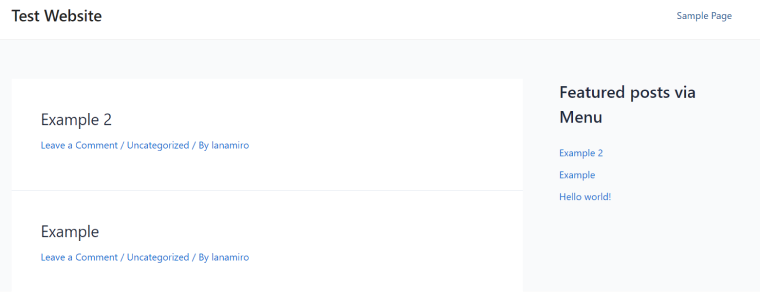
Using blocks
One way to add featured posts to WordPress is using the Gutenberg block editor. This method lets you place the featured section directly onto pages and posts. To do this, edit a WordPress page or post to which you would like to add your featured posts, and then click the Add new block button (+) at the top. From there, select the List block and drag it to where you want it to be on the page.
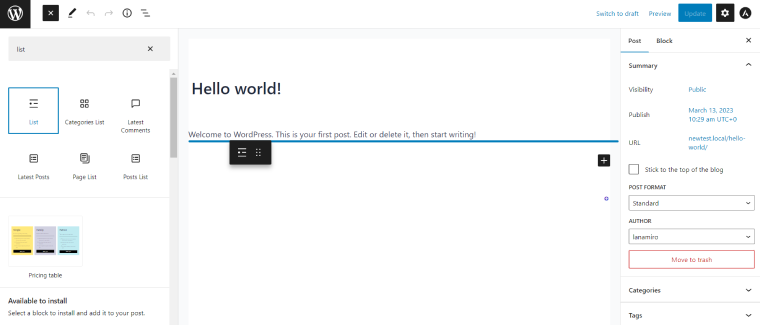
To add a blog post to a list of featured posts, you need to add the title of each post as a list item and create a link to the article by selecting the text and clicking on the link button in the toolbar.
After completing the steps, save your changes and publish the post. This is one of the easiest ways to add a list of featured posts to your WordPress site.
NOTE:
A valuable feature of the block editor is the ability to save a block as a reusable block and add it to any post or page. To do this, select the block and click the three-dot menu icon. Then, choose to Add to Reusable blocks, name the block, and save it. Once saved, the block can be used anywhere on your WordPress site.
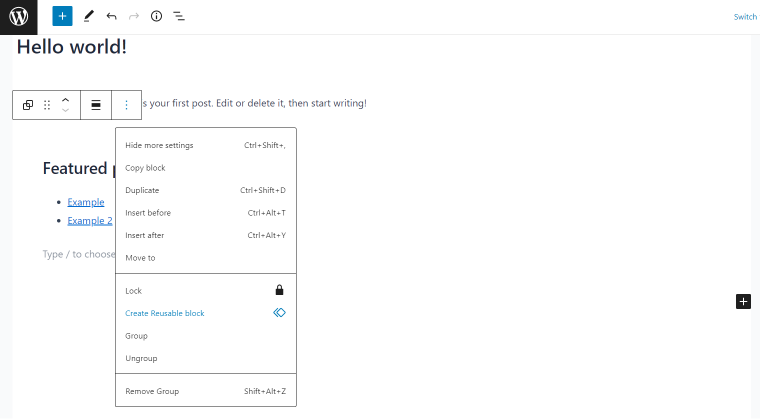
With a plugin
So far, I have shown you several ways to add featured posts without a plugin. However, I would like to introduce you to a plugin from Crocoblock called JetEngine that allows users to create dynamic website structures quickly and cost-effectively.
JetEngine has many useful features that make it super easy to create many different styles of dynamic content using Elementor. It has everything you need, from custom post types and taxonomies to dynamic tags and conditional logic.
And, of course, one of the things you can do with JetEngine is display featured posts using Query Builder.
FAQ
A featured post is a post that is highlighted and displayed prominently on your WordPress website. It is a great way to showcase important or popular content to your visitors.
To make a post featured, go to the post editor in your WordPress dashboard. In the right-hand column, you will see a box labeled Post Options. Check the box that says “Make this post featured,” and then update or publish your post.
To remove a featured post, go to the post editor and uncheck the box labeled “Make this post featured” in the Post Options box. Then update or publish your post.
There are several ways you can display a featured post. You can use a list widget, a menu, a block, or a plugin such as JetEngine.
Yes, you can have multiple featured posts on your website. However, some themes may limit the number of featured posts displayed simultaneously.
Yes, it is recommended to use a featured image for each featured post. This image will be displayed along with your post on your website and in any widgets or shortcodes used to display featured posts.
Conclusion
Adding a featured posts section to your WordPress site can significantly benefit your users and business. You can improve user experience and increase traffic to those pages by showcasing your most important content. Several methods for adding featured posts include a list widget, menus, blocks, or a plugin. Choose the way that best suits your needs, and start featuring your best content today!