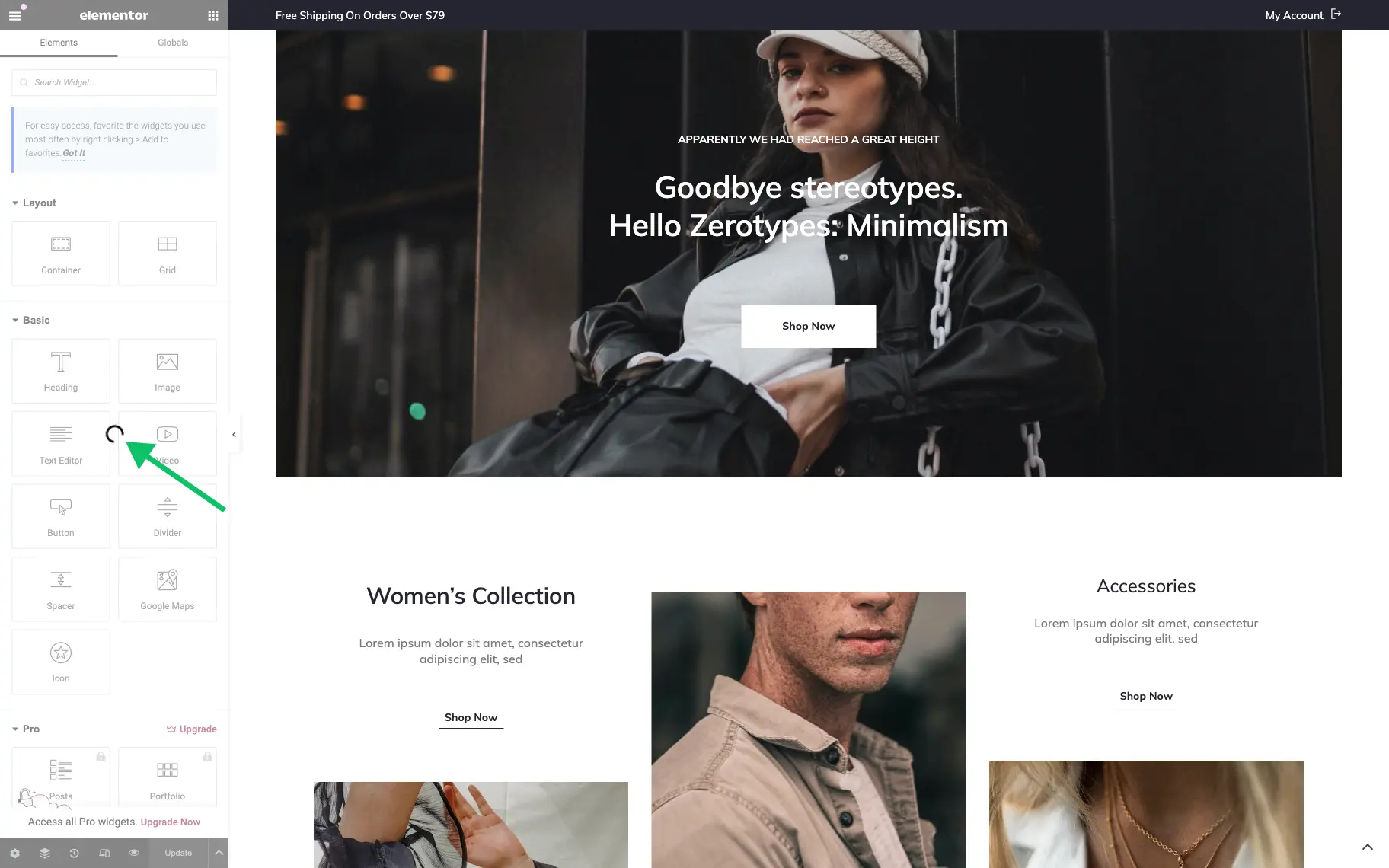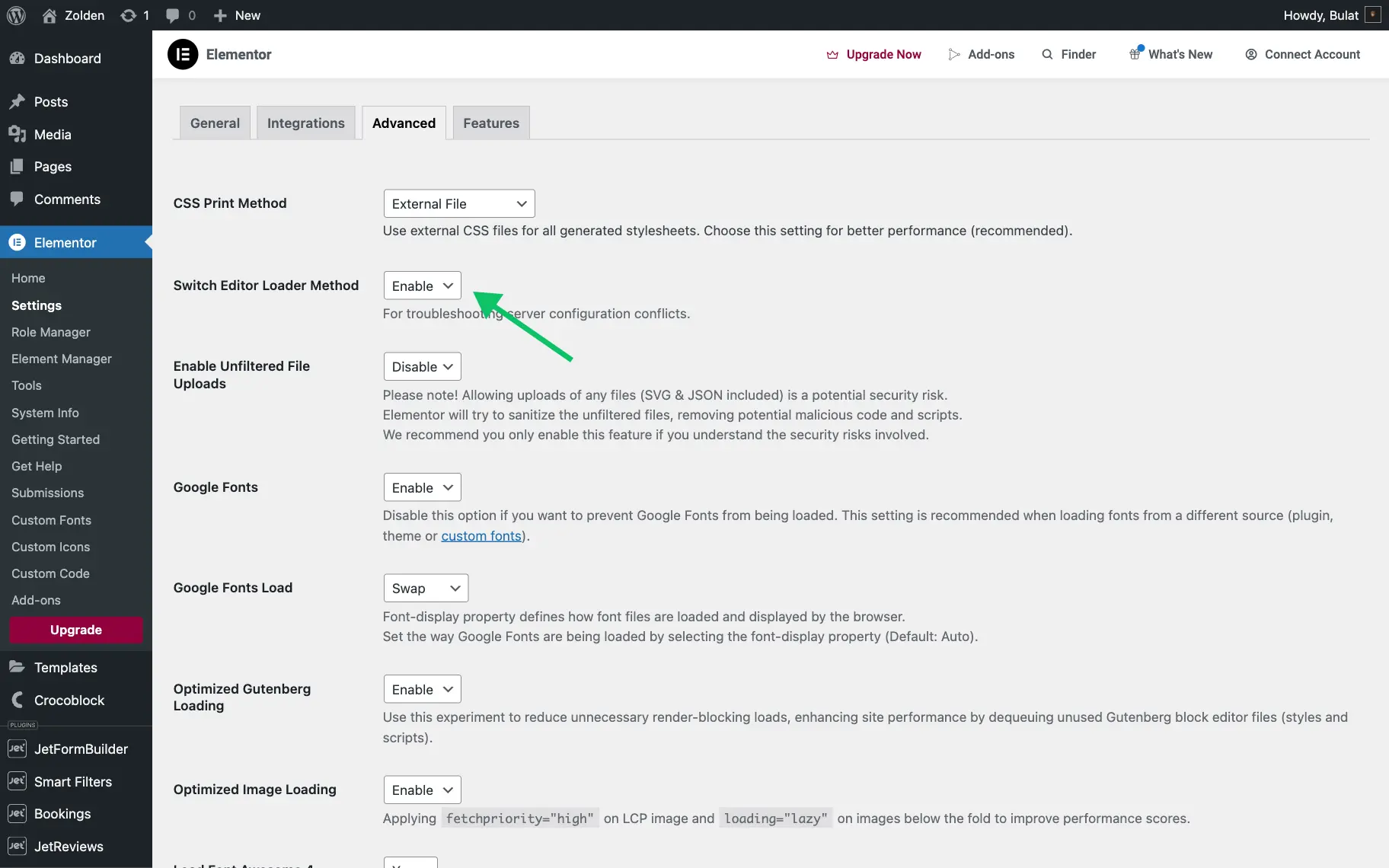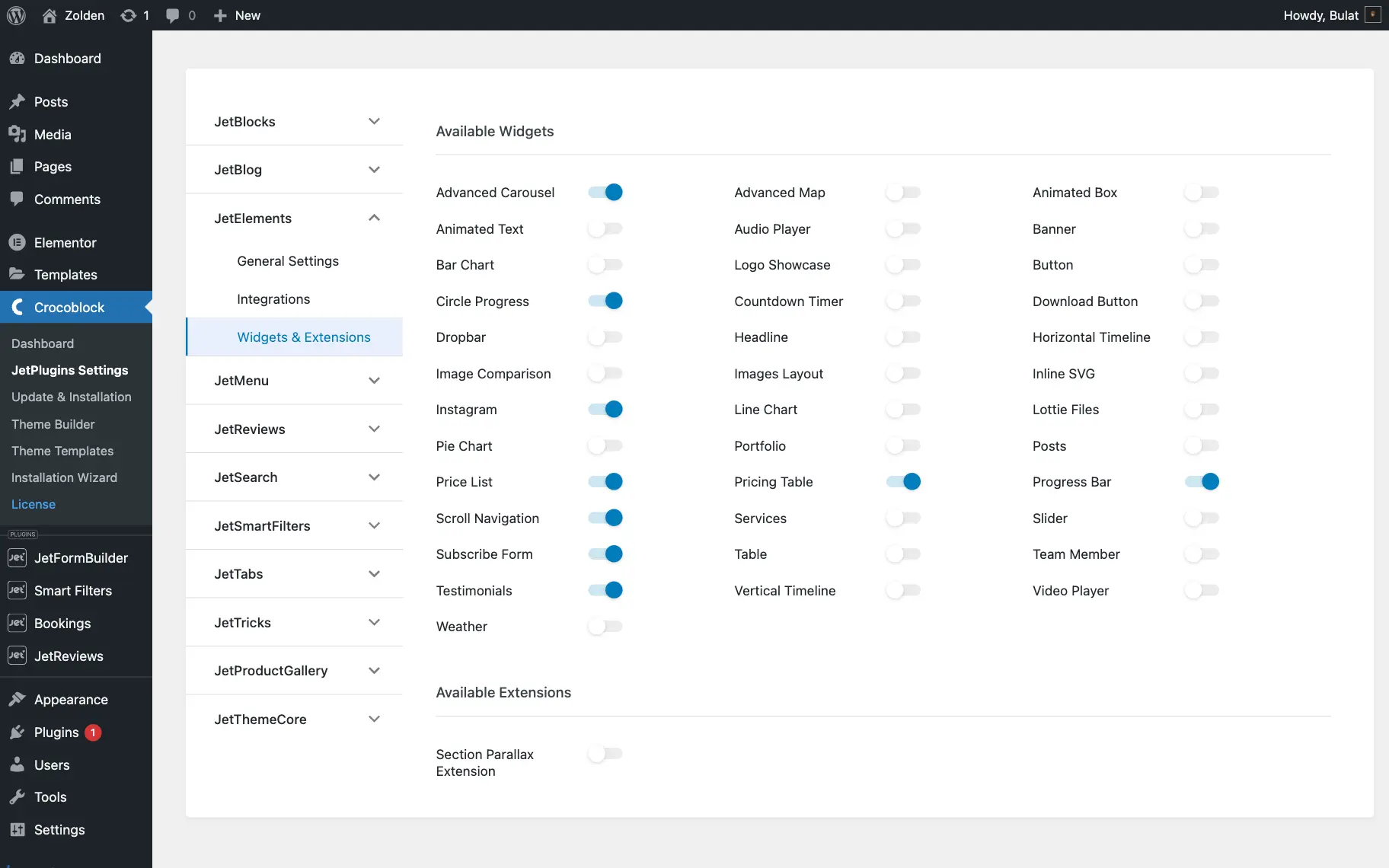Elementor Widget Panel Not Working
How do I make the Elementor widgets panel work again?
If the widget panel happens to freeze while loading, the following tutorial may help resolve the error.
Please check out what Elementor suggests to do in such cases in their Elementor widget panel not loading guide.
Also, it is recommended the follow the steps described below.
Go to WordPress Dashboard
Check and Increase the Memory Limit
To increase the memory limit, add this line to the wp-config.php file:
define ('WP_MEMORY_LIMIT', '768M');If the limit is set to 256M, it should be increased to 768M. Follow the step-by-step tutorial on how to set proper memory limit.
Deactivate Plugins That Are Not in Use
Follow the WordPress Dashboard > Plugins > Installed Plugins path to review the list of plugins. Deactivate those that are not in use.
Disable Widgets That Are Not in Use
Make Sure the PHP Version Is at Least 8.0
Elementor requires at least PHP 8.0 to function properly. Upgrading to PHP 8.0 or higher can resolve compatibility issues, improve performance, and enhance security. Check with your hosting provider or use the hosting control panel to update your PHP version. This simple update can often fix problems with Elementor and other plugins, ensuring your website runs smoothly.
Check the WordPress Address (URL) and Site Address (URL)
Most cases with this error are resolved by increasing the memory limit.
That’s all; following this tutorial, one can fix the continuously spinning “Loading” icon error on the Elementor widget panel on a WordPress site.