How to Import and Export Custom Post Types, Terms, and Meta Fields
This tutorial provides an overview of how to import and export custom post types, terms, and meta fields created by the JetEngine plugin.
If you have several websites, one day you may need to export or import the custom post types, terms, or meta fields that you’ve previously created with the JetEngine plugin to another site. In this tutorial, we will dive deeper into the details of how to perform both import and export for these parameters.
How to Export CPTs, Terms, and Meta Fields
Login to your website’s WordPress Dashboard and go to JetEngine > JetEngine Dashboard > Skins Manager. There you will find three settings blocks and you need to unfold the Export Skin block.
Tick the checkbox next to the type of content you want to export and hit the “Export” button. That is all, the necessary content is exported as the JSON file to your PC.
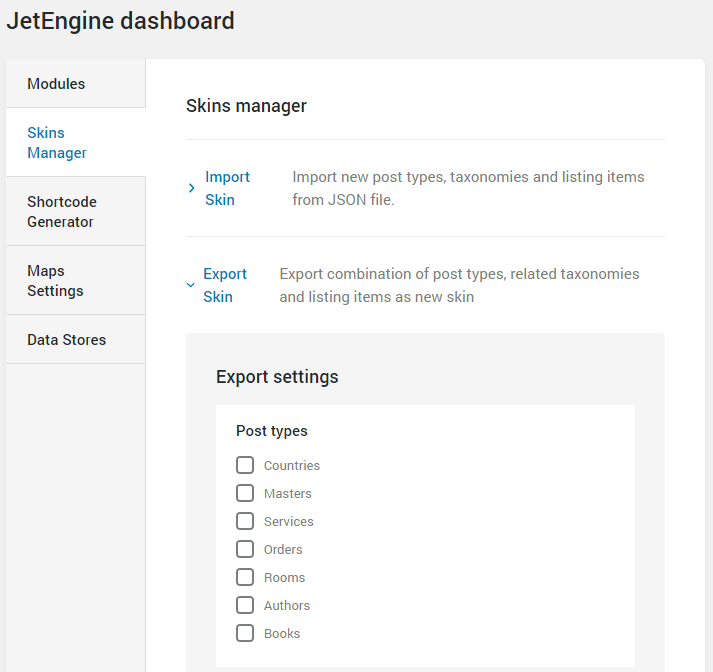
How to Import CPTs, Terms, and Meta Fields
Once again, log in to your website’s WordPress Dashboard and go to JetEngine > JetEngine Dashboard > Skins Manager. Now you will need to unfold the Import Skin block. Click the “Choose file” button, select the JSON file from your computer, and then press the “Import” button. Now the content is imported to the website.
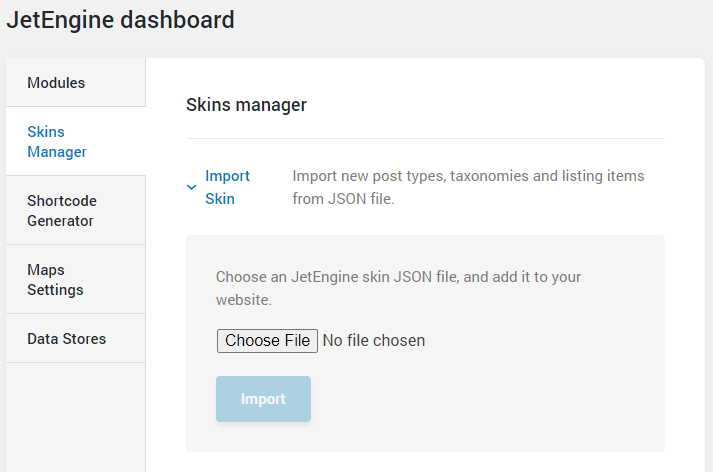
Presets Settings Block
The third setting block of the Skins Manager is Presets. There are two options here:
- User profile with editable content which configures user profile module to allow registered users to publish and edit posts;
- The editable user settings page for user profile which adds a user settings subpage to profile builder with an editable user form.
If you need more details about these presets, check out this User Profile overview.
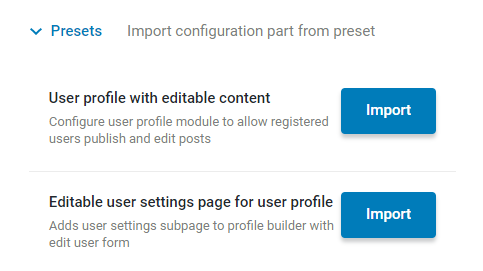
That’s it; now you know how to export and import CPTs, terms, and meta fields with the help of JetEngine functionality.