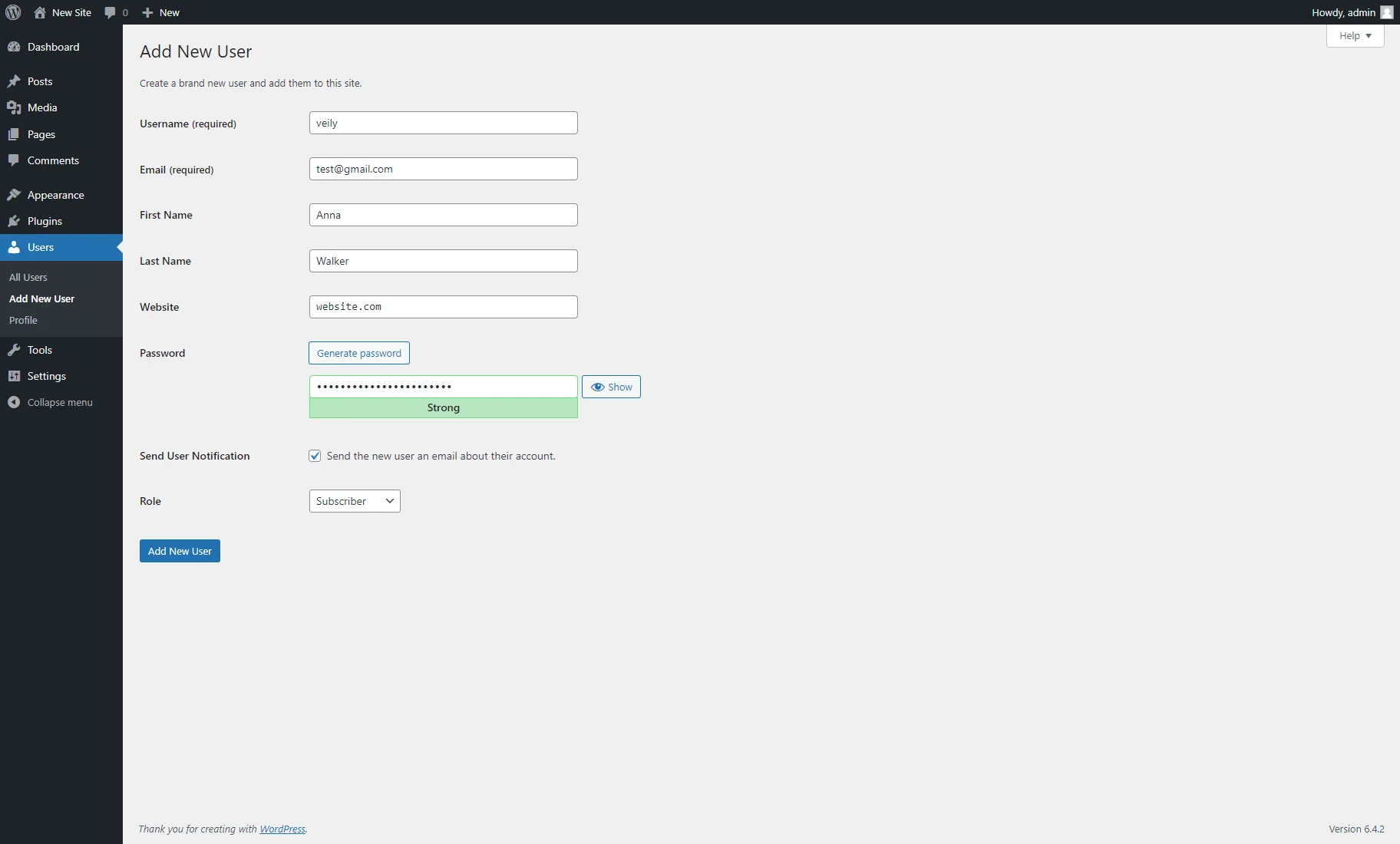How to Create a New User in WordPress Dashboard
This tutorial uncovers the default WordPress user roles and their permissions. Learn how to add a new user role to WordPress.
WordPress offers an efficient tool for adding new users with different roles and access rights. User roles are handy for projects that require collaboration between editors, authors, and admins.
Add a New User
Navigate to the WordPress Dashboard > Users > Add New User tab.
Here, you need to fill in the required fields with information about the new user, such as the Username and Email, and the other optional fields, such as First Name, Last Name, and Website.
Also, you can use the “Generate password” function or enter the password manually in the Password field. Users can change the password later. Click the “Show/Hide” button to view the password or cover it with bullets.
At last, select a user role from the “Role” drop-down list and click the “Add New User” button.
How to Choose the User Role
In general, WordPress offers five default user roles. All roles can be modified to expand or restrict their accessibility permissions. Let’s explore and select the appropriate user role by examining each one.
Administrator
The administrator position is a typical WordPress website’s most influential user role. Users with the administrator position can create new posts and amend and remove existing posts.
Additionally, they can add, change, and remove plugins and themes and edit code.
Most significantly, admin users can add, delete, and modify user information, including passwords, for already-existing users.
This role, exclusive to site owners, wields full control over your WordPress website. Therefore, you should be highly selective about whom you provide the administrator user position to if you manage a WordPress site with the help of multiple users.
Editor
The content areas of your website are under the user’s authority with the editor position in WordPress.
They can add, modify, publish, and delete any post on the website, even those published by others. Comments can be moderated, edited, or deleted by an editor.
Editors cannot alter the settings on your website, add new users, or set up plugins and themes.
Author
The author position allows users to create, modify, and publish content. Even if a post has already been published, they can erase it.
Authors may only select from the pre-existing categories when composing posts; they cannot establish new ones. Additionally, they may add tags to their posts.
Authors can view comments still being reviewed but cannot moderate, approve, or remove any comments.
It is a relatively low-risk user role because they cannot access the site’s settings, plugins, or themes. The option to remove one’s own published posts is the lone exception.
Contributor
Users with contributor status can read all posts but cannot modify or publish other users’ posts.
They can create, edit, and delete their posts but cannot publish them. Instead, their content needs approval from an administrator or editor. Also, they cannot upload media files.
They can pick from pre-existing categories and add their tags while posting entries.
The major drawback of the contributor’s job is that since they cannot upload files, they cannot include photographs in their contributions.
Contributors can also access all comments on the website but cannot approve or remove them.
Finally, they cannot alter any settings on your website since they lack access to plugins, themes, or website settings.
Subscriber
The subscriber role allows users to log in, edit their user profiles, and change their passwords on your WordPress website.
They cannot access your WordPress admin area to create or publish posts, but they can read other posts and leave comments from the front end.
This user role is beneficial if you operate a membership website or online store, where users can register to follow and engage with the site’s content without contributing posts or managing the site’s settings.
Super Admin
The Super Admin user role is available with the WordPress Multisite installations.
In WordPress Multisite, the super admin is a role with the highest level of control over the entire network of sites. Super admins have the authority to manage network settings, install themes and plugins globally, and administer users across all sites within the network.
The Super Admin role encompasses every possible task that can be performed within a Network of virtual WordPress sites. The Administrator role limits the tasks allowed only to those that affect a single site.
That’s all. Now you know how to create a new user role using WordPress functionalities. See our tutorial on How to Create WordPress Login Form if you want to provide a personalized login experience for your users.