How to Update JetPlugins from the Crocoblock Dashboard
Find out how to easily update all JetPlugins from the Crocoblock Dashboard.
From this tutorial, you will learn how to update Jet plugins from the WP Dashboard with the aim of staying up-to-date. JetPlugins menu not only provides you with the plugin’s settings but also helps to be informed about all the fresh changes and update available plugins really quickly.
Open your website’s WordPress Dashboard and go to JetPlugins > Dashboard.
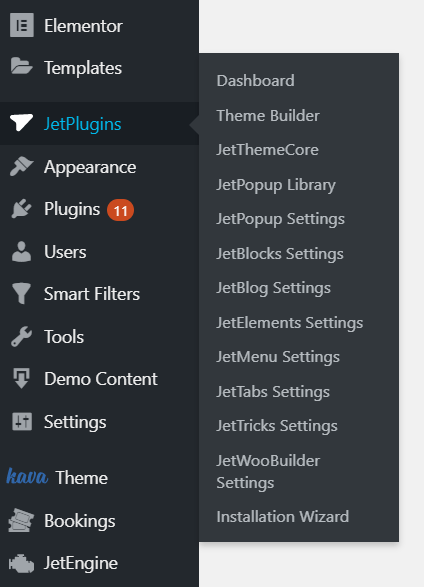
Here you will see all the plugins available for your subscription plan license, no matter installed or not. Near the plugin’s name, you can see its version. If it is the latest version of a plugin – there will be a “Your plugin is up to date” notification.
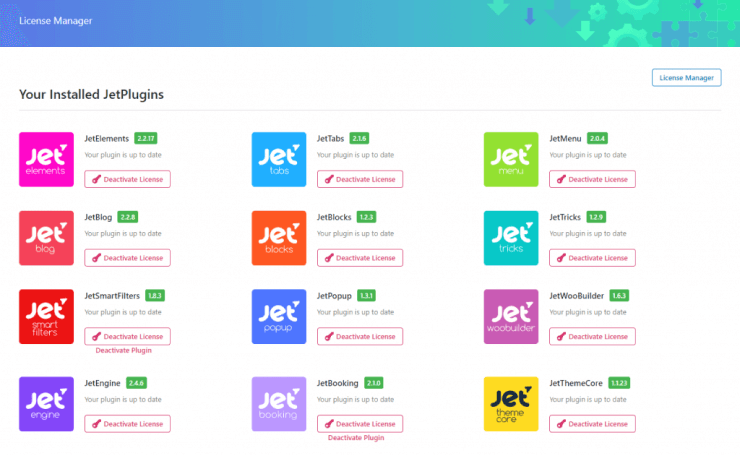
If there are any new plugin versions, you will find the notification about it under the plugin that can be updated. Click the “Update Now” button and it will be quickly updated to the latest version.
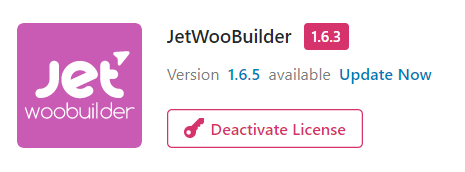
That’s pretty much it. Enjoy the work done by our team for you!