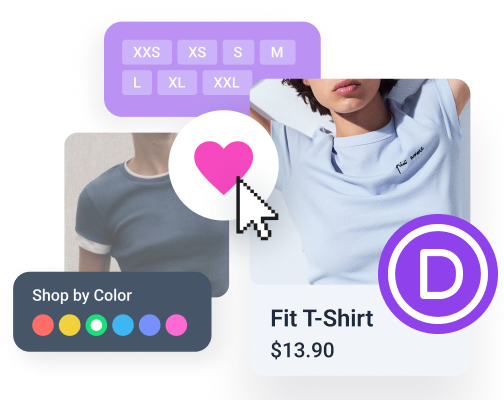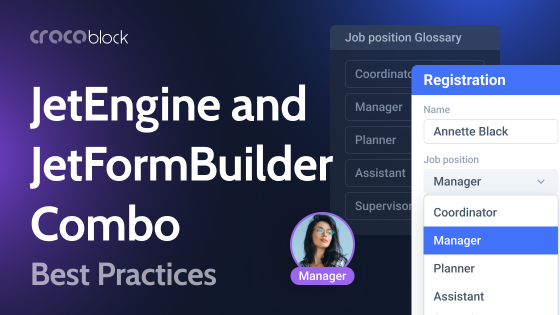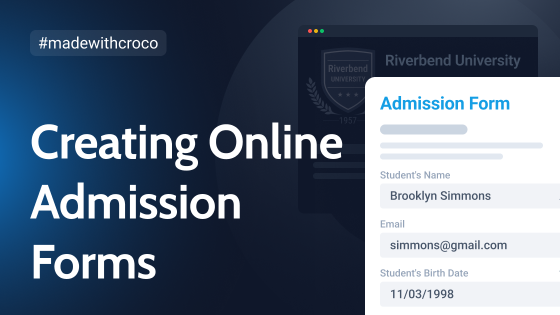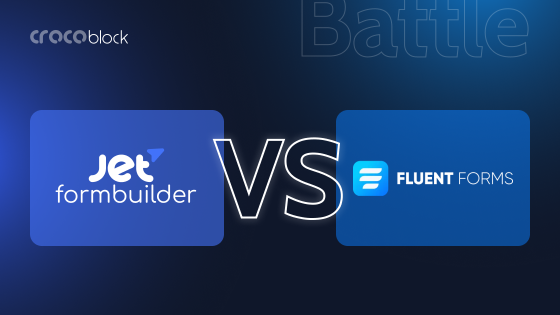If you are a Divi user, and when it comes to adding forms to your WordPress site, two popular choices often come up: the built-in Divi form module and the long-standing Contact Form 7 plugin. On the surface, both can collect user messages, send emails, and get the job done – but the way they go about it couldn’t be more different. Divi’s form module is a visual-first, drag-and-drop solution designed for quick styling and simplicity inside the Divi Builder. Contact Form 7, on the other hand, is a lightweight, shortcode-based plugin that’s known for its flexibility, extendability, and plugin ecosystem.
In this article, we’ll break down the practical differences between the two, not just on paper, but in real-world use cases, so you can choose the one that actually fits your project.
Choosing Between the Contact Form 7 Plugin and the Divi Contact Form Module
Forms are a core part of nearly every website, whether it’s a basic contact form, a feedback submission, or a lead generation form. And if you’re building with WordPress and prefer the Divi ecosystem, you’ve likely come across two popular options: Divi’s native form module and the well-established Contact Form 7 plugin.
At first glance, they seem to solve the same problem: let users submit information and send it to your inbox. But under the hood, these two tools couldn’t be more different.
Divi’s Contact Form module is all about speed and visual flow – it fits neatly into the page builder’s visual system and feels natural for website designers who want to keep things simple and on-brand.
Contact Form 7, on the other hand, is more of a developer’s tool: it’s minimal, powerful, and extensible, assuming you’re comfortable with shortcodes and don’t mind adding a few plugins or at least some CSS along the way.
Neither tool is strictly better than the other – it really depends on what you need and how you like to work. So, let’s explore the real-world differences between the two so you can decide which one fits your project and workflow best.
Ease of Use and Setup
When it comes to building forms, ease of use is a big factor, especially if you’re short on time. This is where Divi’s native Contact Form module and Contact Form 7 really begin to show the differences in how they approach the setup process.
Divi Contact Form module: instant and visual setup
Divi’s Contact Form module shines when it comes to simplicity. If you’re already working with Divi Builder, integrating a form is almost like dropping any other Divi module into place. Just drag the form module to your page, and you’re ready to start configuring it.
All the form fields, like text boxes, email fields, and the submit button, are added visually through the Divi Builder interface, where you can easily style them with custom padding, colors, fonts, and other settings.
For those who prefer a hands-on approach, the real benefit lies in the instant visual feedback. You can see exactly how your form will look on the page as you build it, without needing to preview or switch between different interfaces. This makes Divi’s Contact Form module an excellent choice for designers and beginners who want a straightforward, no-code solution.
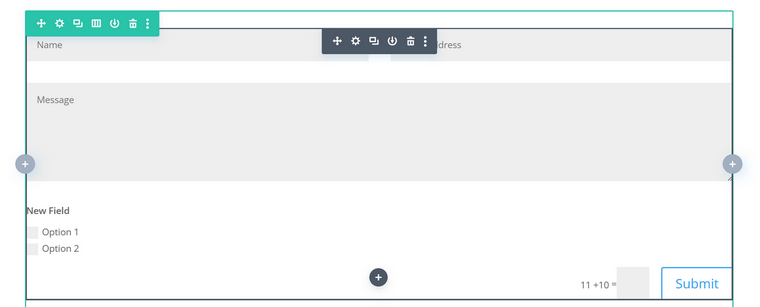
Contact Form 7: a more traditional approach
On the other hand, Contact Form 7 brings a more traditional approach to the table. While it’s not complicated, it requires a bit more manual input. To set up a form, you’ll use shortcodes and a simple form editor that’s far from the visual, drag-and-drop experience Divi offers. This gives you more control over the raw HTML of the form, but it also means you’ll need to be comfortable with text-based configuration.
Contact Form 7’s real strength is that it’s a plugin, so it works with any theme or builder, not just Divi. That flexibility gives it an edge when working with custom WordPress setups or when building highly specific forms. It also has tons of free and premium add-ons and third-party integrations.
However, setting it up requires a little more time upfront, especially styling it with CSS or integrating third-party plugins for additional functionality, like visual styling.
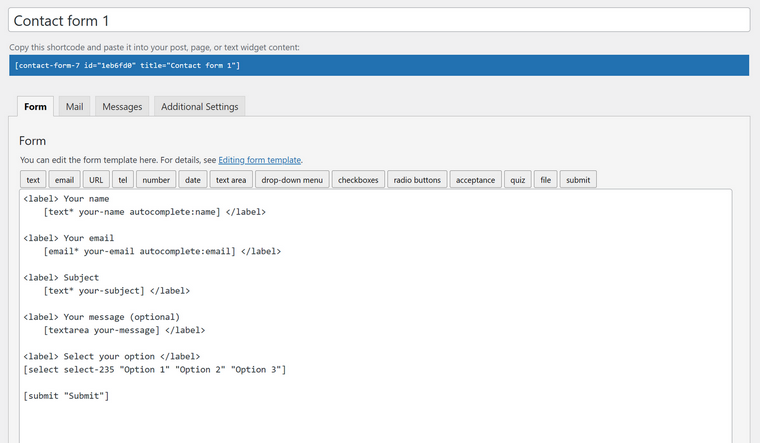
Form Design and Customization
If we talk about form design and customization, how much control you have over the look and feel can really affect your website’s user experience. Let’s dive into how Divi’s form module and Contact Form 7 plugin handle styling and customization, and where each tool shines or falls short.
Divi Contact Form module: built for designers
One of the great features of Divi’s form module (as all of Divi’s modules) is its visual design interface. For anyone already working within the Divi Builder, the Contact Form module feels like a natural extension of the page-building process.
You can quickly add form fields (like text inputs, email fields, checkboxes, etc.) directly in the module’s settings, then use the familiar visual controls to adjust padding, margins, font styles, colors, and borders. If you’re a designer, this is a huge time-saver; you get real-time feedback as you tweak each element, so it fits perfectly into your site’s design.
While the customization options are extensive within the Divi Builder, there are some limitations. If you want to make advanced changes to individual fields, like adding custom HTML or altering specific form behaviors, Divi’s interface might not give you the full flexibility you need. For most users, however, Divi’s form module will be more than enough to create a sleek, polished form without writing a single line of code.
✏️ To boil it down: it’s very easy to style the native Divi Contact Form module, as it offers a lot of controls. By default, it’s a two-column layout, but you can always make certain fields full-width, so it will turn into a one-column layout. If you need more options, for example, to add custom sizing and placement for the Submit button, you can go to the Advanced tab of the module and add custom CSS.
However, some quite basic functionality is not there: e.g., the field title is displayed as a placeholder, not a traditional label, and in order to change it, you will need either custom JavaScript and CSS or an additional plugin and CSS.
Contact Form 7: custom code freedom
On the flip side, Contact Form 7 is much more manual when it comes to styling. It doesn’t offer a visual drag-and-drop interface like Divi does. Instead, you create your form using shortcodes, and the look of the form depends largely on CSS. This means you’re free to style your form however you like, but it requires more hands-on work.
Additionally, while you can easily add custom HTML within each form (like placeholders, labels, or custom attributes), this gives you a more granular level of control, which can be a double-edged sword. For someone who’s not familiar with code, this approach can feel a little overwhelming.
✏️ To boil it down: if you just insert a Contact Form 7 shortcode, you will get a very basic styling. To change it, you should either use custom CSS or an additional plugin for Divi, and many of them have the CF7 styling modules. There are also free generators to create multi-column layouts and style them faster.
Form Capabilities and Advanced Features
Beyond just collecting a name and email, forms today are expected to do a lot more. From conditional logic to spam protection, the difference between a basic and a powerful form solution lies in how much functionality it offers under the hood. So, it’s time to compare the Divi Contact Form module and Contact Form 7 toolset when it comes to features that go beyond the basics.
Field types and flexibility
Divi Contact Form
The Divi Contact Form module comes with quite a small selection of field types:
- Input (for text, numbers, or both);
- Email;
- Textarea;
- Checkboxes;
- Radio buttons;
- Select dropdown.
For most standard use cases – like a contact form, newsletter signup, or a basic inquiry – it gets the job done. However, if you need more complex field types (like date pickers, calculated fields, file upload, or repeater fields), you’ll quickly hit a wall. There’s no built-in support for dynamic field population.
Another drawback is that to add a field mask, which is quite important, you will need an additional plugin, most likely a premium one.
On the bright side, Divi forms allow you to add links to checkboxes and radio fields, set up the maximum and minimum number of characters, and set up redirects on form submission, which are included in the functionality.
Contact Form 7
Contact Form 7, while not flashy out of the box, supports a wider range of field types, a bigger list of options for each type, and can be extended easily. With the help of mostly free third-party plugins, you can add things like dynamic fields, country flags with phone codes, webhook connection, and much more. Contact Form 7, being one of the oldest plugins in the whole WordPress ecosystem, has hundreds of such free or freemium add-ons.
Unfortunately, the Divi form module is not even close in this competition.
Here are the default Contact Form 7 field types:
- Text;
- Email;
- Phone;
- Textarea;
- URL;
- Datepicker;
- Quiz;
- Acceptance;
- Checkboxes;
- Radio buttons;
- File upload.
In addition, you can create not only a label but also an alternative placeholder, set up the maximum and minimum number of characters, and create a field mask.
Unfortunately, the plugin doesn’t have a built-in redirect functionality.
Conditional logic, multi-step forms, and spam protection
Divi form module supports conditional logic out of the box, and it’s a really great asset. Google reCAPTCHA can also be easily integrated, and if you don’t want this solution, there’s a simple antispam solution, where a user can write a sum of two numbers.
Unfortunately, when it comes to a multi-step layout, you will need an extra premium plugin.
Contact Form 7 doesn’t support multi-step functionality either, but thanks to its plugin ecosystem, you can easily add them. Also, this plugin doesn’t support conditional logic out of the box.
The situation is better with spam protection, as it supports integration with reCAPTCHA and Akismet.
Form global editing functionality
One of the most important reasons why users often prefer using third-party form plugins instead of visual builder modules or widgets is that plugins offer global editing of the form, so you don’t have to revisit every page and edit the form there if you want to change anything.
But when it comes to the Divi Contact Form module, there’s a solution – you can save the module as Global by clicking on the three dots on the module settings window corner > Save to Library and check Global.
Later on, if you edit anything on the main component, it will be applied globally. The drawback of this is that it affects styling as well.
Talking about the CF7 plugin, all the changes you make in the dashboard plugin editor will be applied globally by default. However, when it comes to styling, there can be two scenarios: if you styled it using CSS, only one style is possible all over the site. But if you used a styling add-on, it’s possible to have different form designs if needed.
Email Handling and Data Management
A form’s job doesn’t end when the user fills out and sends a form – in fact, that’s where some of the most critical tasks begin.
With the Divi Contact Form module, configuring email notifications is straightforward. You can set the recipient’s address, customize the subject line, and choose which fields are included in the message. However, you don’t get much flexibility beyond that as there’s no templating system or granular control over how the message is formatted. You also can’t easily send multiple emails (e.g., one to the admin and one to the user) unless you use a third-party integration or custom code.
Another limitation is that Divi forms do not store submissions in the WordPress database by default. If you accidentally delete the email or your SMTP fails, that submission is gone. There are plugins that extend Divi to log form entries, but the proper functionality comes in their Pro versions most of the time.
One more weak point of the Divi form module is that you can only modify the text of the success message, but to modify the rest, you will need to either add a custom JavaScript or use an extra plugin.
Contact Form 7, meanwhile, gives you full control over your email templates. You can set up both admin and user email notifications separately, customize the content using form field tags, and even include conditional content in the message body. You can also add special mail tags, such as the current date or page – it’s very handy for marketing purposes.
You can also customize a lot of success and error messages.
To store records, there’s a free Flamingo plugin created by the same developer as the CF7, and they are meant to work together. But if you need more functionality, there are a lot of other free add-ons available.
FAQ
By default, Divi forms do not store submissions in the WordPress database. You’ll need a third-party plugin like Divi Contact Form DB to save entries.
Not natively, but you can add this functionality using free extensions.
Divi’s form module is easier for beginners thanks to its visual builder. Contact Form 7 offers more flexibility but has a steeper learning curve and takes a longer time for styling unless you use a dedicated module for it.
Takeaway
Both Divi’s Contact Form module and Contact Form 7 serve different purposes, and choosing the right one depends on your needs.
If you want quick, visually integrated forms that match your Divi-built site with minimal setup, Divi’s native module is a solid choice. But if you need flexibility, advanced features, or integration potential, Contact Form 7, especially when extended with the right plugins, offers far greater power.
Understanding their strengths helps you make a confident, efficient choice for your project, and hopefully, this article will help you. However, you are not limited to choosing only between those two, as there are more powerful form plugins, including free ones.