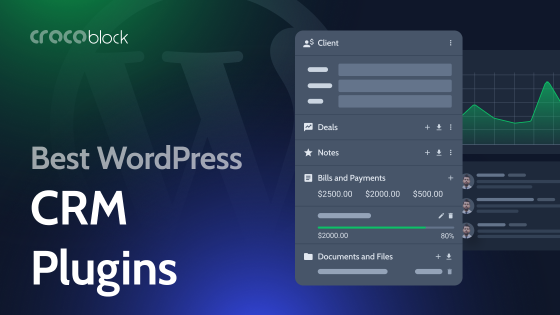It’s time to talk about one of the most controversial WordPress plugins out there, Jetpack. I will compile information about the plugin, dig into its pros and cons, and, of course, test it.
What Is Jetpack Plugin?
Jetpack is a WordPress plugin with eight components that perform different tasks, from boosting the website to hosting videos. It’s positioned as a Swiss Army knife for your site. The functionality description, which you can find on their website, offers a lot of things, but it’s not all; there are a lot more little things that you can activate.
This plugin requires a free WordPress.com account because it does all the work on this platform’s servers.
The developer is Automattic, the main contributor to the free WordPress CMS and the company behind the premium WordPress.com platform.
I guess this is all the general information I can write about this plugin because it’s all about details and testing it yourself. So, let’s get started.
Pricing
Normally, when writing plugin reviews in this blog, we don’t devote a lot of space to this section, just outlining pricing plans, and that’s it. But in the case of Jetpack, it’s trickier than most of the plugins’ pricings. Well, let’s start with an easy one.
First of all, Jetpack has a free plan. It works but sometimes even slows down your website, and the ads keep popping up everywhere, so sooner or later, you will want to upgrade.
Bundle plans
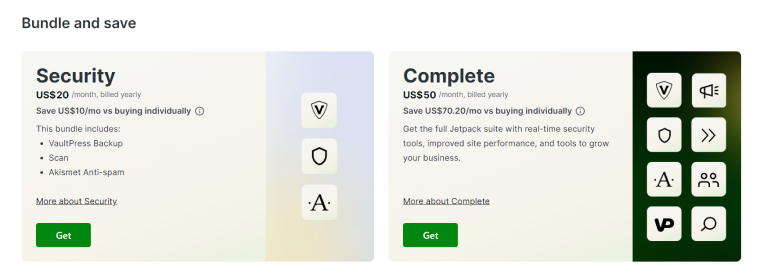
The first type of pricing is the Bundle which is positioned as “a saver,” which includes the Security and Complete ones.
Security bundle
The Security bundle includes three components: Akismet anti-spam, VaultPress backup (with a 10GB monthly limit), and a website firewall with real-time email notifications. As the initial pricing page says, everything costs $20 per month if billed yearly. Sweet, so I hit “Get,” and what do I see? This screen:
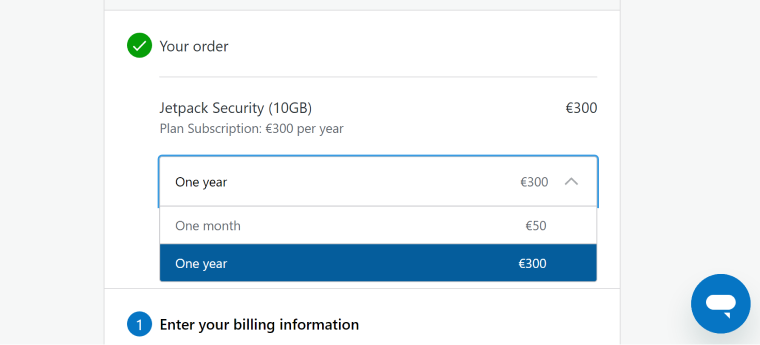
Wait, but why $300, if 12 months times $20 is $240, not $300? And there is absolutely no information explaining why. If it’s not a scam, then what is it? However, I’ve solved this mystery for you and will reveal the answer at the end of this section.
Complete bundle
Now, it’s time to have a closer look at the Complete bundle, which promises us all eight premium plugins for $50 a month if paid yearly (and again, it surprisingly turns into $720 annually on the checkout step), that includes:
- Everything that the Security bundle has.
- VideoPress with 1TB of cloud-hosted video, CDN, and a customizable video player.
- Boost plugin, which has the functionality of the most basic optimization plugin.
- Search plugin (many clients think that the built-in WordPress search already does the job, but in fact, it does almost nothing, and a separate plugin is required).
- Social module for auto-publishing posts to popular social networks.
- CRM Entrepreneur to create invoices, Gravity forms, connection with Stripe and PayPal, Google Contacts, email marketing services, and a dashboard.
Individual pricing
You can purchase each module/plugin separately:
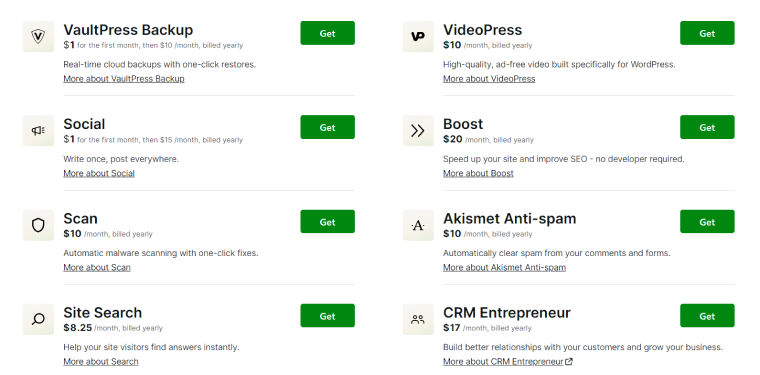
Do you see those $1 prices for the Backup and Social? Looks nice, right? But don’t forget that we are at the full-of-surprises Jetpack pricing page. It’s for the first month only, and then your bank card will be charged $144 and $198 accordingly for the next year. Nice selling strategy, wouldn’t you say?
Jetpack modules: are they worth it?
I have a few comments about the functionality of those modules/plugins (because some come as a standalone plugin, some – as modules, and some can be both 🙃).
And, of course, everything I will write below is only my personal opinion.
First, let’s look closer at the Security bundle.
- Backups. First of all, 10GB for daily backup with a 30-day archive & activity log is insufficient for most sites. Just because the average (or even small) business site weighs around 300-1000MB, so, will you be able to squeeze 30 days of backups in 10GB? I doubt it.
They claim that this service alone costs $10/month. Well, some hosting plans (with daily backup included and 40GB+ of space) cost half of this price. Also, there are additional hosting services or plugins for daily backups that save them in the cloud, which also cost around $2-$5 a month. - Security. Again, there are a lot of hosting providers that offer even better security and notifications for a fraction of the cost, as well as free plugins (e.g., Wordfence that does all this and even more).
- Spam protection. Akismet is a good plugin, but it does kind of the same job as free CAPTCHA or/and some security and honeypot plugins.
Now, let’s talk about the rest five components.
- As for me, the most interesting thing out there is VideoPress which lets you host 4k videos and has a nice player, supports CDN and claims to deliver videos fast without slowing down your website. Also, 1TB is quite a lot. Of course, you can use free YouTube or Vimeo, but if you don’t like their next video suggestions or other things, you can use them or buy them separately for $144 a year.
- The second most valuable thing, in my opinion, is their CRM which offers a nice dashboard where you can see transactions and assign tasks to the leads. However, it’s a question should CRM stay CRM and not be on your website because it’s kind of a separate product that can monitor emails, and calls, have lead funnels, have internal messaging, and a lot more? Yet, it’s handy to have such a thing right on the website dashboard.
- The Boost plugin does three things: critical CSS generation, lazy image load, and deferring non-critical JavaScript. It’s available in the free version, but if you want manual critical CSS generation and priority support, you pay $25 monthly or buy it in a Complete bundle. Well, I can name at least five good free plugins (or cheaper premium ones) that do much more than this. Also, remember that all optimization plugins need careful setup depending on your content, plugins, etc. Otherwise, the website might crash or slow down.
- Talking about Search, it doesn’t have any settings, which is a bit frustrating, especially for eCommerce sites. However, you can try a limited free plan or the alternative JetSearch, five times cheaper, with extra settings and without sharing your website data with Jetpack servers (where the search indexing actually happens).
- The Social module can be helpful, but there are free alternatives out there; also, I’m not sure you want to post the same content to all the social networks, so there are nice plugins for auto-posting to LinkedIn or Twitter and Facebook, etc. Remember that here it costs the whooping 198 dollars a year if purchased individually; it’s like the whole Crocoblock suite, but what you get for such money is incomparable.
Saying all this, I’m not trying to convince you that you don’t need Jetpack but simply showing alternatives and that what is claimed to be “an amazing bundle” doesn’t do any magic and is a basic thing that is included in even not expensive plans by most of the hosting providers for a fraction of the price.
The pricing mystery solved
And as I’ve promised above, I will solve the riddle of Jetpack price fluctuations. So, if you go to the plugin’s website and click “Pricing,” it will show you prices for bundles $5 and $10 less than if you go from under your account when setting up Jetpack for your website. Remember the screenshot from the beginning of this section with $20 and $50 for Security and Complete plans accordingly? And this is what you will see if you go to pricing when logged in:
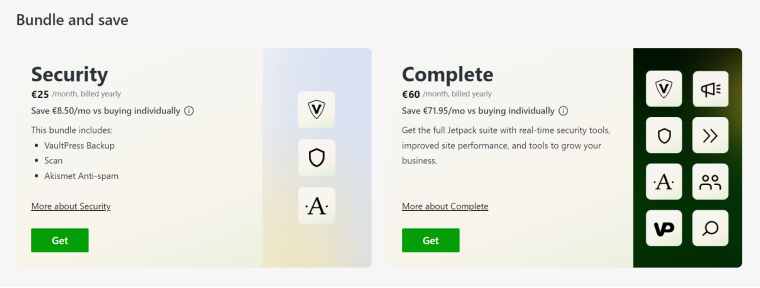
That’s why on the next, Checkout step, we see $300 and $720 instead of $240 and $600 accordingly.
And at this point, I have only one question: why so inconsistent and scammy, Automattic?
Jetpack and Self-Hosted (WordPress.org) Websites
After my quite straightforward comments on pricing and functionality, it’s time to advocate for this plugin a bit. To do so, I need to talk about WordPress.org vs. WordPress.com. In short, WordPress.org represents an open-source, free WordPress CMS that you self-host and have full control over all the code, plugins, optimization, etc.
WordPress.com is a free blogging platform with limited functionality and a pretty expensive site builder owned and stored by Automattic, the company behind Jetpack. So, if you don’t want to get your hands dirty and think about buying and optimizing hosting, security, and all the rest, it’s an option for you because you will not have access to code, and if you need to add more functionality, you can just upgrade the plan.
In my personal opinion, if you are acquainted with website making, all of the features listed in their pricing plans don’t make much sense as features because they simply duplicate the functionality of plugins (e.g., the WooCommerce plan simply lists the WooCommerce functionality, which is a free plugin for self-hosted sites on WordPress.org, but here it will cost you $20 a month).
However, the Enterprise plan is something that makes much more sense because some big companies would better pay $25,000 a year and more, having proper contracts with Automattic and all the security, than hiring a team of employees to run their blogs or full-fledged websites.
Anyway, we all respect Matt Mullenweg and Automattic for creating WordPress CMS and the company’s huge contributions to its development, and if it’s their way to make money delivering services – why not?
I went into more detail about WordPress.com because Jetpack is a huge part of the functionality of this site builder. When you have access only to a limited number of plugins there, it’s a gem, and its features really make sense. Also, the whole structure of this plugin totally aligns with the architecture and idea of WordPress.com as well as their focus on blogs.
But if you develop your self-hosted website, want to have full control over every little thing there, and trying to be money- and resource-efficient, I’m not sure that you will be very happy to pay so much for what it does because you probably will not even need all those features.
Testing Free Jetpack Plugin
There’s only one way to see all the tools it offers: to install the plugin because neither description (on the plugin directory or the official website) doesn’t give the full and precise list of all the tools available.
After the installation, you have to set up the plugin, and you have to have a WordPress.com free account. Also, you give WordPress.com access to your website, so it’s not only on your hosting now but on WordPress.com as well. And if you or your clients have a strict privacy policy and don’t want this to happen, Jetpack is not for you.
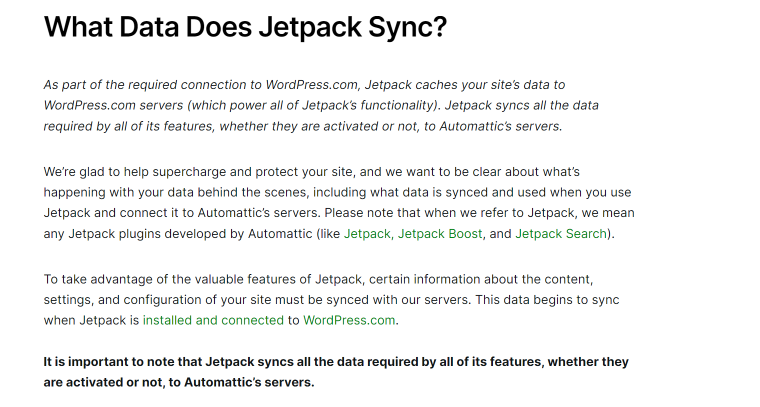
Now, hang tight because you will find yourself in the middle of an advertising tornado and feeling that you definitely have to purchase a paid plan. When you click “Try for Free” when activating any of the instruments, it will redirect you to the checkout page, and the huge banner that takes two screens will await you on the Plugins page. Stay calm and just go to Jetpack > Settings. This is the place where you can activate all the free features on various tabs. Again, it will redirect you to the checkout page even if you don’t hit the “Buy it” button. After the battle is over and all the necessary instruments are activated, you can enjoy the results.
First of all, I’ve checked the performance with Google Page Speed for my quite heavy website, where I did nothing for optimization. This is before Jetpack:
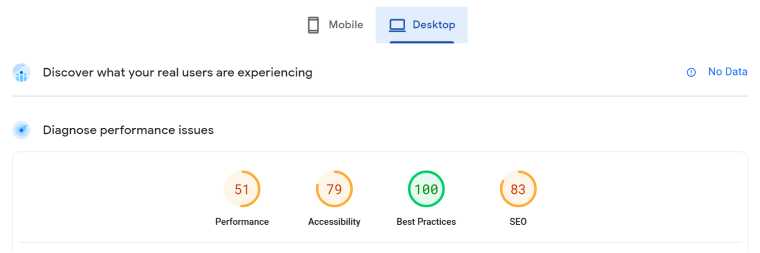
And this is after:
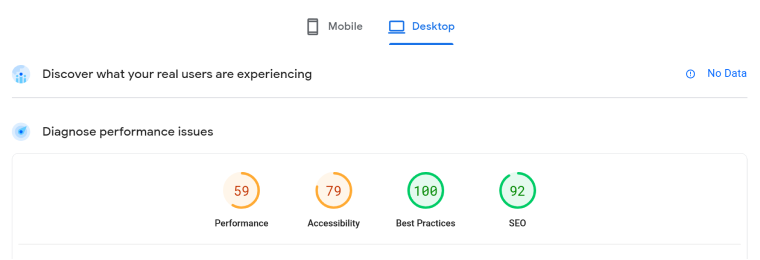
As you can see, not a very big difference.
I have a very custom-made website similar to this one, and my product page design crashed after installing Jetpack – I couldn’t figure out what caused it, even after deactivating many modules, which, according to my logic, might be the reason. However, the rest of the pages look good.
Things I like and dislike about Jetpack
Among all the functionality, I like “Posting via email” and custom widget visibility (even if I don’t use built-in widgets on this website). Also, it’s nice that it has a lot of other perks, such as shortening post links, social sharing, or some SEO fields in Gutenberg builder.
However, I have one big problem with it: where are the customization options for, let’s say, Related posts functionality if I want them to look in a very particular way to blend in with the design, have as many items as I need, etc.? They don’t exist, and, of course, I can use CSS, but why go this way if there are a lot of free and lightweight plugins or even theme/other plugins with built-in functionality that have it all? The same with the Search module (to design the results list) and so on.
Another thing that confuses me a lot is when clicking, for example, on Statistics or other settings, I find myself on the WordPress.com dashboard with all that information and more detailed settings. Does it even make sense?
Things to do before installing Jetpack
It’s very important to backup your website before installing Jetpack. Even better if you create a backup and install it on the staging website, not on the production one, and test it well.
If you see that it doesn’t do much or crashes your website, it’s better to delete it completely because this plugin doesn’t have fine-tuning functionality.
Bonus: Jetpack Secret Menu
It’s not a clickbait heading because this menu is really hidden the way only a few of us are able to find it, and I would never accomplish this task myself if it weren’t for this recipe I found in one of the Facebook threads.
Go to Jetpack > Settings and scroll down to the very end. There you will see tiny links; one of them is called Modules. Click it, and finally, you will see a no-frills list of all the available modules, their status, and configuration links.
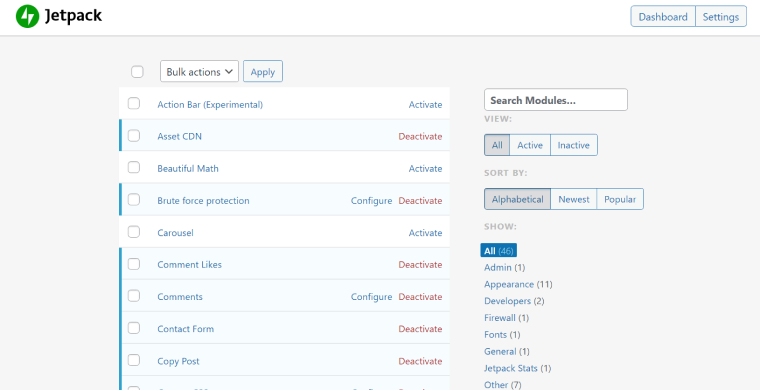
Jetpack Pros and Cons
Pros:
- It has free functionality, which is sometimes enough.
- Offers many instruments in one pack.
- It has post-by-email functionality.
- You can add custom Portfolio and Testimonials post types.
- You can activate a widget visibility control.
- It might be convenient for beginners and blog sites.
Cons:
- Constant upsales and huge ads everywhere and all the time.
- You must connect your self-hosted website to WordPress.com and share all the information, which means a violation of the website’s privacy policy in many cases.
- Many users complain about their websites being crashed, bloated, or sending baseless security alerts.
- The paid version is expensive ($720 annually).
- Half of the settings and statistics boards are on the WordPress.com dashboard, not on the website where it’s been installed. It’s extremely confusing and proves once again that the site doesn’t belong to the owner anymore, and another company has full access to it.
- The pricing page is frustrating and even feels scammy.
- Inconsistent functionality descriptions (e.g., they claim they use CDN for images in the plugin description in the WordPress plugin directory, but I can’t find information about what kind of CDNs they use, settings, whatsoever on the checkout page).
- The interface is not very clear and consistent.
- No settings for fine-tuning the design and functionality of components the plugin adds.
Conclusion
Jetpack is a true child of WordPress.com and its focus on beginners and blogs. It has a lot of pros and cons, and its free version is worth trying, but never do it on the production site without backups before its installation. If you build custom dynamic websites, I am almost sure that it will not work for you. But if you run a blog and use quite a standard theme, you might love it.