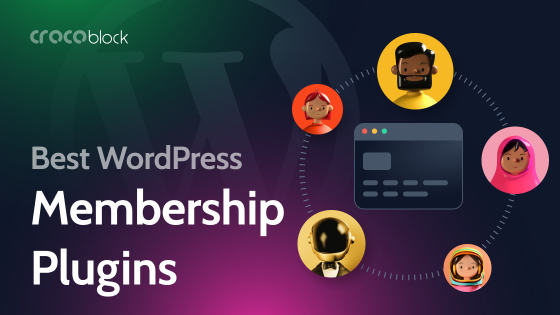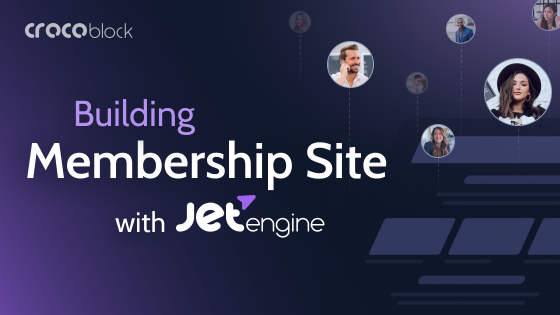As the name suggests, a multisite is a cluster of websites hosted together. But does this make things clear? In this article, I will talk about the cases when it’s a good solution, its pros and cons, and how to install and set up WordPress Multisite.
Table of Contents
- What Is WordPress Multisite?
- WordPress Multisite Features
- WordPress Multisite Pros and Cons
- Requirements for Setting Up a WordPress Multisite
- Setting Up a WordPress Multisite
- Do You Need a WordPress Multisite?
- FAQ
- Takeaway
So, without any further ado, let me begin.
What Is WordPress Multisite?
WordPress Multisite, as a concept, has been here ever since the launch of WordPress 3.0.
A multisite setup is often used when you have similar websites that need to be managed under a single WordPress installation. This approach is commonly seen in networks of schools, hotel chains, franchises, or any organization that requires multiple sites with a shared structure while maintaining some level of independence.
The main advantage of WordPress Multisite is centralized control. Instead of handling multiple separate WordPress installations, everything runs from one dashboard. Themes and plugins are installed once and can be activated across all sites, making updates and security management significantly easier. User roles are also streamlined, allowing administrators to control access across the network while giving individual site managers the ability to oversee their own content.
Technically, all sites in a Multisite network share the same database but have separate tables for content. This means each site has its own posts, pages, and media files, but user accounts and core settings are shared. Performance optimization becomes crucial as more sites are added, requiring efficient database queries, caching mechanisms like Redis or Memcached, and a hosting environment capable of handling multiple sites at once.
From an SEO perspective, how Google views a Multisite network depends on the URL structure. If sites are set up as subdirectories, they share the authority of the main domain, which can be beneficial for ranking. If subdomains or custom domain mapping are used, each site is treated as a separate entity, requiring its own SEO strategy. Careful planning is needed to avoid duplicate content issues and ensure proper indexing.
While WordPress Multisite simplifies management for large networks, it is not always the right choice. Sites that require completely different functionality, themes, or performance setups may be better off running as separate installations. Additionally, since all sites share the same database, a security vulnerability or a poorly optimized plugin can affect the entire network.
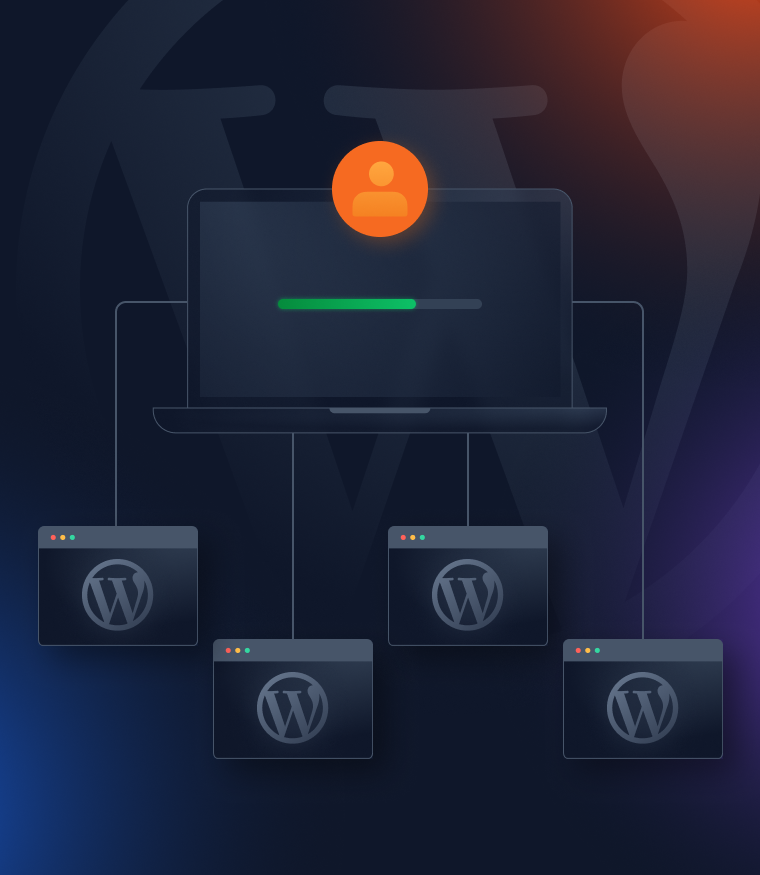
WordPress Multisite Features
As mentioned above, a multisite setup is a collection of websites managed through a single WordPress dashboard.
Ability to update plugins and themes together
Since all the subsites can be managed through the admin website, installing and updating plugins and themes becomes easier.
However, if you want to activate themes and plugins separately for each site, don’t activate any of the themes or plugins globally (click “Network deactivate”). Thus, you will be able to activate and deactivate them on the website level.
This access to update plugins and themes through one dashboard saves you a lot of time that you’d spend logging in and updating each site individually.
Manage privacy and confidentiality
The best part of having a multisite setup is allowing users to log in to their specific subsites. This prevents them from hovering on other websites, so you can maintain privacy for each of them.
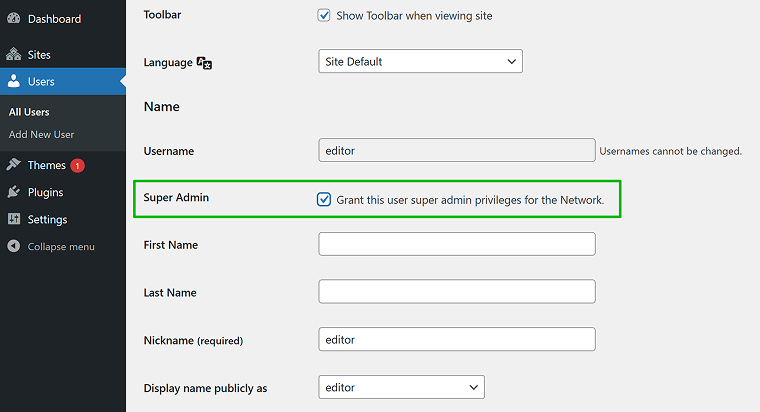
Being the super admin, you can decide the user role you wish to grant others and assign a super admin role to someone you trust.
Group similar websites
A multisite setup allows you to group similar websites under one dashboard to manage them together.
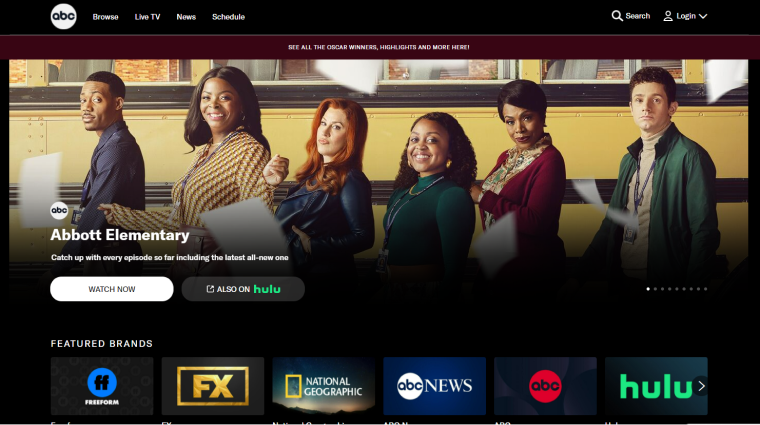
The best example of a multisite setup is abc.com, an admin website with subsites for each TV program it hosts.
The database structure of WordPress Multisite
WordPress Multisite runs all sites in a single database, but it intelligently separates data using table prefixes.
When you create a new site in the network, WordPress does not create a new database. Instead, it adds new tables for the site within the existing database.
Tables for the network vs. individual sites
- Global tables (shared across the network):
- wp_users – all users in the network are stored in a single table;
- wp_usermeta – stores metadata for all users across all sites;
- wp_sitemeta – stores settings for the entire multisite network;
- wp_site – lists all sites in the network;
- wp_blogs – stores details of all sites (site URLs, creation dates, etc.).
- Tables created for each site (with a unique prefix):
(When you add a new site, WordPress duplicates key content-related tables for that site using an ID-based prefix.)
Example (assuming site ID = 2):- wp_2_posts – posts for Site 2;
- wp_2_postmeta – post metadata for Site 2;
- wp_2_comments – comments for Site 2;
- wp_2_options – site-specific settings (like a regular WordPress site’s wp_options).
- Each new site gets its own set of these content tables but shares global tables like users.
Extra folders for uploads to each site
One significant benefit of having a multisite setup is the number of media files uploaded to each subsite.
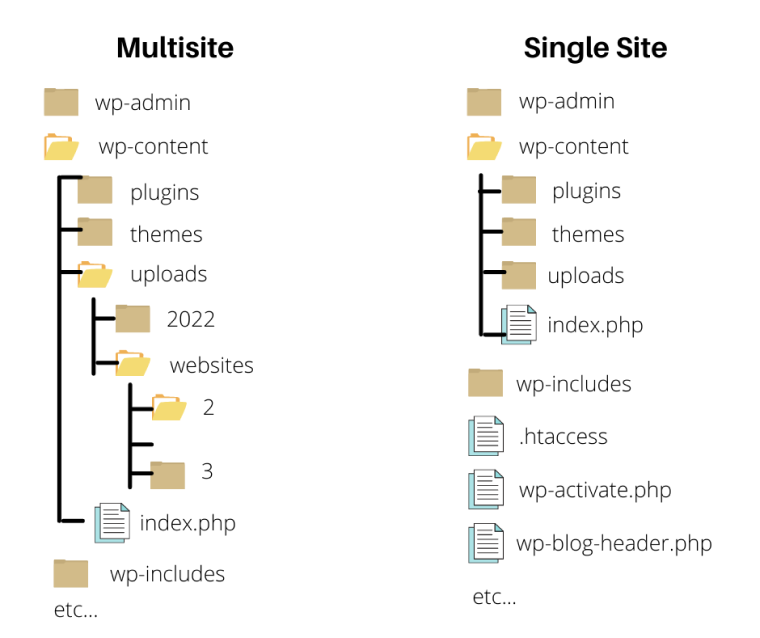
WordPress multisite has an easy way to handle it. It adds extra folders for the media uploaded for each subsite.
WordPress Multisite Pros and Cons
Every bit of technology comes with its own set of advantages and disadvantages. Let’s see what they are and how they matter to us.
Pros of using a WordPress multisite setup
- You can manage all the relevant sites through one single WordPress dashboard.
- There is no user role bigger than the Super Admin – not even the site administrator. This ensures that there is centralized control that manages all websites well.
- You need to install plugins and themes just once. They can then be activated on respective subsites. It’s the same in the case of updates.
- You can store all site information in just a single backup. No individual backups are needed.
- You can manage related websites or multilingual versions of the same website under a multisite setup.
- You can use a multisite setup to monetize the network by offering hosting services. However, this is advisable only when hosted on a dedicated server.
Cons of using a WordPress multisite setup
- Not all WordPress plugins support and work great in a Multisite setup.
- If you have separate admins for subsites, they won’t have complete control over plugin installations and activations.
- Security is a significant concern. A single hacking attempt or downtime will affect all the sites in the setup.
- Since all the websites share the same database, a sudden traffic rise to one will affect the other subsites’ loading time.
- A multisite setup is good for a limited number of websites. You cannot have a large number of websites under one such setup.
- It becomes hard to separate a subsite from a multisite setup to act as an individual website.
- All the subsites have to stay dependent on the website’s super admin to help install, activate, and uninstall plugins, even when you wish to test them.
- You will need to maintain common user roles on the entire setup. You cannot create the same user twice for two different websites.
Requirements for Setting Up a WordPress Multisite
There are two parts I’d like to share in this section. It covers the technical requirements and the knowledge you’ll need to work with multisite seamlessly.
To begin with, you will need a good hosting provider that offers good server space.
If you plan to have just about 2 or 3 subsites, a shared server will suit you well. But, if you plan to run a larger number of websites there, a dedicated server is something you’ll need.
Now that we’ve seen the technical requirements, let’s see the concepts you need to know.
You should know the basics of editing files using FTP.
Setting Up a WordPress Multisite
As mentioned above, you will need an excellent hosting service provider. Here’s how you can enable and configure a multisite setup.
Enable WordPress multisite
To enable multisite setup on your website, you’ll first need to connect your website using an FTP client or cPanel file manager to make the required changes in the wp-config.php file.
Open the wp-config.php file and search for the following line:
/* That’s all, stop editing! Happy Publishing. *Add the following code just before the above line in the file.
/* Multisite */
define( 'WP_ALLOW_MULTISITE', true );Once done, click the save button.
This is how the multisite feature gets enabled on your website.
You will now need to set up the multisite network on your WordPress website.
So, log in to your WordPress website and open the WordPress Dashboard > Tools > Network Setup.
You’ll now need to choose whether you’d like to proceed with subdomains and sub-directories.
- Install WordPress on subdomains
Subdomains look something like sub.your-website.com.
Search engines see them as entirely different websites. This kind of installation is helpful when you have multiple subsites that aren’t related.
- Install WordPress on a subdirectory
The URLs of subdirectories look like your-website.com/sub.
Search engines consider subdirectories as a part of the main domain. This kind of setup is suitable for creating a network of related websites like abc.com, which I mentioned earlier.
You can now proceed to set up the network title and admin email. This is a one-time step that cannot be changed later. So, be very sure of it.
NOTE
Deactivate WordPress plugins to proceed further.
I’ve created a setup for the sub-directories, as you can see in the image below.
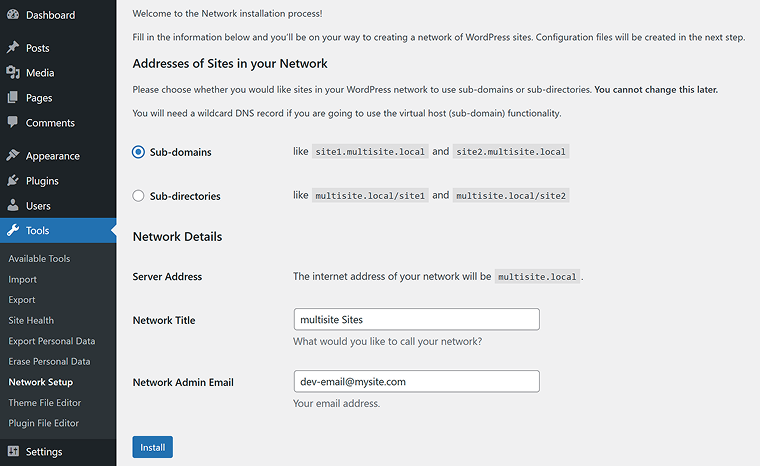
You are now coming to the FTP edits, where you may have to use any FTP solution, such as FileZilla, to backup and edit the wp-config.php and .htaccess files.
You’ll then be asked to place the code from the WordPress backend, just like you see in the image below.
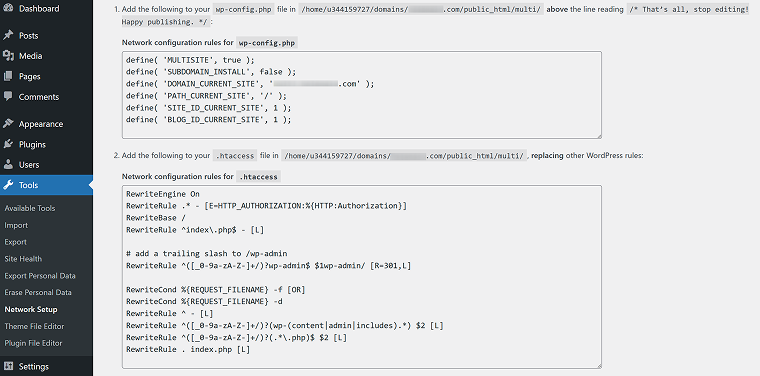
If you use Nginx, the rules for .htaccess will be different; use the rules below or check the instructions given by your hosting provider.
If you use subdirectories:
server {
server_name example.com;
root /var/www/html;
index index.php index.html index.htm;
location / {
try_files $uri $uri/ /index.php?$args;
}
location ~ \.php$ {
include fastcgi_params;
fastcgi_pass unix:/run/php/php8.1-fpm.sock; # Adjust for your PHP version
fastcgi_index index.php;
fastcgi_param SCRIPT_FILENAME $document_root$fastcgi_script_name;
}
# Allow access to uploaded files
location ~* /(?:uploads|files)/.*\.php$ {
deny all;
}
}If you use subdomains:
server {
listen 80;
server_name *.example.com example.com;
root /var/www/html;
index index.php index.html index.htm;
location / {
try_files $uri $uri/ /index.php?$args;
}
location ~ \.php$ {
include fastcgi_params;
fastcgi_pass unix:/run/php/php8.1-fpm.sock;
fastcgi_index index.php;
fastcgi_param SCRIPT_FILENAME $document_root$fastcgi_script_name;
}
# Prevent direct access to PHP files in uploads
location ~* /(?:uploads|files)/.*\.php$ {
deny all;
}
}After that, restart your Nginx.
Connect to the hosting using SSH and type:
sudo systemctl restart nginxThis is what else you might need:
- Replace /var/www/html with your actual WordPress installation path.
Update fastcgi_pass to match your PHP-FPM version (php8.1-fpm.sock or 127.0.0.1:9000). - Ensure you’ve set up wildcard DNS if using subdomains.
How can you add a subsite?
Navigate to My Sites > Network Admin >Sites.
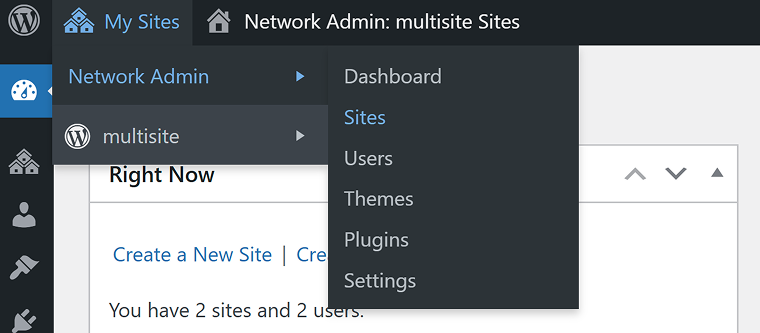
You will see the default website of the network listed here. You will need to click the Add New button to add a new website.
Fill in all the fields as seen in the image below.
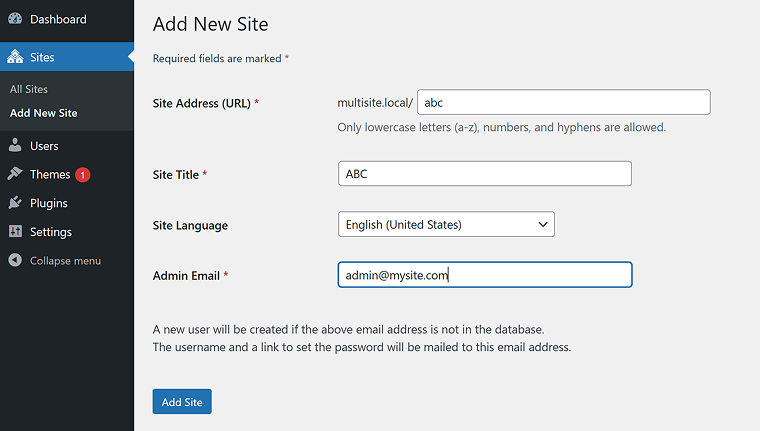
Click on the Add Site button. And, you are done.
Now that we’ve seen how easy it is to get a WordPress Multisite ready, let’s check when you need a WordPress Multisite.
Do You Need a WordPress Multisite?
For those wondering whether multisite is the right choice for you, I’d suggest you think it over and consider a management tool that may help.
While a multisite is just another WordPress installation where we can handle subsites through it, a management tool is a dashboard that helps you manage and monitor multiple WordPress websites.
You can look at this comparison table to help you track down what serves your purpose.
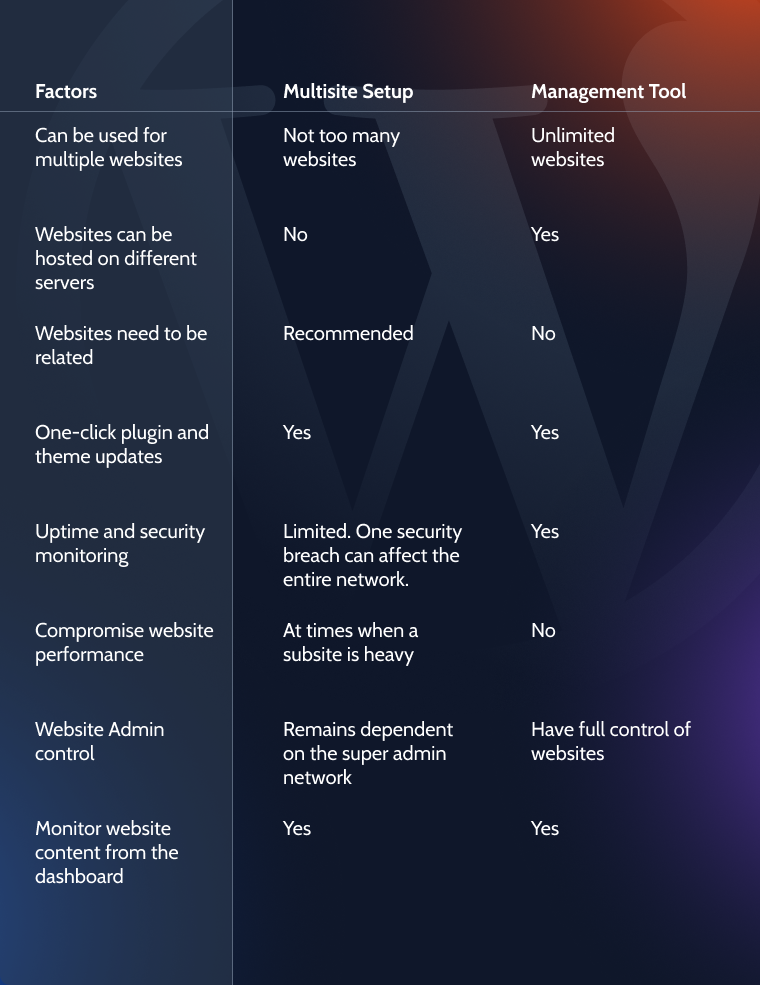
So, if you’ve been looking for a multisite setup, go ahead. Select the best hosting service provider and set one up now.
But if you’ve decided to go ahead with a management tool, MainWP could be the one for you.
MainWP is a free, open-source, and self-hosted solution for agencies, developers, and freelancers looking to manage hundreds of websites from a single dashboard. This includes sites hosted with any other hosting provider.
With MainWP, you’ll be able to:
- manage an unlimited number of websites from one dashboard;
- update plugins and themes;
- monitor website content and user activities;
- keep a watch on domain information like expiry date, etc., for all the websites;
- take multiple backups and monitor website security;
- and a lot more.
The decision is yours: pick the most likely service to serve your purpose.
FAQ
WordPress Multisite is a feature that lets you run multiple websites from a single WordPress installation. Each site has its own content, users, and settings while sharing the same core files and database.
Multisite is ideal when managing multiple related sites, such as a network of blogs, business branches, or multilingual sites. If the sites are completely unrelated or require different plugins and themes, separate installations may be a better choice.
Yes, you can map unique domains to each site using domain mapping. This allows each site to function as if it were a standalone website while still being part of the Multisite network.
You need to back up the entire network, including the shared database and files. Some backup plugins support Multisite, but ensure they can restore individual sites if needed.
Technically, yes, but it’s not a simple process. You would need to revert database changes and separate sites into standalone installations, which can be complex and time-consuming.
Takeaway
WordPress Multisite is a powerful solution for managing multiple websites from a single installation, which is ideal for businesses, educational institutions, and large organizations. While it simplifies administration and reduces maintenance overhead, it also introduces complexities like centralized plugin management, shared resources, and the need for proper hosting.
Before enabling Multisite, consider whether your sites truly need to be connected or if separate installations would be more flexible. If you do go with Multisite, proper configuration, especially domain mapping, performance optimization, and security, is key to a smooth experience.