Affiliate Account Overview
The overview introduces Crocoblock affiliate cabinet, where you can get affiliate links, generate unique tracking links, check affiliate sales and payouts.
After getting registered for the Crocoblock affiliate program, you might think about how to navigate your cabinet, get and generate affiliate links, track payouts, and referral sales.
Affiliate URLs Tab
The first page you see after logging in to your affiliate account is the Affiliate URLs tab, where you can:
- copy affiliate link;
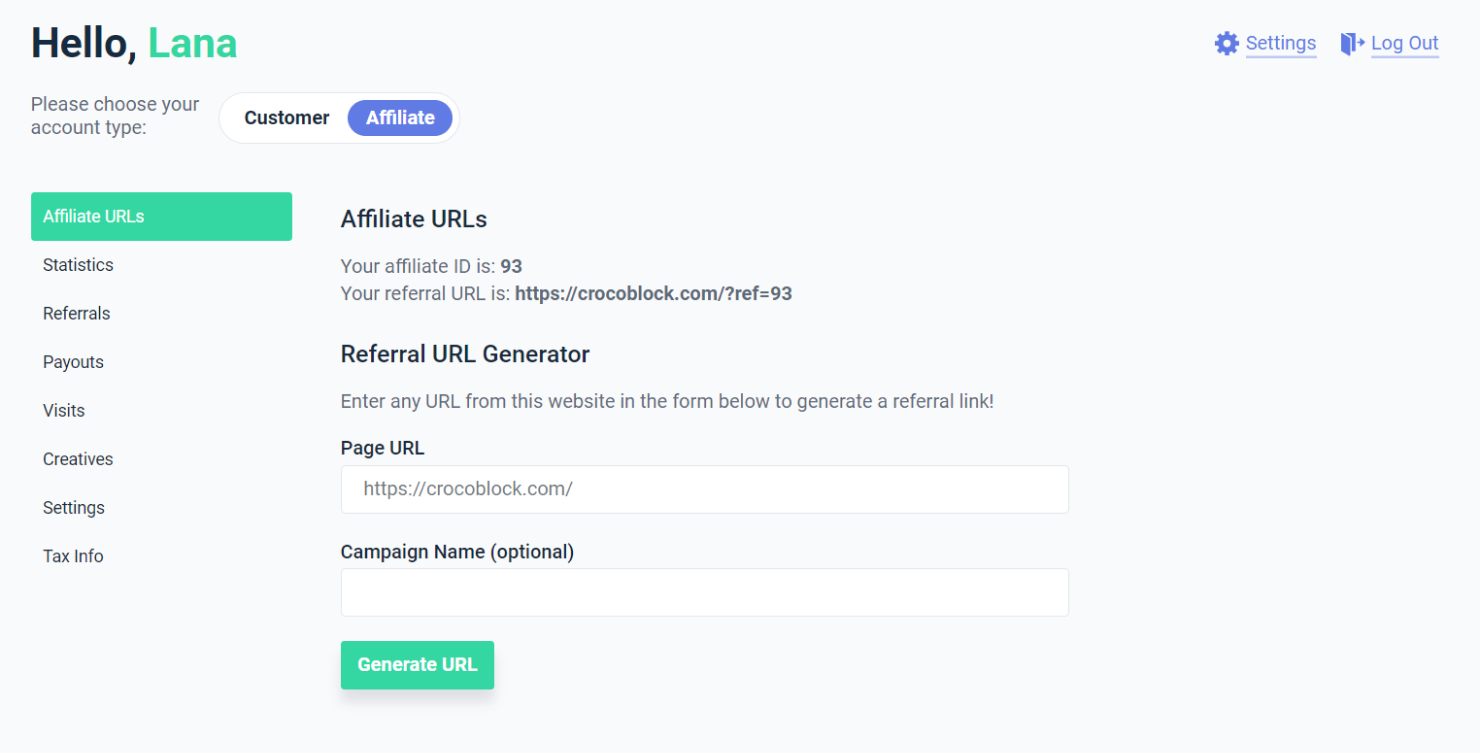
- generate the unique tracking link using the campaign parameters.
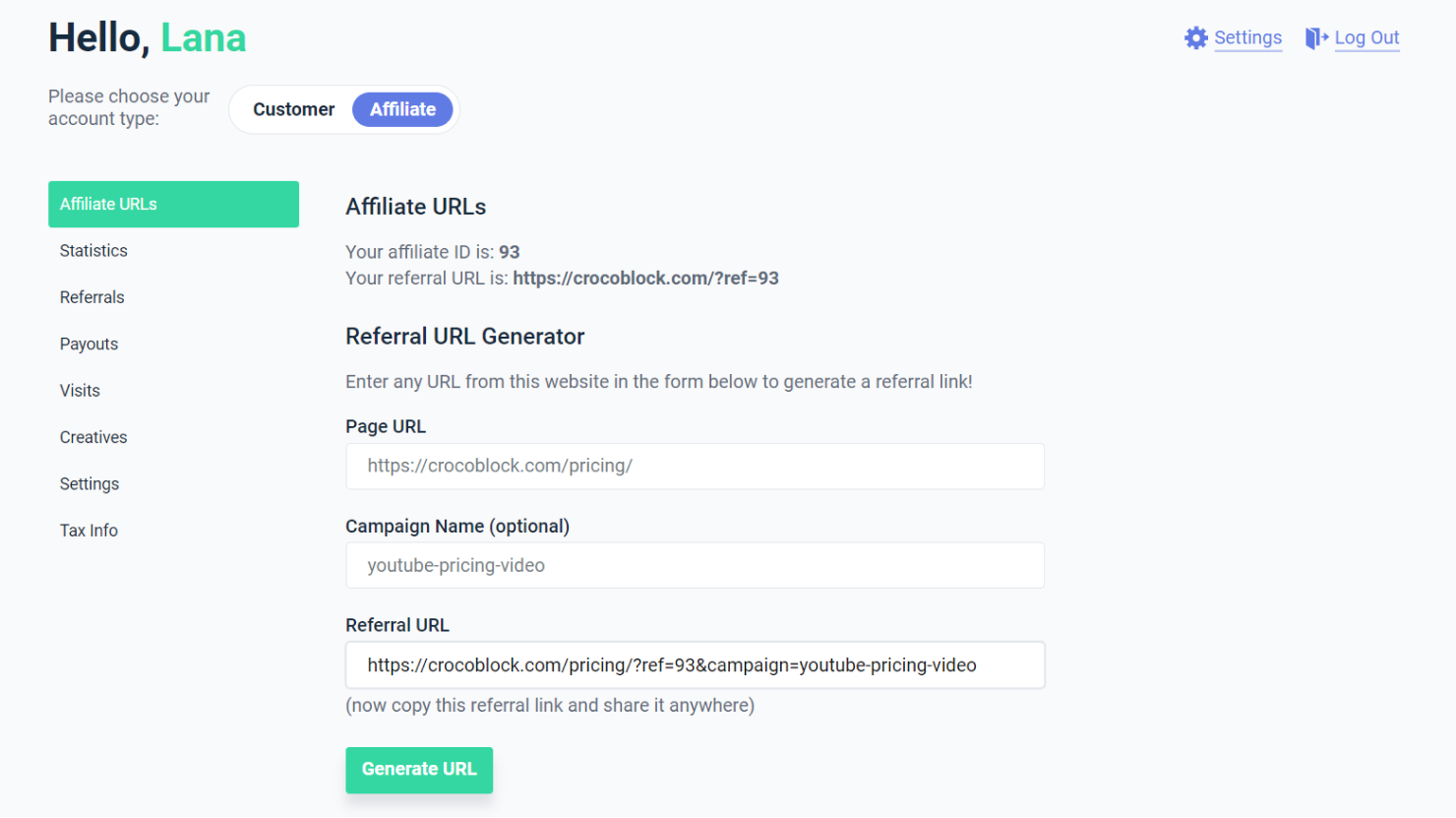
To generate a unique affiliate link, navigate to the Page URL and insert any Crocoblock page, for instance: https://crocoblock.com/pricing/. Then add Campaign Name (if needed), for example, youtube-pricing-video. And the affiliate tracking link is ready.
Statistics Tab
Accordingly, the Statistics tab shows generated statistics, like:
- Unpaid Referrals and Paid Referrals;
- Total Visits;
- Conversion Rate;
- Unpaid Earnings and Paid Earnings in USD;
- Commission Rate (50% per unique sale);
- Campaign statistics, like Visits, Unique Links, Converted referrals, and Conversion Rate.
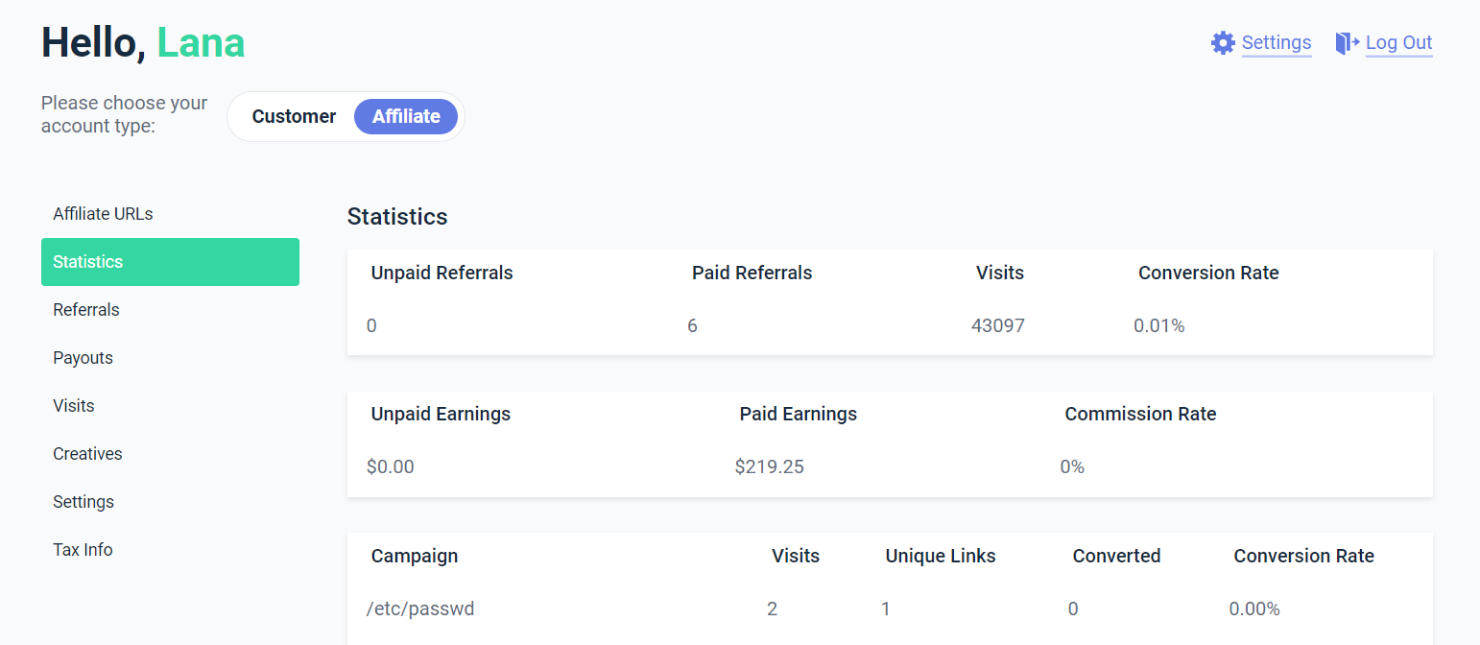
Referrals Tab
This tab shows you information about each client who has referred to you (who has purchased a product using your affiliate link), including:
- Reference – number of transaction ID for internal tracking.
- Amount – the sum of purchase in USD you′ll receive. For instance, if the client bought the Crocoblock Lifetime plan for $999, your Amount (earning) would be $499,5.
- Description – the naming of the product your referral bought.
- Status – there are several available statuses:
- Unpaid – the purchase has been successfully processed and referred to you.
- Paid – the payment has been successfully transferred to you.
- Rejected – the client has initiated the refund for the purchased product. Or your account has been deactivated (or blocked, deactivated, closed) due to failure to comply with the legal terms.
- Pending – our billing office is still checking the status of the client′s card, or the purchase has been unsuccessful.
- Date – referral purchase date.
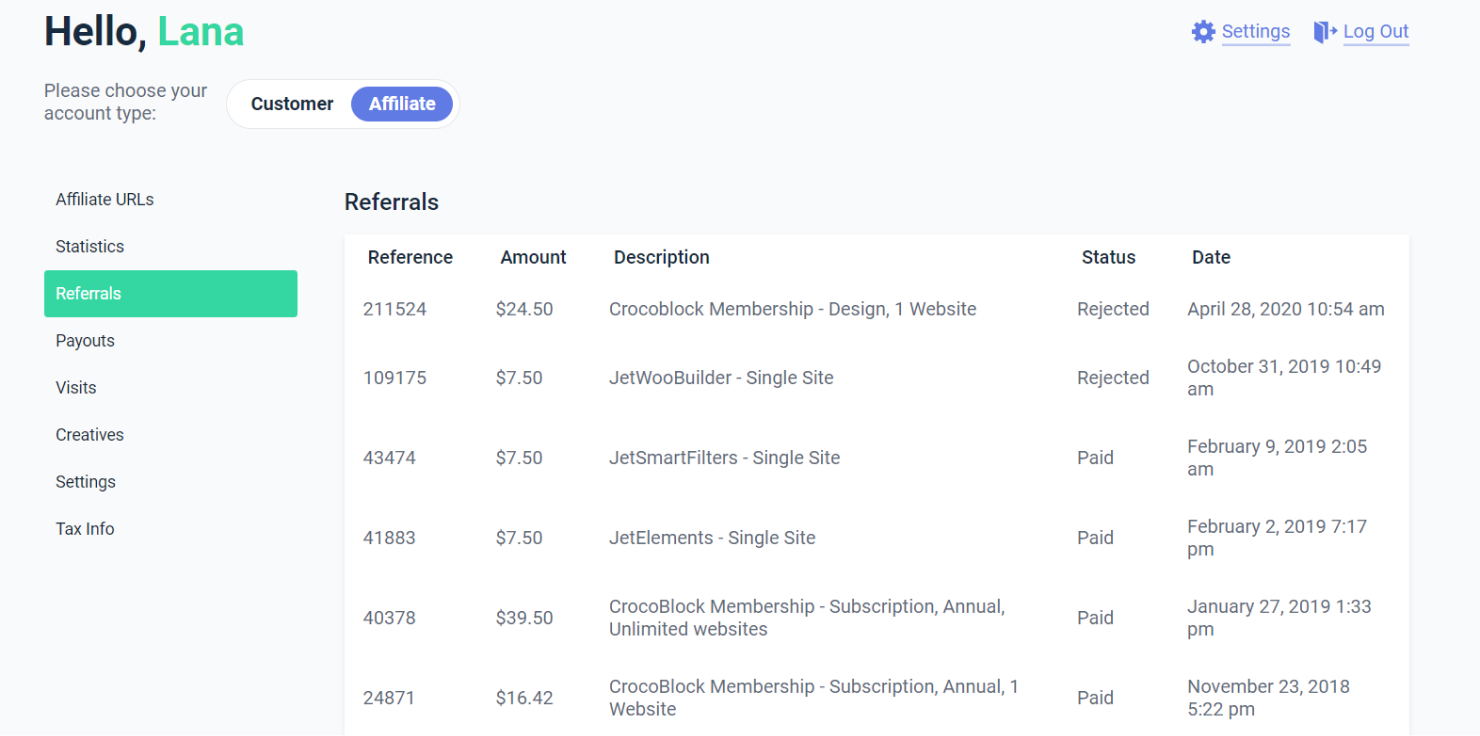
Payouts Tab
The next tab is Payouts, where you can check the amount, date, and status of your payouts.
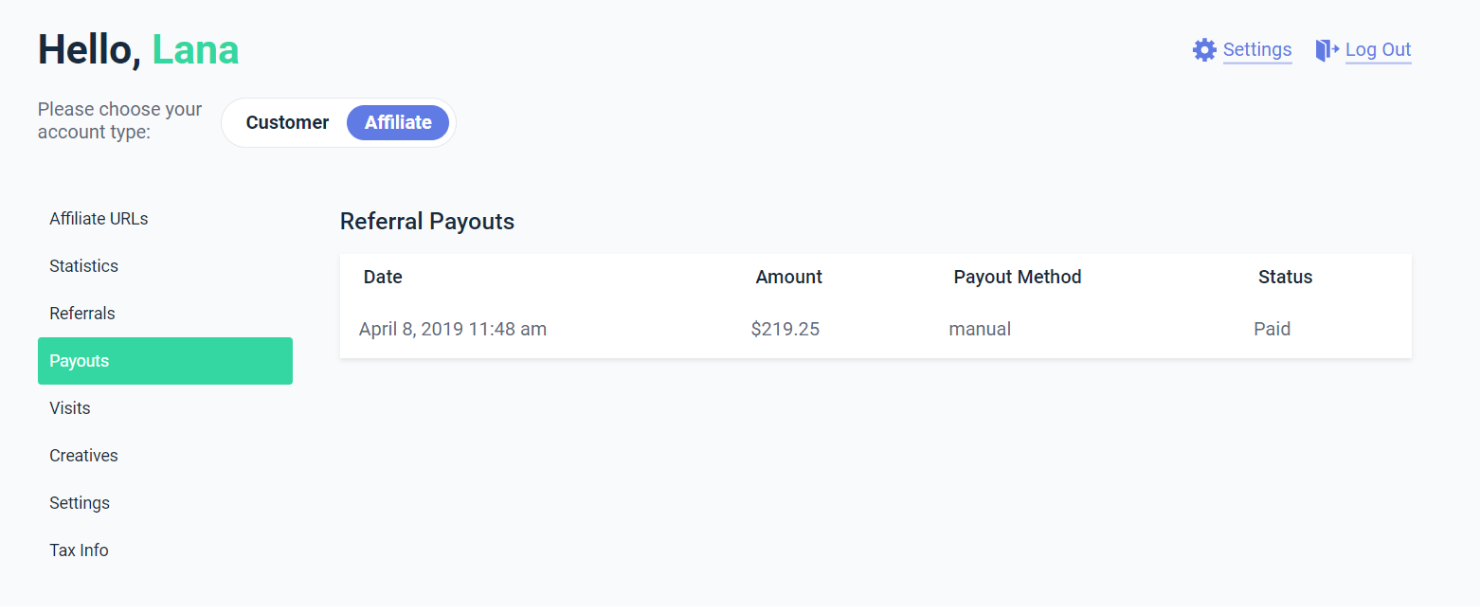
Visits Tab
Here you can track how many times your affiliate link has been visited. You can check information about URL, Referring URL, Converted status, and Date.
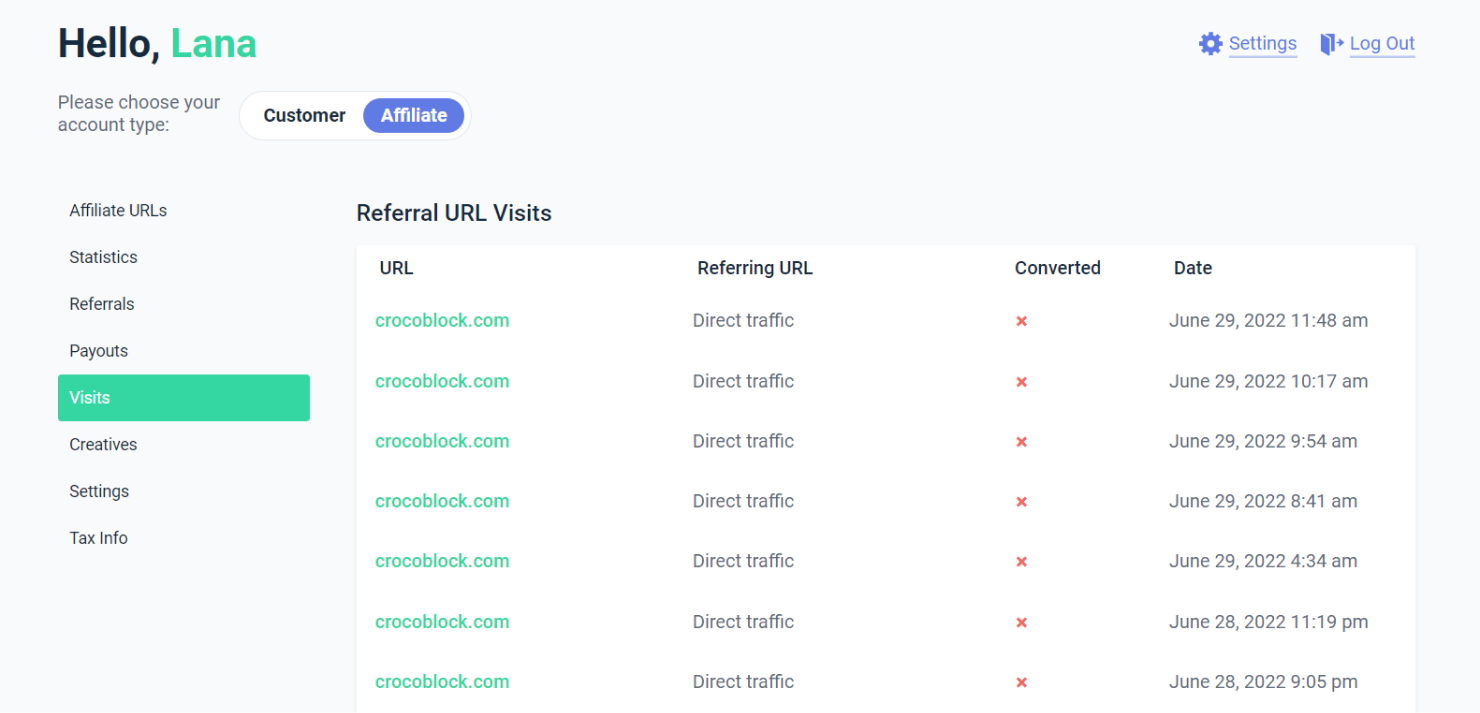
Creatives Tab
The Creatives tab provides you with Crocoblock general banners of different sizes. Also, you can download more creatives at the Brand style guide page, such as logos, plugins logos, banners, fonts, etc.
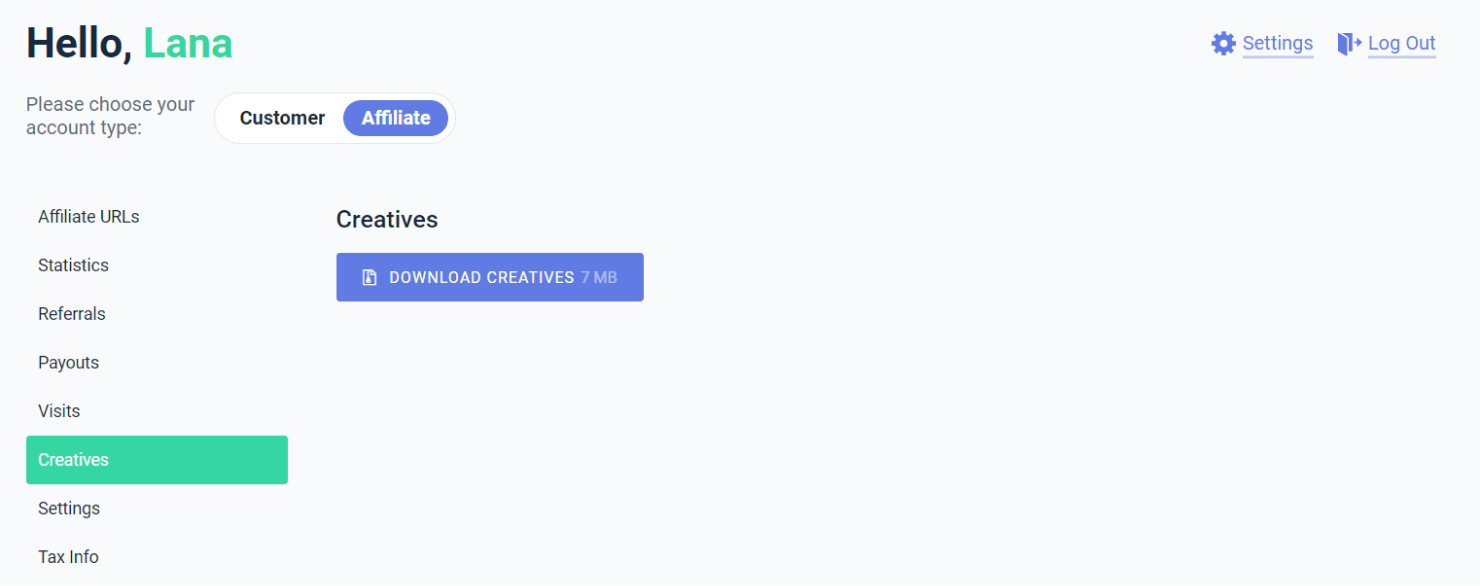
Settings Tab
In this tab, Affiliates can change the payment email and modify New Referral notifications.
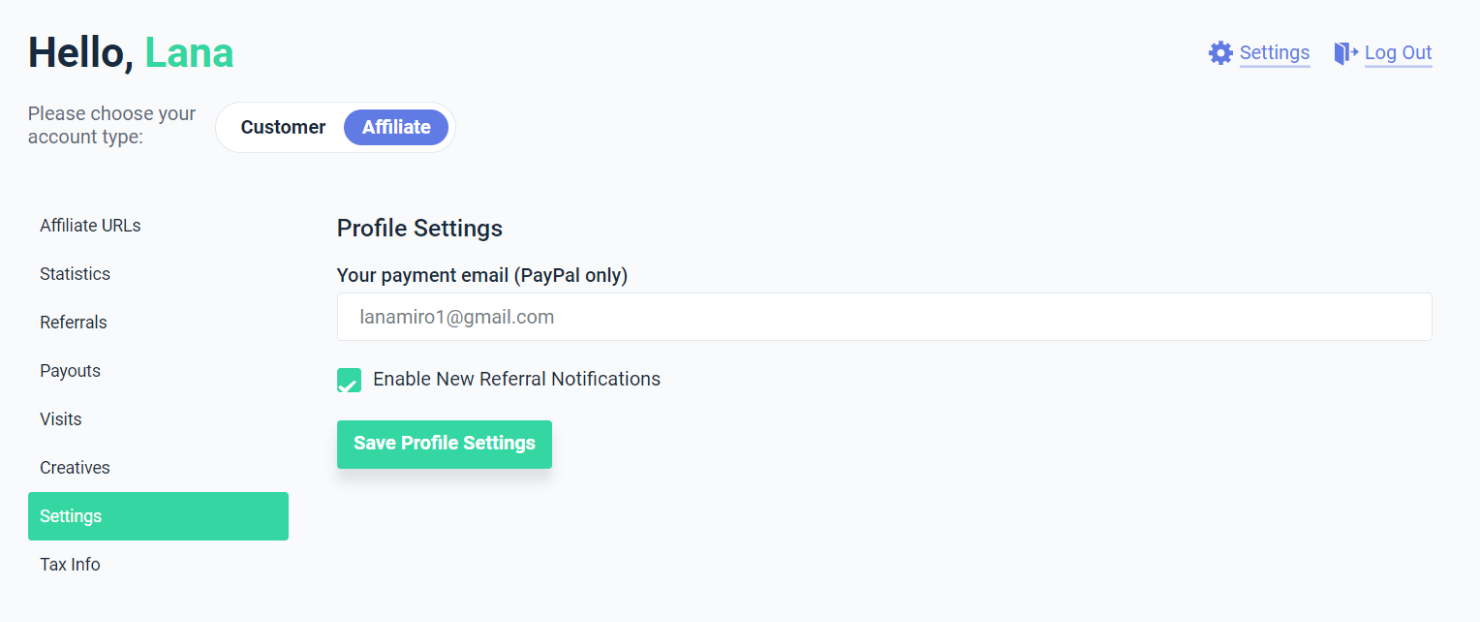
Tax Info Tab
Finally, the Tax Info tab, where Affiliates can edit tax information and re-submit the tax form.
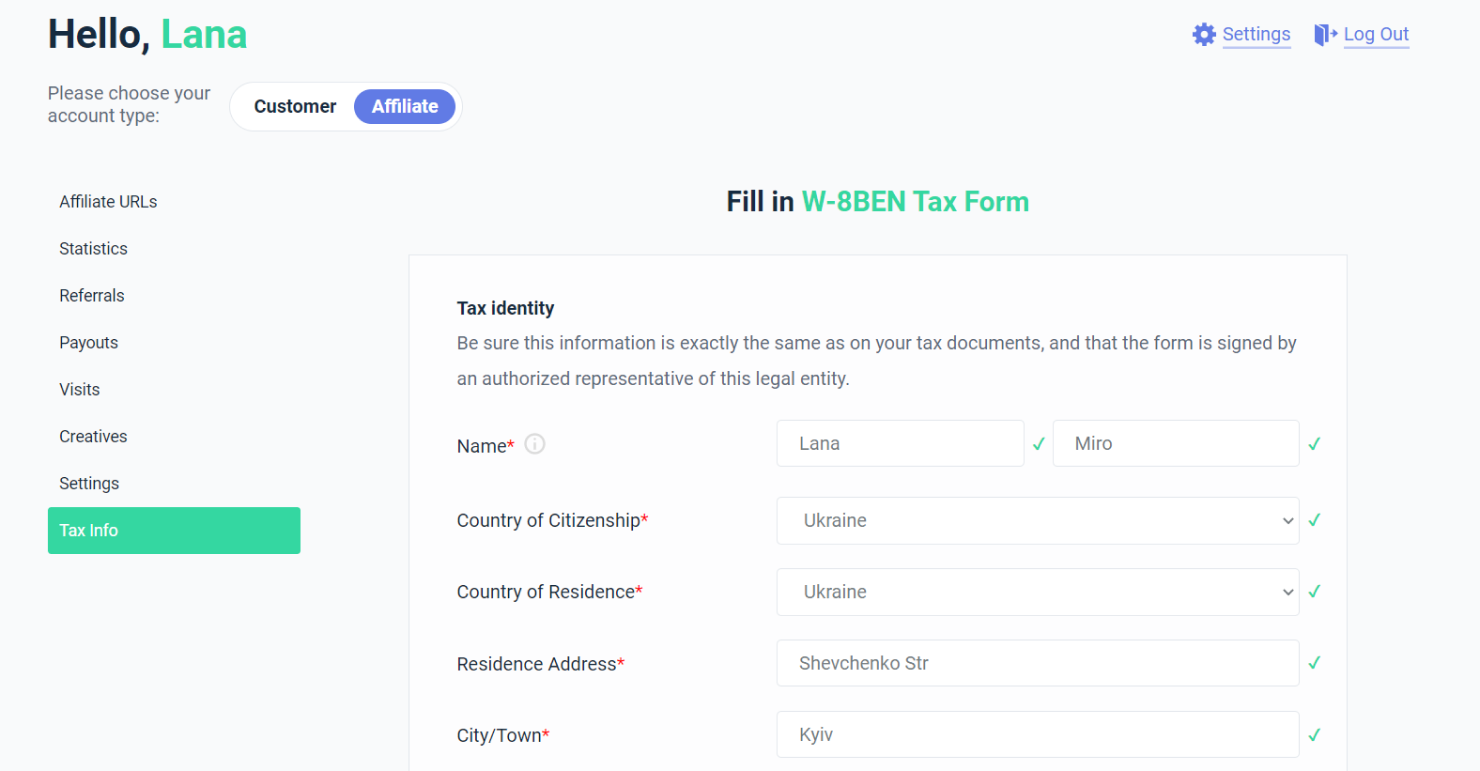
Hope this affiliate cabinet overview helps you to navigate the Crocoblock affiliate program flawlessly. Though if you still have any questions, feel free to reach your Affiliate Manager.