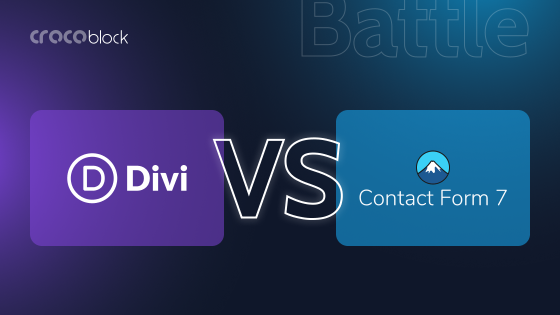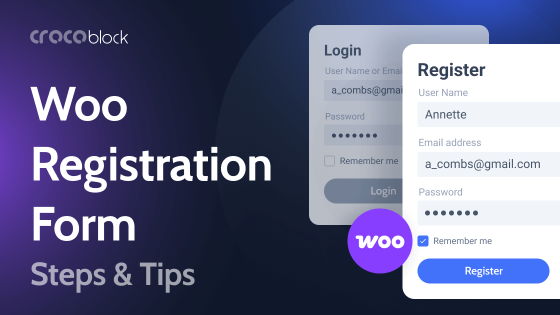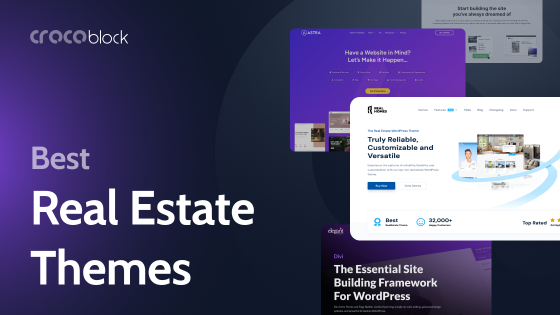If you are working on a site and wish to add a personal touch to it, installing new Elementor plugins will greatly help you. This post is devoted to exploring JetTricks plugins and their main features.
What Are WordPress Add-ons?
Elementor is a WordPress website builder that uses a live front-end editor. The versatility provided by its easy-to-use tools is above the competition. There are 90+ widgets in Elementor Pro that allow the creation of websites for any purpose. The user-friendly drag and drop interface has cemented the platform’s success among first-time WordPress users. At the same time, the world’s biggest companies use WordPress as well. Some of the big names are the New Yorker, Vogue, Sony Music, and BBC America.
While the 90+ widgets offered by the Elementor Pro version provide freedom to create nearly any imaginable design, for those who want to expand the capabilities of this site builder even further, there are Elementor add-ons. What is an add-on?
Elementor add-on is a set of plugins developed by third-party developers like Crocoblock. They can be incorporated into Elementor to be used along with original widgets. Some of these plugins are unique and widen Elementor’s functionality. Others have the same functions as default widgets while adding a few extra options to the menu.
Elementor created an open ecosystem making it compatible with any well-written plugins. And because it became so popular, many talented programmers developed myriads of add-ons specifically for use with Elementor.
JetTricks Features
As I said earlier, Elementor add-ons are used to enhance the platform’s functionality, improve existing features or add new tools to build websites. JetTricks plugin improves the appearance of the website. Think of it as a kit of instruments that allows even a user with no coding experience to add sophisticated visual effects to different elements of the web pages.
When I say “no coding experience,” I should also add that there’s always a tremendous amount of work done behind creating such tools. What was previously possible only after hours of programming is now done in just a few clicks.
JetTricks can be installed as a standalone add-on or as a part of JetPlugins by Crocoblock. Installing JetTricks adds eight widgets to the Elementor plugin, and their purpose can roughly be generalized to extending animation effect options and interactive qualities of Elementor pages. Any of the widgets can be disabled temporarily if it’s not required for work. I’ll go through each of these widgets and see what features they allow.
Tooltip
A tooltip is a popular tool used to increase a site’s interactiveness. It brings up useful information about certain elements on your page. This information does not take additional space until the user is interested to see it and hovers over a marker.
This particular plugin is similar to Elementor Hotspots widget, which is available in the Elementor Pro version. Still, it allows attaching tooltip content to any Elementor widgets instead of working on background images only.
The tooltip instrument allows multiple options for styling the content: the placement of the tooltip, text formatting, and animation options like fading, perspective, and transparency. For detailed instructions on how to add this tool, check out our knowledge base.
Sticky column
This effect lets you mark a specific element of the page as “sticky” so it stays at the top/bottom of the screen when you scroll through the page. This is often applied to navigation menus on infinite scrolling pages. Elementor does not allow applying the sticky effect to columns. Users can attach only a widget or a section to the top/bottom position of the screen. Using the JetTricks plugin, users are free to use this effect on any of the three core building elements.
Hotspots
This effect creates multiple hotspots on the background image that trigger tooltips to pop up in dedicated places whenever you click or hover over them. The content inserted inside the tooltip may explain certain parts of the image or provide you with a link to a different page.
This tool has a user-friendly intuitive interface giving access to tons of modifications – scatter marks around the page, choose colors and shapes for hotspots according to your design. Finally, pick out a set of Elementor animations that should be applied to the hotspots and tooltips.
Hotspots is an excellent instrument for creating unique tours by inserting eye-catching images inside the tooltips. It’s a multifunctional tool that is only limited by designers’ imagination.
Particles
The particles effect helps create state-of-the-art pages by inserting interactive particles into the section background. It can change a straightforward design to a dynamic pulsating atmosphere without the need for actual coding. The whole process really comes down to downloading one of the animation templates and customizing it using JetTricks instruments.
Play around with colors, shapes, speed, and density of the particles. Make them look like snow, stars, atoms, and geometric figures. This one gives a great result while the process is easy and even enjoyable.
Read More
Read More widget is another widget that needs your attention. After using Read More a few first times, it may become one of the most critical sets of instruments not only to make a page visually appealing and enhance the overall user experience.
Simply put, this tool hides any kind of content behind a button. The content may be text, an image, or a link. It is so powerful that it actually can be used to structure whole pages. Follow simple instructions to create a design where visitors can turn a one-screen page into infinite scrolling.
As with other JetTricks widgets, you get complete control over how every element looks; you can even make the Read More button invisible.
Read More widget comes in handy when creating e-commerce layouts. Apply it to the detailed descriptions of products, specifications, shipping policies, etc.
Unfold
Just like the previous tool, Unfold is another space-saving widget used for optimizing layout, hiding extra information, or highlighting the content. By changing values in the Close Height box, you can choose how much of the content remains visible. This allows you to create a sneak preview of the information for the site’s visitors.
Both Read More and Unfold widgets provide the means for building well-structured pages with beautiful layouts. Mastering these effective instruments will take a minimum of time, as the interface is user-friendly and intuitive.
Satellite
Elementor places certain restrictions to overlay sections, columns & widgets. The only way to do it is to change the Z-index on one of the elements to go below the other and then play with the opacity controls. This method is inconvenient and takes up much time. With the JetTricks Satellite widget, you’re free to overlap as many elements as you want and change their opacity and size, be it headings, texts, or images. Move them around and even rotate them in accordance with your vision.
Use the Satellite widget to design professionally-looking pages, eliminate empty spaces, and create unique visuals. Crocoblock took care to make the process of overlaying various elements hassle-free for average users with no coding experience.
Parallax
It is the last widget on the list that I’m going to talk about. The parallax effect mimics the effect of displacement of the object’s position against a distant background. So as you scroll down the page the distant object moves at a different speed from the one positioned closer to the viewer. This creates an illusion of three dimensions on a 2D layout.
The parallax scrolling effect creates an engaging environment for story-telling and makes the website visually appealing. Elementor Pro only allows adding the Parallax effect to the section’s background. With JetTricks, you’re free to add it to columns and widgets as well. Play around to see how your content looks against a dynamic background and create a user experience close to playing video games.
Parallax can be combined with other JetTricks effects to create astounding visuals that no one else has. Imagine adding the Parallax effect to a background engine by the Particles widget!
Pricing & Support
The JetTricks plugin can be bought as a standalone package for $23 a year and will work on one website. Or $47 with an unlimited number of websites. For $199 a year, it will come in an All-Inclusive package containing 20 different plugins by Crocoblock that all work well together. Their usage is also limited to one website. Finally, an All-Inclusive Unlimited package grants access to all JetPlugins on an unlimited number of websites, and it costs $399 a year.
As with all the Crocoblock products, you get access to technical support via live chats, tickets, or Zoom calls. Feel free to contact the support team with any pre-purchase questions you want to get answers to.
Summarizing About JetTricks Plugins
Crocoblock created the JetTricks plugin to specifically extend the visual effects and animation of the Elementor website builder. The widgets offered in this package can be roughly categorized to:
- widgets that add only visual effects (Parallax, Satellite, Particles);
- widgets that help optimize layout (Unfold, Read More, Sticky Column);
- widgets that increase the site’s interactiveness (Tooltips, Hotspots).
Most of the effects are unavailable in Elementor Free version. Elementor Pro gives access to some animation effects with limitations, as is the case with the Parallax effect that only works with the section background images.
JetTricks is a premium Elementor add-on designed to bring a personal touch to your website. Its powerful tools will help a designer transform their artistic vision into reality and create a dynamic, live, and pulsating environment for any content.
You can check out the examples of websites created using JetTricks and other Crocoblock plugins on the Made with Croco page. Make sure to submit your work to show your accomplishments!