There are many reasons why a local development environment is an essential step in creating almost any WordPress website. It’s a good practice not only when you do plugin and theme development but even for more basic tasks, like setting up a simple one-page website for your client.
First of all, you save time because any changes you make to the code don’t have to be pushed and deployed to the remote server. Testing is much faster, too. The second important reason is privacy and SEO: the local website is visible only to you. In case you develop a website on a remote server (on the subdomain, for example), end even if you check the box “Discourage search engines from indexing this site,” it doesn’t mean that they actually don’t do it. They will index but will not list it in SERP.
So, using a local development and testing environment for your WordPress sites is a smart idea. I’ve collected a list of the best tools to set up local servers, their key features, and pros and cons.
Table of Contents
Best Tools for Setting Up WordPress on Localhost
Of course, you can (and should) set up a staging environment in the hosting before publishing the website to make all the final tests and refinements. But the development and all the alpha tests should be done on your local WordPress. Let’s have a look at the best tools for creating it. They can be different, and each has pros and cons, so it’s up to you what to choose, depending on your goals.
XAMPP
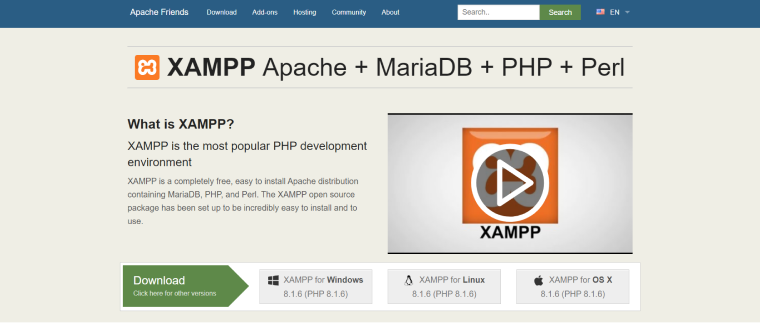
If you are a professional developer with different tasks and need a local server, you can turn to the roots and set up a classy, lightweight, and reliable local server. XAMPP stands for “Cross-platform, Apache, MariaDB, PHP, Perl.” And it is supported by a big community; it’s been here for a very long time, so the SMTP server, FTP client, and MyAdmin are essential parts of this build. Moreover, you have a Binami integration to install the most popular CMSs, including WordPress, so it’s undoubtedly a good candidate for gaining your love.
Key features: XAMPP is a classy and stable localhost environment where you can fully control everything.
Pros:
- it’s the most popular PHP development environment;
- the platform uses Perl and PHP;
- it has a great support forum;
- it’s easy to use;
- it comes with Tomcat, FileZilla FTP server, Webalizer, Mercury Mail, and other additional tools;
- XAMPP environment has SSL.
Cons:
- it’s not for beginners;
- you have to spend some time setting up the environment and have some technical knowledge.
Developer: Apache Friends.
OS: Windows/Mac/Linux.
Price: free.
DevKinsta
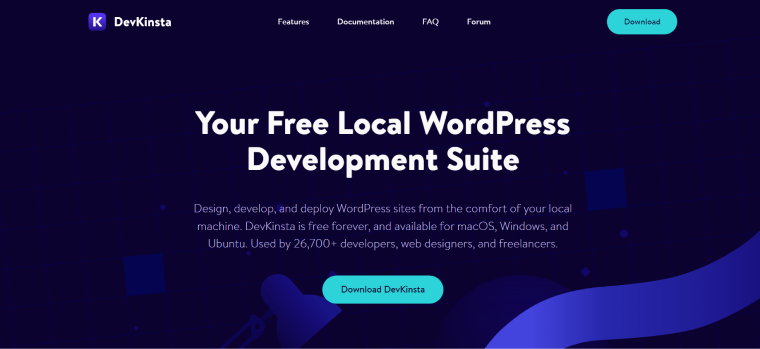
A specific thing about DevKinsta is that it’s based on Docker and requires its installation. Docker is a toolkit for creating Linux containers for running applications. So it builds a lightweight and isolated environment. Basically, it makes your local stack properly packed and fully prepared for optimized cloud hosting.
DevKinsta comes with an SMTP server so that you can test emails, website notifications, and contact forms.
You can create, manage, edit, push and pull your websites to and from your MyKinsta in a blink of an eye.
Pros:
- docker uses fewer resources than virtual machines;
- it’s very fast;
- you don’t have to be a Kinsta client to use the tool;
- it’s extremely user-friendly, especially if you are a Kinsta hosting client;
- uses MailHog for testing emails;
- it comes with a built-in WP_DEBUG toggle to deal with PHP errors.
Cons:
- it uses Nginx and doesn’t support Apache;
- you will need some extra disc space and processor resources for Docker, as well as time for the installation and setting it up.
Developer: Kinsta.
OS: Win/Mac/Ubuntu.
Price: free.
Local
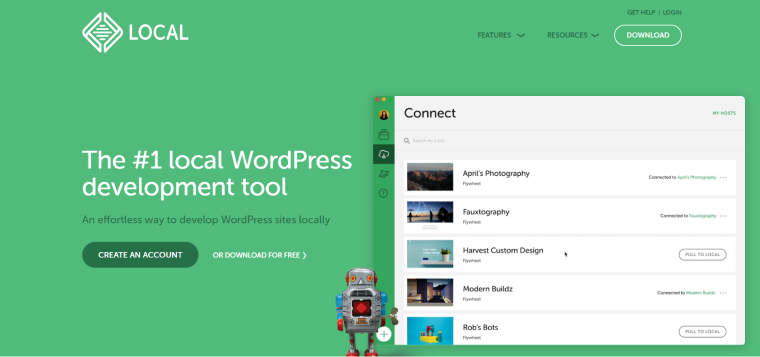
It’s very difficult not to fall in love with this tool because it’s extremely easy to use, convenient, and has everything you might need, especially if you constantly test different features on various websites. There are a ton of perks here, starting from add-ons to Blueprints (when you save an existing website as a template, with all the themes and plugins to install the same build in one click later).
Key features: it’s a very user-friendly tool with useful add-ons and the capability to enable online access to view or edit the website.
Pros:
- it works extremely fast, and the idle time is just a couple of seconds. It takes around one minute to set up a new website, too;
- the websites can be accessed online (but it requires a login and password, which actually protects them from indexing by search engines);
- it can be easily tested on mobile devices using those live links;
- it has nine add-ons, including Images Optimizer, a tool for a Headless WP, Cloud Backup, PHP debuggers, and Link Checker;
- you can pull and push your websites from and to WP Engine and Flywheel in one click, but you don’t have to be their client and own a managed hosting account there to use Local;
- it has a Blueprint functionality;
- the tool uses MailHog for testing emails.
Cons:
- if your computer resources are minimal, you should pay attention that Local uses around 150 MB of memory per one running website.
Developer: WP Engine (Flywheel).
OS: Windows/Mac/Linux.
Price: free.
WampServer
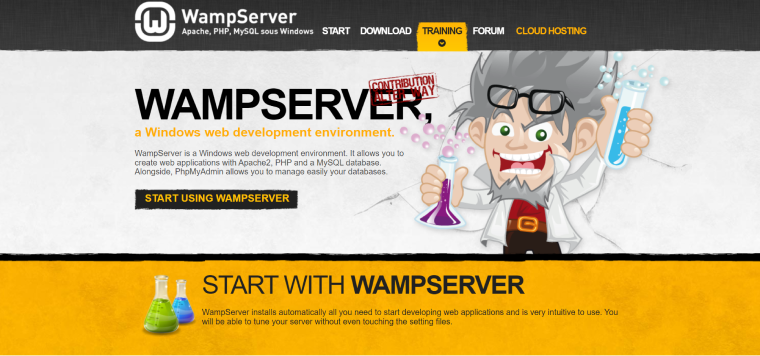
“WAMP” stands for “Windows, Apache, MySQL, PHP.” So easy and relatable, right? As well as the environment it creates. WampServer is a lightweight, classy, well-done development environment for Windows. Where you, apparently, can have complete control over everything.
Key features: it’s a lightweight and optimized localhost environment to develop anything on PHP.
Pros:
- it’s extremely lightweight;
- it has a nice interface, and the configuration can be changed easily;
- it’s for both 32-bit and 62-bit systems.
Cons:
- it’s only for Windows;
- it requires some technical skills;
- this web-development platform is not open-source and doesn’t have a big community of developers and contributors.
Developer: Romain Bourdon.
OS: Windows.
Price: free.
Bitnami WordPress Stack
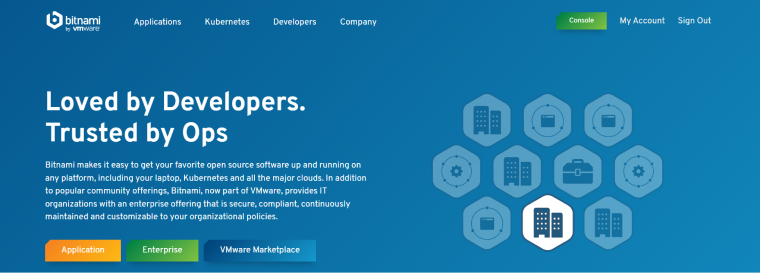
Bitnami is a fantastic application catalog with almost 200 different apps, stacks, and resources for deployment on a cloud, virtual machine, or your local computer. It’s possible to use it fast and create a WordPress site quickly. But the rest might not be so easy to deal with if you want to have more than one website in your local environment.
Key features: you have all the powers to install WordPress basically anywhere.
Pros:
- it gives freedom both to developers and pro users, as well as less experienced users, thanks to its user-friendly installation process;
- you can deploy WordPress in any imaginable environment.
Cons:
- only professional developers would be able to fully understand and enjoy the perks of this type of installation.
Developer: VMware.
OS: Windows/Mac/Linux.
Price: free.
Bonus: Useful Plugins for Developing and Testing
There are so many plugins that save tons of time when you develop websites. Let me mention just a few of them. And I hope it will be helpful.
InstaWP
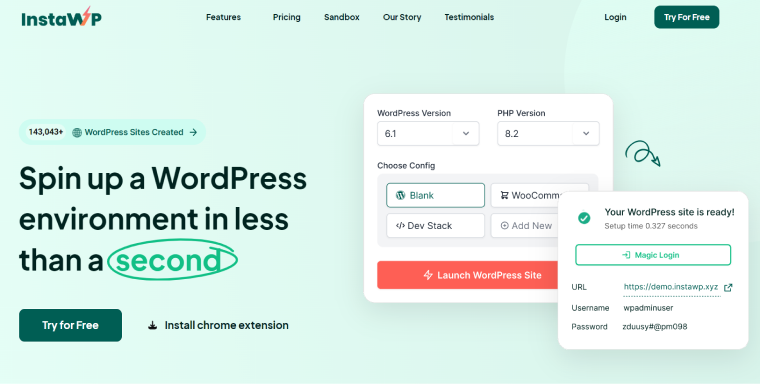
A relatively new entry is InstaWP. Even though it is a more recent release when compared to other plugins and software on our list, it is a feature-rich, frictionless, and modern-looking WordPress plugin that lets you create WordPress staging sites within seconds.
The best part about this plugin is that it connects with all the hosting providers and creates staging sites on its server without putting any strain on your live site’s hosting server. With a rapidly growing feature set, it will easily complement your workflow, no matter if you are a designer, developer, or agency.
Pros:
- get a free SSL and Staging URL;
- intuitive dashboard with quick access to all your staging sites;
- create reusable “Templates” for future projects;
- support for Multiple PHP versions from 5.6 to 8.2;
- share access to the WordPress staging site with your team and clients;
- hosted separately from your live site to prevent strain;
- integrates easily with Git;
- create staging sites from any hosting provider;
- supports Apache & Nginx servers;
- human support is available;
- very easy to set up and free to start.
Cons:
- relatively new in the market;
- incremental updates feature is still in development;
- currently does not offer selective database merges;
- no automatic sync between live and staging sites yet.
Developer: Vikas Singhal.
Price: free, and premium from $14/month.
All-in-One WP Migration
All-in-One WP Migration is an excellent plugin for website migration that is very user-friendly. It allows free import and export of websites that are not bigger than 512 MB. If you want to use daily backups, migrate bigger websites, or copy them to clouds, many paid add-ons are available.
Key features: this plugin easily migrates and makes backups of the websites.
Pros:
- very easy to use;
- you can select what you backup and migrate.
Cons:
- bigger websites and extra services cost money, and the prices are not so low;
- there is no Lifetime plan.
Developer: ServMask.
Price: free and premium extensions from $69 a year.
FakerPress
It’s simply an irreplaceable plugin to create dummy content. And content is essential for testing a website (but don’t forget to replace it with the real one). By the way, FakerPress makes it possible to erase all the dummy posts just in one click.
Key features: a very user-friendly plugin to create dummy data in no time.
Pros:
- there are a lot of settings that cover everything;
- the plugin generates custom post types, too;
- this plugin can generate data for different types of meta fields;
- it’s free and has great reviews.
Cons:
- it might need some attention and experiment with settings for image generation and WooCommerce products.
Developer: Gustavo Bordoni.
Price: free.
FAQ
They have very similar functionality, but a local testing environment normally exists in the stage of early website development. While staging sites normally exist for final tests, and it’s better if it takes place on a hosting where the live website will be placed, for considering all the pros and cons of that hosting and testing the product in the circumstances extremely close to the real.
It’s crucial to do tests for bugs, broken links, UX, dorms, navigation, and browser compatibility. Performance tests should be done on a staging site on the server where the website is hosted.
To Sum It Up
My personal favorite tool for creating a testing environment for WordPress is Local because it has a lot of amazing capabilities; it’s very fast and easy to use.
If you are a pro developer and work with cloud platforms (directly, not via managed hostings), Bitnami will be a great option for you.
If you want to have several websites (and maybe other applications than WordPress) on your virtual server without using a lot of resources on your computer, WampServer might be perfect for you.
If you are even more classy, use XAMPP.
If you are a client of Kinsta hosting, look no further and use their DevKinsta tool: you will have the most seamless and enjoyable experience working with your websites. Or, if your production environment uses Docker, pay attention to this tool.

