How to Transfer Bookings from Google Calendar via ICal Synchronization
This tutorial will teach you how to connect the Google Calendar and JetBooking plugin using the URL address in the iCal format. This connection will allow automatically transferring bookings made in Google Сalendar to the list of bookings on the WordPress website.
Before you start, check the tutorial requirements:
- Elementor (Free version) or Block editor (Gutenberg)
- JetBooking plugin installed and activated with the booking setup. Learn more about that from this tutorial.
If you have several platforms and allow your clients to book the items in Google Calendar, you need to synchronize them with the data on the website. Transferring the bookings manually would have taken too long, so it needs to be done automatically. The JetBooking plugin functionality allows you to do that via iCal synchronization.
The iCalendar is a media type that allows users to store and exchange calendar and scheduling information such as events, to-dos, journal entries, and free/busy information.
There are three tutorials about JetBooking and Google Calendar ICal synchronization. Before you proceed further, find out what suits you more:
- How to Transfer Bookings from Google Calendar via iCal Synchronization – describes how to create bookings in the Google Calendar and import them to the WordPress website;
- Reverse Booking and Google Calendar ICal Synchronization – tells how to import bookings from the website to the Google Calendar;
- Two-Way Booking and Google Calendar ICal Synchronization – explains how to transfer JetBooking bookings from the WordPress website to the Google Calendar and vice versa.
Enable the iCal Synchronization
Follow the Bookings > Settings > Advanced path on the WordPress Dashboard. Turn the Enable iCal synchronization toggle on and set the Calendar sync interval and Calendar sync start.
To learn about the other JetBooking settings tab, proceed to the JetBooking Dashboard Overview.
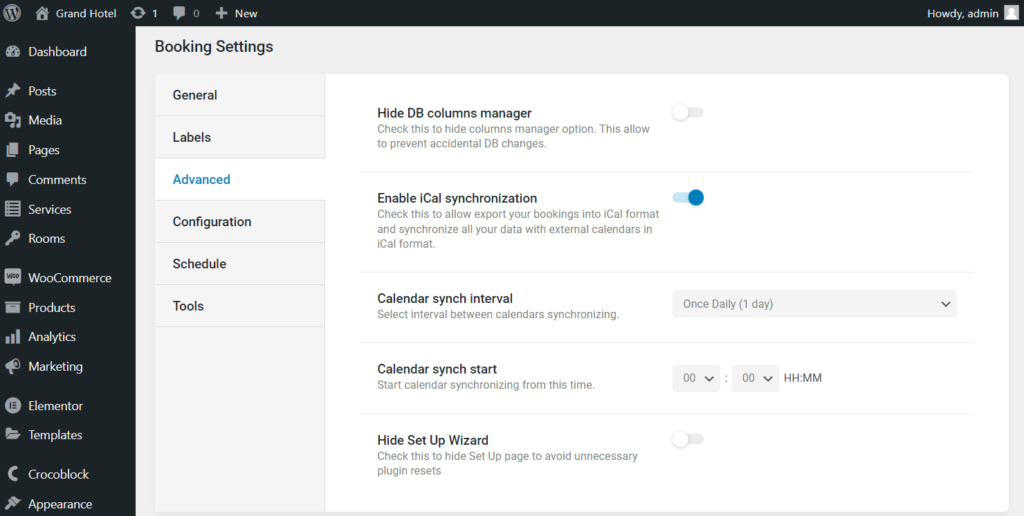
Reload the page. The new submenu option called Calendars will appear in the Bookings menu section. Here you will see the posts of the Custom Post Type connected to JetBooking.
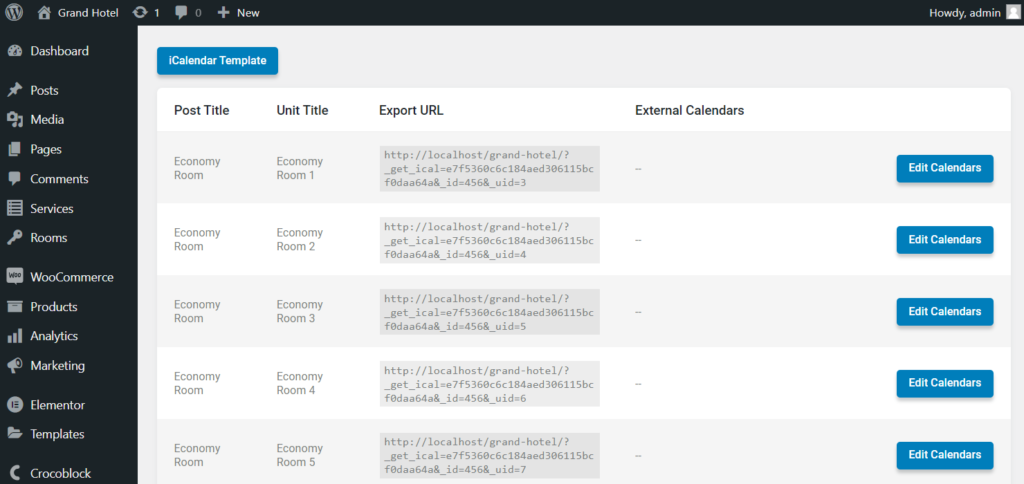
Create a New Calendar
Open the Google Calendar app, click the “Add other calendars” button, and choose the “Create new calendar” option.
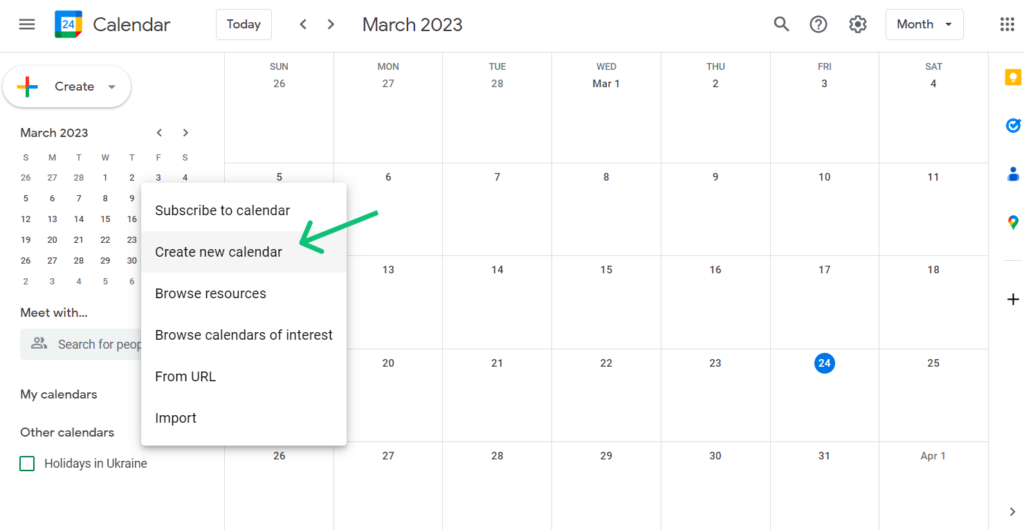
Now, we will create a calendar for one item from the Custom Post Type connected with the JetBooking plugin. Name the calendar, give it a Description if needed, and choose the Time zone. Afterward, click the “Create calendar” button.
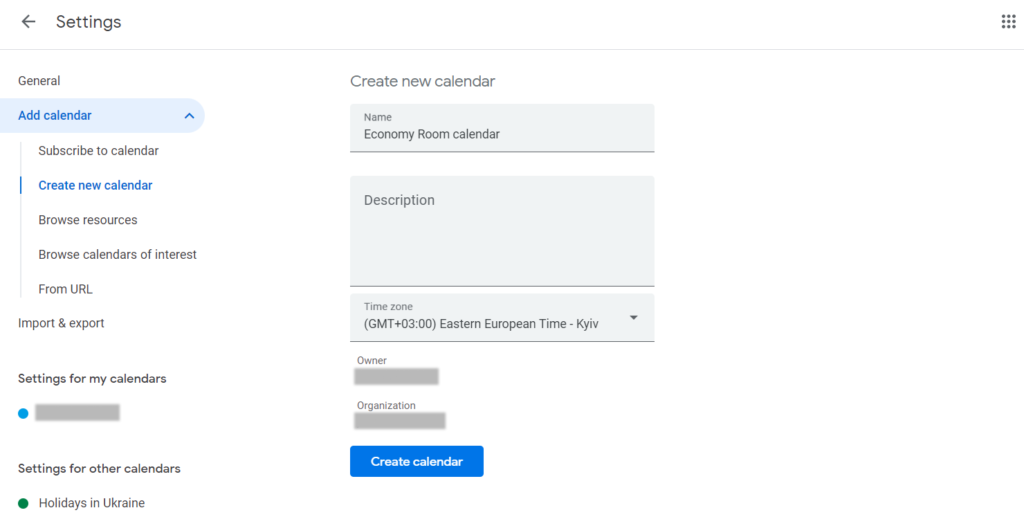
Go back to the general view, unfold the My calendars section, find the newly created one, and choose the “Settings and sharing” option in the three-dots menu.
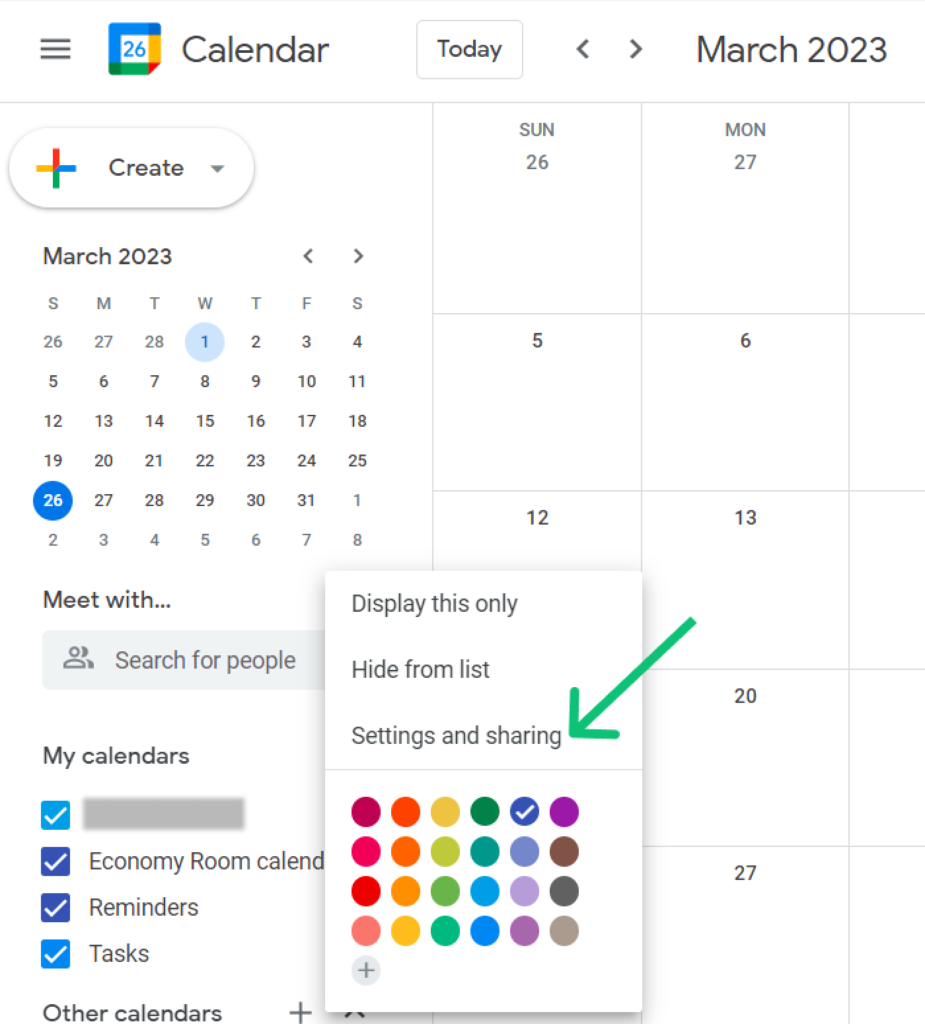
In the Access permissions block, tick the Make available to public checkbox.
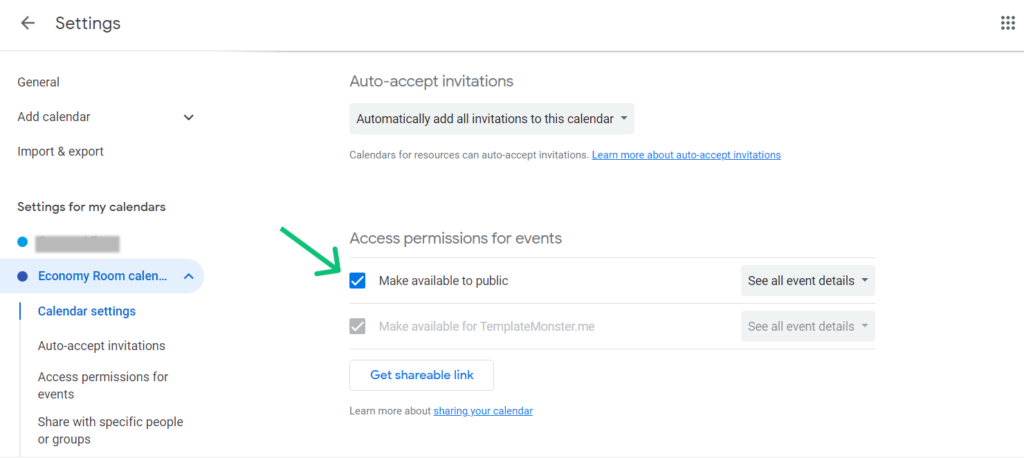
Scroll down to the Integrate calendar section. You will need the Public address in iCal format, so copy it.
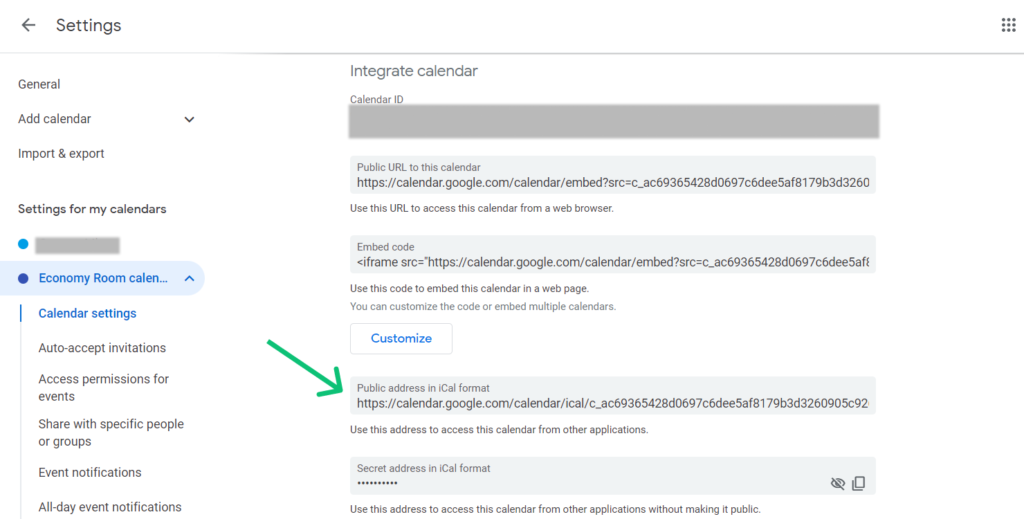
Go back to the calendar and create a few bookings for the newly created calendar to test the synchronization.
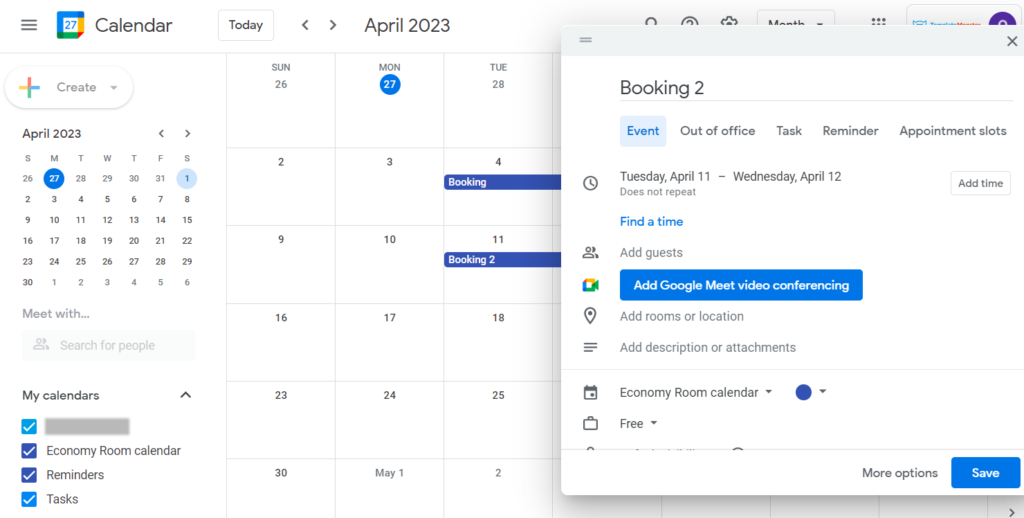
Synchronize the Calendars
Go back to the WordPress Dashboard and open Bookings > Calendars. Find the item for which you have created the Google Calendar and click the “Edit Calendars” button.
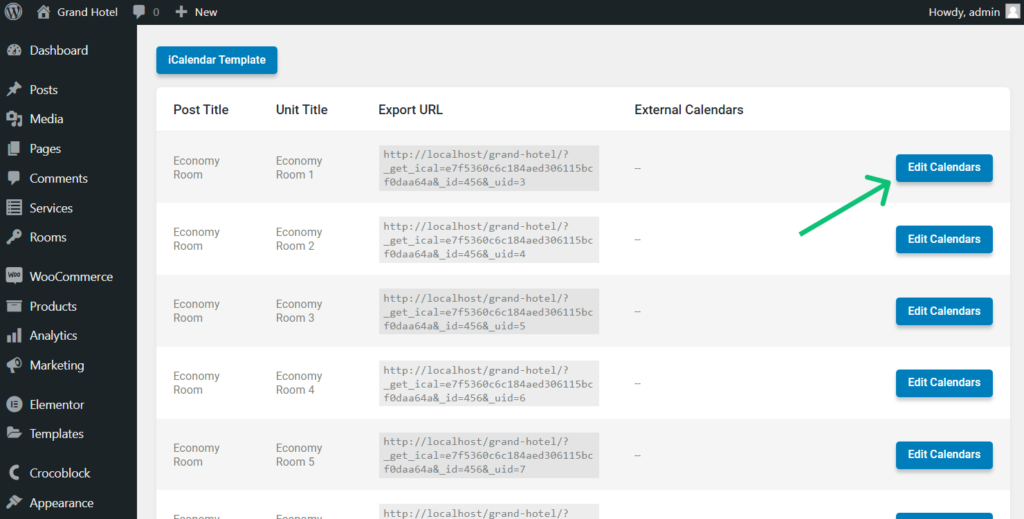
Hit the “+ New URL” button, paste the public address you copied to the bar and press the “Save” button.
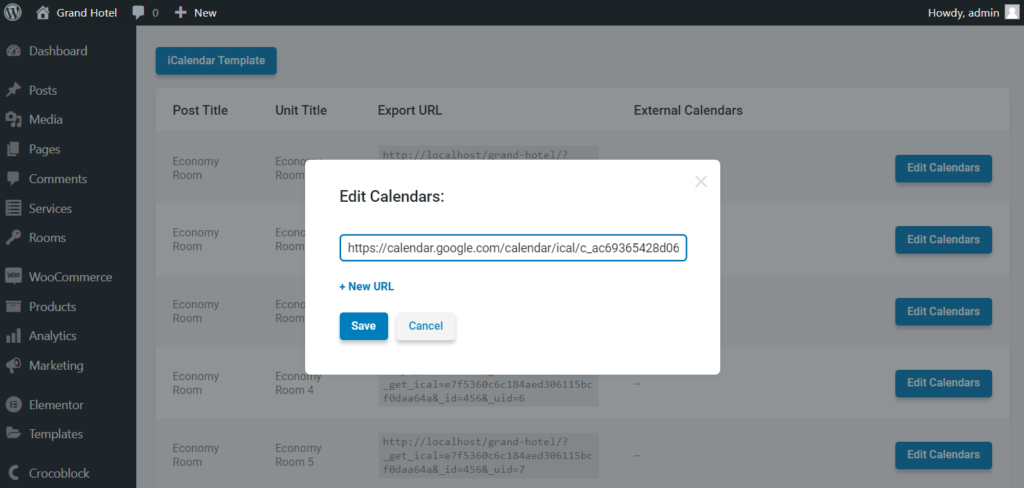
After that, click the “Synch” button on the right side.
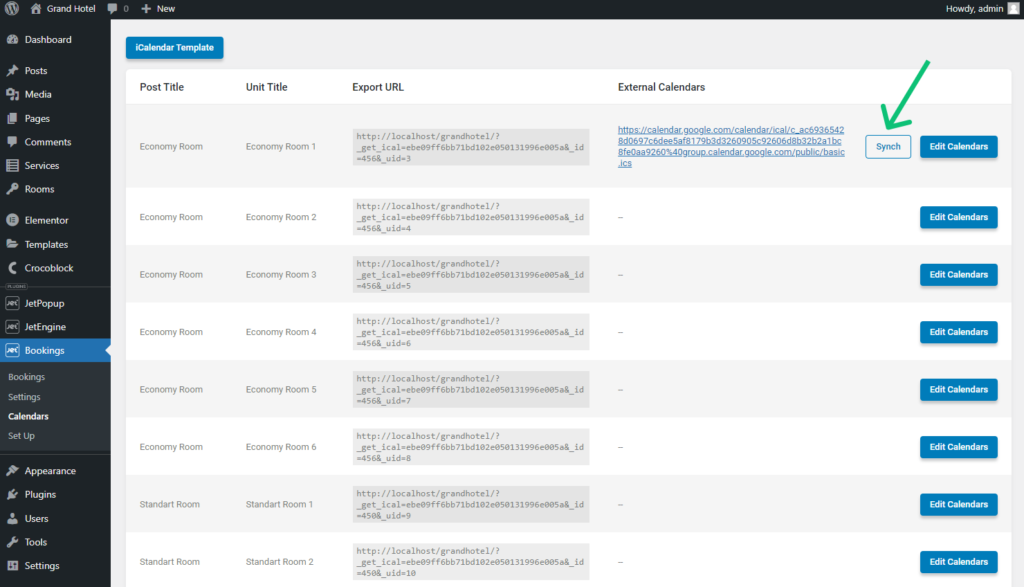
You will see the following notification. Be aware it synchronizes only bookings created via Google Calendar.
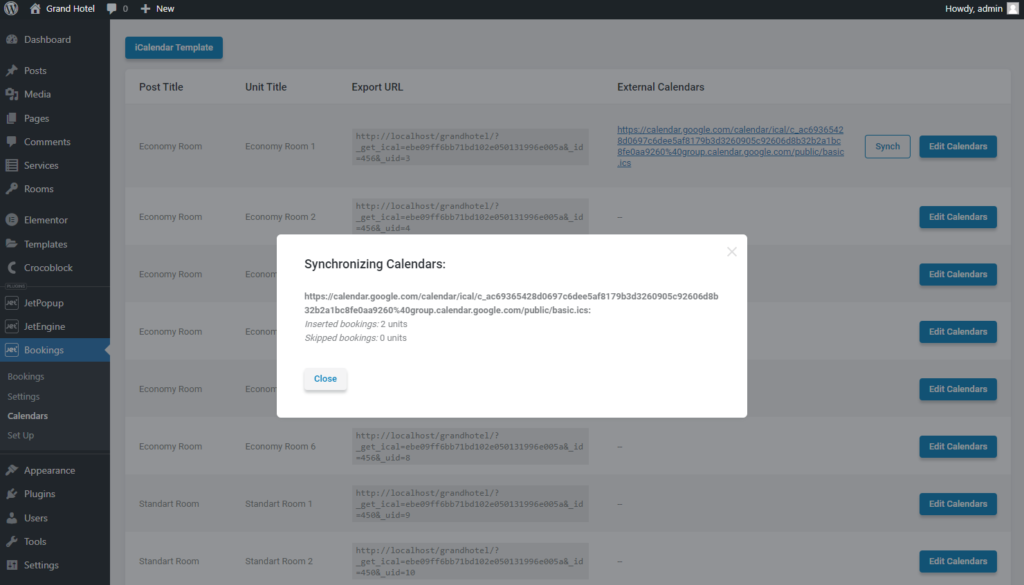
Press the “Close” button and proceed to Bookings > Bookings list. Here, you will see that the bookings from Google Calendar appeared on the list.
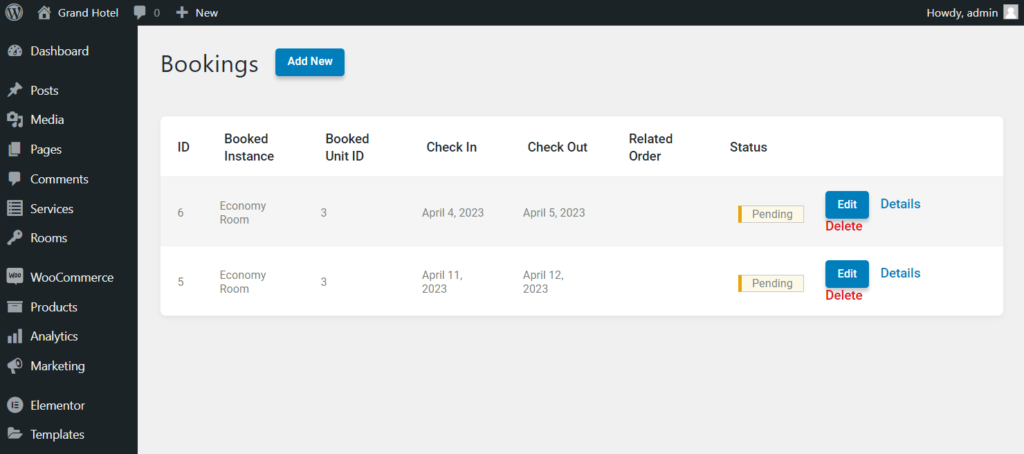
To check the results, proceed to the front end and open the Single Page of the item. Open the calendar from the booking form’s check-in/check-out dates fields. As you can see, the dates booked in the Google Calendar became unavailable for other users.
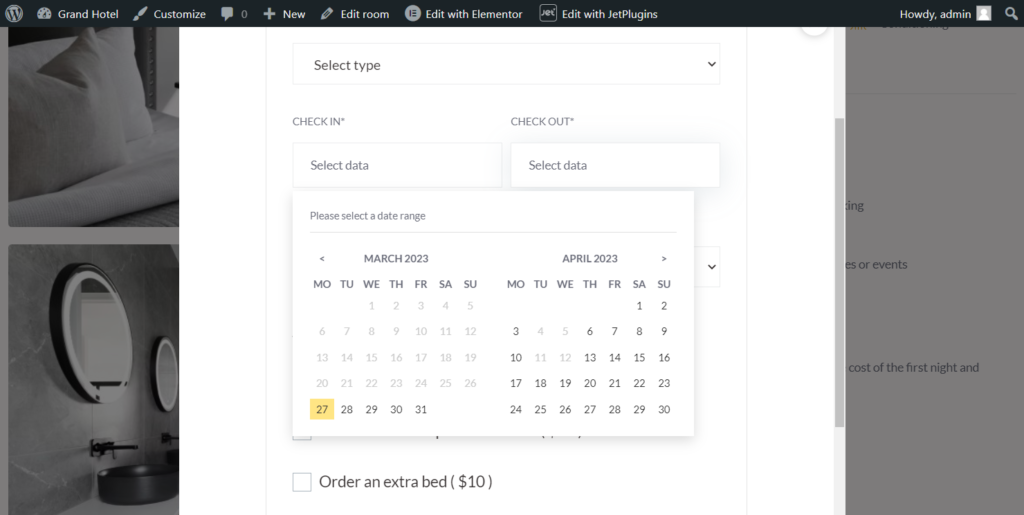
That’s it. By now, Google Calendar and the JetBooking plugin are synchronized via iCal synchronization.