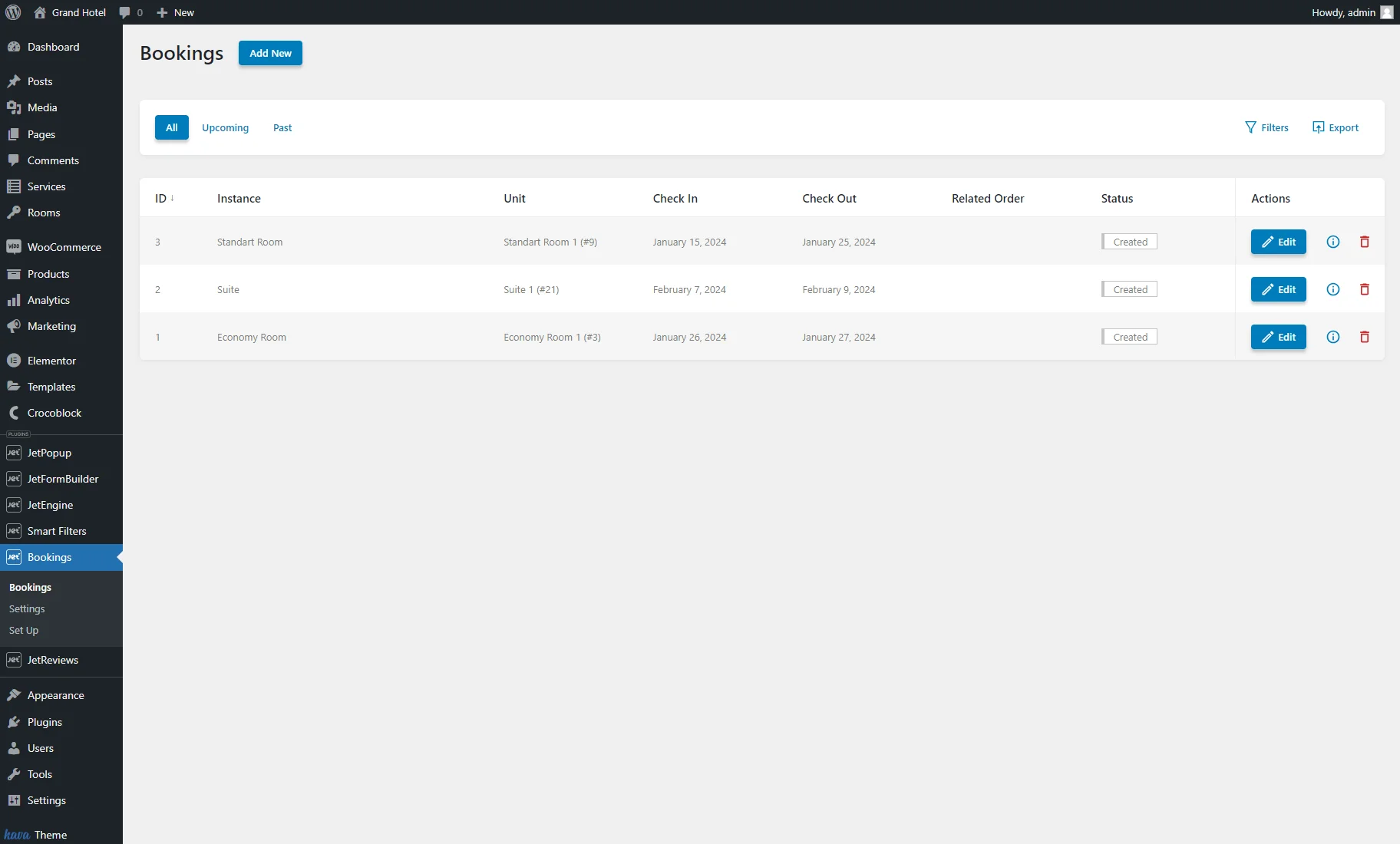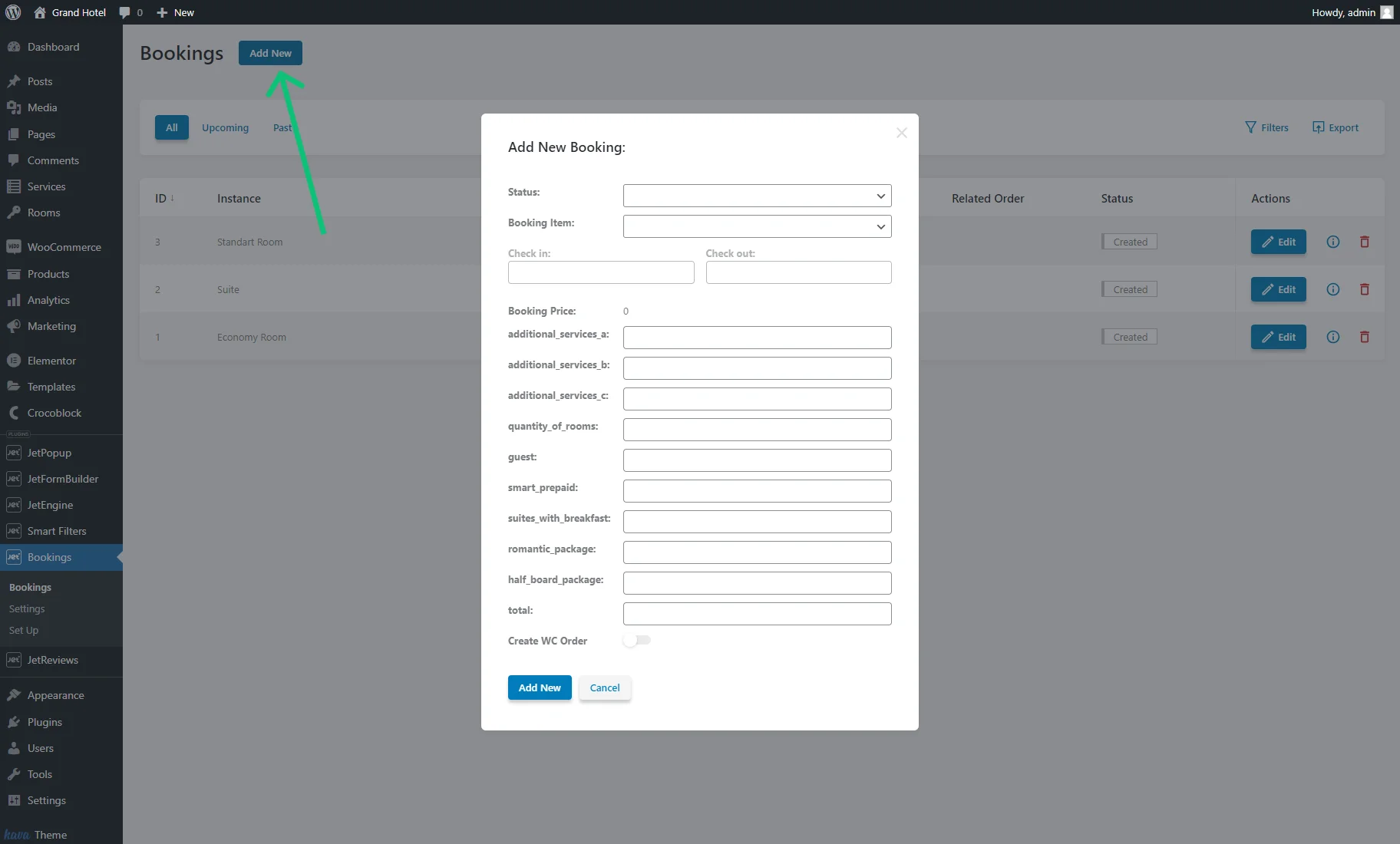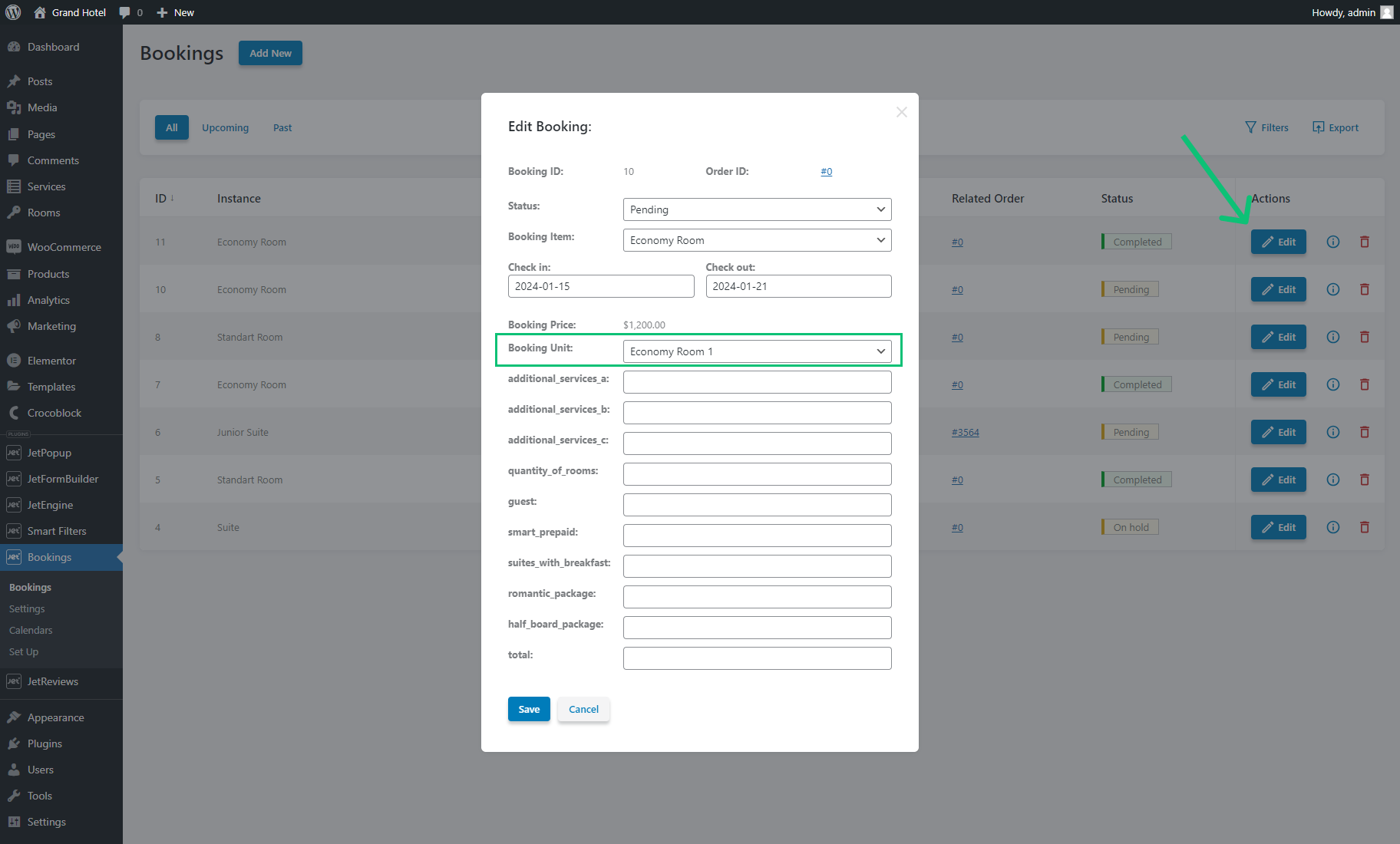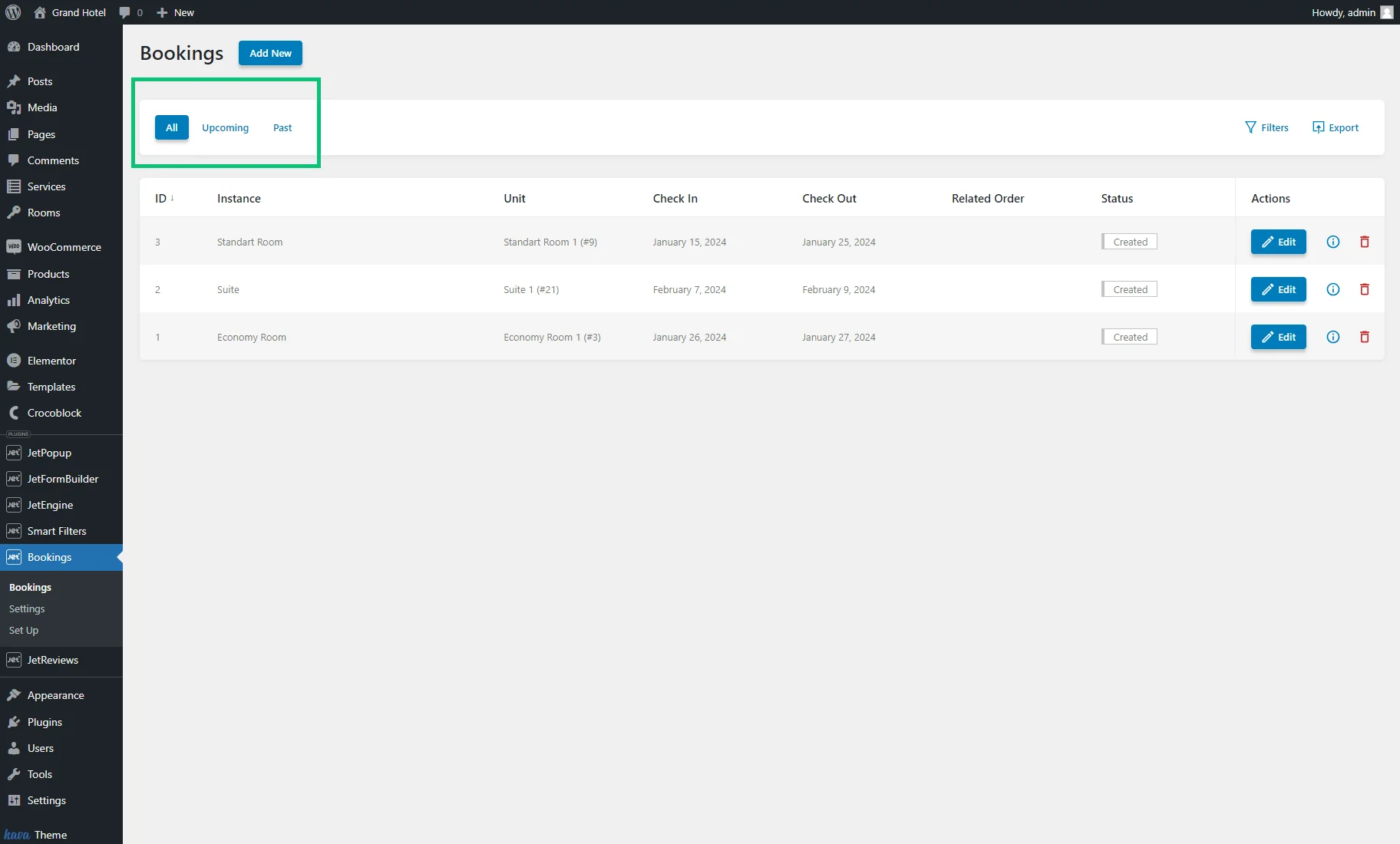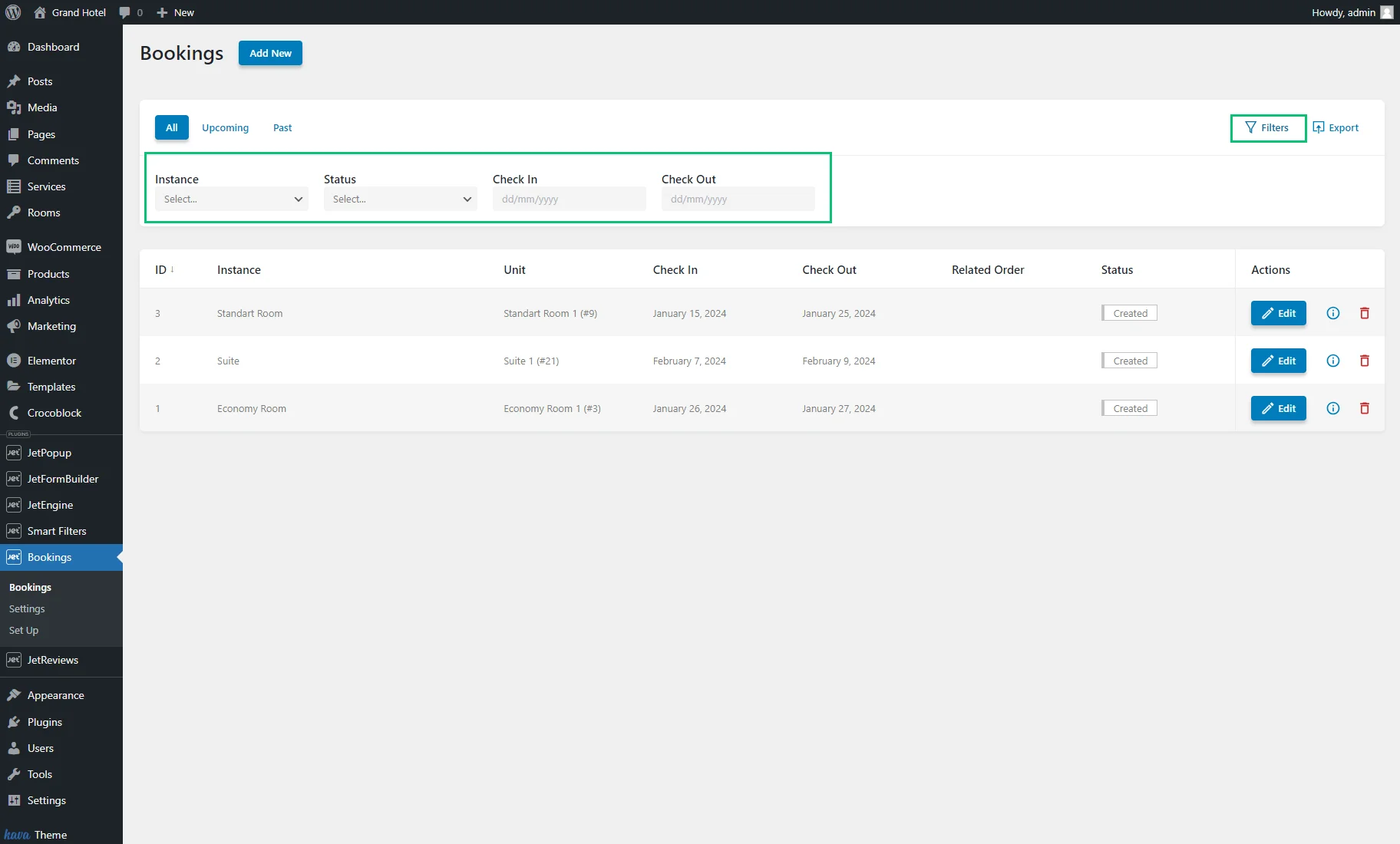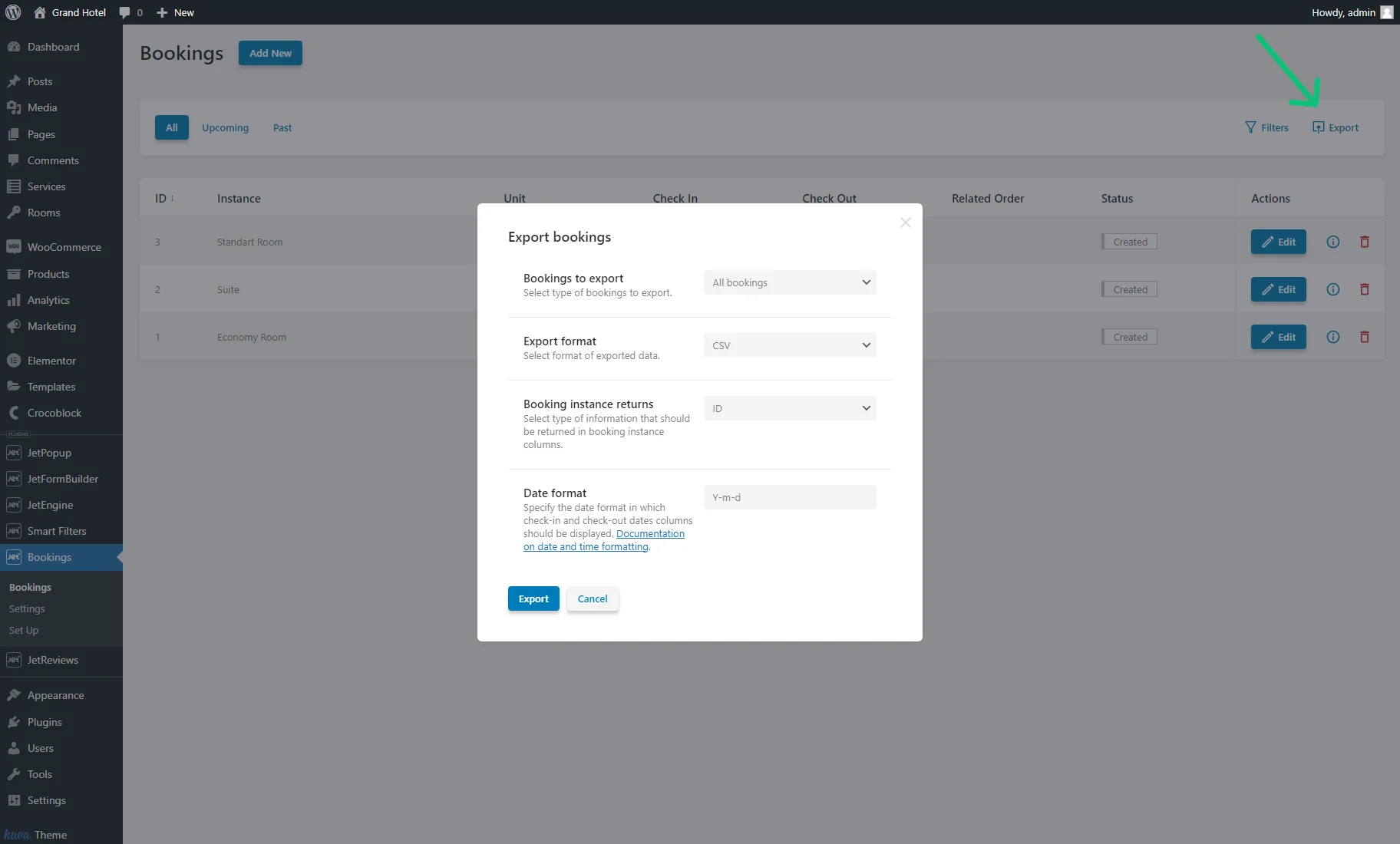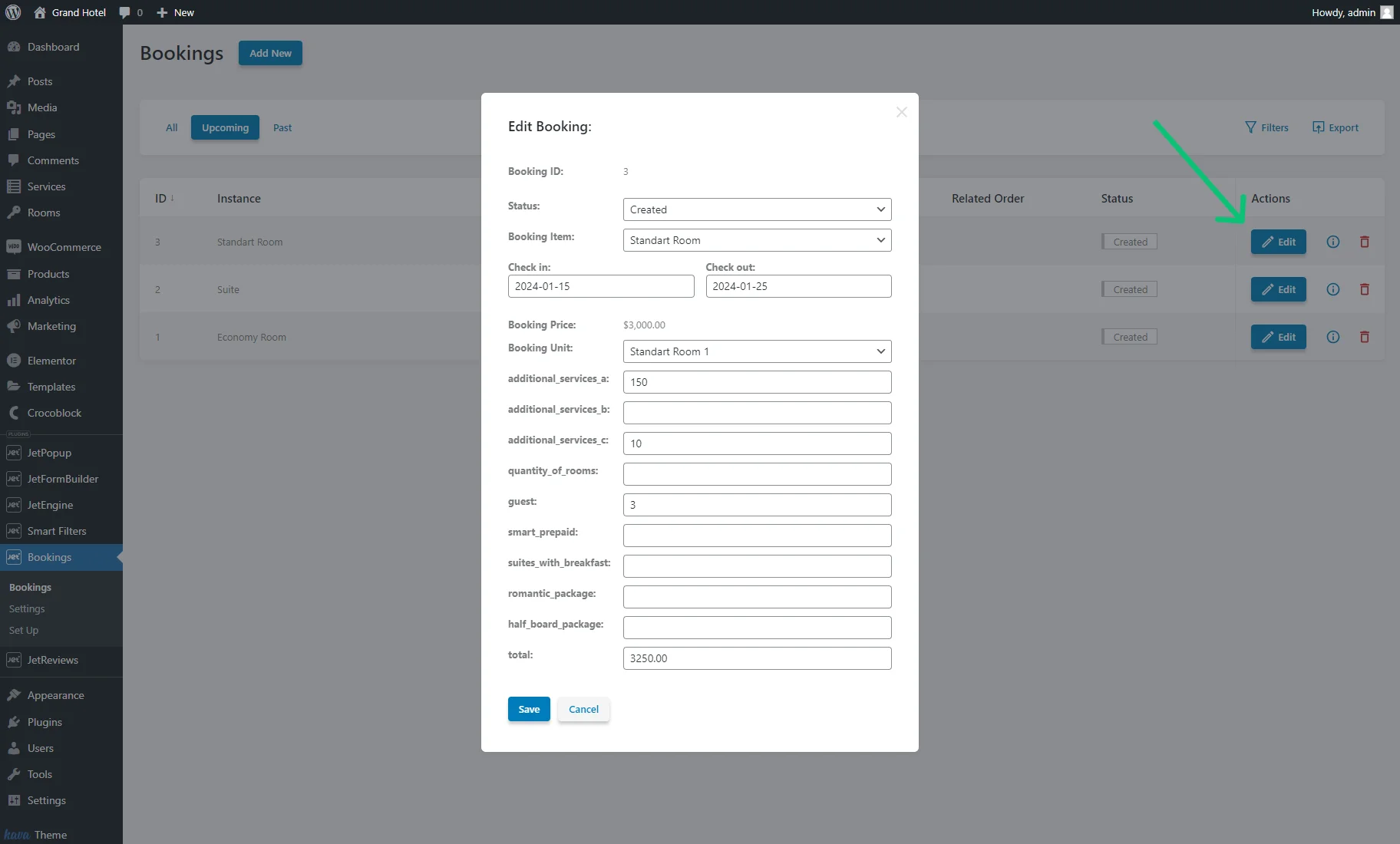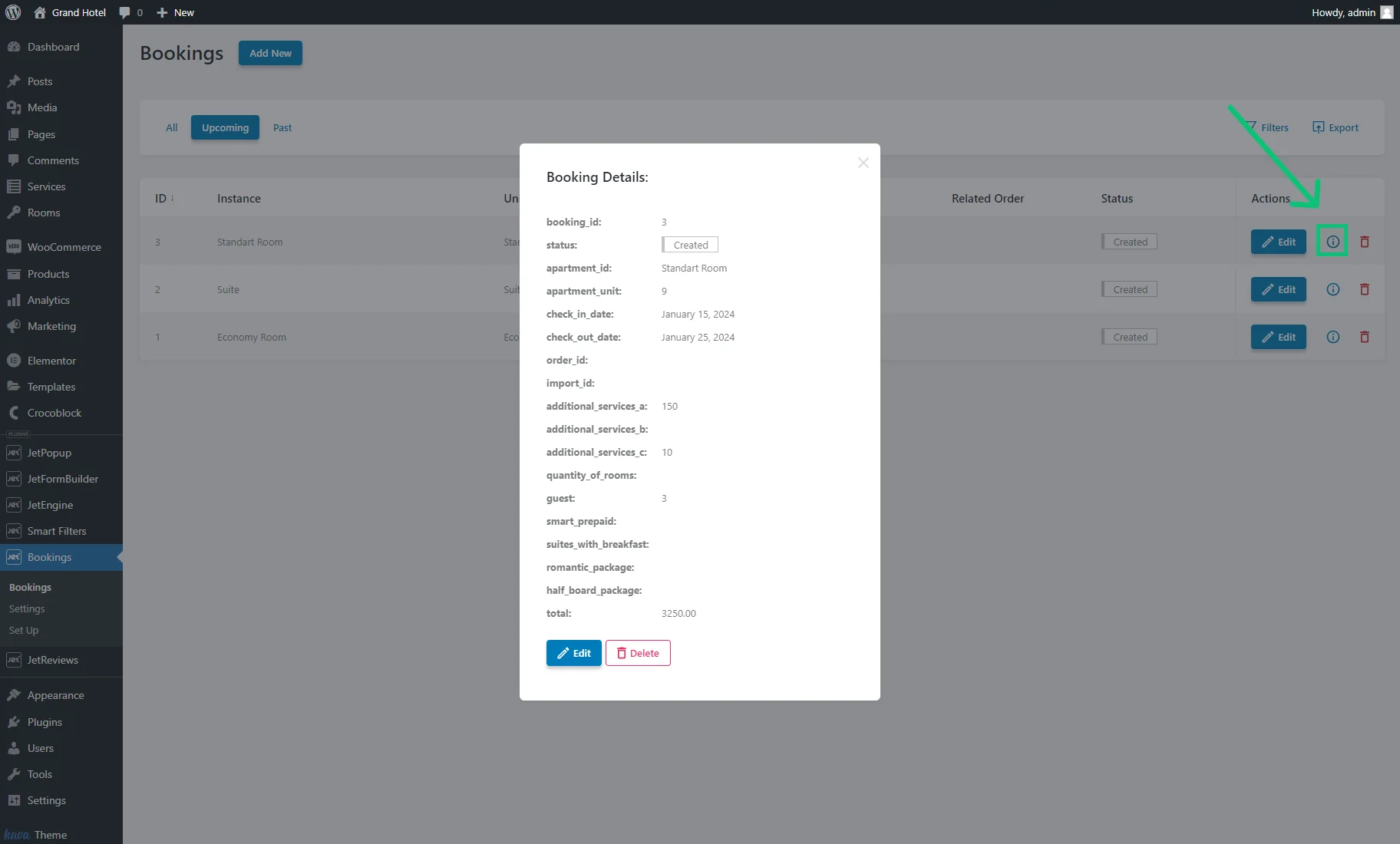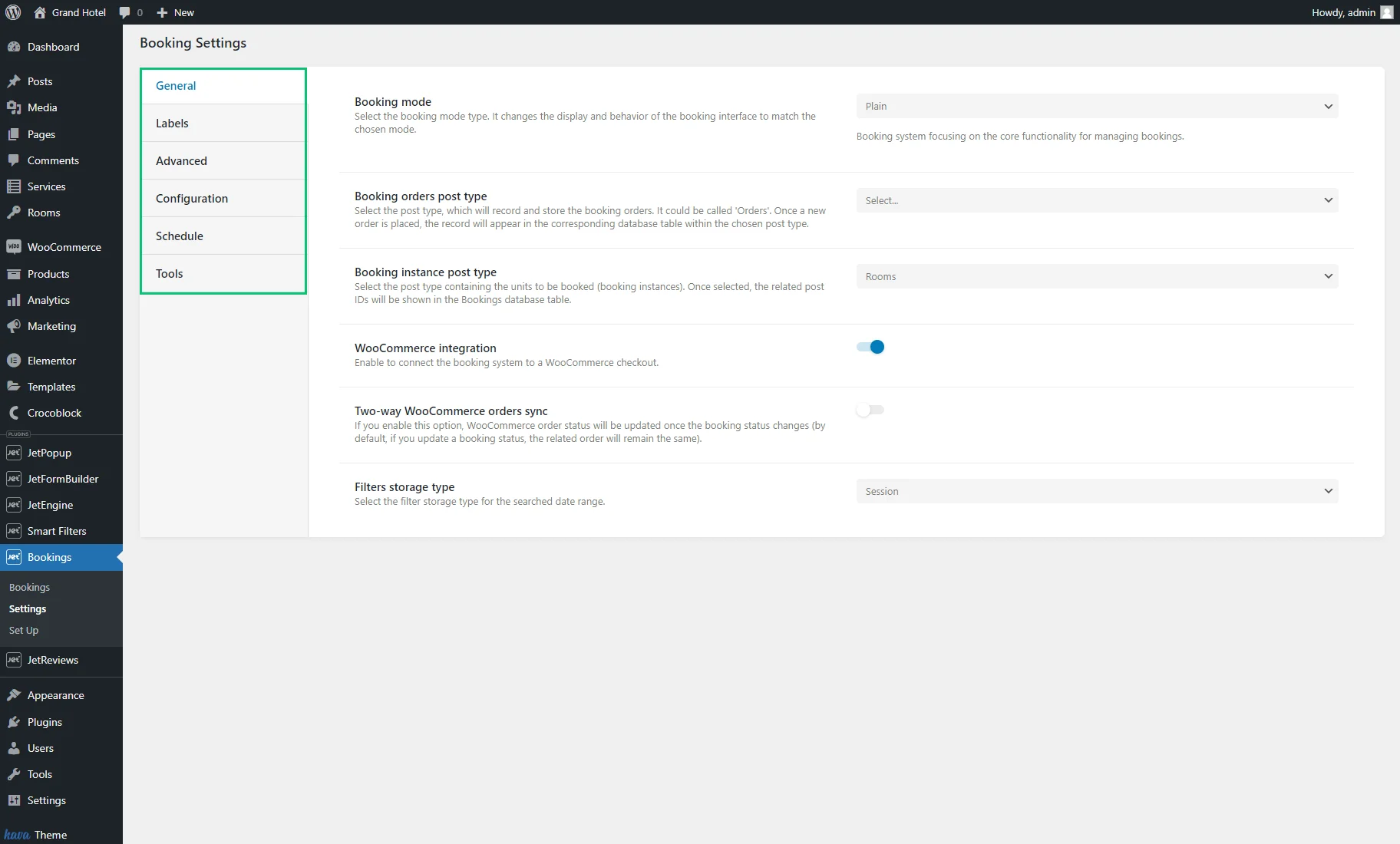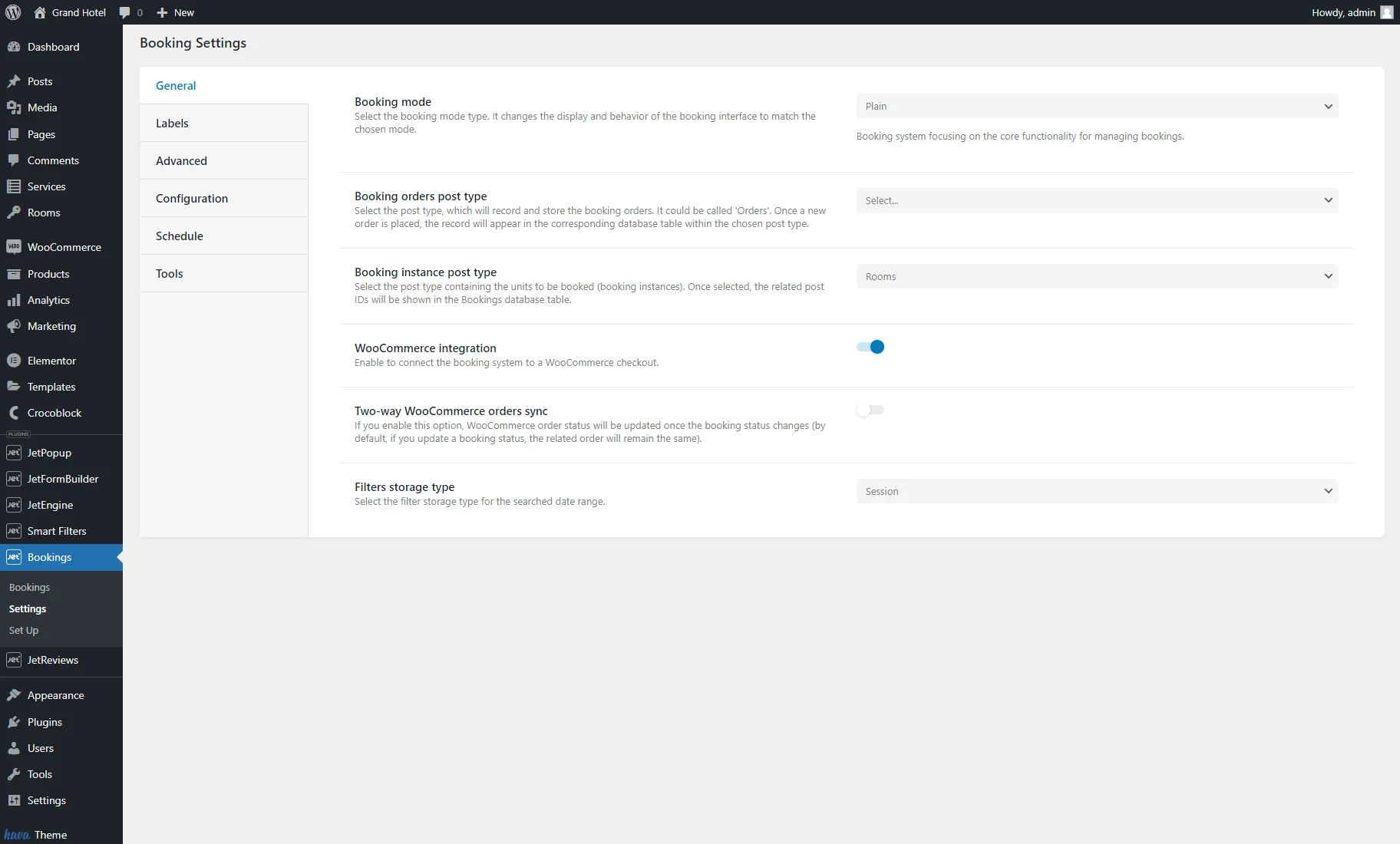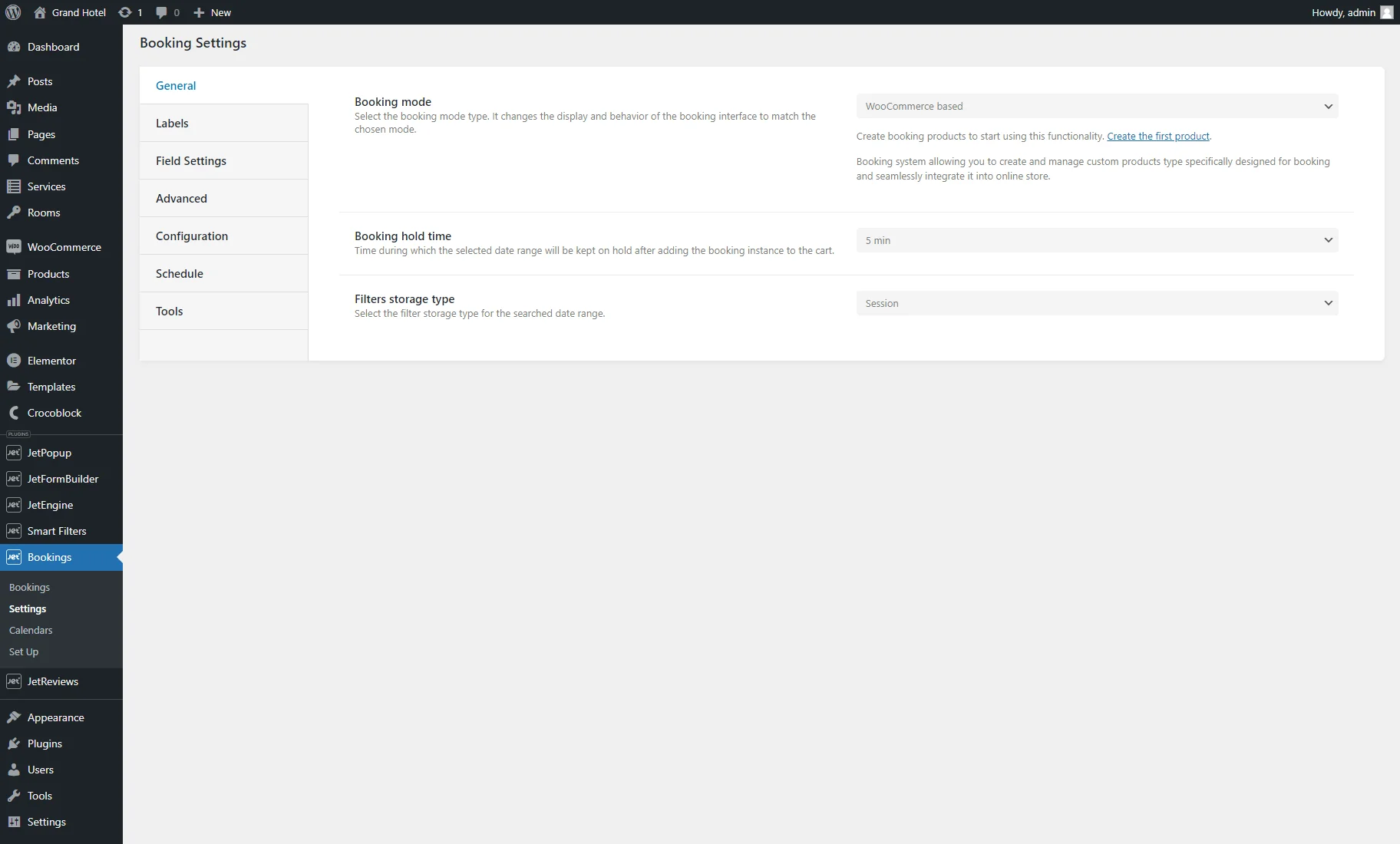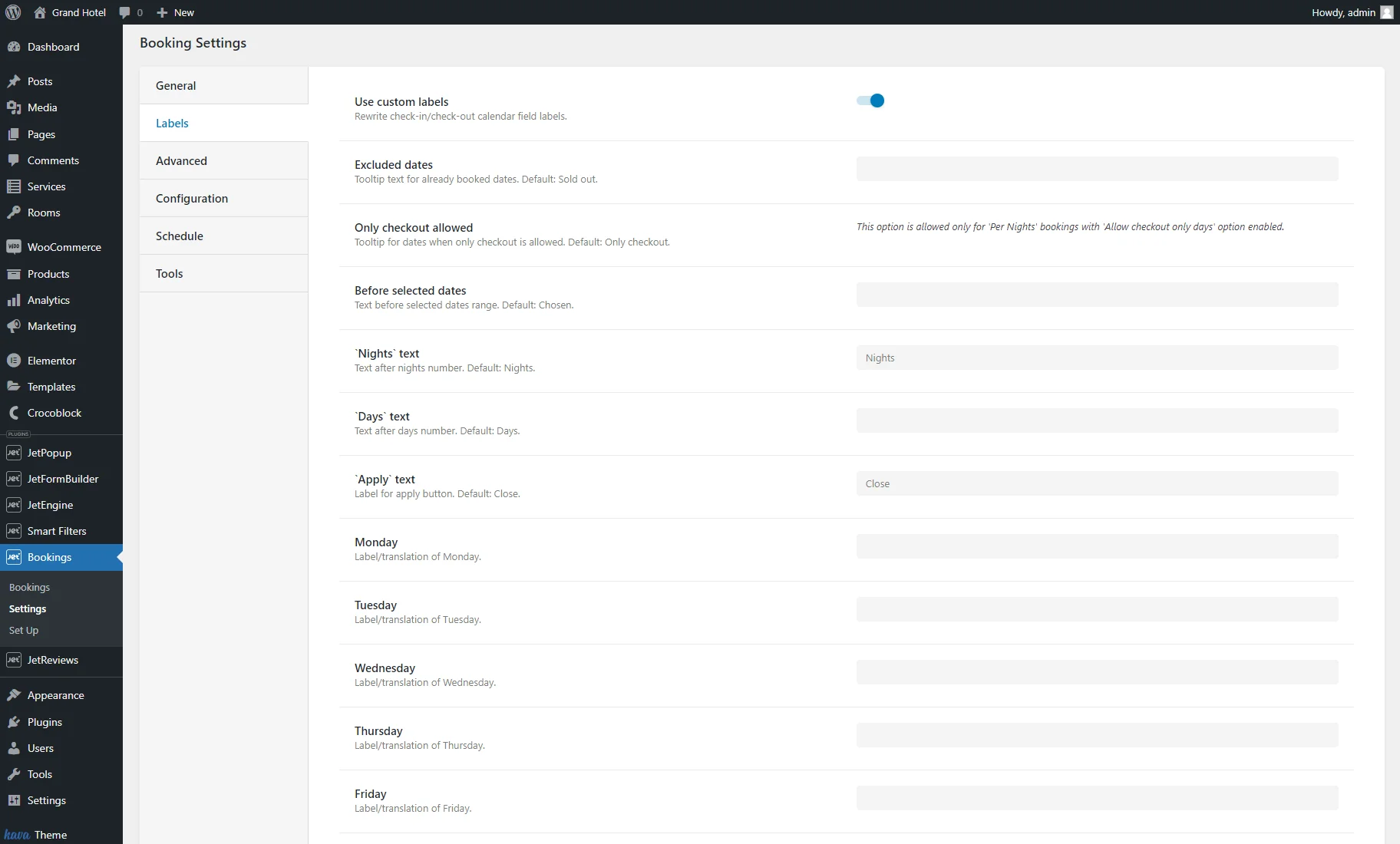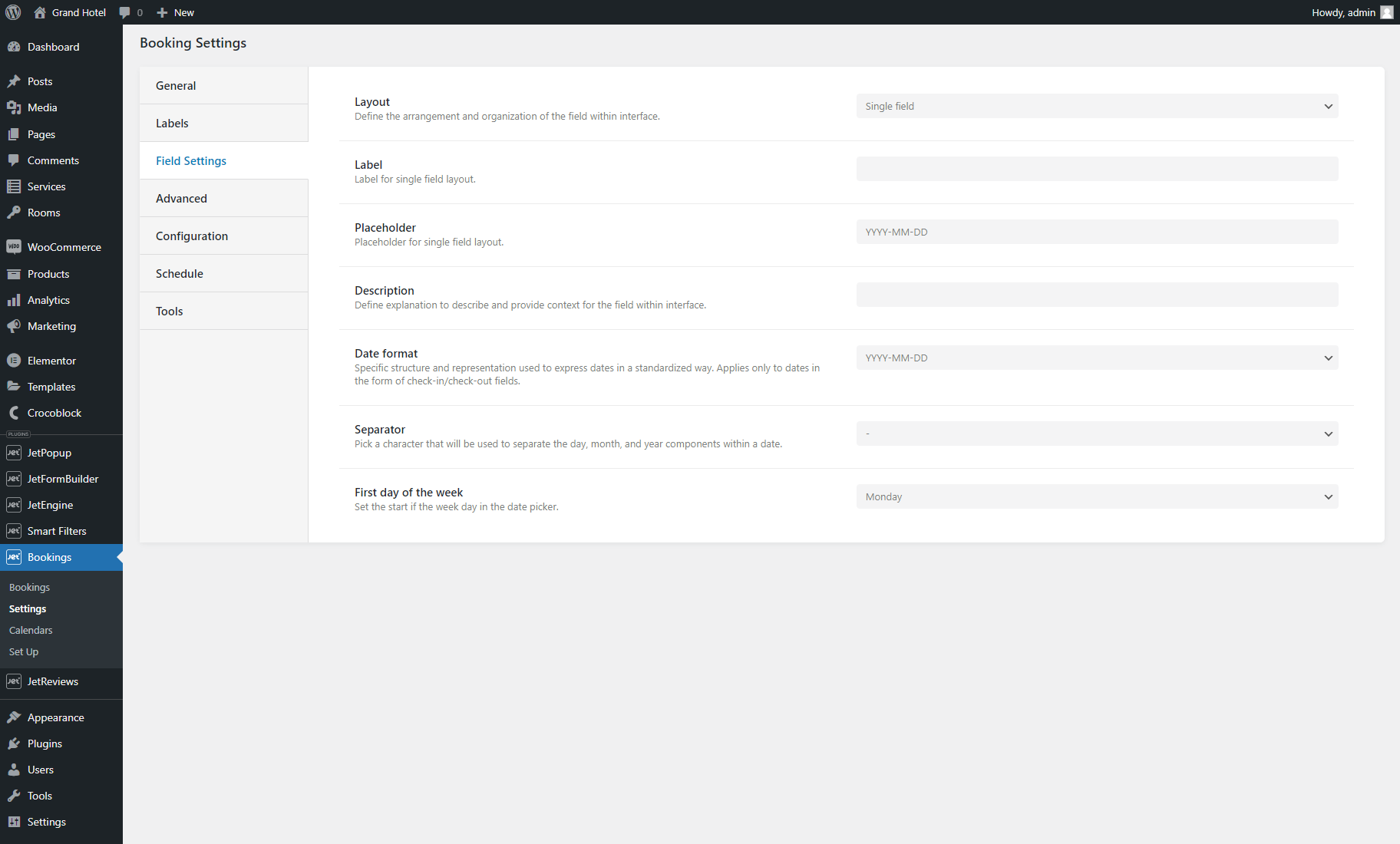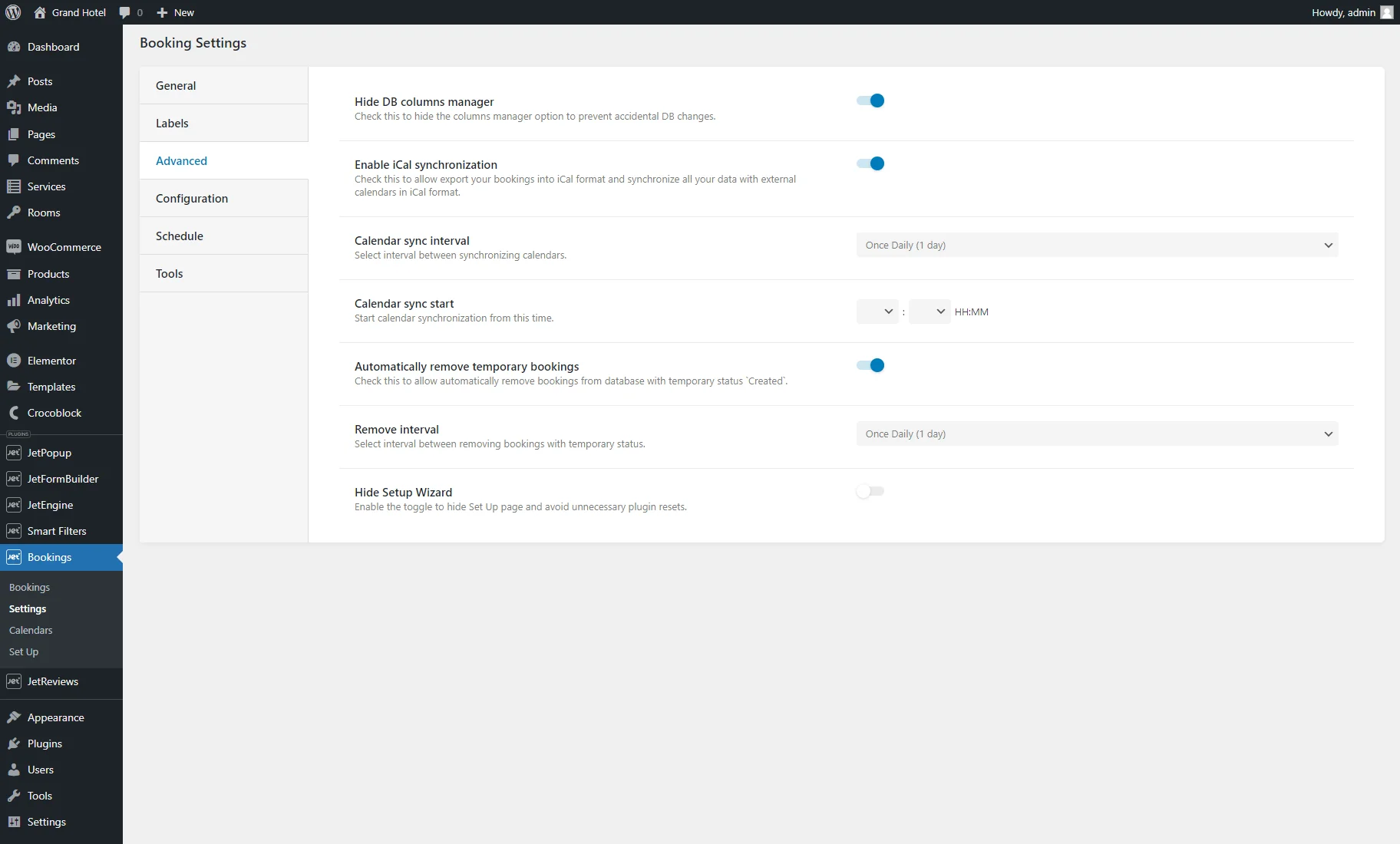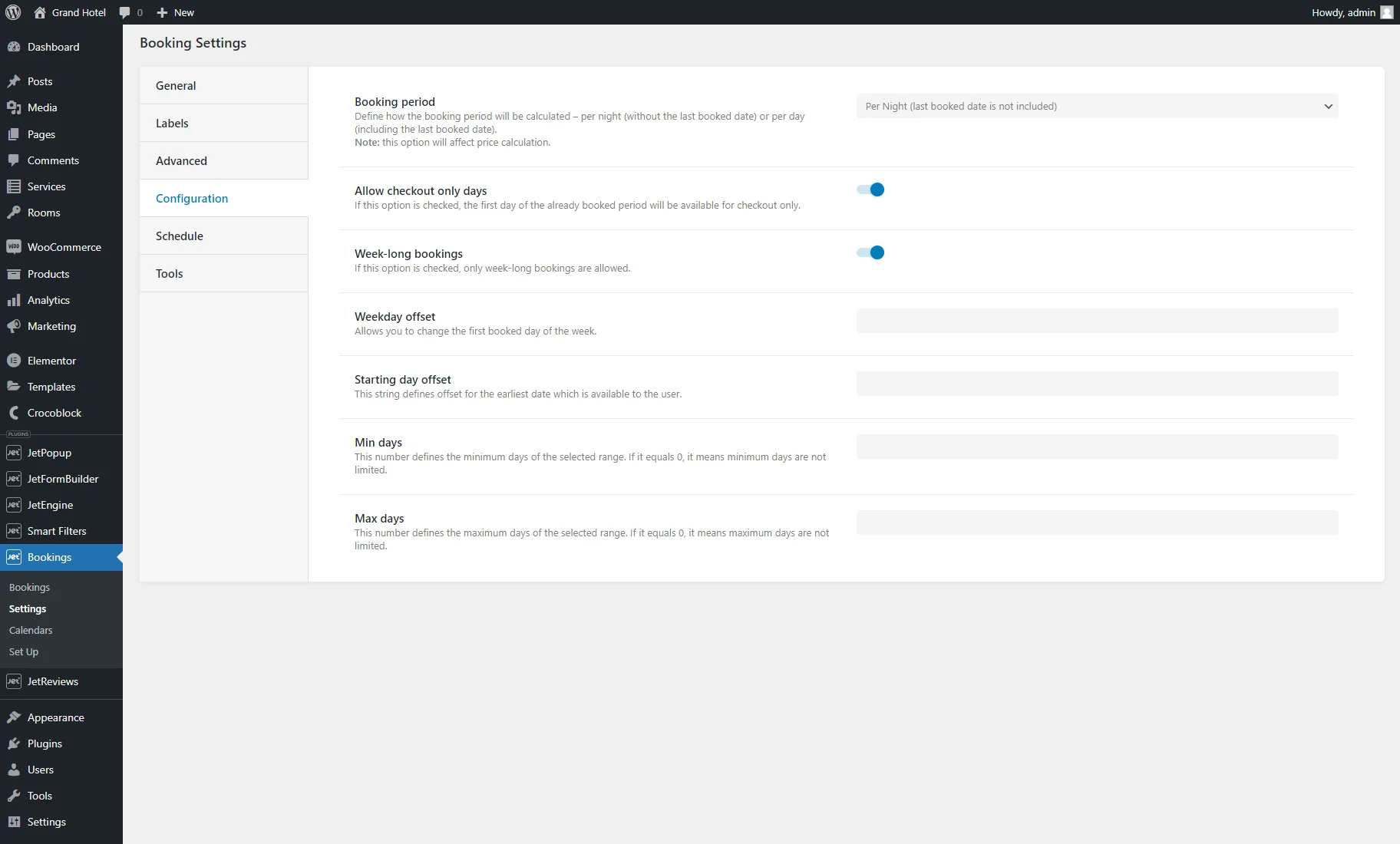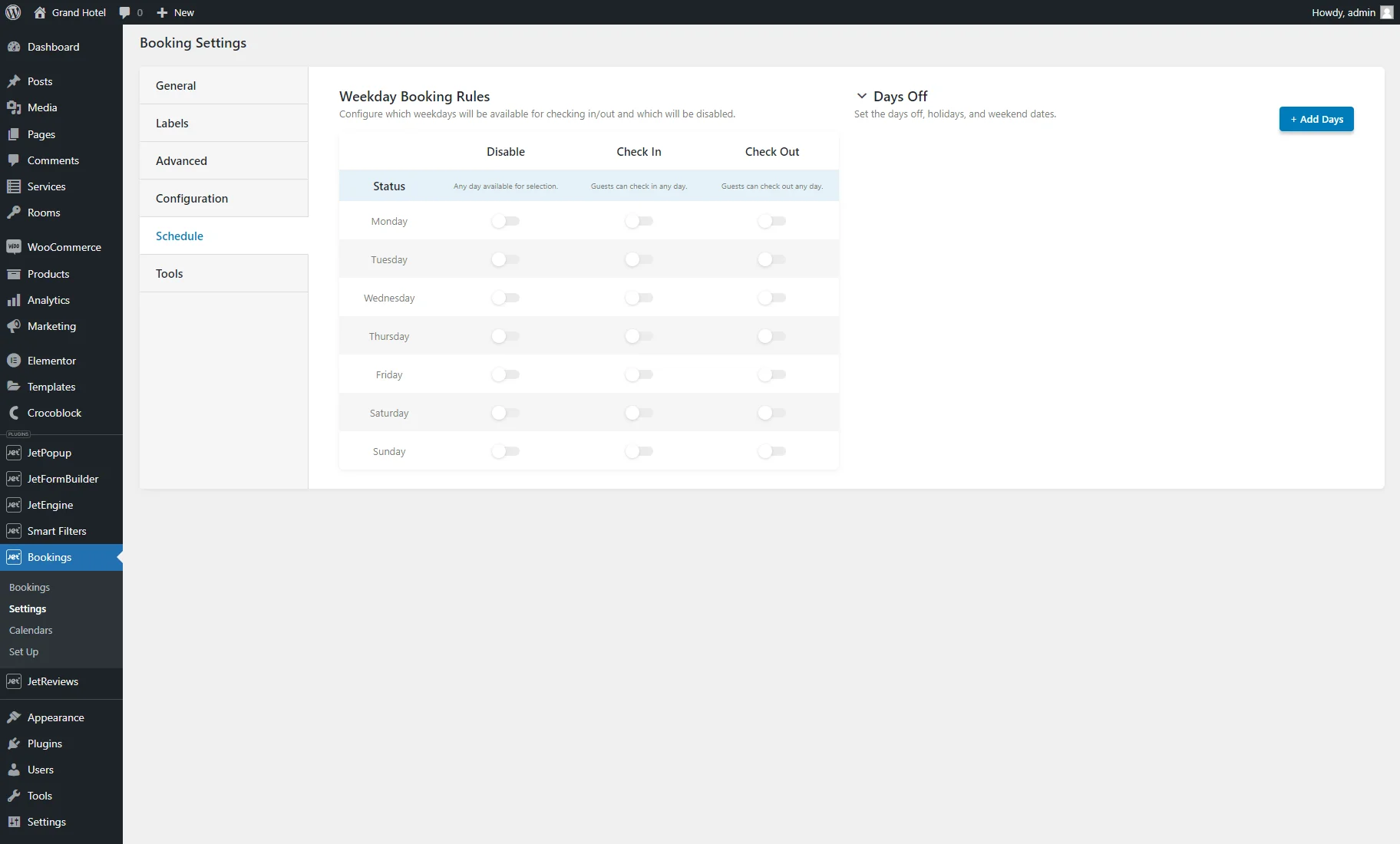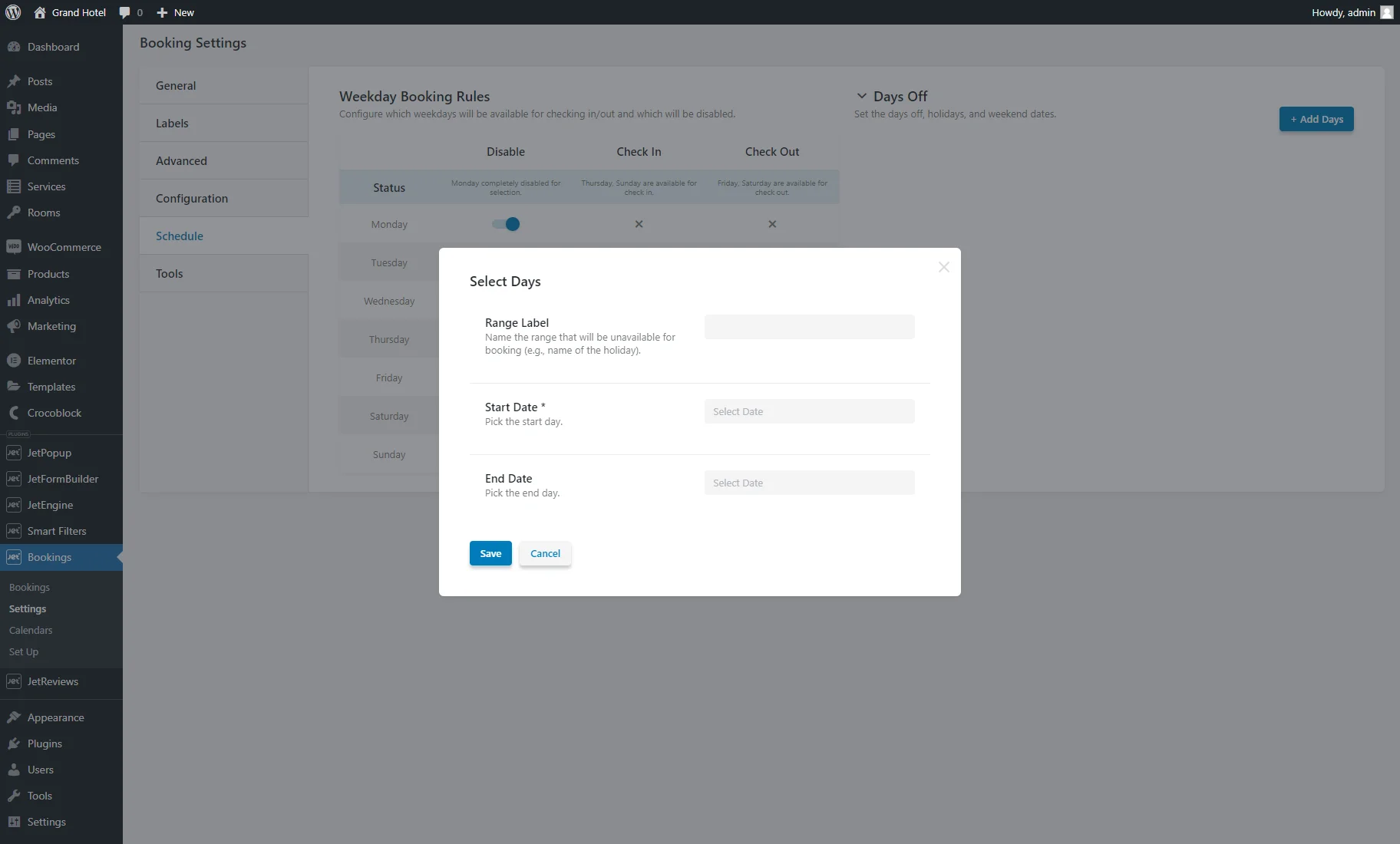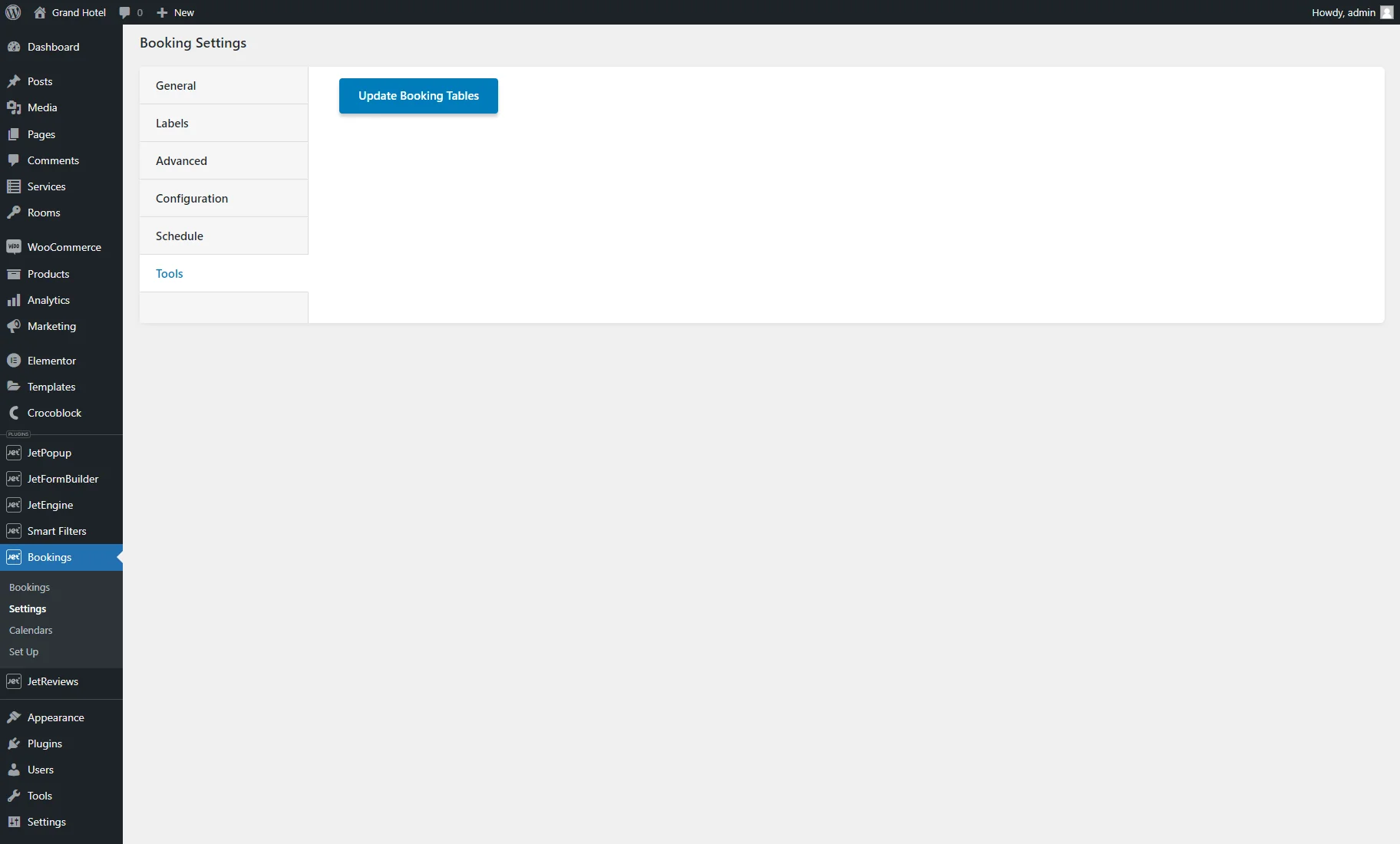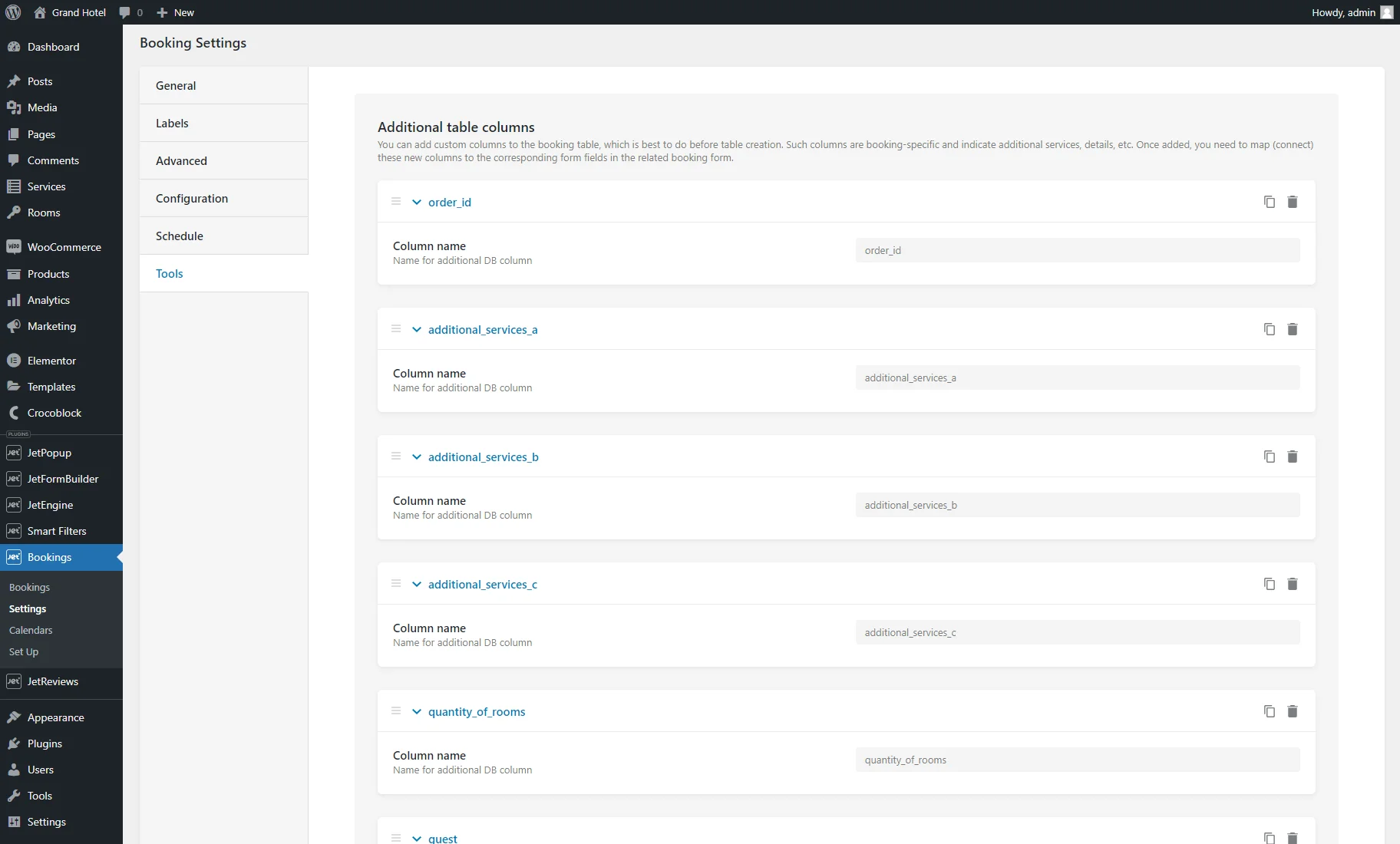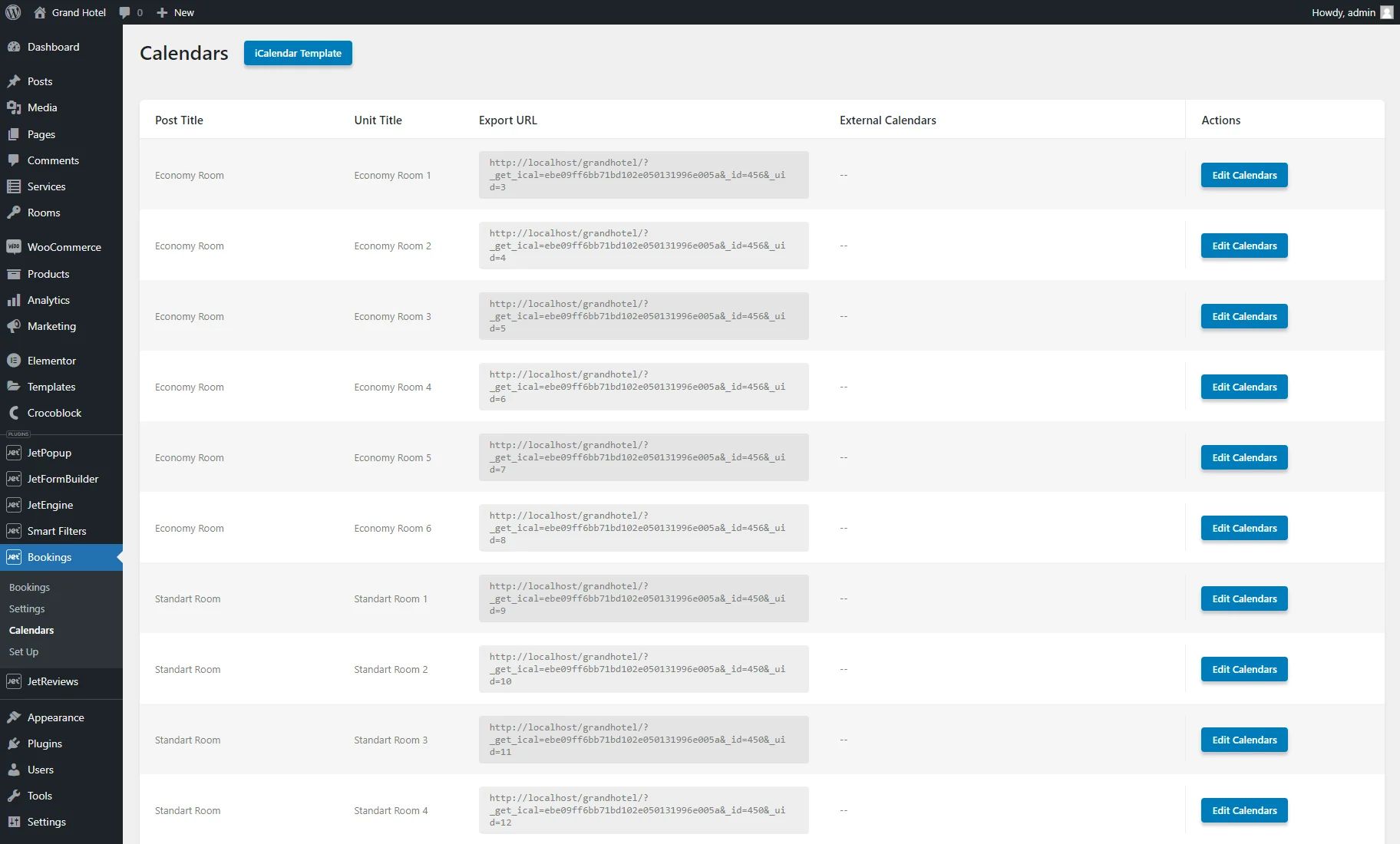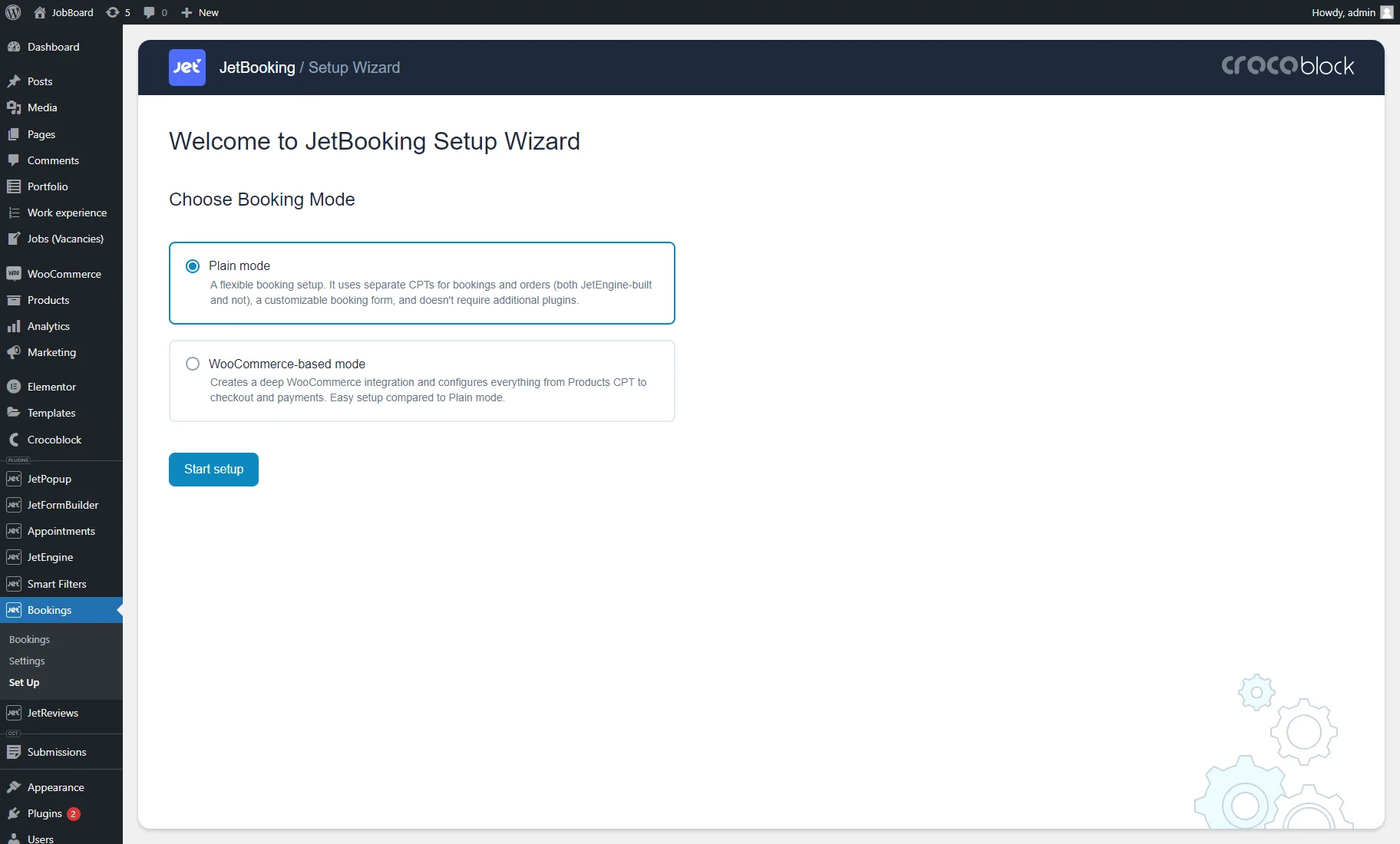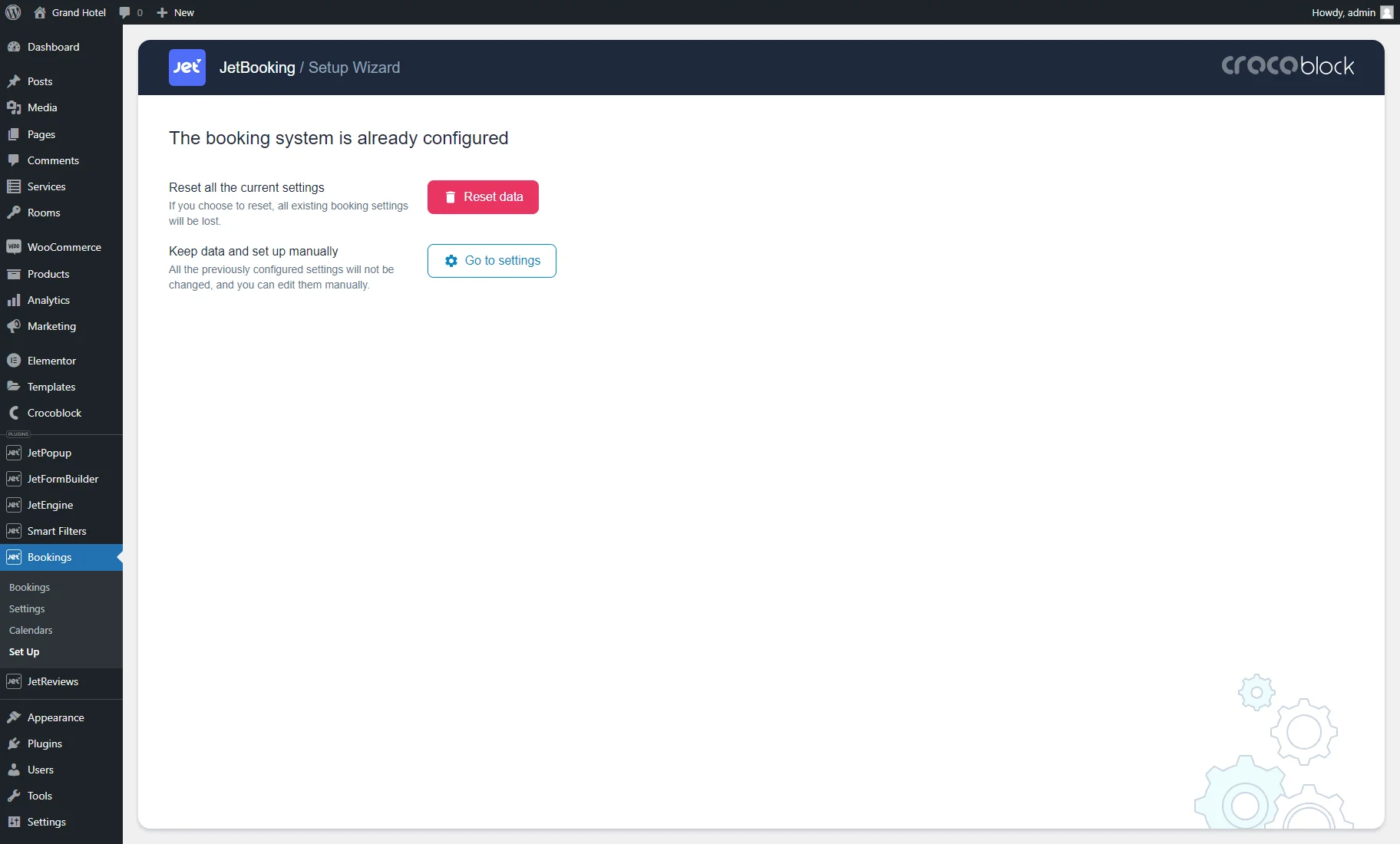JetBooking Dashboard Overview
This tutorial overviews the JetBooking dashboard settings and explains how to create, edit, filter, and export bookings from the WordPress Dashboard.
Before you start, check the tutorial requirements:
- Elementor (Free version) or Block editor (Gutenberg)
- JetBooking plugin installed and activated
The path to the JetBooking Dashboard is WordPress Dashboard > Bookings.
The JetBooking Dashboard has the following tabs: Bookings, Settings, Set Up (optionally), and Calendars (optionally).
Booking Data Collecting
The JetBooking plugin receives the booking data in the following ways:
- If a user books an item from the CPTs preset in the dashboard settings. Read the tutorial explaining how to create a booking form to allow booking order data collection using the JetEngine and JetFormBuilder plugins;
- If the site administrator(s) add(s) the booking order(s) manually via the Booking dashboard.
Bookings Tab
The Bookings dashboard shows the following booking order data: ID, booked instance, booked unit ID, check-in/out date, related order, and booking status. This tab shows all bookings made on the website by the users and administrator(s) without their differentiation.
Manual booking
Pressing the “Add New” button allows creating a new booking with the following settings:
- Status. Select order status from the “Competed,” “Processing,” “On hold,” “Pending,” “Refunded,” “Canceled,” “Failed,” and “Created” options;
- Booking Item. Select the necessary CPT item from the Custom Post Type you assigned to the JetBooking during setup;
- Check in and Check out date. These two fields will be unlocked after you set the Booking Item option. They open calendars to select necessary dates among available. Selecting these dates for the current item will now be blocked for making another booking order;
- All the following fields are DB tables you added during the booking setup, and you can fill them with the additional information;
- Create WC Order. Available with the WooCommerce plugin and the WooCommerce integration toggle enabled in the Bookings > Settings > General tab. Creates the booking order in the WooCommerce > Orders tab. This toggle also turns on the First Name, Last Name, Email Address, and Phone fields that must be filled in.
When you set all desired options and hit the “Add New” button, a new booking will be created.
If you want to learn how to manage units for bookings, proceed to this tutorial.
When you create a new booking, it will automatically be assigned to the first or next available item, for example, a unit in the hotel. You can modify the assigned unit in the Edit Booking pop-up after clicking the “Edit” button next to the respective booking.
Booking filters
Under the “Add New” button, there is a menu tab where you can filter bookings by such categories placed on the left side:
- All. Shows all bookings;
- Upcoming. Shows the bookings that are scheduled to occur in the future;
- Past. Shows only those bookings that have already taken place.
The “Filters” button on the right side unfolds a tab with filters for bookings. You can filter the bookings using Instance (CPT items), Status, and Check In and Check Out fields.
Booking export
By pushing the “Export” button on the right side of the menu tab, you’ll trigger the Export bookings pop-up with such settings:
- Bookings to export. Selects what bookings are needed to be exported: “All bookings” or “Filtered bookings.” The second option allows exporting specific bookings, for example, upcoming bookings with the “Completed” status. With the “Filtered bookings” option, ensure to narrow down the booking list with the booking dashboard filters before exporting;
- Export format. Selects the “CSV” (Excel sheet) or “iCal” format;
- Booking instance returns. Only for the “CSV” option. Selects the type of information to be displayed in the columns for the booking instance: “ID” or “Title”;
- Date format. Only for the “CSV” option. Specify the date format in which check-in and check-out dates columns should be displayed in the sheet. For more information, proceed to the Customize date and time format article.
After setting the pop-up, hit the “Export” button.
Booking editing
Pressing the “Edit” button opens the pop-up window with fields allowing booking changes.
If you enter the already booked dates, causing overlapping, and hit the “Save” button, the changes won’t be saved.
Booking details
Pressing the “Details” icon opens the pop-up window with booking details, and pressing the “Edit” button opens the “Edit Booking” pop-up. Pressing the “Delete” button cancels the order.
Booking date overlapping
The JetBooking plugin averts dates overlapping as follows:
- The Check in and Check out date fields of the Add New Booking pop-up exclude the previously booked dates from the calendar for the item (the blocked dates are gray);
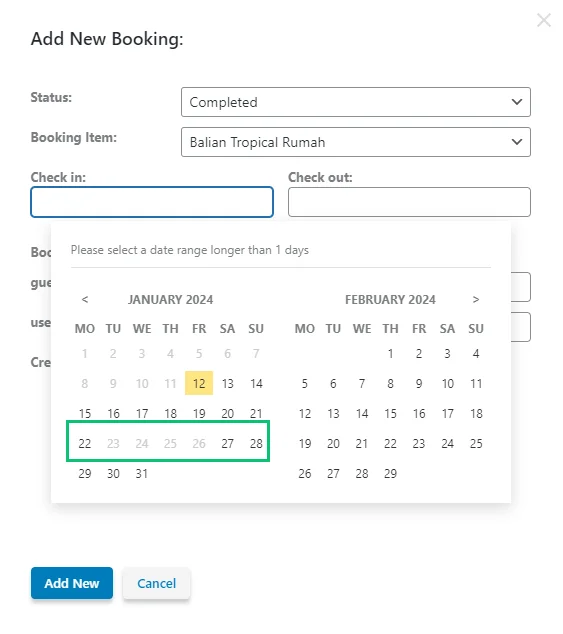
- The Edit Booking pop-up shows the occupied dates in the calendar similarly. If you try to manually type a new date into the Check in and Check out date fields and it’s already booked, you’ll get the text like this: “Selected dates are not available. Overlapping bookings: #5.” and you won’t be able to save the changes.
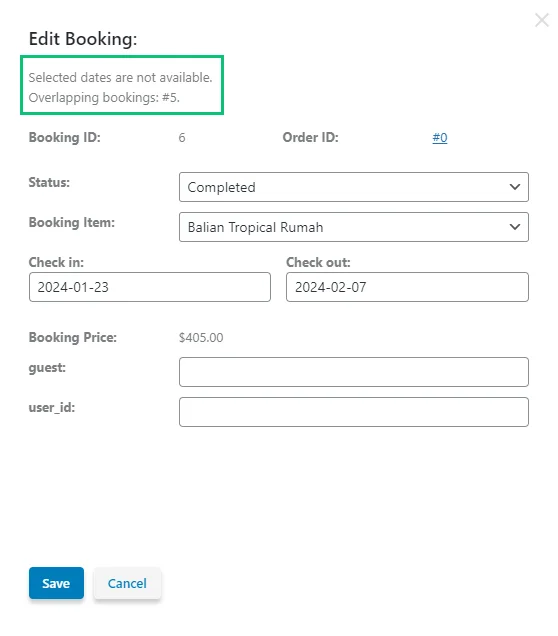
Settings Tab
This tab has the following settings for booking customization: General, Labels, Advanced, Configuration, Schedule, and Tools.
General
These settings allow specification of the post types for booking, WooCommerce integration, filtering, and more.
The Booking mode option allows choosing the booking mode type to customize the appearance and functionality of the booking interface according to the selected mode:
- Plain. The booking system focuses on the core functionality for managing bookings;
- WooCommerce based. The booking system enables the creation and administration of custom product types tailored for booking and seamlessly integrates them into your online store.
For the “Plain” mode, such settings are available:
- Booking orders post type. Allows selecting post type related to the created booking records;
- Booking instance post type. Allows selecting the previously created post type containing the units to be booked and shown in the Bookings database table (e.g., “Properties,” “Rooms”);
- WooCommerce integration. Allows connecting the booking system with WooCommerce checkout;
- Two-way WooCommerce orders sync. This option is available only when the WooCommerce plugin is installed and activated. If you activate this option, the WooCommerce order status will automatically adjust whenever the booking status changes. By default, altering a booking status doesn’t affect the associated order status;
- Filters storage type. Allows selecting the filter storage type for the searched date range (Session and Cookies).
For the “WooCommerce based” option, other settings are displayed:
- Booking hold time. Picks the duration for which the chosen date range will be reserved after adding the booking instance to the cart;
- Filters storage type. Allows selecting the filter storage type for the searched date range (Session and Cookies).
Labels
This tab adds custom labels to days of the week, months, etc. To see all options, enable the Use custom labels toggle.
This tab has such settings:
- Excluded dates. Allows typing a tooltip text for already booked dates instead of the “Sold out” default text;
- Only check-out allowed. Is intended for modifying labels for dates when only check-out is allowed. The setting is active for the “Per Nights” Booking period option with the Allow check-out only days option enabled in the Configuration booking settings tab;
- Before selected dates. Allows typing a text before the selected dates range instead of the сhosen default text.
Other settings allow adding custom labels to the booking form, such as the “Nights”/”Days” text fields for typing custom texts instead of the default Nights/Days texts. Also, you can set the custom text or translation for the weekdays, months, and past and previous days.
Field Settings
This tab is available when the “WooCommerce based” Booking mode option is selected in the General tab. It has such settings:
- Layout. Specifies the layout and organization of the field within the interface: “Single field” or “Separate fields”;
- Label. Defines a label for a single field layout;
- Placeholder. Sets a placeholder for a single field layout;
- Description. Specifies a description to explain and provide context for the field within the interface;
- Date format. Selects a distinct format and representation to present dates in a standardized manner. This applies exclusively to dates within check-in/check-out fields;
- Separator. Picks a character that will be used to separate the day, month, and year components within a date;
- First day of the week. Sets the start of the weekday in the date picker: “Monday” or “Sunday.”
Advanced
The following settings manage additional functionality of the plugin:
- Hide DB columns manager. If enabled, it hides the additional table columns in the Tools tab to prevent accidental DB or plugin settings changes, and only the “Update Booking Tables” button will be available in the Tools settings tab;
- Enable iCal synchronization. If enabled, it turns on the Calendar synch interval drop-down menu to select an interval between calendars synchronizing (i.e., every minute, every day, and more) and the Calendar sync start menu to choose a start time for synchronizing. It also activates the Calendars tab in the WordPress Dashboard. The How to Transfer Bookings from Google Calendar via iCal Synchronization tutorial explains how to synchronize the events from the calendar with the items on the website;
- Automatically remove temporary bookings. Enable this option to remove bookings with the temporary status “Created” from the database automatically. If you turn on this option, the Remove interval drop-down menu appears, where you can choose the required interval from “Every minute (1 min)” to “Monthly (1 month)”;
- Hide Setup Wizard. If enabled, it hides the Set Up WordPress dashboard tab to avoid unnecessary plugin reset.
Configuration
These settings manage the minimum and maximum number of days for booking and the reserve of booking days from the current day. All these settings refer to regular and seasonal prices.
- Booking period. Proposes two ways to specify the booking periods: per night (without the previous booked date) or per day (including the last booked date);
- Allow checkout only days. This option is available when the “Per Night” Booking period is selected. If enabled, the first day of the already booked period is available for check-out only;
- One day bookings. This option is available when the “Per Day” Booking period is selected. If this option is turned on, only single-day bookings are permitted. Note that this option won’t function if the Week-long bookings are enabled;
- Week-long bookings. If enabled, it allows only full-week bookings and turns on the Weekday offset field, allowing changing the first booked day of the week;
- Starting day offset. Defines offset for the earliest date available to the user;
- Min/Max days. Defines the minimum and maximum days available for one booking.
Schedule
For more information, proceed to the How to Manage Days and Weekends in Booking tutorial.
The Schedule tab has two settings:
- Weekday Booking Rules. Allows choosing the weekdays that will be unavailable for booking. Also, you can specify the weekdays available for check-in and check-out by enabling the toggles in the Check In column. Consequently, you can allow specific days for check-outs while making other days unavailable. If you turn on all toggles or leave all options disabled, the results will be the same: all days will be opened for booking, check-in, and check-out;
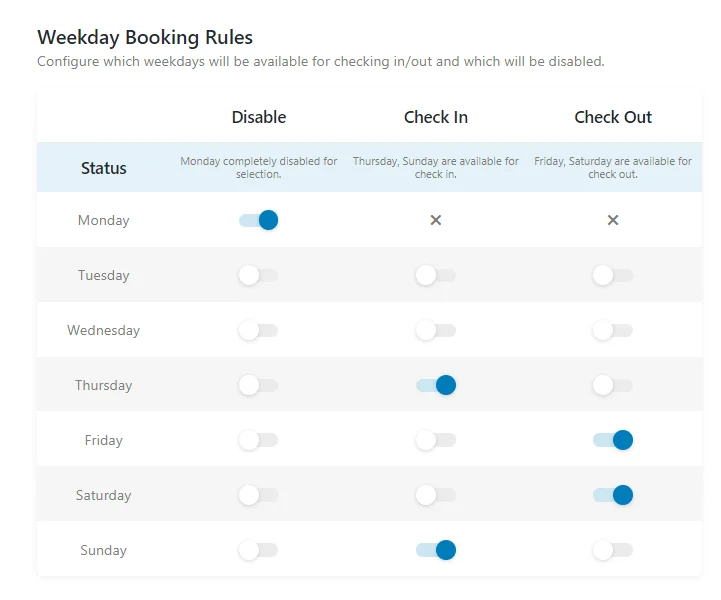
- Days Off. Allows adding days (e.g., national holidays) that will be out of reach for customers. Hit the “+ Add Days” button to trigger a pop-up with such settings:
- Range Label. Sets the name of the holiday day or period (e.g., “New Year 2024″);
- Start Day. You can set a date only for this option if you want to pick only one day as the day off;
- End Day. Sets the last day of the holiday period.
Tools
With the enabled Hide DB columns manager option in the Advanced settings tab, only the “Update Booking Tables” button will be available. With this button, you can refresh, modify, and optimize the booking data in the database tables.
If the Hide DB columns manager option is disabled, you can see the list of the DB table columns created in this tab or during the booking setup.
Such columns are booking-specific and indicate additional services, details, etc. Once added, users need to connect these new columns to the corresponding form fields in the related booking forms.
In this tab, you can add new columns and change or delete the old ones. We recommend adding all required columns before the booking table is created via the booking setup.
To add custom columns to the booking table, press the “New DB Column” and type their name in the Column name field.
If you make some changes, don’t forget to hit the “Update Booking Tables” button.
Calendars
This tab is available if you turn on the Enable iCal synchronization option in the Advanced settings tab.
The tab allows editing the calendar associated with every post (the “Edit Calendar” button) and applying an iCalendar Template.
You can read more about this option in the How to Transfer Bookings from Google Calendar via ICal Synchronization tutorial.
If you move the cursor over any Export URL, the “Export” icon will appear by clicking on which the ICS file with the calendar will be downloaded.
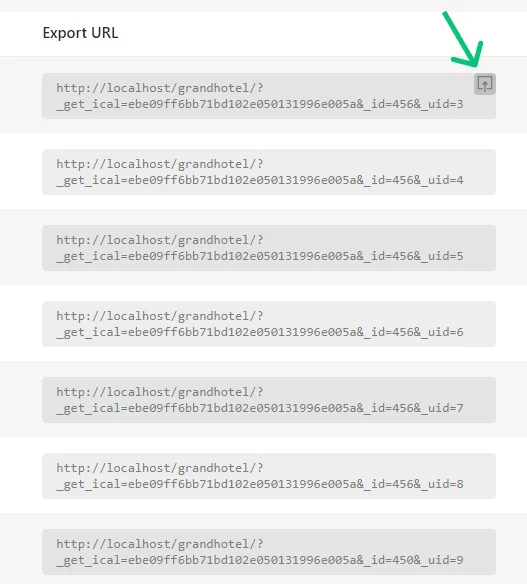
Set Up
When you visit this tab for the first time, you can complete the booking setup.
After the booking configuration, the Set Up tab allows resetting the JetBooking plugin by pressing the “Reset data” button. Also, you can press the “Go to settings” button to proceed to the booking settings.
This tab is visible if the Hide Setup Wizard toggle of the Advanced tab is disabled.
That’s all about the JetBooking Dashboard settings.