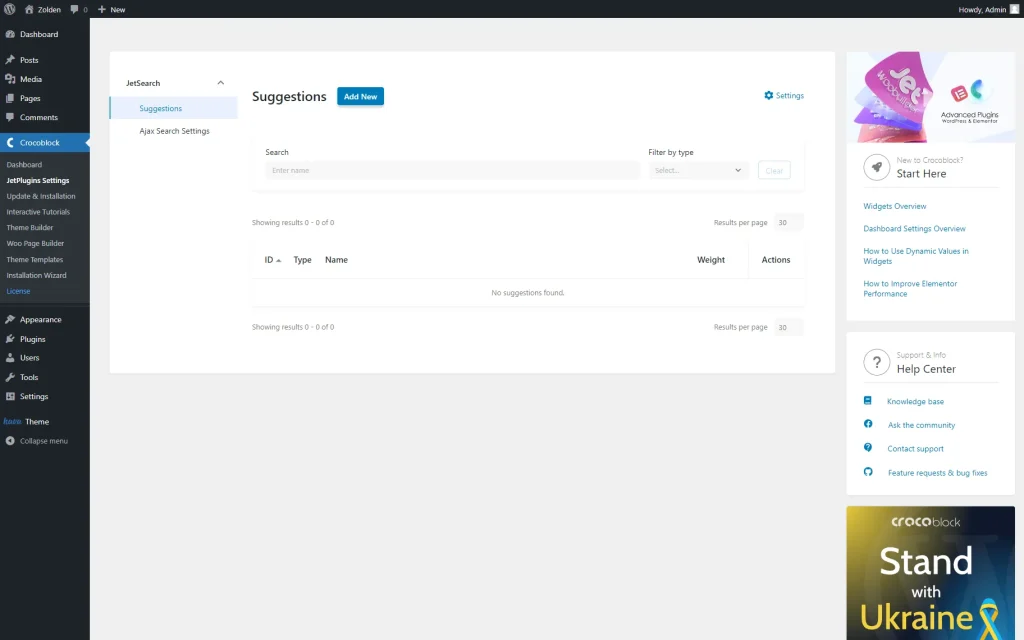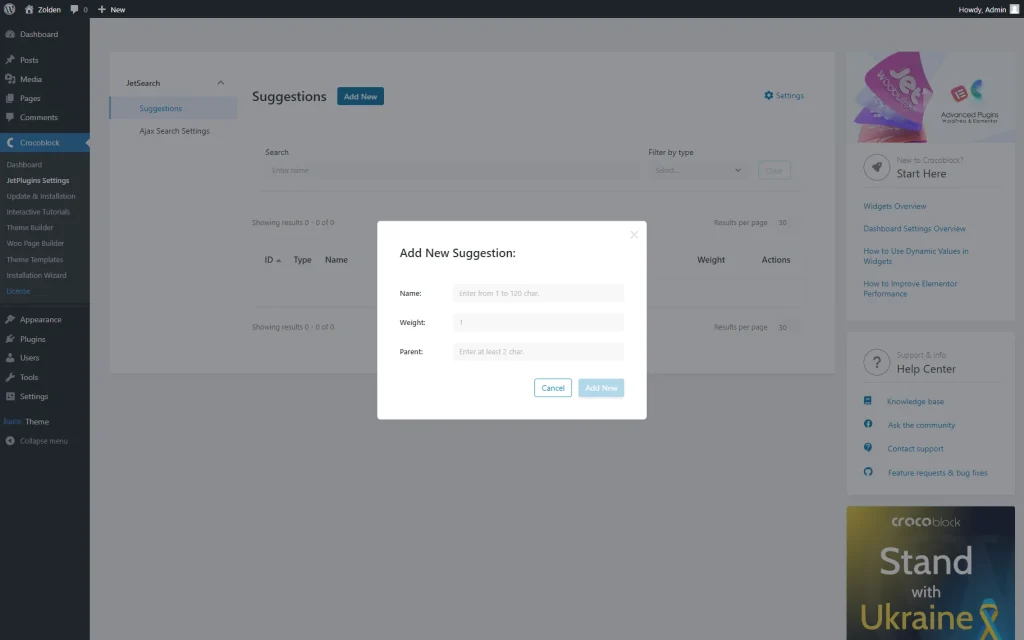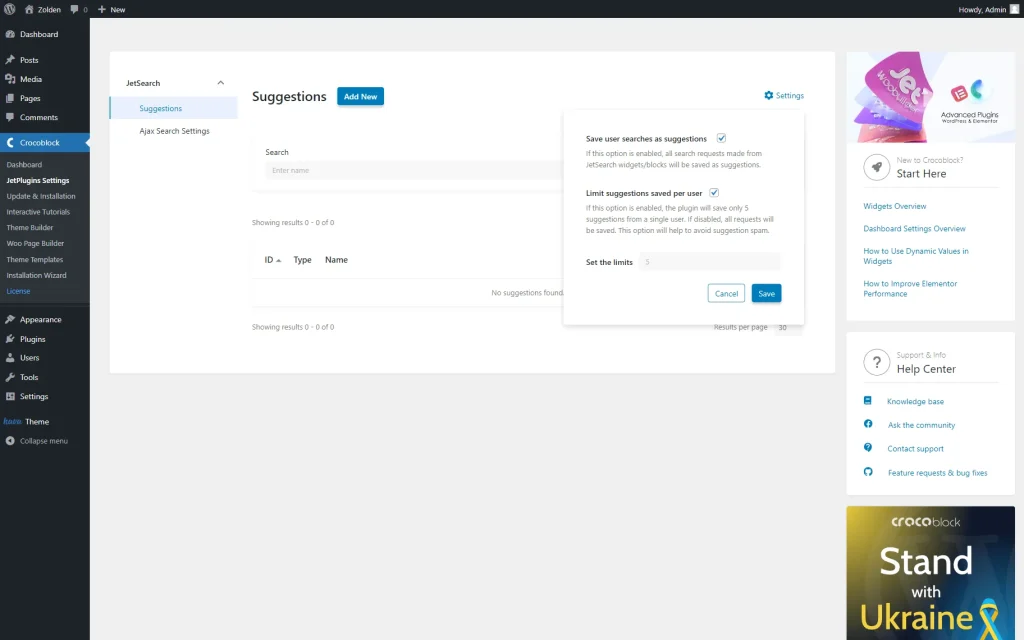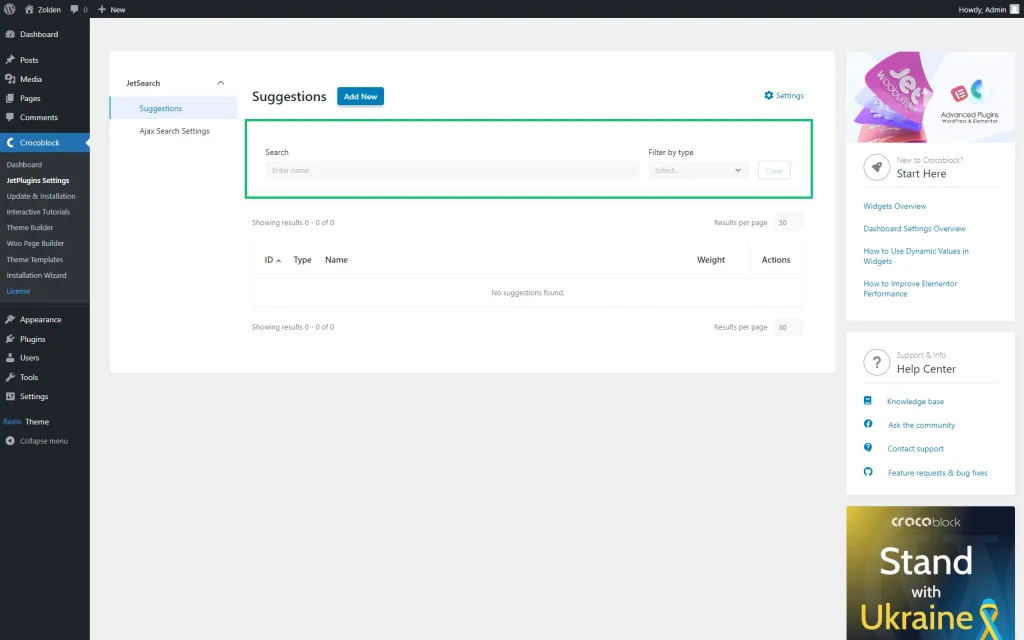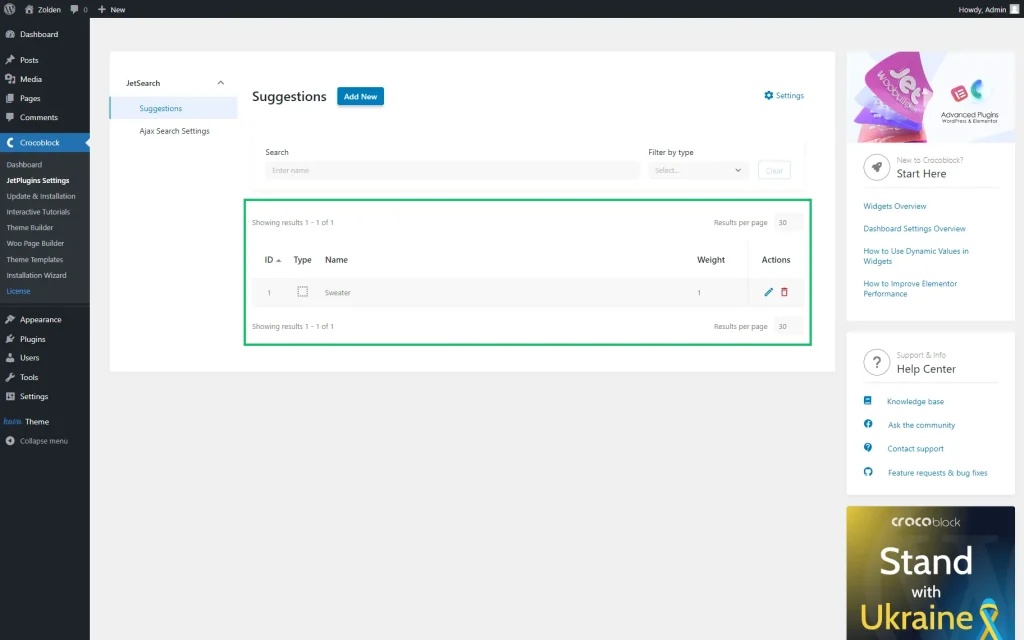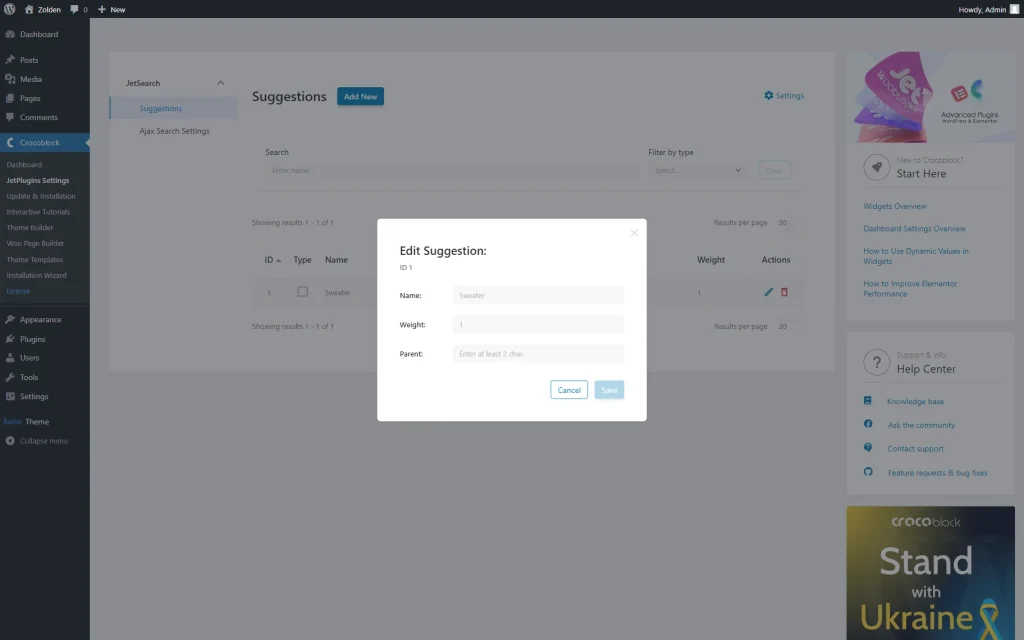Search Suggestions Overview
This tutorial describes the search suggestions dashboard options available with the JetSearch WordPress plugin. Learn how to search and filter the search queries, manually enter the new ones, and edit the created ones.
Suggestions General Settings
The Suggestions dashboard displays the search queries (suggestions) list formed from previously entered real search queries (or those manually entered by the site administrator). Such query suggestions can be displayed by the Ajax Search Suggestions widget.
On the Suggestions dashboard, one can search and filter the search queries, manually enter the new ones, and edit the created ones. Also, one can add parent suggestions to the request with typing errors, so when users type the incorrect suggestions, the search bar will show the correct words or phrases.
Search Suggestion feature settings are located in the Crocoblock tab of the WordPress Dashboard. This tab contains the JetPlugins Settings, including the JetSearch plugin and its Suggestions.
Adding Suggestion Options
Clicking the “Add New” button opens the pop-up where one can add new suggestions manually. There are such customization options available:
- Name — a search request name;
- Weight — the weight value. The higher the Weight is set, the higher this suggestion will be placed inside the drop-down in the search form;
- Parent — a parent of the suggestion. Each suggestion can have one parent. If the entering suggestion has a parent, then this parent item will supersede that suggestion, and the sorting will be performed considering the parent’s Weight. This logic is responsible for typing errors; for example, there are “iphone” and “ihpone” suggestions. We have assigned “iphone” as the parent of “ihpone.” Now, if the user starts typing “ihp” instead of “iphone,” they will be shown the parent suggestion, which is “iphone.”
Setting the Suggestion Limits
The “Settings” button at the top right corner opens the pop-up with the following fields:
- Save user searches as suggestions — a checkbox activated by default. If enabled, all search requests made from JetSearch widgets/blocks will be saved as suggestions;
- Limit suggestions saved per user — a checkbox that is shown only if the Save user searches as suggestions checkbox is activated. If this option is enabled, the plugin will save only a predefined quantity of suggestions (which is “5” by default) from a single user. If disabled, all requests will be saved. This option will help to avoid suggestion spam;
- Set the limits — a field that is shown only if the Limit suggestions saved per user checkbox is activated. With the help of this field, one can limit the number of new entries that can be submitted through an Ajax Search Suggestions widget during a session.
Once the “Save” button is pushed, all changes will be updated.
Suggestions Search Bar and Filter
Search Suggestions List
The list designates the suggestions users have typed at least once. Also, one can manually add suggestions to this list by clicking the “Add New” button at the top of the page. The list has such columns:
- ID — the ID of the suggestion;
- Type — the type of the suggestion. Suggestions can have such types:
- Unassigned — suggestions without parent or child;
- Child — the suggestion becomes a child if you assign a parent to it while adding or editing the suggestion;
- Parent — the suggestion becomes a parent if it is assigned as a parent to another suggestion.
- Name — the name of the suggestion;
- Weight — the value that designates how many times an exact phrase/word was searched for once. If a user enters the suggestion one more time, the Weight of the suggestion in the database will increase by 1. If the user enters a unique search phrase and submits the form, this phrase will be added to the suggestion base with a Weight of “1”;
- Actions — one can edit or delete suggestions by clicking the corresponding “pencil” or “trash” icons.
Editing Suggestion Options
That’s all. Now you know how to handle search suggestions (queries) with the JetSearch plugin for your WordPress website.