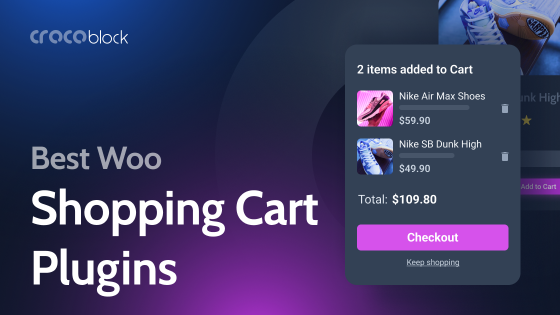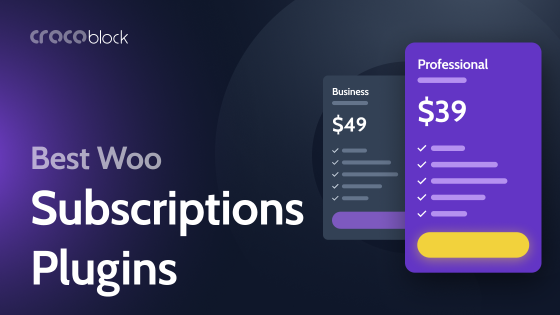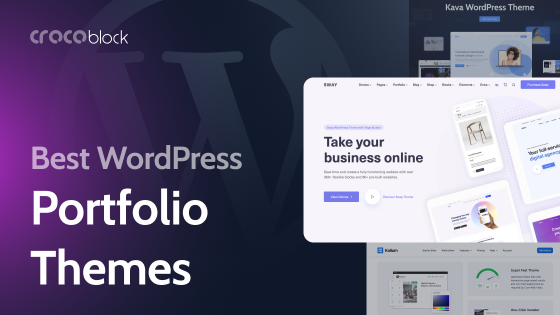When discussing WordPress website development, we often focus on webpage elements and functionality. However, it’s essential to remember that every website also has many files. It’s convenient when these can be managed directly from the dashboard. So, this is the topic for this article.
Table of Contents
What Are Files in WordPress?
In WordPress, there are two main types of entities: files and webpages. Files include themes, plugins, media, and configuration files, while webpages store their data in a database and generate the content dynamically on the front end.
Let’s see what types of files exist in WordPress; for convenience, I split them into three groups:
- Media. These are the images, videos, audio files, and documents you upload to your WordPress site. They are stored in the wp-content/uploads directory. These files don’t affect any configurations or how the website works; they are files that can be either downloadable or displayed on the front end, e.g., images and videos.
- Core and configuration files. When you install WordPress on a hosting, you copy setup files. There are three folders there: wp-admin, which is responsible for the admin dashboard; wp-content – which has files that are mainly responsible for the front end and overall website functioning; and wp-includes – core files that are a base of WordPress CMS. There are also configuration files in the root folder that help to establish a connection with a database, load other files, etc.
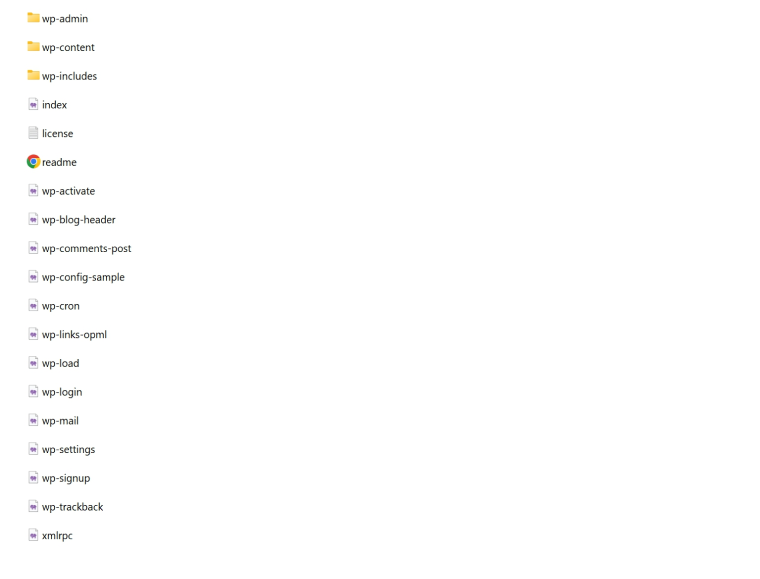
- Theme and plugin files. As the name suggests, these are files belonging to themes and files installed on the website. They include PHP, JavaScript, fonts, extra images, and other assets.
Some of these files can be viewed and even edited using default WordPress tools, such as Media Library or File Editor for themes (Appearance > Theme File Editor) and plugins (Plugins > Plugin File Editor).
The inconvenience here is that you can’t see the whole picture. To do so, you will need to use FTP clients or access the files through the hosting Control panel.
Well, saying such plugins are “must-have” would be too dramatic, but they are great time savers for many projects. To describe their use cases and how they can streamline the process, I first have to split them into two categories.
Historically, two pretty different classes of plugins have been called “file managers”: FTP file managers and Media file managers. Let’s discuss the difference, and I hope my list of such plugins will be helpful to you.
FTP File Manager Plugins
The FTP file manager plugin gives you full access to all the files on your hosting so that you can edit, move, rename, and delete these plugins. But, as the wise man once said, with great power comes great responsibility, and even superhero-level developers must remember it. This means that it’s not a good idea to use them unless you know exactly what you are doing. And backing up the whole site before changing something goes without saying.
You might say well, what is the big difference if I can make the same mistakes if I edit files via FTP or hosting panel?
Yes and no because, as a rule, there are always more people who have admin access to a website dashboard than to an FTP or hosting panel. One more reason is that it’s so easy to edit something right from the WordPress dashboard. When even core files are just at your fingertips, you won’t need extra software SSH access whatsoever, which possesses a bigger probability of making a mistake.
On the bright side, such file managers let you quickly view and add minor edits to templates, JavaScript, and other files. Also, they can help you spot malware right away, but it’s a much better idea to take care of your security using dedicated plugins and services. Another very handy feature of most such plugins is the front-end file display of files for certain user roles, so they can upload, download, or view files in designated folders.
Bit File Manager (Free)
🏆 Best for websites with many users with different roles.
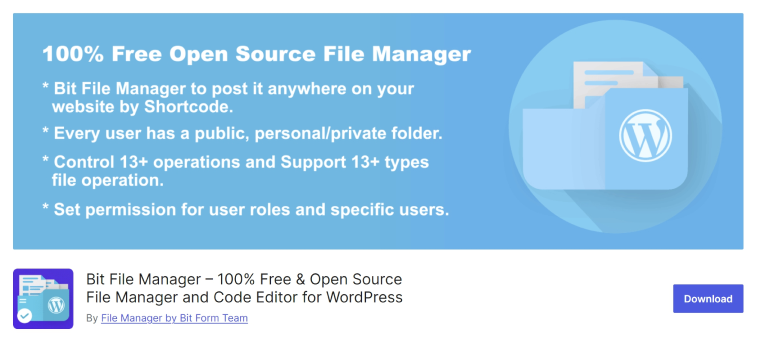
This plugin not only gives you access to the whole website’s file system but also lets you create personal folders for any user, grant permissions for particular user roles, add personal folders, and even has a shortcode, so the plugin interface can be displayed on the front end for users to manage the files in the public folder.
The developer is Bit Apps, which started by creating a form builder and already has six plugins. Bit File Manager alone has over 20,000 downloads on the WordPress plugin directory.
Key features:
- a lot of operations with files are available;
- folder and chunked file upload;
- files, including images, can be edited directly from the file manager;
- drag-and-drop support;
- file manager interface language can be chosen separately.
Pricing: free.
Pros:
- several code editors are available to choose from;
- proper image editors, like Photopea, are integrated;
- video and audio preview;
- personal folders for particular users and permissions by roles;
- shortcode to use the file manager on the front end;
- trash folder and file browsing history.
Cons:
- some files are still not editable for unknown reasons (from my personal experience).
Advanced File Manager (Freemium)
🏆 Best for using the file manager on the front end.
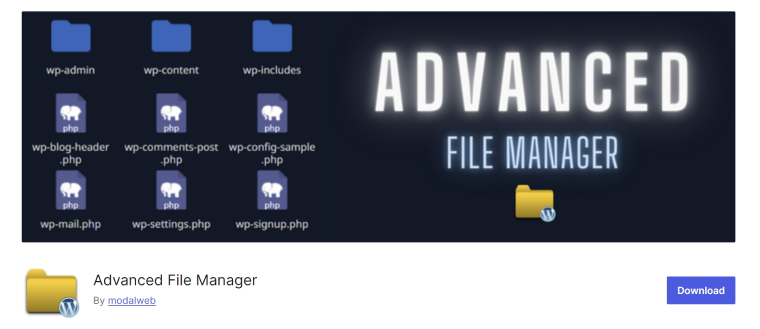
This plugin is free, but its very specific feature – the shortcode add-on – is premium; that’s why I marked it as freemium. It has a classic interface with a tree-like file structure on the left and files on the right that have a list or icon view.
This plugin is open-source software and has over 100,000 downloads.
Key features:
- limited access to files for certain user roles can be given only via shortcodes;
- image edit functionality is limited by resizing and rotating.
Pricing: free; the shortcode add-on starts at $19 LTD.
Pros:
- PDF preview is available;
- a variety of settings for shortcodes;
- treeview is available for convenience;
- the root folder is available by default;
- all the operations with files and folders, as well as folder and chunked file uploads, are available.
Cons:
- you should buy the shortcode add-on separately.
WPIDE (Freemium)
🏆 Best for editing code files via WordPress dashboard.
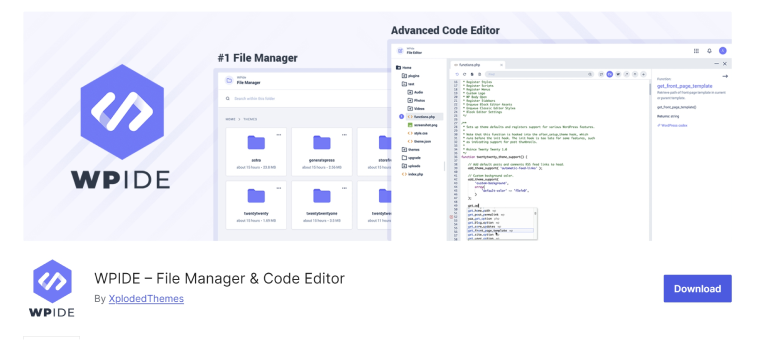
With this plugin, you get a proper IDE (integrated development environment) right in the WordPress dashboard. This is especially useful for those who prefer using a custom framework or sticking to the traditional method of hardcoding templates.
However, to access the root folder, you will need to buy a Pro version. There, you will also get a Database add-on, advanced image editor, and user-friendly configuration editor.
The developer is a small team from Canada that has created five add-ons for WooCommerce, except for this plugin.
Key features:
- a really nice IDE with a proper interface and line count;
- PHP automatic code autocompletion and validation;
- it’s definitely fast (tested) and claims to be secure;
- extra functionality comes in a Pro version, which is quite affordable.
Pricing: free (only for basic edits). The Pro plan starts at $39 a year.
Pros:
- a sleek code editor with autocomplete, indentation, code highlighting, and other perks of a proper IDE;
- different views and a tree-like file structure on the left when editing a file;
- autosave (in Pro) is nice;
- a separate file editor for configuration files.
Cons:
- the free version only gives access to the wp-content folder;
- there’s no front-end editor, but it’s rather not a drawback as this plugin has a totally different purpose: to be an IDE in the first place.
Media File Manager Plugins
This category is made for organizing media files properly into folders in the Media Library, so you can find what you want much faster. Such tools often also let you tag and bulk edit media files, so they are a great asset when dealing with large volumes of media and documents.
Real Media Library (Freemium)
🏆 Best for finally organizing your Media Library and saving you time.
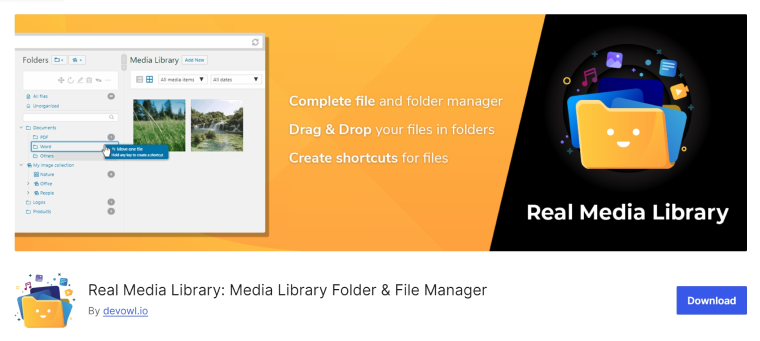
Unlimited folders, even in a free version, dragging-and-dropping your files there, tree-like structures, user-friendly interface – this is how I would describe this plugin in a few words. The free version is enough for many cases, but the Pro makes the experience even better, as you can create subfolders, organize files by custom criteria, and import or export the file structures.
This plugin has been downloaded over 80,000 times from the WordPress plugin directory. The team behind it specializes in storing and managing files, having developed over six tools for this purpose.
Key features:
- a visual structure of the files on the Media Library;
- easy sorting and shortcuts functionality;
- a functionality for creating galleries from folders.
Pricing: free; the Pro version starts at $39 LTD.
Pros:
- user-friendly intuitive interface;
- upload directly to the folder;
- you can create galleries dynamically from folders (Gutenberg block).
Cons: not detected.
BSK PDF Manager (Freemium)
🏆 Best for organizing and displaying PDF files.
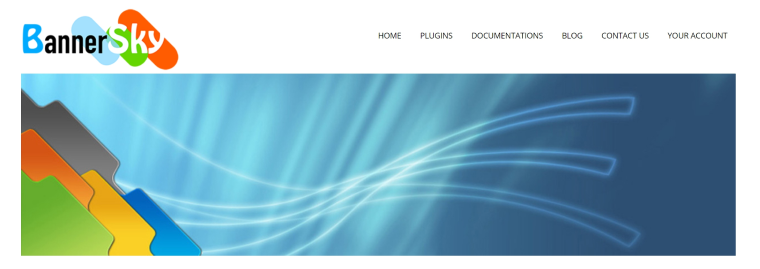
As the name suggests, this plugin is mostly for PDFs, but it also supports images and other document formats. Most of the functionality is actually in a Pro version, but the free one can be a good asset, especially for beginners.
The plugin has existed for around ten years, and it has been downloaded over 10,000 times from the WordPress plugin library.
Key features:
- various outputs for displaying files, such as dropdowns, columns, and lists;
- PDF reader, where you can make notes embedded to deal with files without or before downloading them to your computer.
Pricing: free; the Pro version starts at $35 a year.
Pros:
- the helpful tool for websites with a lot of PDF documents that streamline the process of managing and displaying them;
- many ways of displaying documents using shortcodes;
- thumbnail support.
Cons:
- most of the functionality is in the Pro version.
Download Monitor (Freemium)
🏆 Best for managing and displaying downloadable files properly.
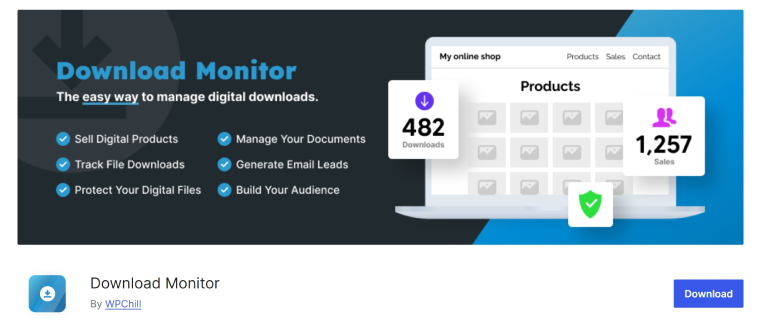
This is a plugin for digital products that lets you track and count downloads, generate leads, or sell content if required. The free functionality is quite enough for many cases, but Premium definitely gives you more, although it’s not that cheap in its full version (as there are three paid plans).
The plugin has over 100,000 downloads of its free version, and the team behind it has produced a few other plugins for various purposes.
Key features:
- advanced functionality for displaying and tracking downloads;
- a Shop functionality to sell files;
- integrations to make downloads more secure and generate leads.
Pricing: free; the Pro version starts at $39 a year, but the full functionality is available for $159 a year.
Pros:
- sleek and user-friendly interface;
- the “All downloads” page to see all the downloadable files and search them;
- the free version can be enough in many cases, as it provides locking content for non-registered users, Shop functionality, and countable downloads;
- integrations for better security and lead generation.
Cons:
- the full version of a Pro plan might be on the pricey side.
FAQ
Yes, definitely. The reason is that in case of critical issues, some malicious files, server problems, etc., your site, with its interface and plugins, will be down, so you will not be able to restore it from a backup or do anything. That’s why developers should always have access to the client’s hosting dashboard.
Yes, you can, but you will need one of the plugins listed in this article.
Resizing and rotating images are features available by default in WordPress, even without plugins. However, if you want a more advanced editor right from the Dashboard, check Bit File Manager, WPIDE Pro, or similar plugins. Or think about other software and re-uploading media files, as WordPress is a CMS first of all and definitely not intended to replace image editors.
Conclusion
File manager plugins are great time savers, no matter which subcategory this plugin belongs to. For convenience, it’s better to refer to these subcategories: FTP file managers and Media file managers.
The FTP file manager category is designed for developers (because it’s about fast access and IDE).
What is really important here is to be extra careful with those to whom you give full access to your website’s files if you don’t want to motivate a team or clients to ruin your site in no time. By the way, talking about protecting the site from being ruined, the global component feature by Crocoblock is a game changer here.
The Media file manager category is born to save you time when you or website content editors are overwhelmed with reusing images, let’s say, for a blog. Long story short, if you don’t want to re-upload the same illustrative images for articles or other pages just because you can’t find that picture in content-rich sites (not to mention that your hosting storage will grow really fast), and literally, no one needs this.