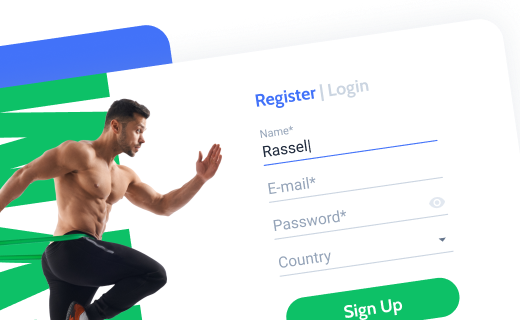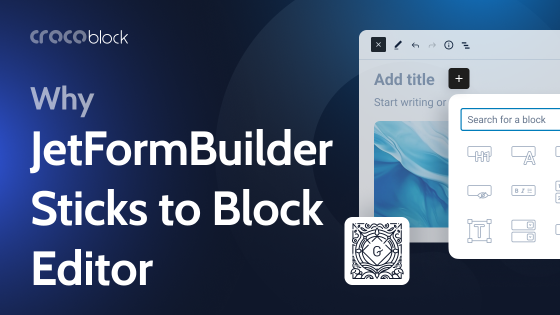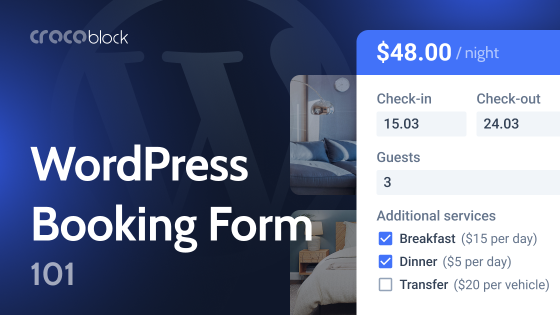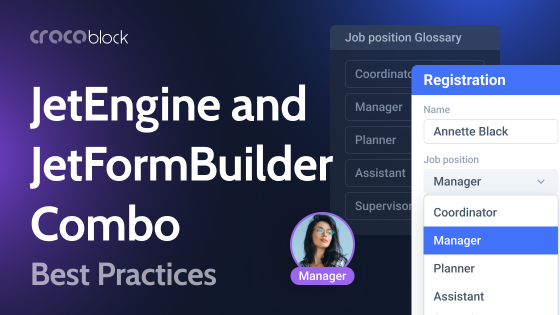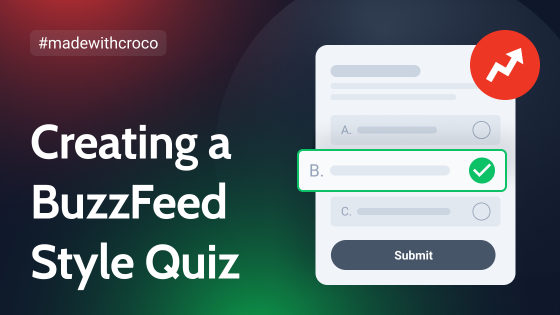I think you would agree that nobody wakes up excited to fill out a form. But quizzes are a totally different story. It can be a fun personality test, a quick trivia challenge, or a product finder that helps you figure out which coffee blend matches your vibe – quizzes feel less like work and more like play.
That’s the magic of quiz forms. They’re not just a clever way to collect information or drive engagement – they’re a user experience win when done right.
Adding a quiz to your WordPress site can significantly enhance the way you connect with visitors. Think about it: you’re not just getting clicks, you’re starting conversations, learning about your audience, and giving them something back – just a fun experience, a useful result, or a new insight.
In this guide, we’re going to break down everything you need to know about creating quiz forms that don’t just work but feel good to use. I will cover the different types of quizzes you can create, how to keep the experience smooth and user-friendly, and which tools can help you build them.
Quiz Types
Before we get into the nuts and bolts of building a quiz form, it helps to get clear on what type of quiz you’re actually making, as there’s a big difference between, let’s say, a fun personality quiz and a serious knowledge test.
Personality quizzes
This type is the Internet’s guilty pleasure. Think “Which Disney princess are you?” or “Which color matches your energy?” They’re playful, easy to take, and great for engagement. Even though the results are more entertaining than scientific, they give users something to talk about – and maybe even share with others.
Great for: blogs, social media traffic, building awareness, or just giving your audience something fun to do.
Knowledge or assessment quizzes
Now we’re getting a bit more serious. These are great for testing understanding, such as after a course module or as part of an onboarding experience. They usually have correct answers, scores, and sometimes a pass-or-fail threshold.
Great for: eLearning, coaching, onboarding processes, or professional development.
Product finder quizzes
I guess you’ve seen those “Help me choose” quizzes on eCommerce sites – that’s what this quiz type is. Ask a few questions about the customer’s preferences, habits, and needs, and the quiz guides the user to a product or service that fits them. It’s interactive, helpful, and almost guarantees that users won’t leave your page too early, making them more inclined to make a purchase.
Great for: online shops, service-based businesses, or any business with a catalog of products or services.
Survey-style quizzes
These might look like regular quizzes on the front end, but behind the scenes, they’re working as lead qualifiers or audience research tools. You ask questions, and based on the answers, you can segment users into different email lists or show them different offers later on.
Great for: marketers, newsletter builders, or anyone looking to understand their audience better.
Designing a Quiz That Feels Good to Use
A quiz might be simple on the surface – just a few questions and answers – but how it’s designed can make or break the experience. Good UX isn’t about flashy animations or complex logic. It’s about making the quiz feel smooth, intuitive, and worth the user’s time.
Here are the core principles that matter when building a quiz form:
One question at a time
People process information more easily when it’s delivered in small pieces. Showing one question per screen helps keep things focused and reduces cognitive load. It also creates a natural flow, like a conversation.
Clear progress indicators
Letting users know how far they’ve come and how much is left makes a big difference. A simple progress bar or step counter gives context and helps reduce drop-offs. It tells people: “You’re making progress, keep going.”
Responsive and touch-friendly
Most quizzes are taken on mobile devices. Buttons need to be big enough to tap easily. Text should be readable without zooming. Layouts should adapt to different screen sizes without breaking or becoming frustrating.
Visual hierarchy and spacing
Don’t cram everything together. Use enough white space, make important elements stand out, and group related content visually. The goal is clarity. If someone has to pause and figure out where to click, something’s off.
Use feedback wisely
Immediate feedback, such as highlighting the correct answer, showing scores, or providing a brief result summary, keeps users engaged. Even a simple “You got it!” or “Nice try” adds value to the experience.
Avoid friction
Keep the number of required fields to a minimum. Skip unnecessary validation. Don’t ask for an email address too early unless the quiz is lead-generation focused. The fewer barriers you place, the more likely someone is to finish the quiz.
Make it accessible
Use proper labels, keyboard navigation, and color contrast that meet accessibility standards. A well-designed quiz should work for everyone, regardless of ability.
Building a WordPress Quiz Form With JetFormBuilder
JetFormBuilder is a powerful tool if you want full control over how your quiz works and looks. It’s flexible, supports conditional logic, dynamic fields, and doesn’t force you into rigid templates. Also, you can incorporate a social login and any other block, thanks to its use of Block Editor UI. But remember that you don’t have to style the form in Block Editor – if you are an Elementor or Bricks user, there are dedicated widgets for these builders, where you can style every little detail of the form.
Key points to consider when building a quiz form with JetFormBuilder
1. Think over the quiz structure and how the results will be calculated
There’s a big space for creativity when it comes to calculating the results and displaying the outcome. Of course, if the goal is just to show the score, it’s the easiest scenario. But it’s not always this straightforward. For example, in an article about building BuzzFeed-style quizzes, the user is supposed to be assigned to one of Hogwarts’ houses, and some math should be involved. Depending on the score, one of the conditions is applied.
By the way, you can download this form template, along with many others, for free.
In JetEngine, you can assign a numeric value (for further calculations) to almost any form field, including images:
Then, use a calculated field (make it hidden) to calculate the results according to your formula. You can add advanced math operators and conditions there.
Finally, use conditional logic – either a Conditional Block, or adding conditions to one of the after-submit actions – and, if a condition is met, a certain block with the particular result will be displayed.
2. Design the form structure
Each question will be its own block, and for a smooth flow, it’s best to use a multi-step layout. JetFormBuilder’s multi-step feature lets you show one question at a time, keeping the experience clean and focused. It also gives you a built-in progress indicator.
Use Radio, Select, or Checkbox fields for answers, depending on the type of question. For personality or product recommendation quizzes, radio buttons usually work best – they are quick to answer and easy to style.
Advanced Choice Field is your go-to option if you want to add images. There are three options: image, image with description, and image with control. The options can have numeric values for the calculated field to count the result.
3. Use cool after-submit actions
JetFormBuilder has a choice of after-submit (post-submit) actions, and each of them can have conditional logic. So, depending on the calculated result, one of the outcomes will be chosen.
Except for the simplest solution – a Conditional field shown at the final step – you can choose from these more advanced options of delivering results on form submit. Of course, you can use a few of them at once:
- sending email;
- generating PDF;
- redirecting a user to a page;
- calling a webhook (e.g., to use it with Make or Zapier and launch the chain of third-party actions);
- inserting or updating a post;
- registering a user or updating user info.
Thus, you can perform a whole set of actions, and let’s say, update an existing user to a higher membership plan if they get enough points; generate a PDF and send it to the user’s email; redirect to the page with some reward, and so on.
4. Insert the form into the page and style it using the Elementor or Bricks widget/element
Styling is actually easy for JetFormBuilder forms if you use them with Elementor or Bricks, as they have a dedicated widget or element where every detail of the form can be styled.
If you design your pages with the Block Editor, then the JetStyleManager free add-on will help you to style forms in a more visual way.
Tracking What Works and Making It Better
Once your quiz is live, the job isn’t over. A good quiz is something you refine, not just launch and forget. The way users interact with it can tell you a lot, and if you pay attention, you’ll spot opportunities to improve both the form and the results it delivers.
Monitor completion rates and track drop-off points
If people are starting the quiz but not finishing, something’s causing friction. Maybe the quiz is too long. Maybe a particular question is confusing. Look at your form stats – JetFormBuilder doesn’t offer advanced analytics out of the box, but you can track completions using tools like Google Analytics or even with simple conversion tracking plugins.
Set up event tracking or funnel monitoring (via Google Tag Manager or similar tools) to see where users are leaving the form. If most users drop off at, let’s say, question number four, something about that step needs a closer look – could be the wording, layout, or type of input.
Use responses to segment or personalize
One of the advantages of JetFormBuilder is that you can store responses and even use them in dynamic content later. That means you can segment users based on their answers and show them more targeted offers, messages, or content down the line.
You can also connect JetFormBuilder to CRM tools or email marketing platforms using JetFormBuilder’s integrations or third-party plugins. This is especially useful if you’re using the quiz as a lead magnet.
A/B test versions and review answers for insights
If you’re not sure which quiz title works best, or whether people respond better to five questions or ten, test both versions. Keep the structure the same and change only one variable at a time. Even a small change – like the wording of a question or the position of a button – can improve performance.
If you’re collecting answers (and not just scores), go through them. You might uncover patterns in how your audience thinks, what they care about, or where they tend to get stuck. These insights can feed back into your content strategy, product offers, or even future quizzes.
Quiz vs. Survey: What’s the Difference?
Quizzes and surveys can look similar on the surface, as they both ask questions and collect answers, but their intents are very different. Let’s go through them.
- Quizzes give something back.
A quiz usually offers a result or outcome. It could be a score, a personality type, a recommendation, or feedback. The user expects to get something at the end. It’s interactive, and the value goes both ways; you get data, but the user gets insight, entertainment, or a useful next step.
The tone of a quiz is usually more engaging or playful, and it’s often used to boost interaction, educate in a fun way, or drive conversions through things like product recommendations. - Surveys collect input.
Surveys, on the other hand, are primarily about you gathering information. There’s usually no “result” for the user – just a confirmation message. You’re asking for opinions, feedback, or preferences, and using that data internally to make decisions, improve services, or segment your audience.
Surveys tend to have a more neutral or serious tone. They’re ideal when you’re doing research, measuring satisfaction, or trying to understand your users better. - The user’s motivation is different.
With a quiz, users are curious about the outcome. That curiosity drives completion. With a survey, people need a reason to help, such as a chance to win something, the desire to give feedback, or simply goodwill.
As you can see, while the mechanics in these two form types (questions and answers) might look the same, the psychology is completely different. This matters when designing your form, writing your copy, and choosing how and where to show it.
FAQ
A quiz typically provides feedback or results to the user, such as a score or a recommendation, making it an interactive experience. A survey collects information without offering immediate feedback, focusing on gathering data from respondents.
Multiple-choice, true/false, and short-answer questions are effective. They are straightforward for users and easy to evaluate.
Yes, incorporating images can enhance engagement, especially in visual topics. Ensure images are relevant and optimized for fast loading.
Final Thoughts
A well-designed quiz form can do a lot: entertain, educate, recommend, and even convert. But at the core of every successful quiz is clarity of purpose, design, and delivering a great user experience.
Don’t overthink it and start with one clear goal: do you want to help users find a product, test their knowledge, or learn more about them? Build around that, and think well about the metrics that form the result – e.g., using points, conditional logic, etc.
JetFormBuilder gives you the tools to build powerful, flexible quizzes without extra plugins or heavy code. Use multi-step layouts to guide users through one step at a time. Use conditional logic to make the experience feel dynamic and relevant. And make sure the final result is worth the effort it took to get there.
A quiz form isn’t just a feature – it’s part of your user journey. If you build it with care, people won’t just complete it but enjoy it.