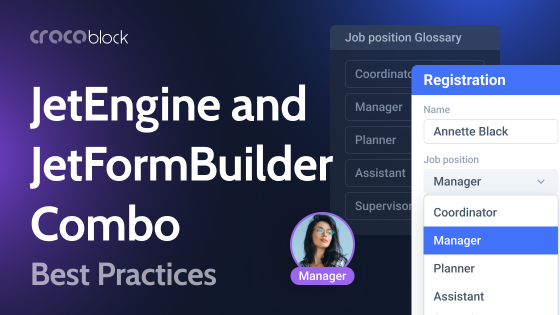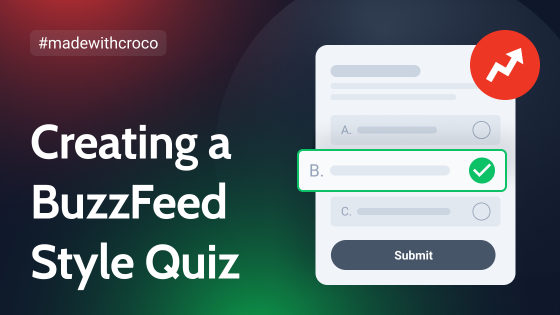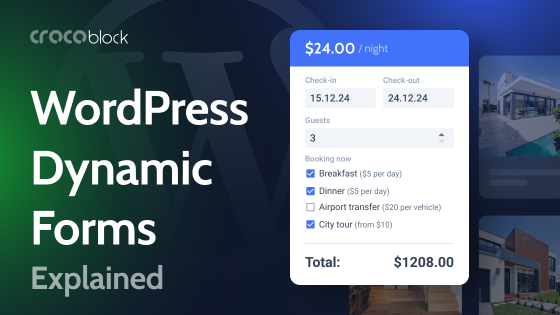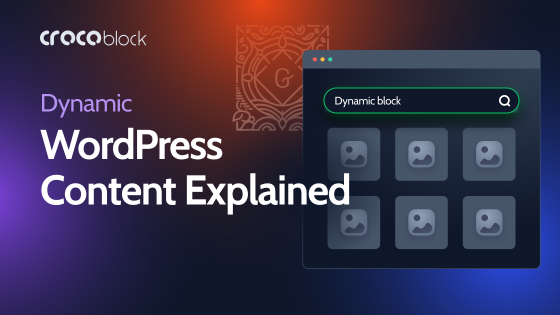It’s interesting how we, as humans, quickly get used to great things – smartphones, fast Internet, AI, and, of course, the expectation that everything is either AI-powered or at least works effortlessly for us.
Now, let’s talk about WordPress forms, how they can be smart, and how their fields can be auto-populated. I will discuss how JetFormBuilder’s fields can do that in particular.
Let’s get started.
Why Are Auto-Populated Form Fields Important?
At first glance, it doesn’t seem like filling out a few form fields can be a big deal, but in times when attention span is so short, users can be easily distracted from even a simple form. But if it delivered a smooth user experience, it’s definitely a win.
So what does auto-populating of form fields mean? When filling out an online form, wouldn’t it be nice if some fields were already completed for you? That’s exactly what auto-populating form fields does: it pre-fills certain inputs based on available data, so users don’t have to type everything manually. This can be incredibly useful in various scenarios, whether it’s pulling in details from a URL, fetching user information for logged-in visitors, or dynamically filling fields with data stored in custom fields or previous form entries.
The benefits of this are obvious. First, it saves time. No one enjoys re-entering their name and email every time they fill out a form, especially on a website they frequently visit. By automating this process, users can complete forms faster, which means fewer abandoned submissions.
It also improves accuracy since auto-filled data is often pulled from verified sources like user profiles or system records. This reduces the chances of typos, incorrect email addresses, or inconsistent information. And of course, it makes for a much smoother user experience. When a form feels intuitive and effortless, users are more likely to complete it, increasing conversions and engagement.
JetFormBuilder, as part of the Crocoblock suite, is a powerful tool for building dynamic forms in WordPress, and it’s really one of the best players when it comes to auto-populating fields.
Since it seamlessly integrates with JetEngine, it allows you to fetch and display dynamic data effortlessly, whether from user profiles, custom post types, or database records. Beyond that, JetFormBuilder supports query parameters, meaning you can pre-fill forms based on information passed through a URL – perfect for marketing campaigns, referral programs, and more. It also lets you work with JavaScript for more interactive, real-time updates, like auto-filling an address field or email.
Let’s go through all these use cases.
Most of the cases were discussed in this video tutorial:
Populating Form Fields Based on Other Fields’ Values in the Form
One of the most powerful features the JetFormBuilder plugin can boast is the ability to fetch data from other fields’ values. It has its own very robust functionality, but, in addition to it, it has seamless integration with JetEngine. Thus, you can create highly dynamic forms.
Let’s go through the main cases when JetFormBuilder can fetch data dynamically based on the other fields’ values:
- Populating fields based on the existing fields’ values:
- retrieve the value of one existing field;
- retrieve and combine the values of a few existing fields.
- Calculated field does what its name suggests: allow you to perform even the most complex math calculations. But that’s not all, as text fields also can be combined (e.g., first and last name), and even Checkbox, Radio, and other fields have an option for adding a value for calculation. Thus, you can use such functionality in many cases, for example, building a quiz.
Populating Form Fields Based on Existing Website Data
JetFormBuilder offers plenty of options for populating form fields with data from existing posts, taxonomies, meta field data, or even remote content.
Fetching data for single-input form fields (Text, Number, etc.)
You can populate fields using the current post or user object and their meta fields. Also, you can fetch data from URL query variables.
In combination with JetEngine, you can also fetch related items or option pages’ values if they exist. Also, you can apply conditional logic on top of that.
Have a look at this quick overview of all the options available for single-input form fields.
Fetching data for multi-optional fields
For multi-optional fields (Checkbox, Radio, and Select), there are a lot of options for auto-populating. Here they are:
- Populating options with existing posts (any post types, including pages and custom post types).
- Populating with existing taxonomy terms (categories and tags).
- Retrieving values of meta fields, previously created with JetEngine or ACF, that belong to the current post (where the form is inserted).
- The Generate Dynamically option is really powerful. Using it, you can populate the multi-optional fields with the list of options: manually or automatically populated numbers range or values from the database. If JetEngine is installed, there are additional options, such as data from multi-optional JetEngine fields and a very powerful option of getting values from JetEngine Query. Also, there’s an option to retrieve Glossary values.
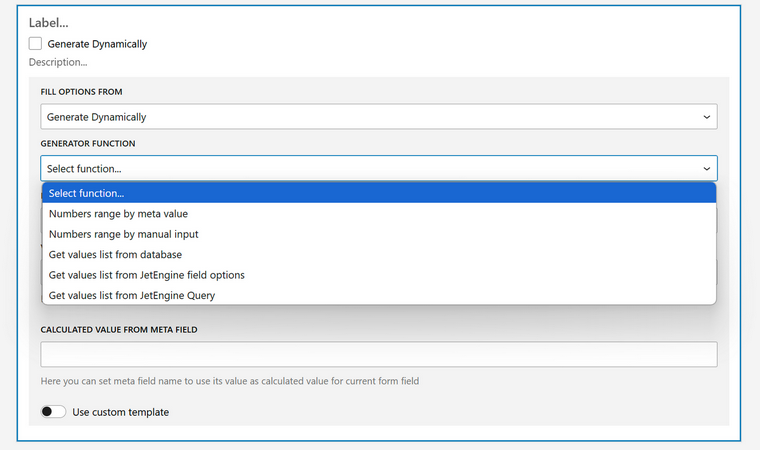
📕 There is a lot more you can do with JetFormBuilder and JetEngine combo. Check this article for further insights.
Hierarchical select
JetFormBuilder offers a powerful Conditional Block, so there are plenty of ways to set up conditional logic and show certain fields based on the previous field values. However, there is a very particular case – when you need to have a hierarchical select, and implementing it with conditional logic would be overkill.
That’s why there’s the Hierarchical Select add-on for nested taxonomies. For example, the customer selects a vehicle for rent. First, they select a type (car or motobike), then, if it’s a car, they will see a selection with “sedan,” “SUV,” and “minivan” values.
But if they choose motobike, they will see a select field with the “scooter,” “cruiser,” and “ATV” options.
Then, if they have chosen, let’s say “sedan,” they will see available models, and so on. You got the point – nesting can go on.
📕 Read this detailed guide on creating fields with hierarchical select.
Form Field Data Autocomplete
User login and password
With JetFormBuilder, you can easily create custom front-end registration forms. But what is inseparable from the registration form? Of course, the functionality of login and password autocomplete. This User Login add-on does the job and ensures that customers have a smooth registration and login experience. Also, it offers the Reset password action, so the functionality of a full-fledged login form is there for you.
Autocomplete for the map field block
Typing the full address for the map form field is quite a questionable activity. So, autocomplete is a must-have when it comes to a customer’s location. The Address Autocomplete add-on for JetFormBuilder takes care of the task for you.
To make the Map field work, you will need JetEngine and its Map module activated (JetEngine > JetEngine > Map Listings). You can choose among a few map providers: Google Maps, Bing, OpenStreetMap, and Mapbox.
To activate autocomplete, just switch the Autocomplete toggle in the Map Settings section on the right panel when the Map field is active on the form editor. As a result, you will get a field for entering the address and five suggestions to choose from.
Select a field with autocomplete
No matter what options you have in your Select field, the Select Autocomplete add-on for JetFormBuilder makes it easier for users to find what they need fast. Just install and activate it, and then, switch the Autocomplete toggle for any chosen Select field, set the minimum input length, and enjoy the result.
FAQ
JetFormBuilder allows you to dynamically populate form fields by fetching data from various sources, such as post meta, user meta, or URL query variables. This enables fields like text or number inputs to be pre-filled with relevant information, enhancing user experience.
Yes, JetFormBuilder can dynamically populate multi-optional fields like Select, Radio, or Checkbox with data from existing posts, taxonomies, or custom meta fields. This feature streamlines form creation by using existing content.
To enable address autocomplete, you can use plugins that integrate with mapping services like Google Maps or OpenStreetMap. These plugins provide autocomplete functionality for address fields, allowing users to select from suggested addresses as they type, thereby improving accuracy and user experience.
Takeaway
Auto-populating form fields in WordPress isn’t just about convenience; it’s about enhancing user experience, reducing errors, and streamlining workflows. Whether you’re fetching data from a post, user profile, or dynamic database queries, JetFormBuilder offers powerful tools to make it happen seamlessly, especially when combined with JetEngine.
For simple fields like text and numbers, you can pre-fill values using post or user meta. In contrast, multi-optional fields can pull options dynamically from taxonomies, posts, or even custom queries.
And let’s not forget autocomplete – whether it’s for addresses, login credentials, or select fields, these small but impactful features make forms feel modern, intuitive, and effortless to use.
With the right setup, your forms will do the heavy lifting for you, letting users focus on what really matters. If you’re serious about creating smarter, more dynamic forms, exploring JetFormBuilder’s full potential is well worth the effort.