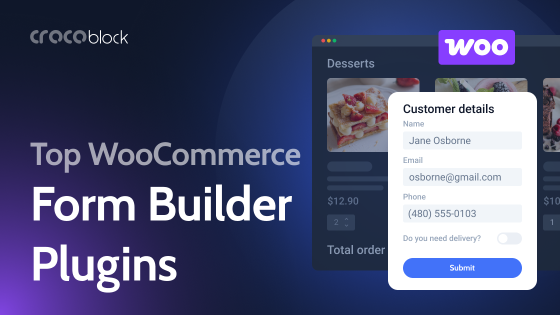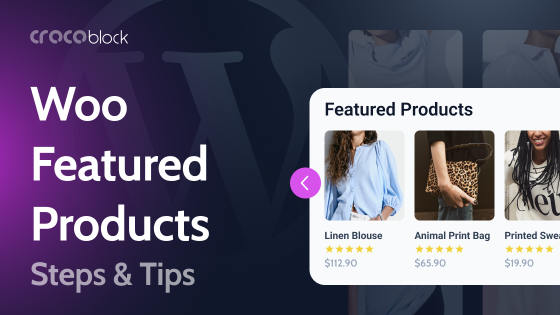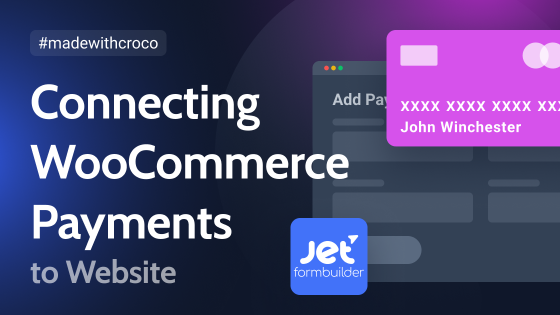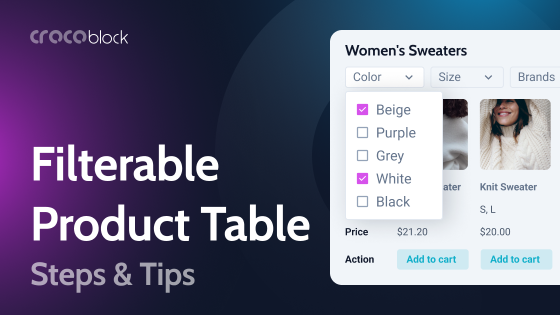Customer registration is essential for a WooCommerce store. By having customers create accounts, you can gain valuable insights into their shopping habits, preferences, and purchase history. This information lays the groundwork for personalized marketing campaigns, targeted promotions, and an enhanced user experience.
Registered customers benefit from a quick checkout process, order tracking, and the ability to save billing and shipping information for future purchases. From a business perspective, user accounts foster customer loyalty, increase repeat purchases, and offer opportunities for direct communication with your audience.
How Can WooCommerce Customers Register?
WooCommerce offers several approaches to customer registration, each catering to different business needs and customer preferences. Let’s explore these options.
WooCommerce store with guest checkout
The most flexible approach is allowing guest checkout while still offering registration options. This setup enables customers to choose between creating an account or proceeding as a guest, catering to both first-time shoppers and returning customers.
To configure guest checkout in WooCommerce, navigate to WooCommerce > Settings > Accounts & Privacy:
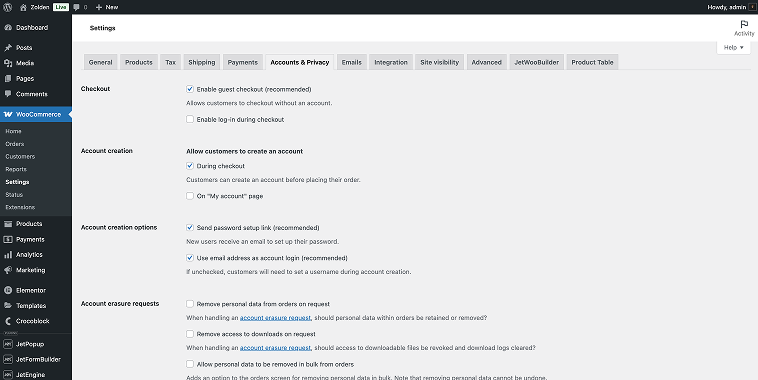
- check the option “Allow customers to place orders without an account”;
- check the “During checkout” option in the Allow customers to create an account section;
- save changes.
This configuration respects customer preferences while still encouraging users to sign up for an account. Many stores find that this balanced approach leads to higher conversion rates, as it removes the friction of mandatory registration while still offering its benefits.
WooCommerce store with mandatory user accounts
For businesses that prioritize building customer relationships or selling subscription-based products, requiring account creation before checkout might be preferable.
To set up mandatory account creation, go to WooCommerce > Settings > Accounts & Privacy:
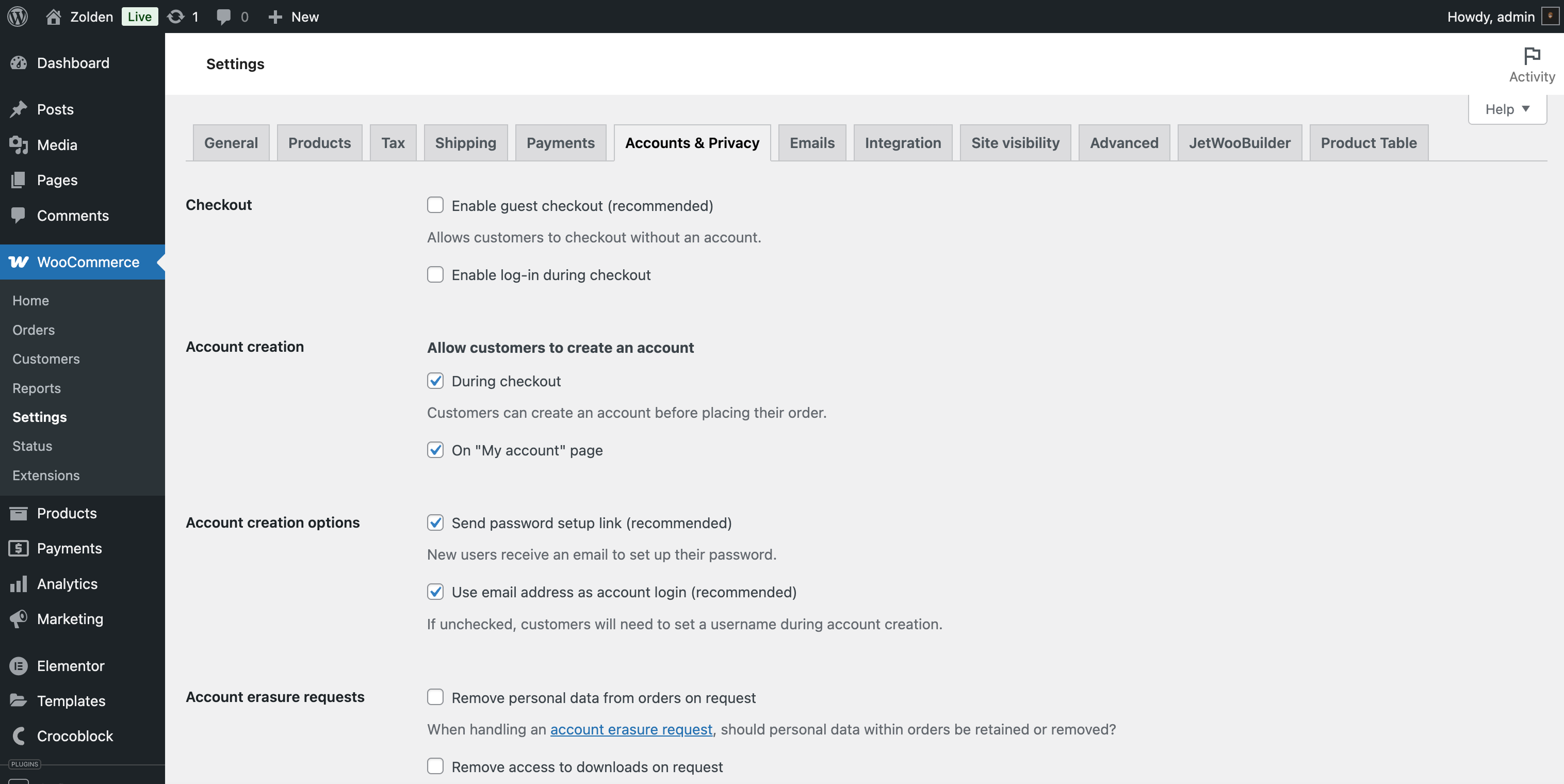
- uncheck the option “Enable guest checkout (recommended)”;
- check the “During checkout” option in the Allow customers to create an account section;
- save changes.
While this approach ensures all customers have accounts, it may increase cart abandonment rates. To mitigate this risk, streamline your registration process by requesting only essential information and clearly communicating the benefits of having an account.
Consider implementing social login options to further simplify the registration and login process.
Personalized registration experience with JetWooBuilder
JetWooBuilder offers a seamless approach to customizing WooCommerce registration forms while maintaining full compatibility with WooCommerce’s native functionality. Unlike form builders that create separate registration systems, JetWooBuilder works directly with WooCommerce’s user management system, ensuring that all customer data, purchase history, and account features work together flawlessly.
When using JetWooBuilder for your WooCommerce registration forms, you’ll enjoy several key advantages:
- All registered users automatically receive the “Customer” role and are fully integrated with WooCommerce’s built-in features.
- Customers enjoy a cohesive shopping experience with automatic access to their order history, downloads, and saved payment methods.
- Any WooCommerce add-ons that rely on customer accounts will work properly without additional configuration.
- All customer information is properly stored in WooCommerce’s database structure, allowing for seamless analytics and marketing integration.
Getting the My Account section together
First, you need to enable JetWooBuilder widgets so you can add not only a login and registration form but also the other elements in the WooCommerce user account.
Go to WordPress dashboard > Crocoblock > JetPlugins Settings > JetWooBuilder > Widgets, and then scroll down to the My Account Page Widgets. Here, you need to enable all account-related widgets.
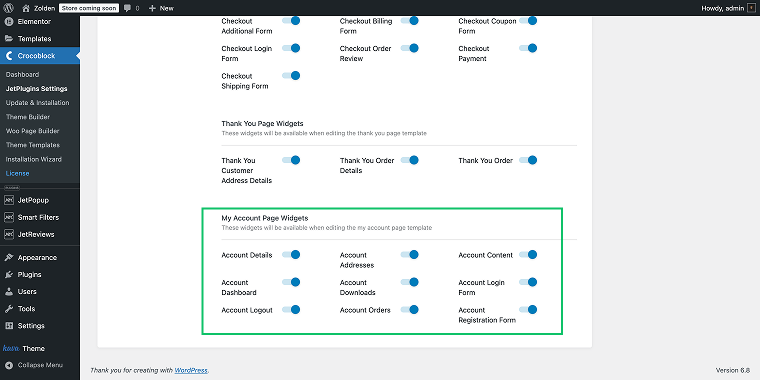
Creating My Account templates
For a comprehensive account system, you will need to create a set of My Account templates. To do that, go to WordPress Dashboard > Crocoblock > Woo Page Builder > My Account.
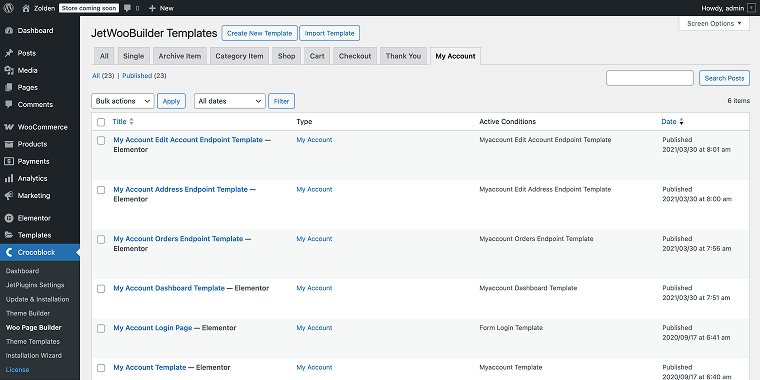
Creating these templates in JetWooBuilder is essential for delivering a seamless user experience. Each template serves a specific purpose in the customer journey:
- My Account Edit Account Endpoint Template empowers customers to update their personal information and password (use the Account Details widget).
- My Account Address Endpoint Template allows them to easily manage their shipping and billing information (use the Account Addresses widget).
- My Account Orders Endpoint Template gives customers a clear view of their purchase history and order status (use the Account Orders widget).
- My Account Dashboard Template provides customers with a personalized overview of their account status and recent activities (use the Account Dashboard widget).
- My Account Login Page Template creates a branded entry point to your customer portal, potentially increasing conversion rates through a consistent user experience (use Account Login Form widget and Account Registration Form widgets).
- My Account Template functions as the main container for all account functionality, establishing the foundation for your customer’s account experience (use the Account Content widget).
As you can see, the list of templates includes a set of endpoint templates that allow you to customize each section of the customer account area while maintaining all WooCommerce functionality. This provides a consistent user experience across the entire store, from registration through checkout and account management.
For more information on endpoint templates, refer to the following explainer video.
Create a registration form
Now, let’s take a closer look at creating a WooCommerce registration form with the JetWooBuilder plugin, assuming you already have a login page pre-created by WooCommerce. As mentioned above, the JetWooBuilder plugin allows us to replace the default WooCommerce template with custom ones.
The rest of the templates mentioned above are created in the same way.
For simplicity, I’ll add a registration and login form to one template that will be displayed on your login page. To create a My Account Login Page template, go to WordPress Dashboard > Crocoblock > Woo Page Builder and click on the “Add New Template” button.
In the Create Template pop-up, select the “My Account” option from the This Template For dropdown, enter a name in the Template Name field (in my case, it’s the My Account Login/Registration Page), and click the “Create Template” button. After that, you’ll be redirected to the Elementor editor.
When the Elementor editor opens, toggle the widgets panel (clicking on the “Add Element” button) and you’ll immediately see all JetWooBuilder widgets available. Find the Account Login Form and Account Registration Form widgets and add them to your template.
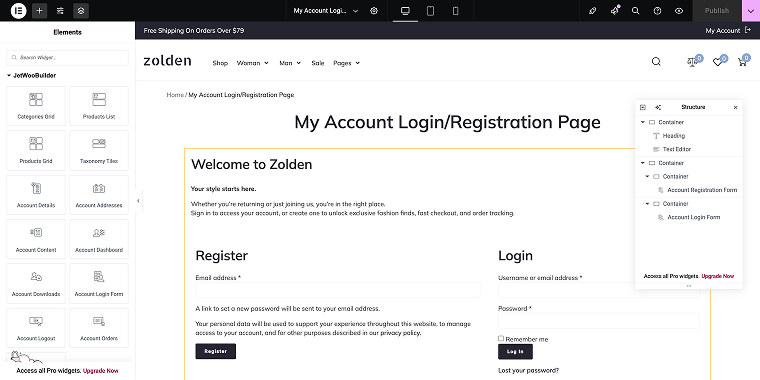
I’ve added some minor welcome copy at the top of the page. When you’re done, click the “Publish” button to save your progress.
Now that we have all the templates set, let’s go to WordPress dashboard > WooCommerce > Settings > JetWooBuilder > My Account Page and replace the default templates with the custom ones, including our login/registration page template.
Don’t forget to check the Custom My Account Page field, which enables the use of custom templates for the My Account page.
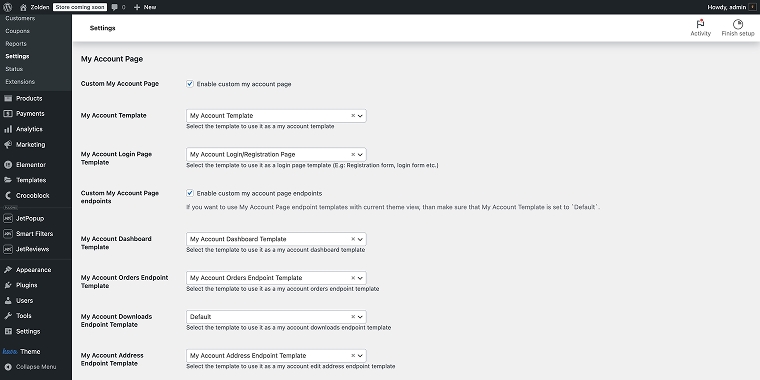
When done, click on the “Save Changes” button.
Now we can visit the login page on the front end to see how it looks.
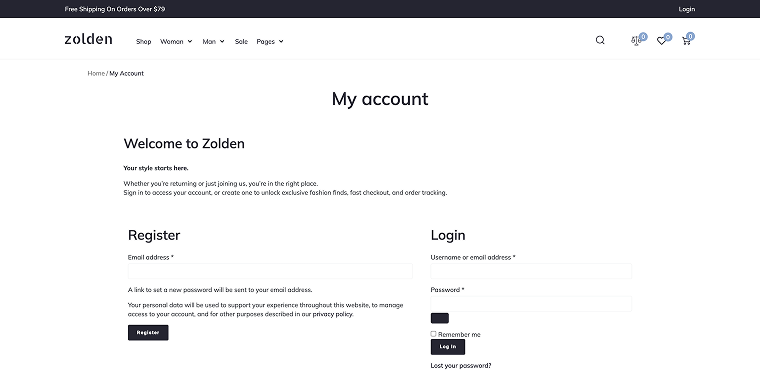
Now, when users enter their email addresses into the Email Address field, they receive a registration confirmation email and are redirected to the My Account page, where they can add all the necessary customer information.
Alternative WooCommerce registration form solution with JetFormBuilder
NOTE
While JetFormBuilder provides advanced form-building capabilities, it’s important to understand that this solution is most effective for specific scenarios rather than a replacement for native WooCommerce registration.
On a WooCommerce-based store, the JetFormBuilder registration form is best for:
- small stores with limited product catalogs;
- membership sites that need highly customized registration flows;
- stores requiring unique post-registration actions;
- projects needing specialized form validation rules.
The limitations of this setup:
- requires further configuration to integrate properly with WooCommerce user roles;
- may require custom code to synchronize with WooCommerce customer data fields;
- does not automatically connect with WooCommerce extensions and analytics;
- additional efforts may be needed to maintain compatibility with WooCommerce updates.
For extensive eCommerce operations involving complex product catalogs, customer reward systems, or multiple integrations, the native WooCommerce registration system (customized via JetWooBuilder) generally offers better long-term maintainability and compatibility with the broader WooCommerce ecosystem.
One of the most convenient aspects of using JetFormBuilder is that you can position these forms strategically across your site, such as in a pop-up, a sidebar widget, or on a dedicated page.
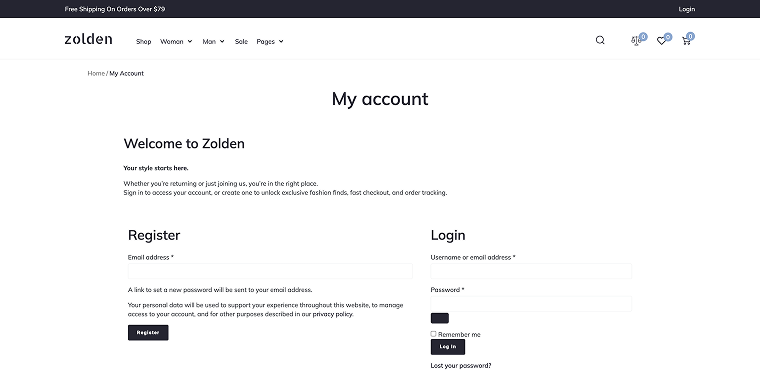
With custom forms, you can implement additional security measures, such as reCAPTCHA or two-factor authentication (2FA), to protect both your customers and your business.
Creating a registration form
With a custom registration form, you’ll be able to collect specific information relevant to your business, beyond the standard name and email address.
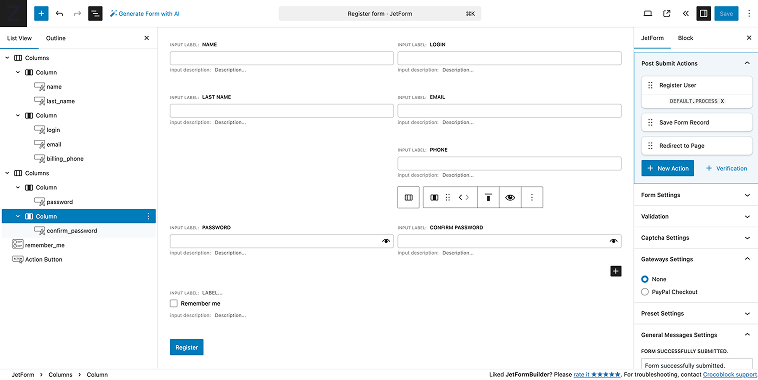
My registration form contains three blocks of fields (most of them are added as Text Field blocks):
- Name, Last name, Login, Email, and Phone;
- Password and Confirm password fields;
- Remember me (Checkbox Field block) and “Register” button (as Action Button block).
Adding form actions
After the user submits the form, the data should be stored, and the user should be redirected to the WooCommerce user account; this is where we need to utilize form actions.
To add a form action, click on the JetForm in the form settings, scroll down to the Post Submit Actions section, and click on the “+ New Action” button. In the Add new action pop-up, add two form actions: Register User and Redirect to Page.
In the Register User form action, you need to complete a few steps:
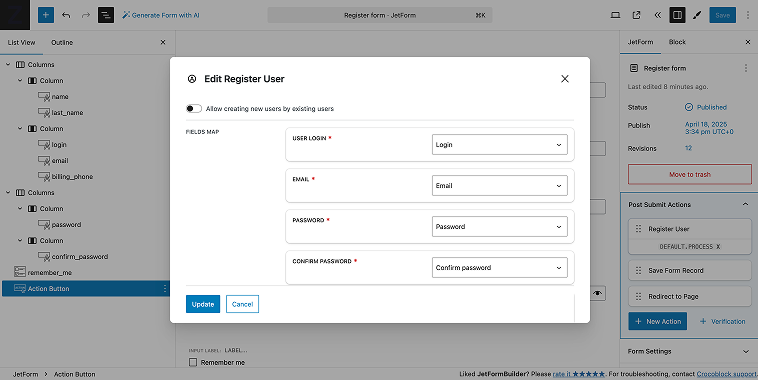
- match the fields in the FIELDS MAP section;
- choose a corresponding user role in the USER ROLE section (Customer);
- match the fields in the USER META section if you created a Meta Box for users.
When done, click “Update” to save the changes.
In the Redirect to Page form action, you need to complete the following steps:
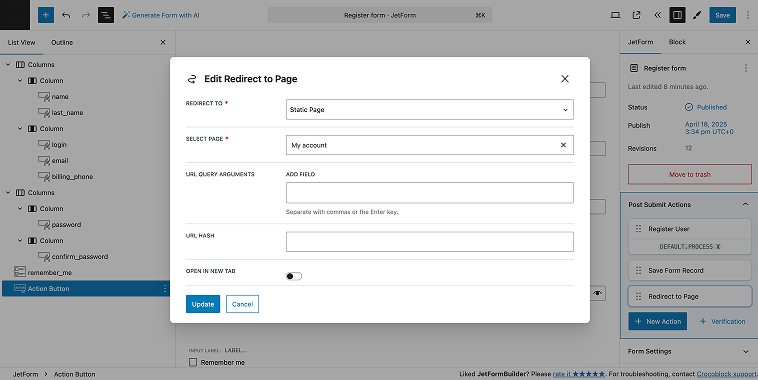
- In the REDIRECT TO field, select the type of page (the page to which the user will be redirected), in my case, it’s “Static page.” In the SELECT PAGE field, find the page where you want to send the user after registration. In my case, it’s the My account page.
When done, click “Update” to save the form action changes, and then click the “Save” button in the upper right corner to save the form.
Along with the registration form, you may need to create a user login form that enables registered users to access their accounts.
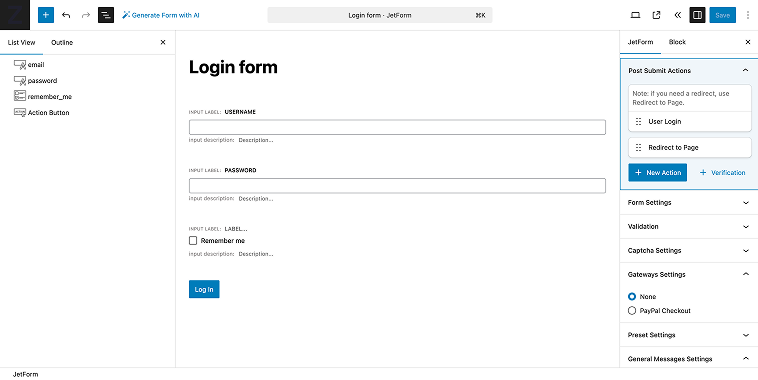
The form will contain a basic set of fields, including:
- User login / Email, and Password fields (as Text Field blocks);
- Remember me field (as a Checkbox Field block);
- “Log In” button (as an Action Button block).
To enable the user to log in successfully, we need to add a User Login form action.
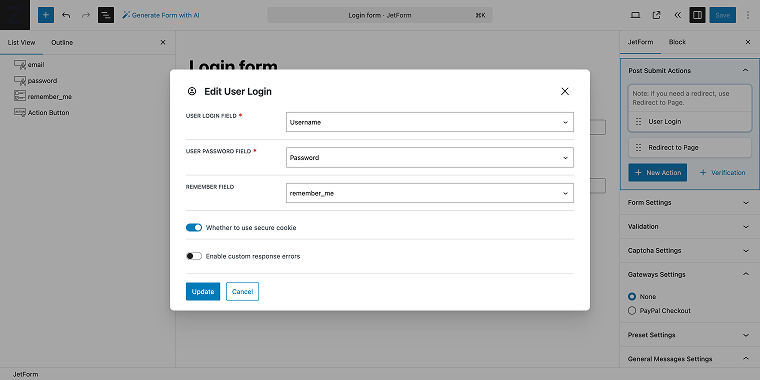
In the form action, match the fields and click the “Update” button to save your changes.
When both forms are ready, go to the WooCommerce store registration page, open it in the Elementor editor.
NOTE
If you’re using the Blocks editor, feel free to check this guide on how to add a form to a WordPress page.
On my website, I will add both forms side by side using the JetForm Elementor widget.
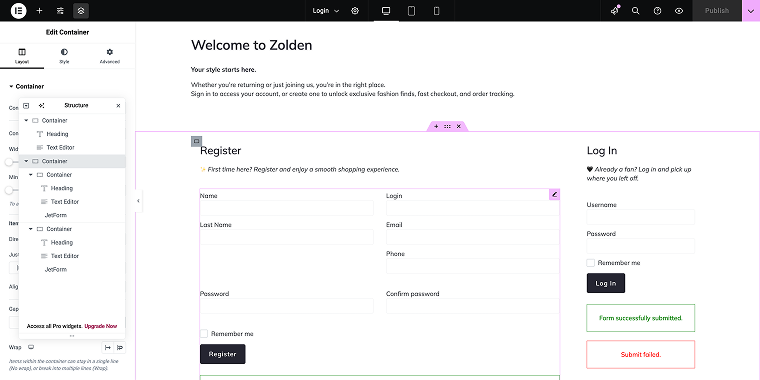
Along with some welcoming copy, the registration page offers clear instructions and displays form fields, creating a seamless and professional user experience. To enhance the login form, you may add a password reset feature. For more information, feel free to refer to the following walkthrough video.
On the front end, the page will have the following look.

After filling in the registration form or entering login information, the user will be redirected to a WooCommerce account.
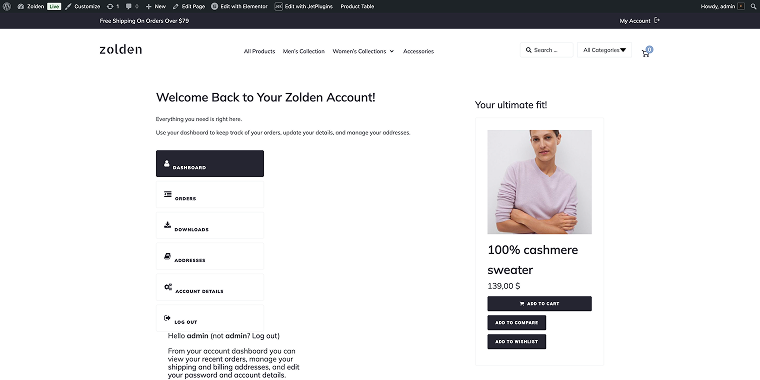
That’s it; now you know how to create a WooCommerce registration form using the JetFormBuilder plugin. Now let’s take a look at some other freemium WordPress plugins that one can use to create a WooCommerce registration form.
6 Best WooCommerce Registration Plugins
To implement and enhance the registration strategies discussed above, consider these plugins.
Custom User Registration Fields for WooCommerce (Premium)
🏆 Best for WooCommerce stores requiring detailed customer profiles with custom fields to improve buyer targeting.
Custom User Registration Fields for WooCommerce allows store owners to customize registration forms by adding, editing, and organizing custom field types. It provides comprehensive field validation to ensure data quality and integrates seamlessly with the WooCommerce checkout process. The plugin maintains GDPR compliance while collecting valuable customer information.
Key features:
- custom field creation with multiple input types;
- field validation and required field settings;
- conditional field display logic;
- user profile data integration;
- field organization and grouping.
Pros:
- intuitive field management interface;
- seamless integration with default WooCommerce forms.
Cons:
- limited styling options without custom CSS;
- no built-in social login capabilities.
Pricing: Pro version starts at $59 per year.
User Registration for WooCommerce (Premium)
🏆 Best for online retailers aiming to create personalized registration experiences for various customer segments.
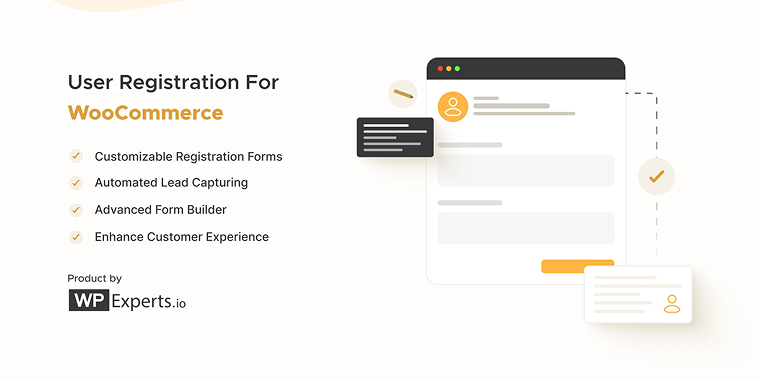
User Registration for WooCommerce offers a drag-and-drop form builder specifically designed for eCommerce registration needs. The plugin enables the creation of multiple registration forms for different customer types and includes robust security features, such as email verification.
Features:
- drag-and-drop form builder with 30+ field types;
- email verification and spam protection;
- multiple form creation for different user segments;
- form templates for quick setup.
Pros:
- user-friendly drag-and-drop interface;
- excellent documentation and support;
- regular updates and compatibility maintenance.
Cons:
- higher resource usage than simpler plugins;
- some advanced features require coding knowledge;
- premium version is needed for the most valuable features.
Pricing: priced at $49 per year per website.
User Profile Builder (Freemium)
🏆 Best for eCommerce sites aiming to create personalized shopping experiences through strategic user redirects.
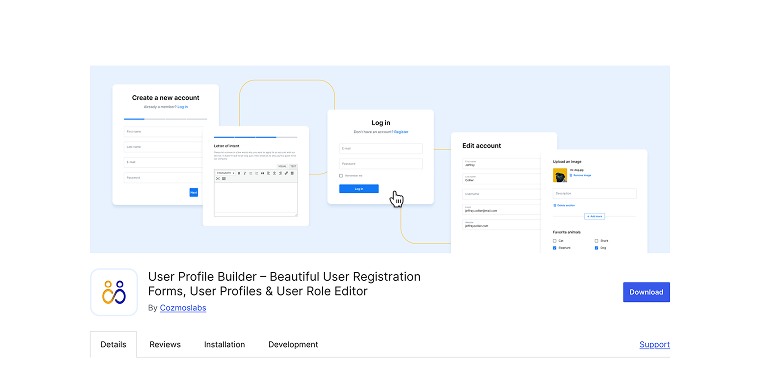
User Profile Builder specializes in creating customized front-end user profiles and registration forms for WooCommerce. It focuses on improving the customer experience through personalized user journeys and custom redirects. The plugin offers extensive email customization options for the entire registration process.
Features:
- front-end user profile editing and customization;
- custom redirect rules based on user roles or actions;
- email customization for all registration steps;
- user listing and filtering capabilities;
- password strength enforcement.
Pros:
- excellent user profile customization options;
- robust redirect rules for different user scenarios.
Cons:
- interface feels dated compared to newer options;
- limited styling options without custom CSS;
- some features overlap with core WooCommerce functionality.
Pricing: users can start for free. Premium plans begin with the Basic plan, which costs $99 per year for a single site.
Ultimate Member (Freemium)
🏆 Best for transforming your WooCommerce store into a vibrant community marketplace with social features.
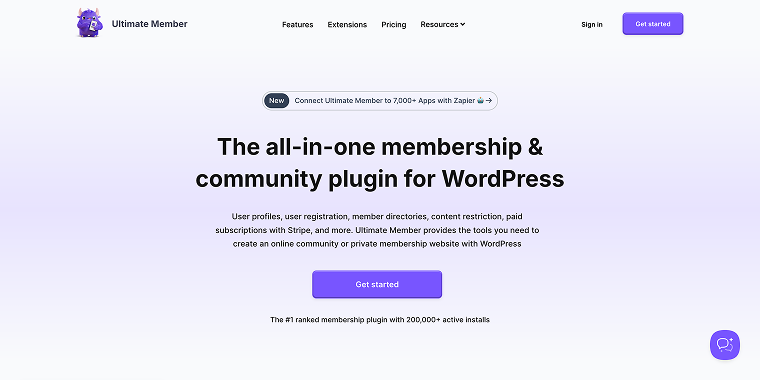
Ultimate Member is a comprehensive user profile and membership plugin with strong WooCommerce integration. It transforms your store into a community platform with advanced user directories and profile systems. The plugin offers sophisticated content restriction capabilities based on user roles and purchase history.
Features:
- complete user profile customization;
- member directories with filtering and search;
- role-based content restriction;
- custom registration forms per user type;
- profile completion tracking.
Pros:
- most comprehensive member directory features;
- strong community features beyond basic registration;
- regular updates and active development.
Cons:
- can be resource-intensive on shared hosting;
- requires additional extensions for some features;
- more complex than needed for basic registration forms.
Pricing: free core plugin available for free, with individual extensions priced between $15-$35 each, while providing cost-effective options through their Extension Bundle at $249/year or a one-time payment of $699 for the Lifetime Bundle.
WP User Manager (Freemium)
🏆 Best for quality-focused online stores requiring customer verification before granting account access.
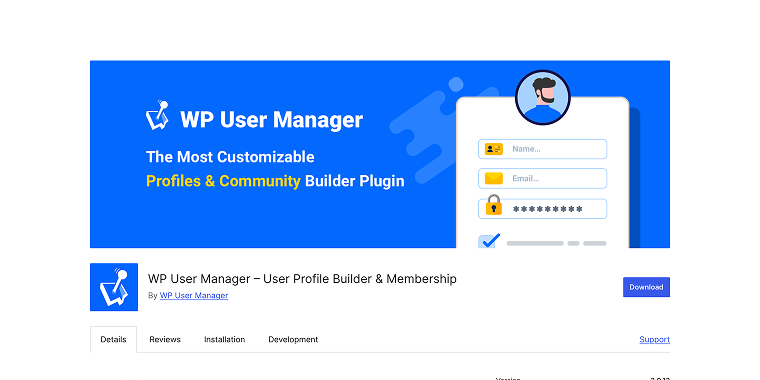
WP User Manager provides a streamlined approach to user registration and profile management for WooCommerce stores. It focuses on verification workflows and approval systems to ensure quality user registrations. The plugin features a powerful taxonomy system for categorizing and organizing users.
Features:
- customizable registration and login forms;
- user verification and approval workflows;
- profile fields and the user taxonomies system;
- custom email notification templates;
- front-end user listing with filtering.
Pros:
- clean, modern interface;
- excellent user verification options;
- lightweight with minimal performance impact.
Cons:
- limited form field types in the free version;
- some advanced features require add-ons.
Pricing: a free version with basic functionality. Paid tiers begin with a Starter plan at $149 per website per year.
Paid Member Subscriptions (Freemium)
🏆 Best for eCommerce businesses aiming to monetize exclusive products with tiered membership subscriptions.
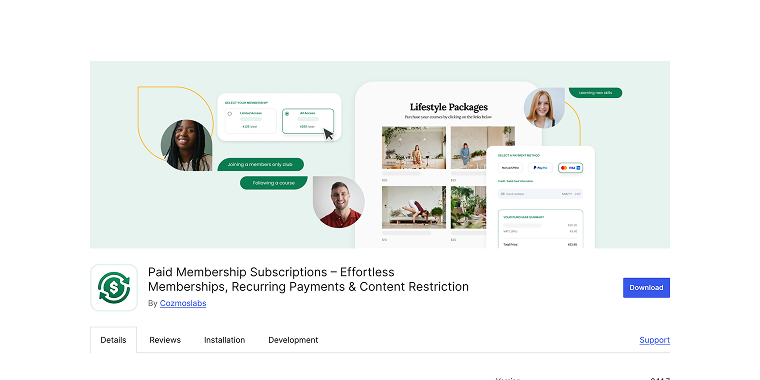
Paid Member Subscriptions specializes in creating membership-based registration systems for WooCommerce. It enables product access restriction based on subscription levels and integrates with payment gateways for recurring billing. The plugin is ideal for stores offering exclusive products or content to premium customers.
Features:
- membership level creation and management;
- content and product restriction rules;
- recurring payment processing;
- free and paid trial periods;
- subscription upgrade/downgrade handling.
Pros:
- excellent subscription management tools;
- strong integration with WooCommerce product restrictions;
- comprehensive payment gateway support.
Cons:
- focused more on membership than general registration;
- requires more setup time than simpler plugins;
- additional add-ons are needed for some advanced features.
Pricing: a free version with basic functionality, and premium options starting at the Hobby plan for €99 per year.
FAQ
Requiring customer registration in WooCommerce offers numerous advantages for both merchants and customers. For store owners, it facilitates customer data collection, enhances marketing efforts, and creates opportunities for personalization. Registered customers benefit from streamlined checkout processes, the ability to track their order history, and the option to save payment methods. Additionally, registration allows for special pricing, reward programs, and tailored shopping experiences.
Enhance the security of your registration form by implementing CAPTCHA verification to prevent bot submissions, enabling two-factor authentication for sensitive accounts, enforcing strong password requirements, limiting login attempts to thwart brute force attacks, and using SSL encryption across your entire site. Additionally, consider email verification processes to confirm user identity and conduct regular security audits to identify vulnerabilities.
Minimize cart abandonment when requiring registration by clearly communicating the benefits of creating an account, simplifying the form to request only essential information, offering social login options for one-click registration, providing visual progress indicators during multi-step processes, and ensuring mobile optimization. Consider implementing guest checkout with an option to create an account after the purchase is completed for the most flexible approach.
Conclusion
Custom WooCommerce registration forms present particularly powerful opportunities for personalization, data collection, and integration with other systems. When implemented thoughtfully, they can significantly enhance conversion rates, customer satisfaction, and lifetime value.
By focusing on creating registration processes that add real value for users while providing you with actionable customer insights, you will turn a potential source of friction into a competitive advantage for your WooCommerce store.