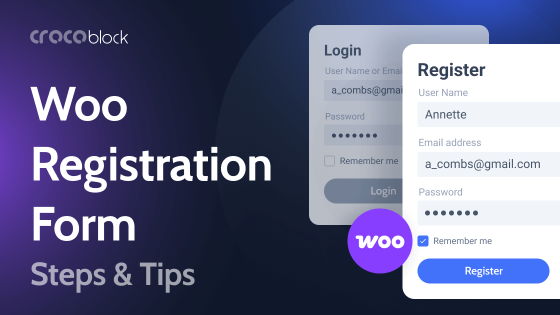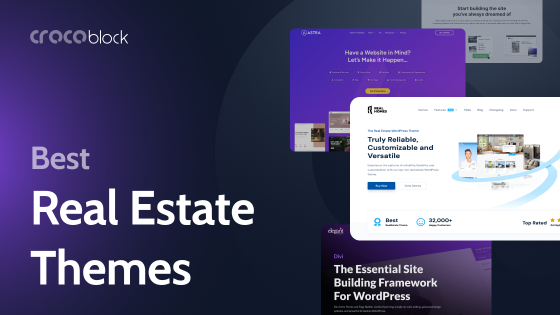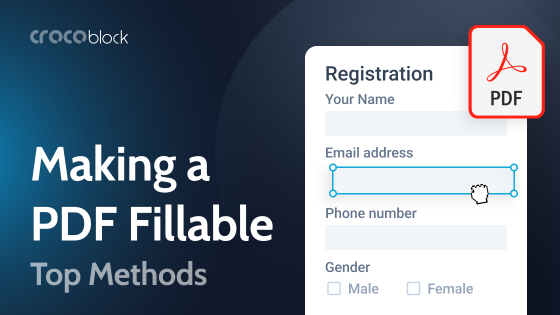Well, are you ready to create a blog? When in doubt, remember: it is always better to do than not. Also, it doesn’t require much effort. This article will help you find the best solutions covering the most wanted blog features. Read and apply.
Table of Contents
- How to Create a WordPress Blog?
- How to Choose Blogging WordPress Plugins?
- Best WordPress Plugins for Blogs
- Which WordPress Blocks Should Be in Every Blog?
- FAQ
- Conclusion
How to Create a WordPress Blog
First, to make sure that starting a blog is not difficult, I will briefly tell you how to do it. There will be only five steps.
Buy a domain name
A domain name is the www-name of the website. There is an extensive list of sites where you can buy a domain name. It’s straightforward. Just google it.
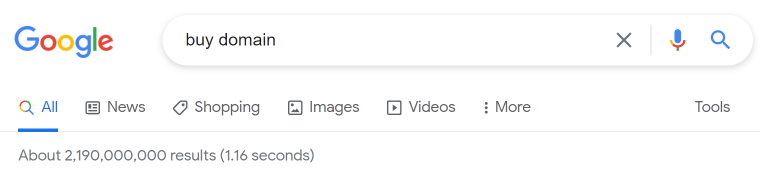
Buy WordPress Hosting
It is an engine that backs up your site and stores the files.
Without it, no website exists. You can complete the first two steps at once by using website-building services that provide both domain and hosting.
There are lots of WordPress hosting providers. Another advantage of this solution is that you do not have to connect the domain to the hosting later manually. Nevertheless, this is no big deal if you want to buy a domain and host on a different resource.
👉Check out also: What type of web hosting do you need?
Install WordPress
Of course, there are different CMSs (content management systems), and WordPress is not the only option. But it’s a reliable and free platform with comprehensive instructions. And, of course, it supports a vast number of templates, themes, and plugins that do most of the work for you.
Install a theme and templates
The theme is the core of any website. The templates stand for design. Also, you can use dynamic templates that bring both design and functionality to the site.
👉 Check out also: WordPress Theme, WordPress Template, and Other WordPress Animals
Install WordPress plugins
The next step is adding functionality to the website. It is one of the best parts of WordPress.
You can find WordPress plugins for every part of the work you need to handle. If you choose a dynamic template, then your site will already have some functionality since it comes with a bunch of plugins.
But even then, you may still need some extra ones.
How to Choose Blogging WordPress Plugins?
Now that you’re done with the main part, it’s time to figure out what plugins you need. There are plugins for every purpose you may think about, from image optimization ones to add-ons for eCommerce.
As for now, there are more than 60K free-only plugins available on the WordPress repository. So, if you’re a newbie out here, it may be a little overwhelming to choose the best option at once.
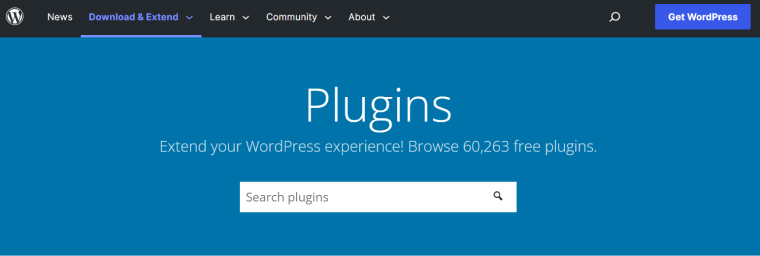
To figure out what you need, you have to define a purpose you need to cover. The WordPress plugins can add functionality in very different ways:
- SEO optimization;
- Security;
- Contact form;
- Design features;
- UX optimization and many more.
First, define what you need. Then you can search plugins via keywords in the WordPress repository. It is the most comprehensive collection of plugins available in the world. In addition, most paid plugins have a free version, sure to be in the repository.
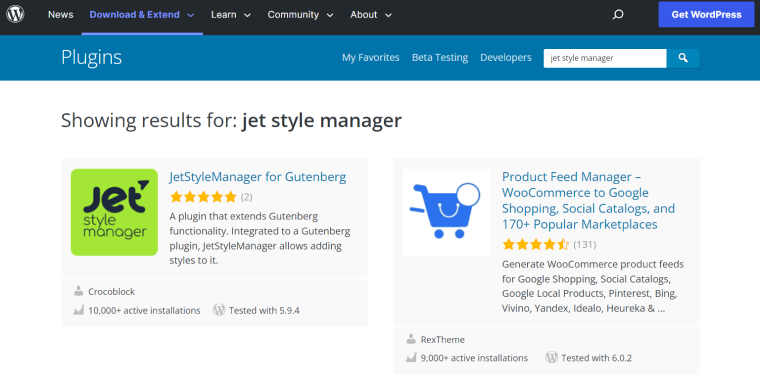
NOTE:
Installing many plugins for a single site is not a good idea. It slows down the website and makes it heavy. Moreover, plugins can make the website vulnerable to attacks, so you need to choose the most reliable ones.
How to figure out if the best WordPress plugin is reliable and it is what you need:
- See the number of active installations.
- Make sure the number of reviews matches the number of installations. You need to ensure that these are honest reviews by real people. Also, if a bunch of reviews was left in one day, this is suspicious.
- If the plugin has a free version, install and test it before purchasing a paid one. If there is no free version, take a closer look at the screenshots and reviews, and write your questions to customer support. Then, carefully study the list of plugin features and make sure that it provides what you need.
- By the way, good technical support is critical. Free plugins often provide support only on the WordPress forum, and that’s okay. Make sure that the team previously responded promptly to user questions.
- Make sure the plugin is updated regularly. Rarely updated plugins are the most common reason for hacking WordPress sites.
- After installing the plugin, ensure it does not slow down the site. To do this, measure its download speed before and after installation. It can be done using different services like GTMetrix, and others.
Also, remember that if the installed plugin did not suit you for some reason, e.g., it slows down the site, you can usually ask for a refund within 14 days of purchase. Of course, this applies to paid plugins only. If the plugin is free, just delete it and find a better one.
Best Plugins for WordPress Blogging
Here are 24 awesome plugins for different purposes. As usual, I will focus on the main characteristics only. Follow the anchor links in each description to visit the main sites and learn about every plugin in detail.
JetBlog by Crocoblock
🏆 Best for creating interactive stylish blog pages.
JetBlog is our plugin and the recommendation for those who need interactive stylish blog pages. The plugin comes with six different widgets to help you with different stylistic tasks.
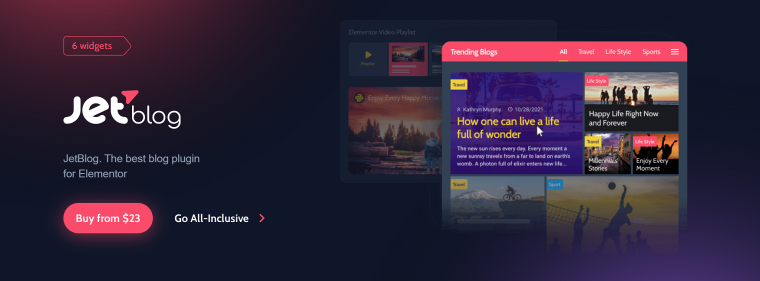
Thanks to JetBlog, you can add video playlists to the page in two clicks, display posts in non-standard layouts, and much more. You can buy it separately or in All-Inclusive plugin packages.
😎 JetBlog core features:
- has six widgets that allow styling blog in different ways: navigation, pagination, posts list, posts tiles, text ticker, video playlist;
- enables displaying blog posts in a tile view;
- text ticker allows you to showcase news creatively;
- allows adding YouTube, Vimeo, and other video playlists to the page;
- designed for Elementor page builder.
💰 JetBlog price: $23/year for one website or $127/year for unlimited projects.
Strive
🏆 Best for planning upcoming posts.
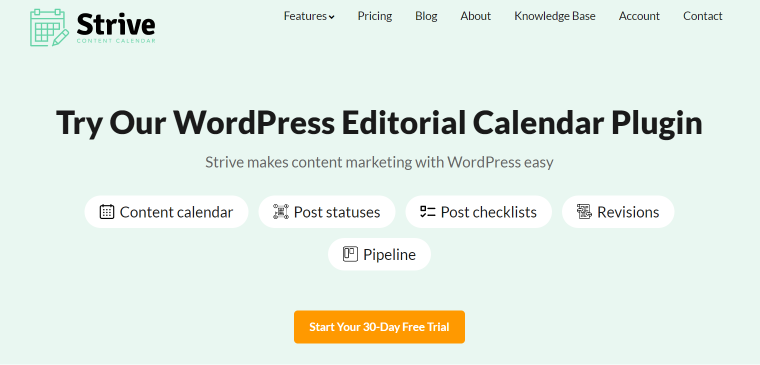
Using Strive, you can stay on top of your publishing schedule without missing a beat.
The Strive plugin includes additional features beyond the calendar, such as custom checklists, post revisions, and a Pipeline that gives you an overview of all your drafts.
😎 Strive core features:
- beautiful content calendar;
- post checklists to create a workflow;
- revisions for republishing old posts;
- post statuses for tracking your progress;
- pipeline to view the state of your drafts.
💰 Strive price: 14-day free trial, then $7/month or $70/year.
Akismet Anti-Spam
🏆 Best for spam protection.
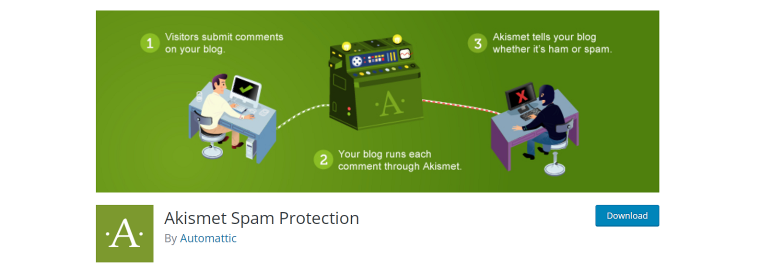
Many anti-spam plugins are available, but some are too complicated for a simple blog and too overwhelming for newbies.
Meanwhile, Akismet is just what you need. It’s doing its job perfectly and is understandable and lightweight.
😎 Akismet core features:
- checks comments and filters out suspicious ones automatically;
- track mode to see what comments were deleted;
- a discard feature that outright blocks the worst spam.
💰 Akismet price: free.
MobiLoud Canvas
🏆 Best for the website to mobile app conversion
MobiLoud Canvas is a plugin coupled with a done-for-you service that makes it easy to convert your WordPress site to native mobile apps for iOS and Android devices. It lets you skip the lengthy and expensive process of hiring and managing developers and use what already works for your website.
Your apps sync 100% with your WordPress website, meaning you only need to manage one platform. Publish content through the WordPress backend like you would normally do, and your apps will automatically update, too.
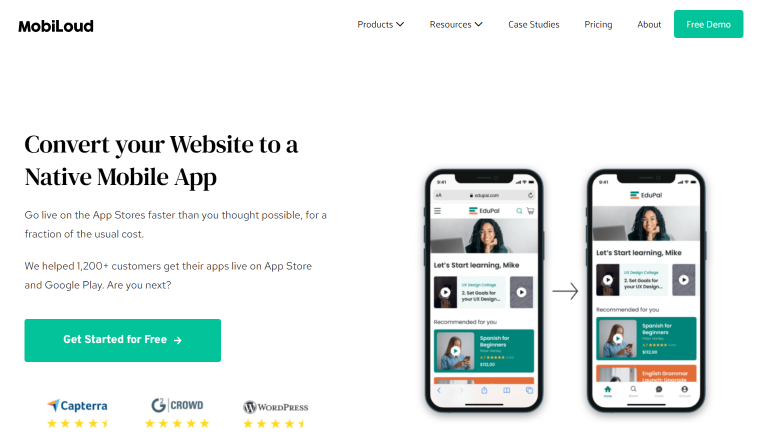
Imagine that 60% of people use mobile devices over desktops to access the Internet. Mobile apps let you provide an optimal mobile UX and boost user retention in a big way.
😎 MobiLoud Canvas core features:
- enables you to launch powerful mobile apps in less than two weeks;
- significantly cheaper than native app development;
- full service – no coding knowledge necessary;
- unlimited push notifications;
- support for subscriptions, memberships, paywalls, and in-app purchases;
- ongoing support, updates, and maintenance for your apps are included in the subscription cost.
💰 MobiLoud Canvas price: starting from $200 per month (or $100 per month for early-stage startups), plus App Submission fees (starting at $500).
JetFormBuilder by Crocoblock
🏆 Best for dynamic form creation.
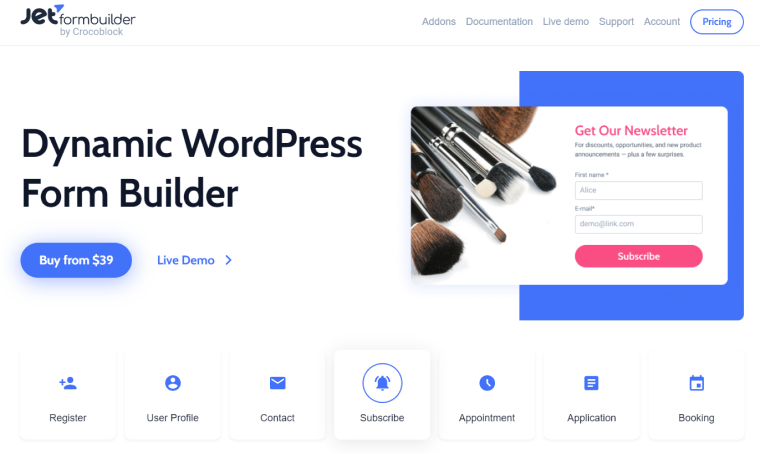
Forms are one of the most necessary and convenient features on the site. With their help, you can collect a subscription base, offer to learn about the news, register new blog authors, etc.
JetFormBuilder helps you create a unique form for each of your tasks. Moreover, you can create multi-step forms for greater convenience and better interaction with the audience.
😎 JetFormBuilder core features:
- multi-level forms creation;
- making registration forms;
- building subscription forms;
- adding PayPal payment forms, etc.
💰 JetFormBuilder price: it is free. If you need some extra features, you can buy Pro add-ons ($49 per year for one website and $129 per year for unlimited projects).
JetSticky by Crocoblock
🏆 Best for sticky sections and column creation.
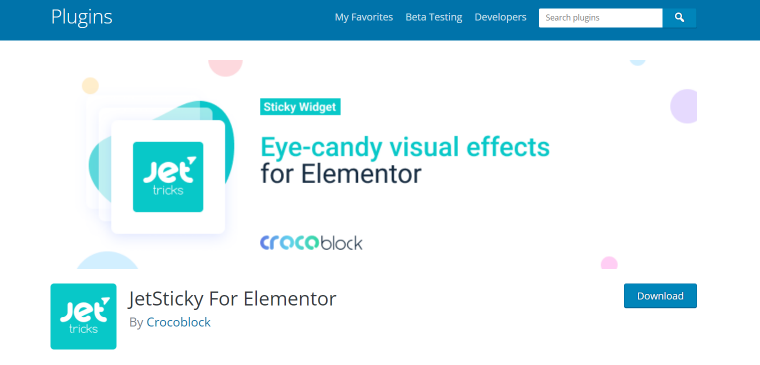
JetSticky is also our plugin for Elementor. It’s a free and straightforward solution to make sticky sections and columns.
While the user scrolls the page, the parts you specified will always be on the screen.
😎 JetSticky core features:
- allows you to make sticky headers and blocks easily;
- dozens of styling options to change the section’s appearance;
- allows changing the top and the bottom spacing values.
💰 JetSticky price: free.
BuddyPress Member Blog
🏆 Best for creating a blogging platform.
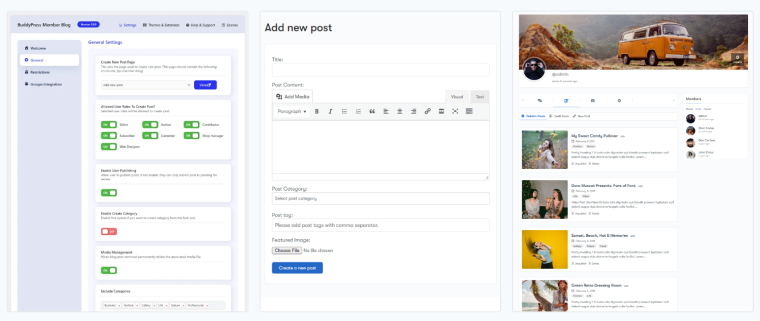
You can create a community blogging platform using WordPress and plugins for free. You can allow guest authors to publish posts on your website and have profiles. The complete setup is super easy, and you can quickly implement it in your existing WordPress site.
😎 BuddyPress Member blog core features:
- assign front-end posting capabilities according to user roles;
- display posts on user profiles;
- members can unpublish or edit their posts;
- feature to allow user publishing;
- include/exclude categories in the front-end post form.
💰 BuddyPress Member blog price: free.
Ultimate Blocks
🏆 Best for creating highly customizable blocks on Gutenberg.
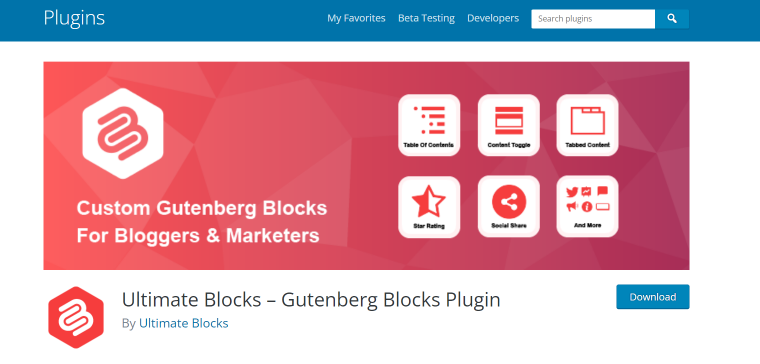
Ultimate Blocks is a Gutenberg block plugin for WordPress that lets you create better content for your blog. The plugin is helpful for bloggers who want to display their content more beautifully using blocks.
It has a total of 18 blocks, including a Review block, Table of Contents block, Call-to-action block, Styled List block, and more.
😎 Ultimate Blocks core features:
- 18 Gutenberg blocks;
- fully responsive;
- enable/disable blocks;
- customize the look and feel of blocks;
- SEO-friendly and optimized for speed.
💰 Ultimate Blocks price: free.
Yoast SEO
🏆 Best for SEO optimization.
Probably the most well-known and commonly used SEO WordPress plugin. Yoast is an SEO plugin that can set descriptions, tags, and keywords automatically. Also, it analyzes errors to optimize content and the site.
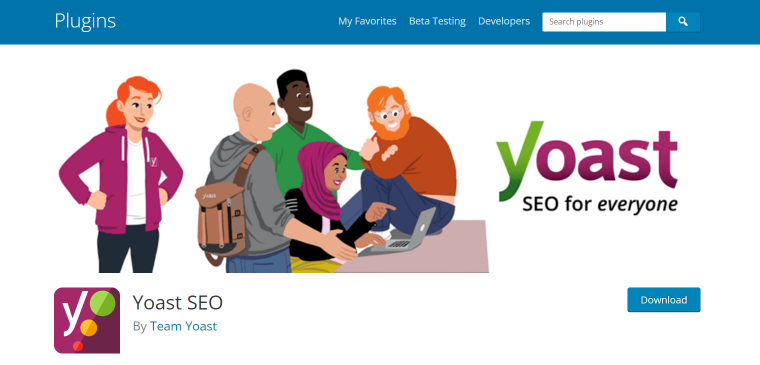
There’s a premium plugin version, too. It unlocks features like News SEO, Video SEO, Local SEO, and WooCommerce SEO extensions, blocks internal links, and much more.
😎 Yoast core features:
- automatically adds canonical URLs and meta tags;
- speed optimization recommendations;
- content check and recommendations for improvements;
- shows you what your text focuses on via The Insights tool [Premium];
- automatic internal linking suggestions [Premium].
💰 Yoast price: from $0 to $89/year for one website.
EWWW Image Optimizer
🏆 Best for image size optimization.
EWWW will help with image compression so that your site will store smaller files and thus speeds up. The plugin is crucial for good performance.
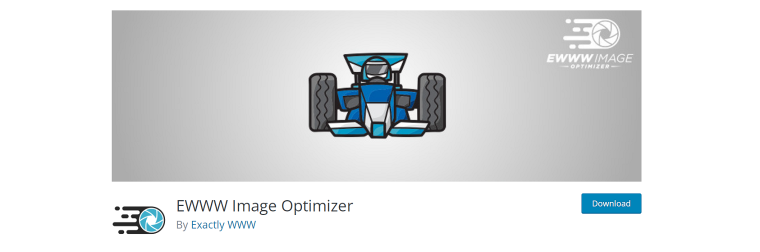
😎 EWWW core features:
- optimizes all existing images on the site, even those outside the WordPress Media Library;
- unlimited file size.
💰 EWWW price: free.
Jetpack
🏆 Best for website protection: malware scanning, database backup, etc.
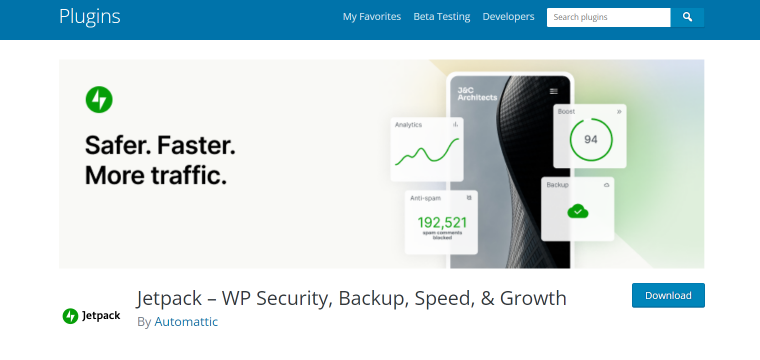
Jetpack is a Swiss knife in the world of WordPress plugins. It comes with both security and performance features.
Moreover, the plugin has a premium version, including design and marketing tools. The WordPress team itself developed this pack.
😎 Jetpack core features:
- brute force attack protection;
- SEO optimization tools;
- automatically shares social media posts;
- backs up the site automatically [Premium];
- integrates with many mail services [Premium];
- Google AMP integration.
💰 Jetpack price: $0 – $99.95.
Revive Old Posts
🏆 Best for boosting traffic by reposting content to social media automatically.
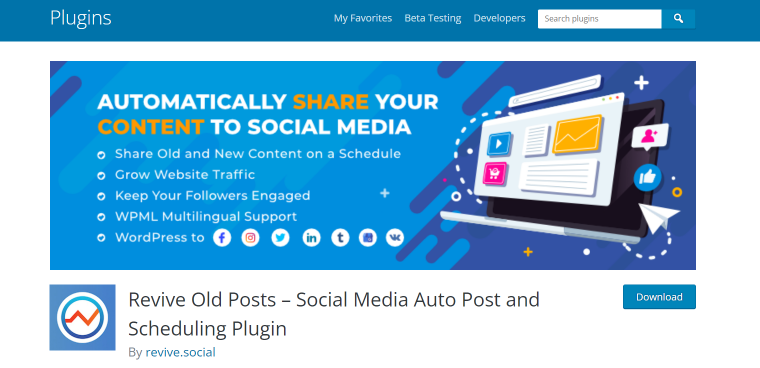
This plugin makes automatic reposts to Facebook and Twitter. It reposts both new content and old materials from the archive.
In addition to automatic work, the plugin allows you to configure the repost schedule manually.
😎 Revive Old Posts core features:
- automatically reposts articles to social media;
- adds UTM tags automatically;
- adds hashtags.
💰 Revive Old Posts price: free.
TrustPulse
🏆 Best for adding social proof to the website.
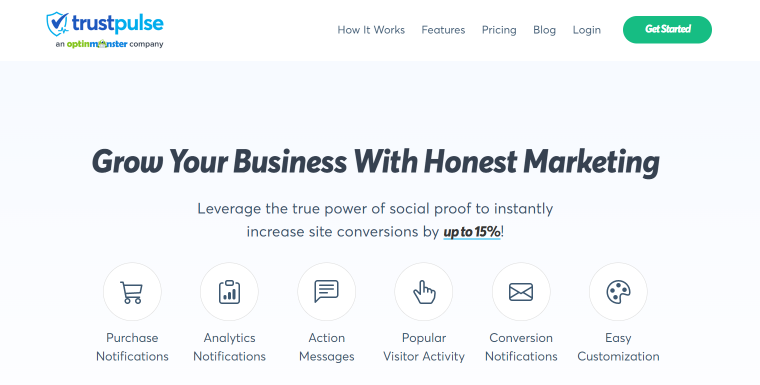
TrustPulse plugin to help you build trust with your audience. With it, you can notify site visitors about what other users liked. The plugin allows you to create ratings, display user actions in real-time, and show notifications.
😎 TrustPulse core features:
- real-time event tracking;
- adding notifications;
- creating social proof notifications to some categories of people;
- real-time analytics.
💰 TrustPulse price: plugin has several options from $9 per month for two websites.
MonsterInsights Lite
🏆 Best for connecting the website with Google Analytics.
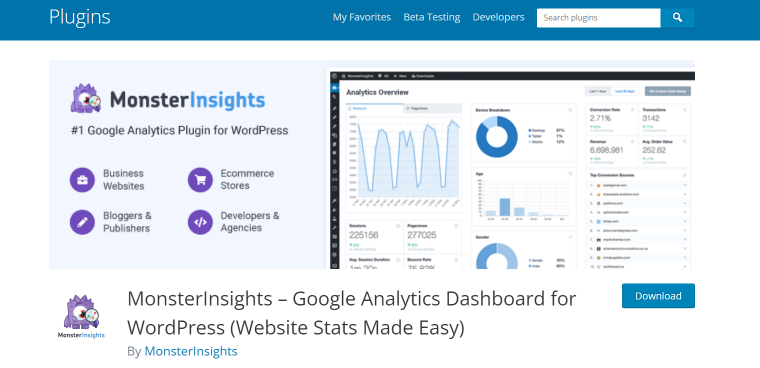
One of the popular plugins for WordPress blogs. The main advantage of the plugin is that it allows you to view blog statistics directly in the WordPress dashboard. As a result, you do not have to deal with the intricacies of working in Google Analytics, of which there are quite a lot.
😎 MonsterInsights Lite core features:
- possibility to see and analyze analytics reports from the blog’s dashboard;
- it’s easy to install and use this plugin, and you don’t need the developer’s help to get reports.
💰 MonsterInsights Lite price: it’s free. The PRO version costs $99.50 per year.
CSS Hero
🏆 Best for customizing WordPress themes.
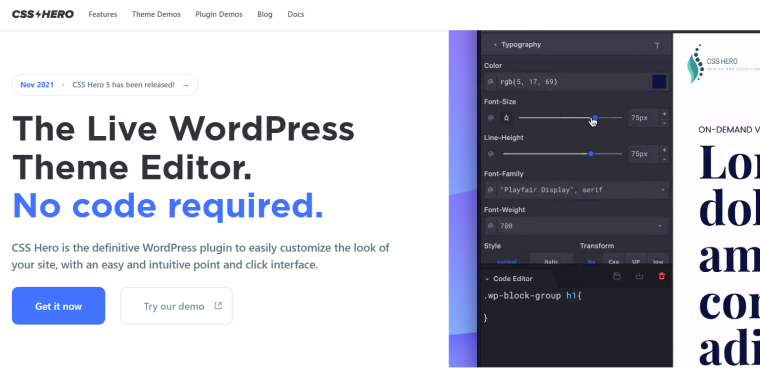
This plugin is great for the most demanding developers who don’t want to dive into the ins and outs of CSS. With it, you can easily create any design for each element on your blog without having to write any code.
Just install the plugin, select the element you want to change, and set the necessary parameters.
😎 CSS Hero core features:
- the ability to change the design of each element on the site;
- the capability to change the appearance of different blog elements on different devices.
💰 CSS Hero price: it has different packages, from $29 per year for one website to $599 one-time for 999 projects.
AdSanity
🏆 Best for adding advertising to the blog.
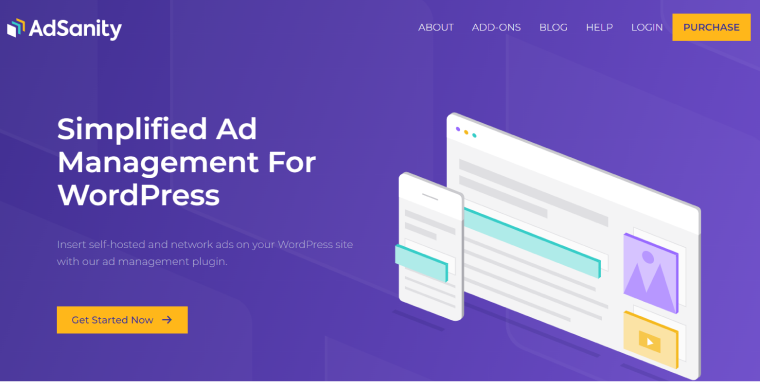
A blog is a great place for some interesting ads, and advertising is a cool way to monetize the blog. This is why many entrepreneurs are looking for a way to place their ads organically. A simple AdSanity plugin helps with this task.
😎 AdSanity core features:
- allows you to place ads in the right place on the blog;
- a quick analysis of the effectiveness of advertisements;
- cache for fast loading of advertising images.
💰 AdSanity price: starts from $59 per year for one domain.
Broken Link Checker
🏆 Best for checking internal and external links.
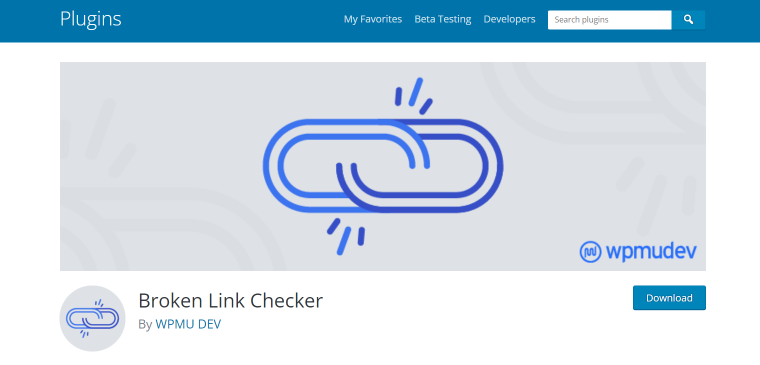
Broken Link Checker is a handy plugin that every blog needs. It helps to check the links on your resource and find outdated or broken ones. Links affect SEO, the trustworthiness of your blog, and customer experience.
The plugin independently contains the links and notifies you if it finds something that is not working.
😎 Broken Link Checker core features:
- monitors external links and internal links on the blog;
- detects links that don’t work, missing images, and redirects;
- prevents search engines from following broken links.
💰 Broken Link Checker price: free.
Simple Author Box
🏆 Best for author box creation.
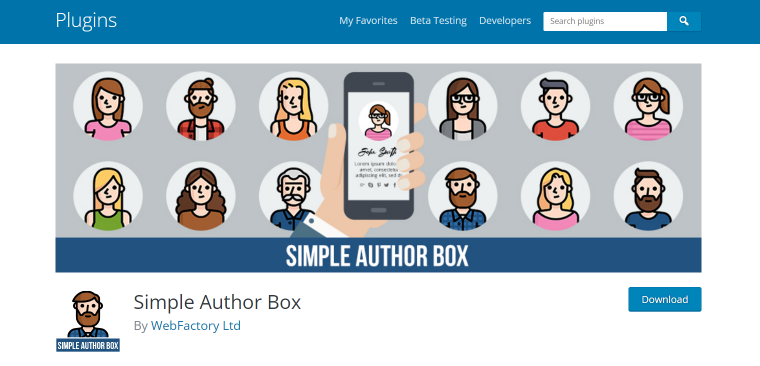
Many blogs, articles, and materials are written by more than one author. It is vital to show information about each author. You can create a field with the name and experience on the blog yourself using code, or you can use this simple plugin. It allows you to create a caption for each publication with the name of the authors and a summary about them.
😎 Simple Author Box core features:
- helps to show the author’s gravatar, name, website, description, and social icons;
- fully customizable;
- automatically insert the author box.
💰 Simple Author Box price: it has free and PRO versions. PRO’s price starts from $39 per year.
Schema Pro
🏆 Best for creating snippets.
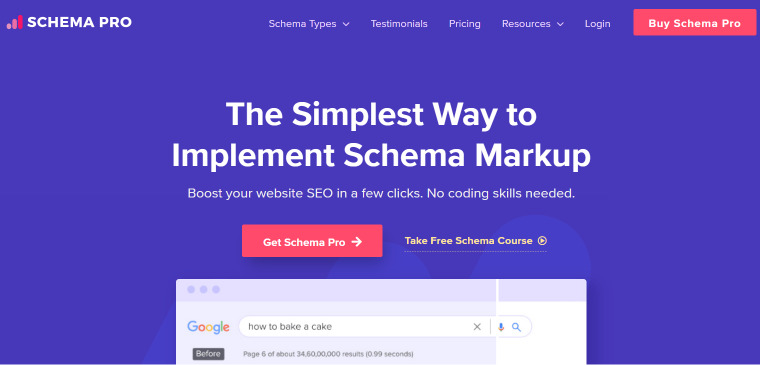
Are you missing 160 characters to describe your blog’s content on Google? Schema Pro empowers you and helps you create rich snippets. With its help, you can improve your visibility in the search results and get more readers.
😎 Schema Pro features:
- simple 3-step schema mapping system;
- well-designed interface with logical navigation;
- supports all current schema, including recipes, reviews, and others;
- compatible with leading SEO plugins;
- testing and optimization features.
💰 Schema Pro price: $67 per year or $187 as part of an Astra product bundle.
WP Rocket
🏆 Best for caching and increasing a website’s speed.
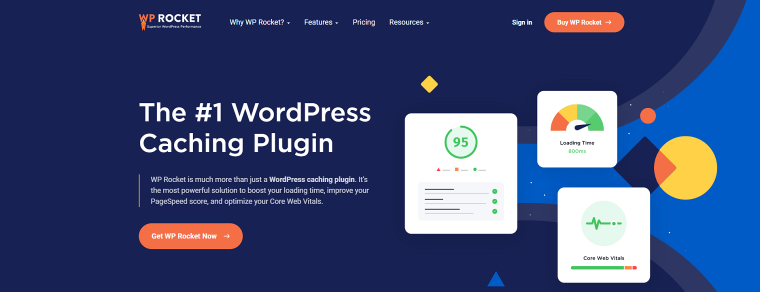
The days when the site took so long to load that you could make yourself some tea before it opened are long gone. Now no one is willing to wait. Therefore, developers are trying to increase the site’s speed in every way. And one of the most effective methods is caching.
The WP Rocket plugin makes caching easy and fast.
- fast page and browser caching;
- file optimization;
- function LazyLoad;
- database optimization.
💰 WP Rocket pricing starts from $49 for one website.
JetElements
🏆 Best for creating visual elements.
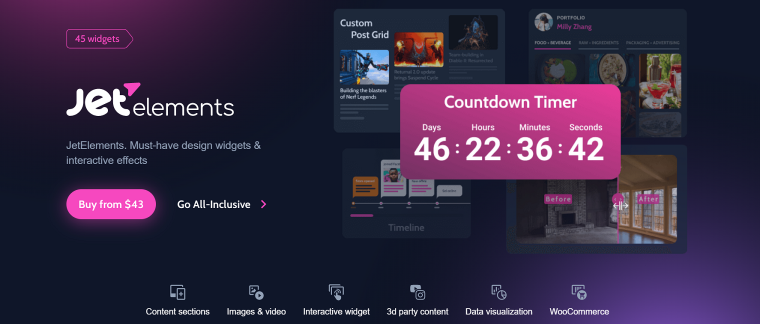
Do you want to add signs, post grids, or other visual elements to your blog? Then, use JetElements, which makes it easy to work with dynamic details on any Elementor website.
Different formats for viewing content, headings, and sliders will make your blog even more interesting for the user.
😎 JetElements core features:
- different forms for adding and displaying content;
- the ability to add a popup;
- the ability to add multimedia from third-party sites and applications (Instagram, Vimeo, YouTube, etc.);
- convenient data visualization.
💰 JetElements price starts from $43 per year.
Elementor
🏆 Best plugin for drag-and-drop blog creation.
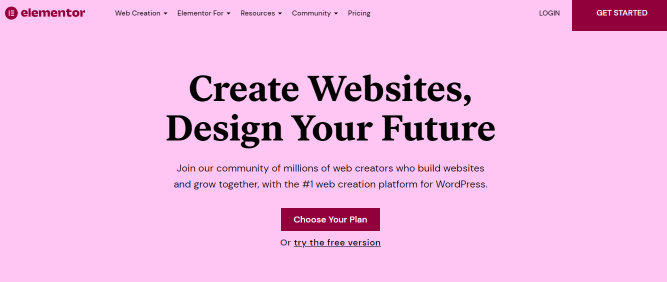
Elementor is the most popular plugin for easy WordPress website creation. It allows you to add any element with a simple drag and drop. And you see your work’s results even before the page publication.
Elementor also contains a large number of components that every developer needs.
😎 Elementor core features:
- the ability to add text, pictures, and videos by simple drag and drop;
- the simple addition of a rating;
- rating and social icons.
💰 Elemetor’s price starts from $59 annually, but a free version is also available.
JetGridBuilder
🏆 Best for adding post and terms grids.
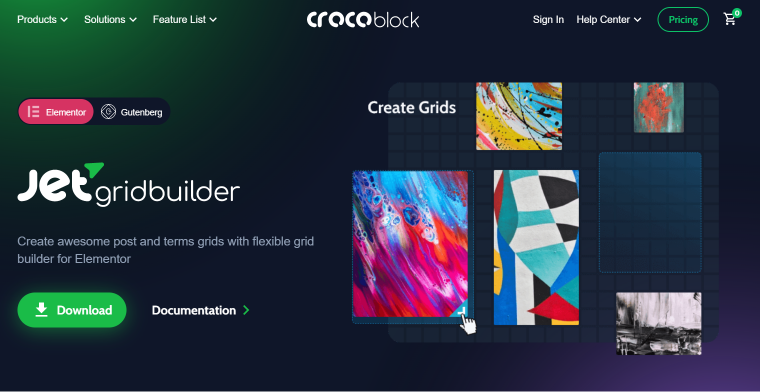
If you want to display your posts or media initially and don’t like the standard grids, try the JetGridBuilder functionality. It’s free and helps you organize your content how you want.
Arrange posts or multimedia in the desired order or scatter them randomly with a simple drag and drop.
😎 JetGridBuilder core features:
- creating grids;
- changing the size of each element;
- changing the distance between each component of the grid.
💰 JetGridBuilder price: free.
Pretty Links
🏆 Best for managing links.
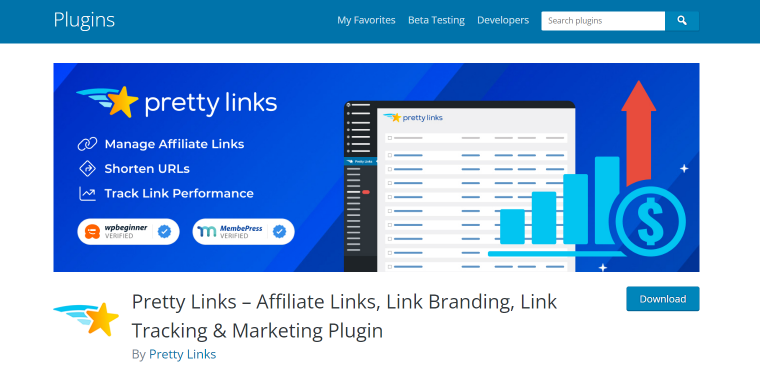
Blog owners often have to add links: to previous articles, affiliate products, or offers.
And it is essential that they look compact, and all you can do is analyze statistics and easily manage links. The Pretty Links plugin helps with this.
😎 Pretty Links core features:
- creation of short links for the redirect;
- management of link statistics in the dashboard;
- integration with Google Analytics;
- easy slugs creation.
💰 Pretty Links price: free, and a PRO version is available, starting at $99.50 for a single website.
Which WordPress Blocks Should Be in Every Blog?
Blogs may differ, but the principle of their work is similar. Therefore, next, I will tell you which WordPress blocks should be added to the blog if you want to make it popular. All of these blocks can be added using the plugins described above. Many of them work on the principle of drag and drop, so adding new blocks will not be a difficult task.
Subscription block
Let your readers stay tuned and send them valuable articles once a week. To collect emails, you can use the subscription block. Do not make too many fields there: email and name are enough.
Comment block
Let users share their opinions about what they read or discuss with other readers. The comment block can help improve relationships with the audience.
Blog search box
When your blog has hundreds of entries, it will be difficult for readers to find the needed material quickly. Simplify their task and add the ability to search the blog. Add headings or hints to make navigation easier.
Contact block
Let readers have the opportunity to contact you and offer some ideas. Add a contact block where you can place the social media links and email. In addition, you can indicate for which questions you accept proposals.
Likes and sharings block
Invite users to rate how useful the material was. You can then display the overall rating of the post next to each article. In this way, you create social proof that your content is being read and is handy.
Related publications
Another block worth adding to your blog is related publications. It will make the reader spend more time reading your materials, get more value, and understand that you are a real expert on the topic. It is also helpful because the more time users spend on the site, the better your content will rank in the search results.
If you need advanced functionality to add related publications not only to your blog but custom post types, you can use our JetEngine plugin.
Affiliate information block
You can find partners if you want to promote some products or services and write expert articles on this topic. Place a block with cooperation details or an affiliate link for ease of use. Try some affiliate plugins for such a task.
FAQ
Install WordPress on the domain, choose a theme, design, write the first post and publish. Then, add the necessary functionality to the blog and share a link to your resources with friends and acquaintances.
Yes. But most features and capabilities are not in the WordPress platform by default. Therefore, you will have to write custom code or install plugins.
We need plugins to help create the necessary blog design, plugins to protect against spam and scammers, and backup information. You can install the rest optionally.
Yes, there are a few ways to monetize your blog. You can sell your products or services through a blog, place affiliate links, suggest sponsorship packages, place Ads, and promote different products. Also, you can make prepaid content and sell subscriptions. All this is easy with WordPress plugins.
Conclusion
There are many blog plugins for WordPress. And this is not surprising because the WordPress platform was first created as a content management system. You can code any functionality or use a special plugin.
But if you are just starting to create the first WordPress blog, do not rush to install 50 plugins at once. Highlight key features and start with the essentials – those without which the blog will not be able to work fully – and then add new plugins.