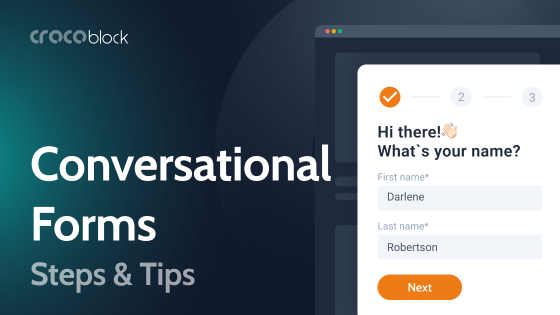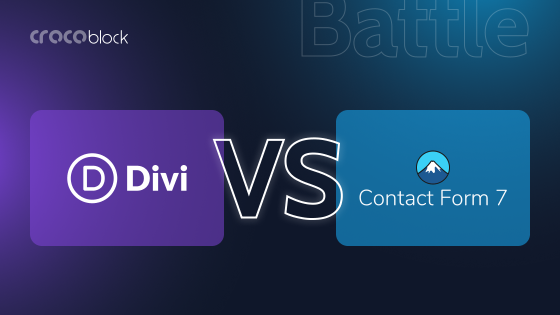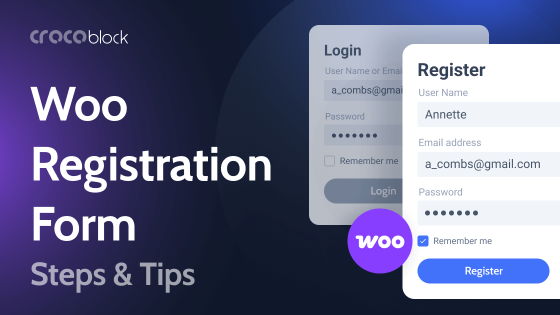Import/Export plugins are something quite essential in many cases. They help you move particular content from one site to another without migrating other settings, themes, or plugins, unlike migration plugins.
WordPress has a built-in tool available in Dashboard > Tools, but its functionality is quite limited. If you need more, check out the plugins I will talk about in this article.
Table of Contents
- Import and Export Plugins for WordPress
- Importing JetEngine Custom Content Types
- Bonus: How to Import Media Files Attached to Posts?
- FAQ
- Conclusion
Import and Export Plugins for WordPress
These plugins will help you to migrate content, be it standard or custom post types.
WP Ultimate CSV Importer (Premium)
🏆 Best for Crocoblock plugins.
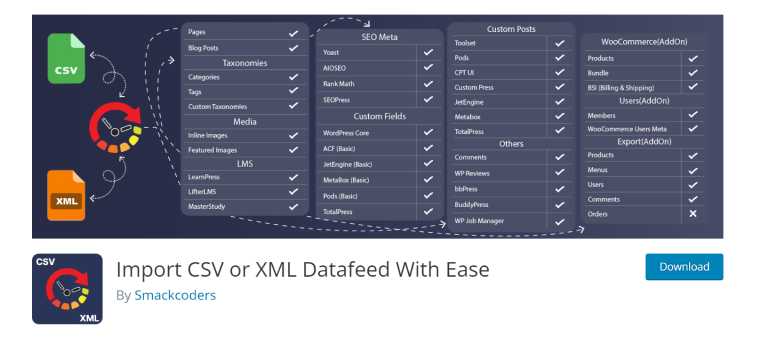
This plugin has official compatibility with Crocoblock plugins and is focused on custom post types import and export, including WooCommerce products and other data and also users.
Key features:
- drag-and-drop interface;
- a lot of content types are supported;
- bundles support;
- extended settings in Premium.
Price: free (very limited), $199 Lifetime.
Pros:
- user-friendly interface;
- various formats (CSV, XML);
- official compatibility with the most popular CPT plugins (JetEngine, ACF, Metabox, etc.);
- support of the most popular SEO plugins (AIOSEO, Yoast Seo, RankMath, etc.);
- it supports many other popular plugins, such as WPML.
Cons:
- the free version is very limited, doesn’t support custom fields, and doesn’t make much sense whatsoever;
- no money-back guarantee or premium version test period.
Get 25% off with a special offer from our partner. Use coupon code crocojetimp25off on checkout.
WP All Import (Freemium)
🏆 Best for frequent and customized import and export.
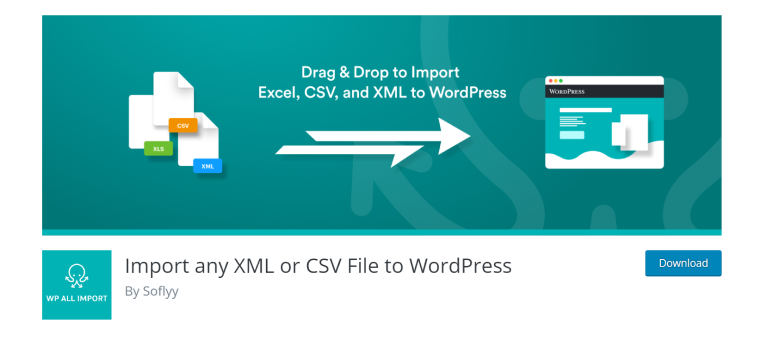
This plugin is the closest competitor to the previous one. It doesn’t have an official compatibility with Crocoblock, but it can do a very good job; check it out in this video.
Key features:
- honed for CPT and custom fields import/export;
- advanced filtering during the import.
Pricing: it’s a bit complicated. 😏 There are six pricing plans, but they use their own logic: if you want only export or import, you will pay $99 for either import or export, and it will have a lot of restrictions. So, if you want the full functionality, just pay $399 LTD.
Pros:
- good interface;
- official compatibility with many plugins, including WPML;
- a very flexible filtering on import and export;
- a very limited but still existing free version.
Cons:
- it’s pretty expensive.
Import WP (Freemium)
🏆 Best for those who love Google Sheets and bulk editing.
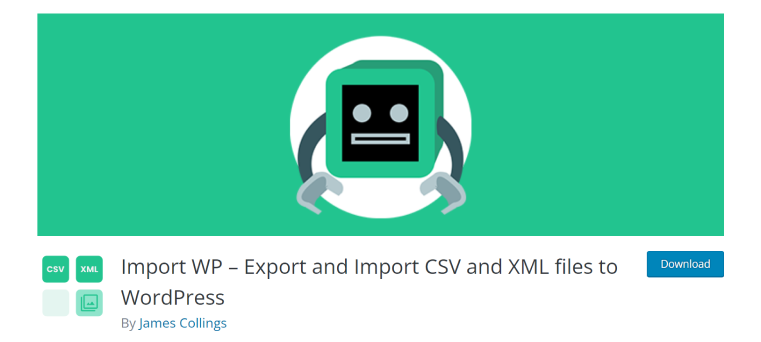
This plugin can turn your WordPress data into Google Sheets (Excel), where you can edit them in bulk and then import them back to your website. In some cases, it’s very useful.
Key features:
- import and export in XML, CSV, or JSON for basic (in a free version) and custom post types (premium);
- bulk edit using tables for anything.
Pricing: free (limited functionality) or $59 per site (Codecanyon policy).
Pros:
- it’s an extremely useful plugin for certain cases;
- quite cheap;
- it has a free version, which is not extremely limited.
Cons:
- not found for what it offers.
Import and Export Users and Customers (Free)
🏆 Best for migrating users and customers.
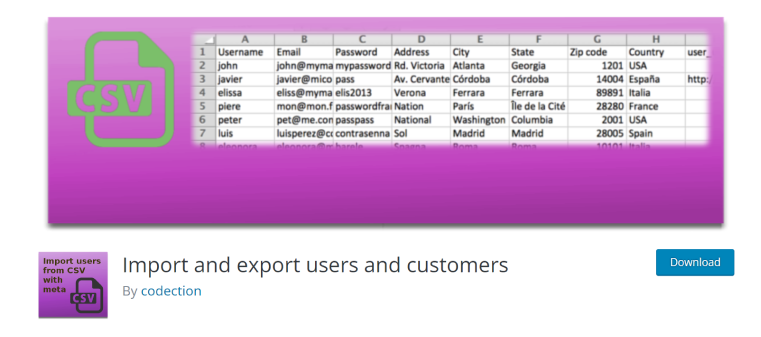
This plugin is a great tool when you want to batch-add users or WooCommerce customers to the website. You can transfer their meta, WooCommerce details and even update their roles.
Key features:
- many integrations;
- easy to use;
- hooks are available;
- you can batch-add users from any CSV spreadsheet.
Pricing: free.
Pros:
- a powerful plugin;
- it’s free;
- WPML-compatible;
- cron jobs are available;
- supports WooCommerce, the most popular membership, and many other plugins.
Cons:
- not detected.
Product Import Export for Woo (Freemium)
🏆 A great asset for WooCommerce sites.
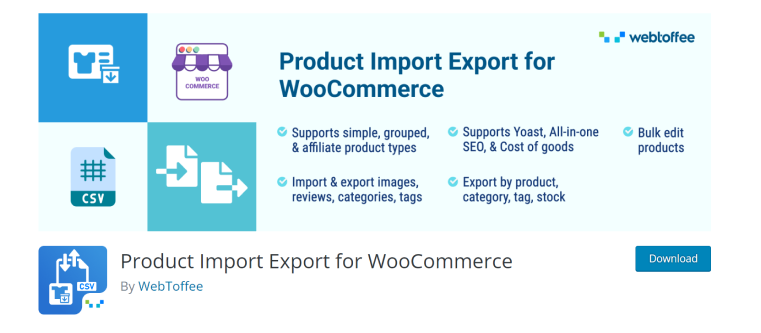
This is a flexible tool for migrating WooCommerce products with a lot of filters to fetch exactly what you need. However, it can be more flexible to work better with dynamic content.
Pricing: starting at $69 a year for one site.
Pros:
- 30-day money-back guarantee;
- a sandbox for testing it and the limited free version, which is not very limited;
- a great flexibility.
Cons:
- it requires some extra modifications of the sheets if you need to change something in the content to be imported;
- it lacks compatibility with many CPTs and their fields unless you use custom coding.
Importing JetEngine Custom Content Types
Custom Content Types (CCT) by JetEngine is a unique content type created to optimize a database space in order to boost website performance. Because of that, it has its own Exporter but requires a third-party tool to import them.
There are three steps in migrating the CCT content:
- Export and import the CCTs by using the Skin Manager tool in JetEngine > Skin Manager. Choose Export and select the CCTs you want to export.
- Import them to another site using the same tool but choosing Import.
- Use one of the best plugins (preferably WP Ultimate CSV Import) to export the records.
📚 Read the detailed instructions in this article.
Bonus: How to Import Media Files Attached to Posts?
If you want to import/export WordPress posts using standard WordPress tools, there will be a challenge of migrating media because, by default, it doesn’t get attached (even if you check the “Import attachments” while exporting). But in most cases, we actually need media, and the most common case here is exporting blog posts with their featured images.
To attach media to the default media exporter in Tools > Export, install the Export Media with Selected Content free plugin. After this, you will see an extra checkbox to force attaching the media.
However, with certain configurations, the media files still don’t get transferred to the receiving website. You will actually see pictures appear, but they are on the previous site (and if you delete the site, they will disappear on the receiving one). Check it using the code inspector, and if it’s true, you will have to make some extra effort.
First, export media files from site #1 (Tools > Export and choose Media), then import them to site #2 as media files as well. After this, install the Auto Upload Images free plugin, check the settings, and start the process. After some time, you will see that the images are finally on the new site.
FAQ
They are quite similar, and some of the plugins of these two groups might have overlapping functionality. However, migration plugins transfer the whole site, with themes, plugins, and content, while the import/export plugins are responsible for cloning only the particular content.
Yes, you can import and export posts, pages, CPTs, and media using either the built-in plugin in Dashboard > Tools > Import {Export} or by using dedicated plugins. The latter is normally used when the built-in can’t cope. Such cases include a complex website structure with a lot of CPTs, translations, etc.
Conclusion
You can find many WordPress plugins for importing and exporting data. Such plugins are must-haves when it comes to migrating particular data such as CPTs, filtered pages, posts, or media.
- WP Ultimate CSV Importer is the plugin that is officially compatible with Crocoblock. It’s also multifunctional and can migrate not only posts but also users, not to mention WooCommerce entities.
- WP All Import is one of the most popular plugins that are also focused on CPTs and filtering what you migrate.
- Import WP is a great solution for data-rich websites, where you can turn them into spreadsheets and easily edit data.
- Import and Export Users and Customers is a great and free solution for dealing with website users in bulk.
Are you running an eCommerce website and want to perform some import and export? There are quite a few plugins available, and Product Import Export for Woo is a very convenient one out there.