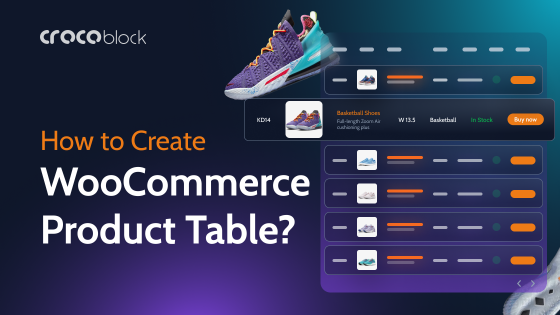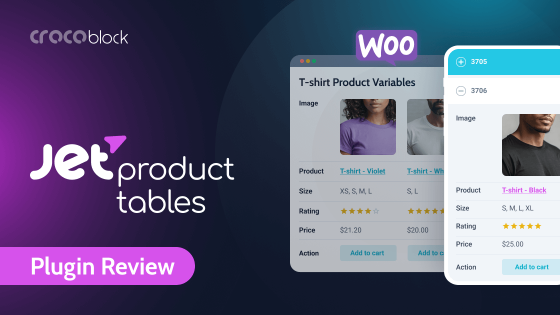Of course, you can display your data in a simple HTML <table> object when you need to show any kind of data or comparison. But it will not work when you have to do it regularly and display big arrays, make it sortable and calculatable, and if you want end users to modify it, above all. Well, table plugins are here to help you. And it’s time to talk about the best of them.
How to Choose the Best WordPress Table Plugin
There are two main types of tables that exist: the first one is just tables to show data in rows and columns (like in MS Word), and the second type is the one with functionality like in MS Excel (or Google Tabs) where you can do calculations, generate charts, and so on.
There’s also a third type I would like to put separately: tables generated from custom queries, where various types of data, including media files, can be fetched from the database and displayed in a table-formatted shape. This functionality will be more than helpful for product specifications, compilations, and comparisons, and the list can go on and on.
In this article, I will put together the most popular, functional (as well as relatively simple but handy) WordPress table plugins and explain why I found them worthy of being on this list.
10 Best WordPress Table Plugins
JetProductTables (Premium)
🏆 Best for WooCommerce product tables.
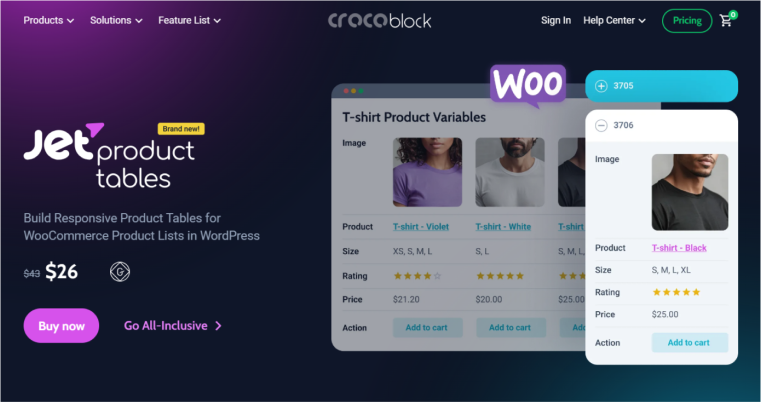
This plugin is quite new but already has many fans, as it’s a part of the Crocoblock suite. However, it’s a standalone plugin that depends neither on JetEngine nor other JetPlugins. It has a very straightforward interface, so you can create product tables in a few clicks. Also, you can craft variation tables for single product templates.
Pricing:
The annual license is $43 for a single site and $88 for unlimited. You can also buy a full Crocoblock bundle of 21 plugins starting at $199 a year.
Pros:
This plugin has a very straightforward interface for automatic product table creation. You can select either all products or a particular taxonomy term. A selection by SKU or ID is available as well.
Then, you can add various filters, adjust the design, and make use of several settings for mobile layouts.
One more option the JetProductTables plugin offers is product variations tables that can be added to a single product template.
Cons:
The variation table type is suitable (as of now) either for a single template or for a selected number of products, as they display each variation separately. However, this is only the first plugin release at the moment, and there is much more to come.
JetEngine Tables Builder Module (Premium)
🏆 Best for advanced tables based on Query Builder queries generated from the data you have on the website.
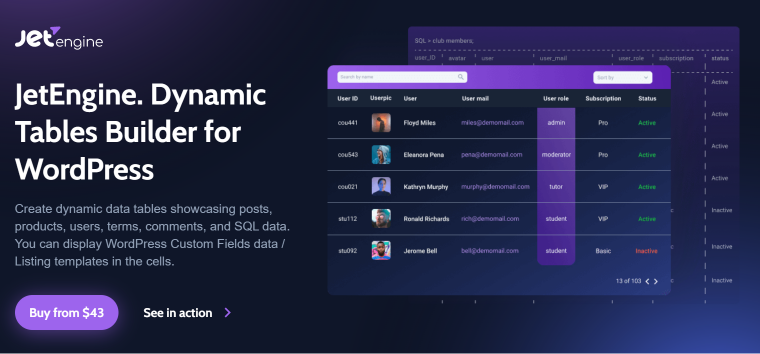
The most important thing when we talk about JetEngine is that it’s not only about tables, but for the average price of the WordPress table plugin, you get a massive list of features, where tables and chart creation are just one of the many modules it has. Its primary function is to create and manage custom post types and fields and display them on the front end in any chosen shape and size, including tables and charts.
So the logic behind this module of the powerful plugin is a bit different than the logic of other plugins in this list: you don’t create rows and columns manually but generate them from the arrays of data you already have in the form of default or custom posts and meta fields.
It supports very powerful filtering with the JetSmartFilters plugin. They work great with WooCommerce, too.
Pricing:
- The annual license is $43 for a single site and $88 for unlimited. (Note that this is a price for the JetEngine plugin with all the other functionality, such as CPT and custom fields management, not only for the tables and charts module).
- You can also buy a full Crocoblock bundle of 21 plugins starting at $199 a year. The lifetime license is available only in the full-package plan of 21 plugins, including JetEngine, starting at $750.
Pros:
It makes it possible to generate the most advanced queries and their combinations in the form of tables and charts. It supports displaying any kind of data, from posts to comments or WooCommerce meta fields and data fetched from the external APIs. It is very easy to stylize. It also supports tables created with the data added by end users using front-end forms, as well as the modification of tables by end users of selected roles. Everything is made visually and doesn’t require any coding skills.
Cons:
It doesn’t have a free version; it needs some time to learn due to its extensive functionality and requires the JetSmartFilters plugin to add advanced filtering options to the tables.
Table Block by Tableberg (Freemium)
🏆 Best for creating any type of table with the Block Editor.
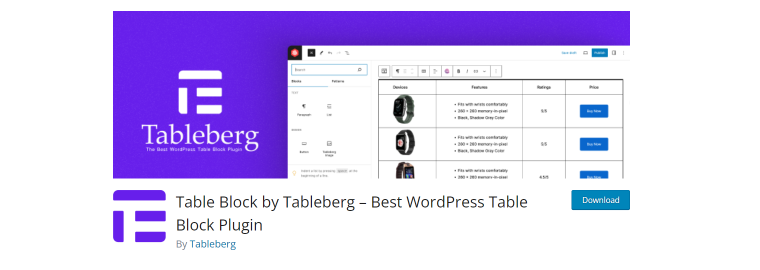
TableBerg is a block-based table builder plugin. After installing the plugin, the TableBerg block is added to the Gutenberg block library, which you can use to create tables. The process of using this block is almost similar to the default table block. So, even beginners can use this plugin like a pro from the very first attempt.
TableBerg is a useful plugin for creating multipurpose tables, like product comparisons, specifications, listicles, and more. You can add images, bullet lists, CTA buttons, and other content types to make your table simultaneously appealing and informative.
Pricing:
- The annual license starts at $49.
- The lifetime starts at $149.
- It has a free version.
Pros:
TableBerg is very easy to use. You don’t have to depend on shortcodes to display tables on posts and pages. It’s highly responsive and fast-loading.
Cons:
The plugin must be compatible with the page builder plugins.
wpDataTables (Premium)
🏆 Best for creating big tables, both made manually and generated from WordPress database.
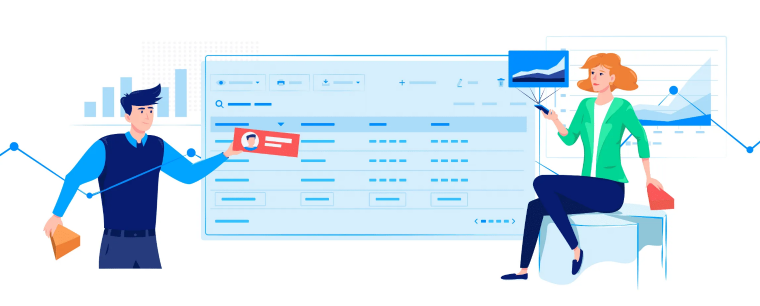
This plugin is powerful and has a compelling list of features. Except for the common capabilities to create, import/export, etc., it offers things like access to prefiltered tables by URL or generating cell values from the WordPress database using 13 types of placeholders (variables like %CURRENT_DATE%). It also has a Report Builder feature to generate reports in .docx format so you can download or embed them with a shortcode. It also supports very large tables, and they don’t cause any performance issues for the website pages.
Pricing:
- The annual license is $69 for a single site, $109 for three websites, and $249 for unlimited.
- The lifetime license is $199, $389, and $589, respectively.
- It has a Lite (free) version.
Pros:
The plugin has a lot of features. One of the most outstanding is filtering, including the “hide cells before filtering” capability. It also supports front-end table editing by selected users.
Cons:
The free version is not really functional, as it limits the table size to 150 rows, and, most importantly, they are not responsive. Also, it doesn’t support table creation based on REST API-generated data (only Google Spreadsheets), which is a minus for such a plugin. The price is more on the expensive side.
JetElements Table Widget (Premium)
🏆 Best for creating visually striking marketing tables with Elementor.
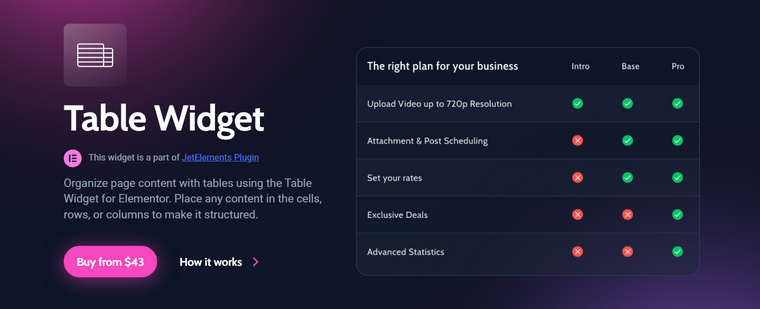
It is a widget for the Elementor visual editor to create beautiful tables, but here we are in the same situation as the JetEngine Table Builder mentioned above. This widget is one of the 43 items included in the JetElements plugin package. The Pricing Tables are also there.
The functionality allows you to easily create responsive tables while making a page or post using Elementor. Every detail of stylization is standard for this editor, so you can change fonts, colors of backgrounds and borders, add images, icons, texts, etc. However, the unique capability here is that you can add the dynamically generated values if you use it with JetEngine (because it has all the core functionality to generate them).
The table widget supports the sorting option by clicking on the header and has a table footer block, which is cool for inserting copyright information or links.
Pricing:
- The annual license is $43 for a single site and $88 for unlimited. The price is not for this widget only but for the whole package of 43 widgets for Elementor, where the table builder is just one of them.
- The lifetime license is available only in the full-package plan of 21 plugins, including JetEngine, starting at $750.
Pros:
It is very easy to use; it supports a lot of stylization settings and comes in a package with another 43 powerful widgets.
Cons:
It works only with Elementor visual editor because JetElements is a plugin constructed as an add-on for it.
TablePress (Freemium)
🏆 Best for tables that don’t require unique filtration or stylizing.
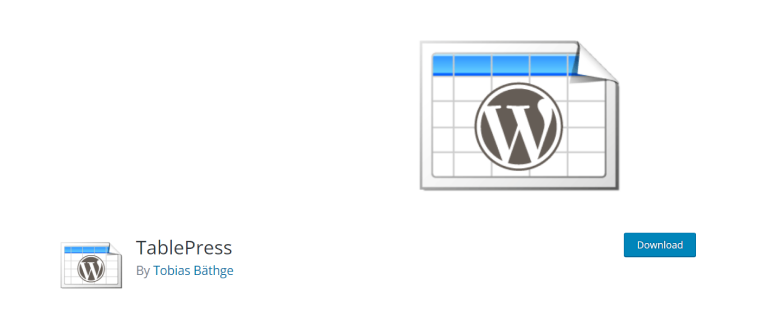
Let’s start with the free plugin that already scores many points for being gratis. It has “premium” extensions, but there is no fixed price for them because they are donation-based, starting from $9.
This plugin is fantastic for a free one. It has a very user-friendly interface and a lot of functionality for basic needs: search, sort, and pagination. It supports formulas similar to MS Excel and a lot of mathematical combinations. It also can have images and shortcodes, which is so practical. The basic word search is also available for any table.
For any style customization, you should know how to write CSS. It also has an extension that supports PHP in the table cells (which is not good practice, actually, but might be very useful in some rare cases by experienced developers who understand the risks).
Pricing: free.
Pros:
It has pretty good functionality, especially with all the modules it offers for a donation or completely free, including the Charts plugin. It supports four formats for importing/exporting data.
Cons:
If your project relies on tables a lot and has many of them, such free plugins might not be a perfect option for you. The support doesn’t have to reply in no time or resolve the problems on your website. This plugin is more for developers who can use it as a core and expand its functionality on top of it, as it’s an open-source item with a lot of documentation and space to modify. But if you are not good at it, even in CSS, you will not even be able to modify the styles of the tables.
Ninja Tables (Premium)
🏆 Best for building various kinds of tables that don’t require highly complex querying and filtering.
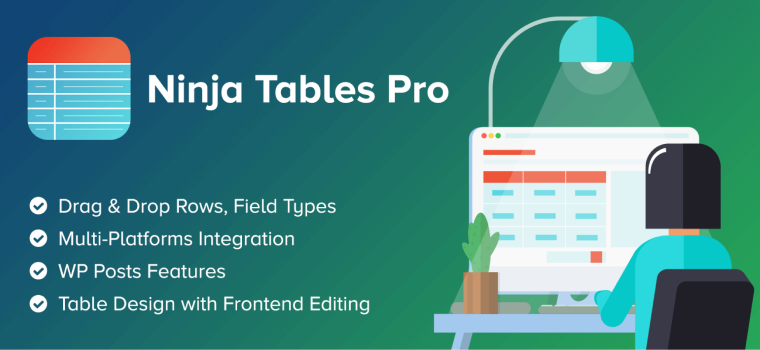
Ninja Tables is one of the most popular WordPress table plugins, offering a wide range of features you might need when creating tables. It has an easy-to-use interface and works with default and custom posts and their meta fields, as well as custom SQL queries (you have to write queries manually, though). Another good thing about this plugin is that it supports shortcodes, calculated fields, and multimedia inserted in the rows. It has sorting options (but not advanced filters). However, all those cool features can be found in the Pro version.
Pricing:
- The annual license is $49 for a single site, $99 for up to 20 websites, and $199 for unlimited.
- The lifetime license is $199, $399, and $599, respectively.
- It has a Lite (free) version.
Pros:
It is a very easy-to-use plugin with a lot of customization options and a great UI. It has integration with a free plugin, Ninja Charts. It supports conditional formatting and has a powerful Value Transformation feature, which combines the values of two cells and converts them into HTML to display in another cell.
Cons:
The plugin supports only JSON and CSV formats for import/export and also doesn’t have advanced filters. Its free version is very limited, and Premium’s support quality is not the best.
Visualizer Tables and Charts (Freemium)
🏆 Best for creating beautiful responsive and interactive charts.
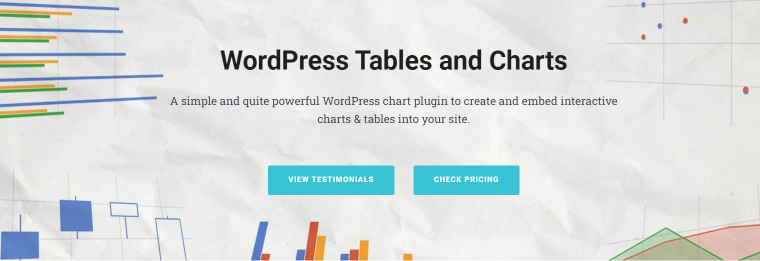
This plugin is fantastic for creating charts and diagrams. They will be vibrant, sharp, and, of course, responsive. There are 15 types of them at your disposal (Google and Charts.js); they are interactive and have many customization options. It’s honed mostly for imported data but also supports manual (Excel-like) table creation. It has a nice feature of on-page data editing, where the author or users with permissions can edit charts right in the WordPress page editor.
A salient feature of this plugin is that it treats tables the same way as other charts, applying the same logic in the process. But it offers a nice way to display them on small screens, though. So, to boil it down, this plugin is good when you need charts, and it is your primary goal, especially when you need to fetch data from external APIs.
Pricing:
- The annual license is $99 for a single site, $199 for up to three websites, and $399 for unlimited. The latter two plans also have extra features, such as custom permissions and an on-page data editor.
- The lifetime license is not available.
- It has a Lite (free) version.
Pros:
It has really cool Pro features, such as import from external API and periodic data synchronization.
Cons:
The plugin is expensive, and for features like custom permissions, on-page data editing, or periodical synchronization with all types of files, it requires a Developer plan ($199 a year). It has pretty limited functionality when it comes to tables. The free version is extremely limited.
Data Tables Generator by Supsystic (Premium)
🏆 Best for building database-generated tables, but not for WooCommerce.
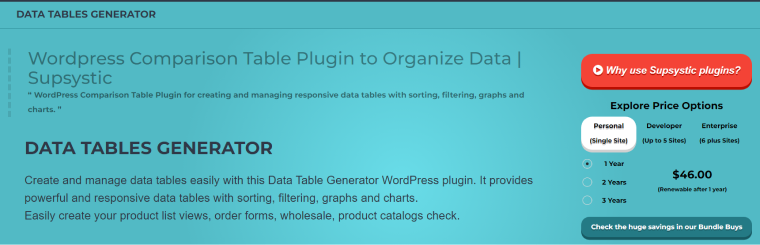
This plugin offers quite good functionality even in a free version; it doesn’t limit the number or size of tables and makes it possible to use many of the features, but it has import/export support only in Pro. It has a mass migration component, a very easy-to-use interface, and an extensive amount of settings. There’s a CSS editor that already has the table’s object ID and classes, which is nice. It also supports the WYSIWYG editor, where you can modify almost anything.
What is also cool about this plugin is the UI for building SQL-generated tables. It’s very visual and clear, so you don’t need to know SQL queries to write them manually (which is quite common for many table plugins).
Yet, it is a weird situation with WooCommerce – the admin panel offers the functionality of WooCommerce product tables, but it’s no longer available.
Pricing:
- The annual license is $89 for a single site, $149 for up to five websites, and $299 for over six websites. They have discounts when purchasing for two or
- It has a Lite (free) version.
Pros:
The functionality is not bad. It supports creating SQL queries (with a visual builder) and has a clear and logical interface, so it’s easy to use. It supports front-end exporting, as well as user role restrictions.
Cons:
It doesn’t support import/export in the free version, considerably reducing its capabilities for non-Pro users. Also, it has a weird link to a plugin for WooCommerce, which is retired now. It raises some questions about the consistency of updates and developers’ work.
WP Table Builder (Freemium)
🏆 Best for creating simple tables.
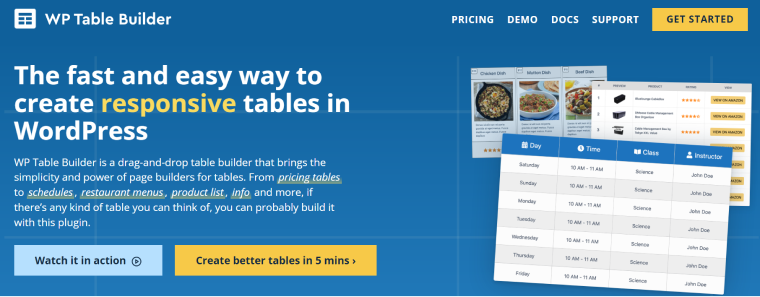
It is a drag-and-drop plugin for tables. So, you simply choose what kind of block you need and place it where you want. Seven data types are available in a Lite version (text, button, image, list, custom HTML, star rating, shortcode), plus another five in the Pro version (icon with text, ribbon, icon, styled list, and circle rating). It also has a visual customizer to stylize every element of the table. It supports import and export (CSV and XML files).
Pricing:
- The annual license is $49 for a single site and $79 for up to 1,000 websites.
- The lifetime license is $299 for an unlimited number of websites.
- It has a Lite (free) version.
Pros:
The plugin is very easy to use; it’s visual and supports many data types. It offers comprehensive stylization options. Most of the functionality is available in the free version. The Pro version is not expensive, either.
Cons:
It doesn’t generate tables from the database but requires a fully manual data entry (or importing). It doesn’t support formulas, charts, or any kind of front-end sorting or filters. Most of the functionality can be replaced by a single widget as a part of a powerful extension for the Elementor plugin, for example.
FAQ
They are the plugins for not only creating and displaying responsive tables but also for fetching data into cells automatically. They can be more or less advanced; most of them also offer a chart builder functionality. Even the simplest table plugins are much more convenient than the built-in WordPress editor functionality of table creation, which can only work if you build tiny tables and do it rarely. A separate data table maker plugin is needed for the rest of the cases.
Use the JetProductTables plugin by Crocoblock.
You can create simple tables with the help of the Block Editor, which has a special block for it. (To make tables, if you use visual website builders, not Gutenberg, you will need a table plugin or widget for Elementor editor specifically for this sake.) And, of course, you can write some HTML. Note that such tables will not be responsive unless you write an additional CSS code.
Use the Charts Builder module from JetEngine.
Conclusion
The choice of WordPress table plugin totally depends on your objectives. If you need simple tables to display texts and digits and use formulas, there’s a range of free plugins or free versions of the premium ones to choose from. But if you need to fetch data from posts’ meta fields, perform advanced filtering, and build a variety of stunning charts, you definitely need a premium plugin.
JetEngine and wpDataTables offer the most significant functionality in generating queries, building charts, and performing advanced filtering. JetEngine provides a much wider range of capabilities, except managing tables. However, an additional plugin is required for advanced filtering. WPDataTables has filters included, but they have a slightly different logic.
JetProductTables plugin is perfect for WooCommerce.
WP Table Builder is the best if you need an easy-to-use visual builder and the objective is to make some marketing tables look good.
JetElements plugin has a lot of functionality if you work with Elementor, including Table and Pricing Table builders, along with another 41 widgets included. They are also for creating beautiful tables for marketing purposes, not for the complicated calculated tables.
Visualizer Tables and Charts is another plugin for making web pages look good; it’s one for displaying charts and has a great option of fetching data from external JSON APIs.
TablePress is great for creating no-frills tables with custom calculations. Plus, it is free, but it’s for experienced users or developers. For extensive functionality and great visual UI, even for SQL queries, consider trying Data Tables Generator by Supsystic.
Another very easy-to-use plugin with great overall functionality is Ninja Tables Pro. TableBerg is a handy tool that allows you to create any type of table in the WordPress Block editor.
All of the plugins have a free version or money-back guarantee, so you can test the interface and see how it works for you.