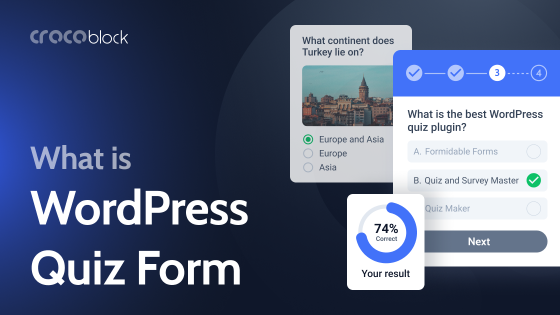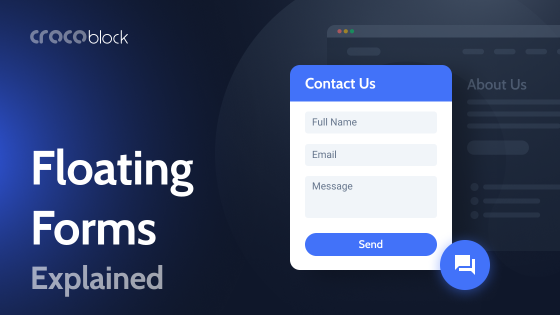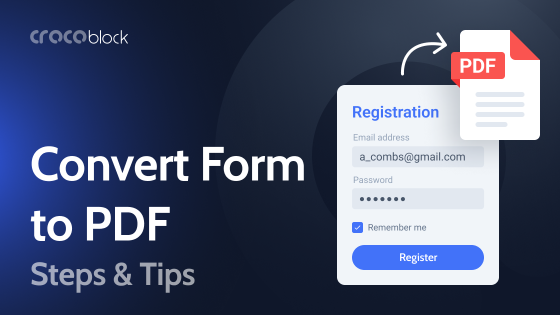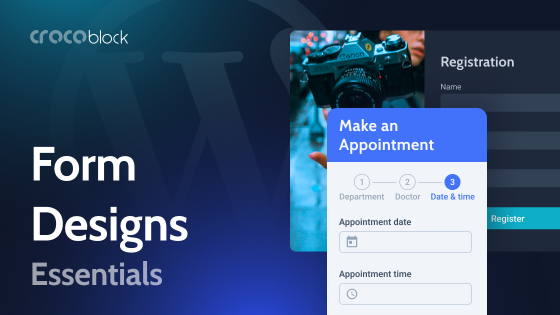Need to collect information from your site visitors without the hassle of back-and-forth emails?
Making a PDF fillable and integrating it into your WordPress site can be a game-changer. Whether you’re offering downloadable forms, contracts, or interactive checklists, a fillable PDF keeps things clean, professional, and easy to manage. By the end of 2022, 95% of businesses had shifted to digital document management systems, moving away from traditional paper-based methods.
In this article, you’ll learn how to create a fillable PDF and seamlessly add it to your WordPress site. Let’s simplify the process, step by step.
The Difference Between Standard PDFs and Fillable Forms
Standard PDF files are static documents – essentially digital versions of paper forms. To complete them, users usually have to download the file, print it out, fill it in by hand, scan it, and send it back via email.
Fillable PDFs, on the other hand, are interactive and much more convenient. They allow users to enter information directly on a computer, tablet, or smartphone without the need to print anything. These forms include editable elements such as checkboxes, radio buttons, text fields, drop-down menus, and signature fields, making it easy to complete and submit documents digitally.
Why Make a PDF Fillable?
Today, no one wants to print, scan, or handwrite documents unless absolutely necessary. A fillable PDF simplifies paperwork, allowing users to enter information directly into the file, whether it’s a form, application, or checklist.
If you’re running a WordPress website, offering a fillable PDF has even more benefits:
- Professionalism. A clean, interactive document leaves a better impression than a plain download. It shows you’re organized and value your users’ time.
- Better user experience. Instead of forcing people to print and fill things out manually, you’re giving them a fast, seamless experience they can complete on any device.
- Data accuracy. Typed responses are easier to read and less prone to error than handwritten ones. This is especially helpful if you’re collecting detailed information or using the data in other systems.
- Saves time. No more chasing down paperwork or struggling to decipher handwriting. Fillable PDFs streamline communication and make your workflow smoother.
- It can be used in many ways. Use them for client onboarding, lead magnets, contracts, quizzes, worksheets – you name it. Once created, a fillable PDF can be reused and shared easily through your WordPress site.
Best Practices for Creating Fillable PDFs in WordPress
Designing effective fillable PDFs within WordPress enhances both the user experience and the accuracy of submitted data. Here are some essential strategies:
1. Choose the right plugin
Select a trusted plugin that supports form building and PDF generation. Popular choices include JetFormBuilder, Gravity Forms with PDF extensions, or WPForms with third-party integrations.
2. Optimize for mobile
Ensure your forms and PDFs are responsive. Many users fill out forms on mobile devices, so your layout must adapt to different screen sizes without breaking.
3. Use conditional logic wisely
Display only relevant fields based on previous responses. This keeps the form concise and helps users focus on what’s necessary.
4. Keep the layout clean and structured
Organize fields in a logical order. Use headings, spacing, and grouping to visually separate sections, which is especially helpful in long or multi-step forms.
5. Integrate signature fields if needed
If your document requires approval or agreement, use plugins that allow users to sign digitally. This is ideal for contracts, waivers, and consent forms.
6. Add clear labels and placeholder text
Help users understand what information is expected in each field. Use clear, descriptive labels and example text when appropriate.
7. Enable file delivery options
Offer automatic delivery of the completed PDF via email or allow users to download it after submission. This improves convenience and user satisfaction.
8. Test across browsers and devices
Before publishing, test your form and PDF output on multiple browsers and devices to catch formatting or compatibility issues early.
9. Protect user data
If you’re collecting sensitive information, ensure your site uses HTTPS and consider plugins that support encryption or secure file storage.
3 Ways to Make a Fillable PDF in WordPress
If you’re running a WordPress site, there are several ways to work with fillable PDFs – whether you’re generating them dynamically from form submissions or offering interactive downloads. Here’s a breakdown of the relevant tools and methods that make it possible:
JetFormBuilder + PDF Attachment add-on
This method is suitable for website owners who want to simplify the process of filling out questionnaires and forms for their clients.
It’s one of the most powerful combos if you want to create forms and generate dynamic PDFs based on user input.
- You build a form using JetFormBuilder — just add fields like name, email, services, etc. If you already have a PDF form, use JetFormBuilder AI to generate matching fields. Simply use a prompt that converts the PDF fields into form fields.
- Then, use the PDF Attachment add-on to create a PDF document from the form submission automatically.
- The generated PDF can be emailed to the user or saved in the backend.
Other form builder plugins + PDF add-ons (like WPForms PDF, Gravity PDF, E2Pdf, etc.)
Form builder plugins follow a similar process for creating fillable PDFs.
You can create a form using WPForms, Gravity Forms, Formidable Forms, or any other form plugin you prefer. Add all the necessary fields and design the form as you like.
Use add-ons like WPForms PDF, Gravity PDF, E2Pdf, etc., to convert the form into a PDF after the user submits it. You can also use custom integrations via Zapier or WP Webhooks.
Using a plugin to offer downloadable fillable PDFs
If you don’t need to generate PDFs from forms, but just want to let users download an interactive fillable PDF, you can:
- Design your PDF in Adobe Acrobat, Canva, or a similar tool.
- Embed it into your website, using a plugin like PDF Embedder or Embed Any Document to let users view it inline.
- Add a download button to let them fill it in locally.
Bonus Tip
JetFormBuilder also supports advanced features like conditional logic, calculated fields, and multi-step forms – perfect for creating smarter, more dynamic PDF documents. For example, you can show or hide specific sections of your form based on user responses, automatically calculate totals, or guide users through a step-by-step process.
You can even add a digital signature field using the Signature add-on, allowing users to sign the form directly before submission. All of this logic is preserved when generating the PDF, making your final document not only personalized but also legally valid, relevant, and professional.
FAQ
Technically, no. WordPress doesn’t support PDF generation or editing out of the box. You’ll need a plugin like JetFormBuilder, Gravity PDF, or E2Pdf to handle the form creation and PDF generation process.
You’ll need a plugin like JetFormBuilder with the PDF Generator add-on. These tools let you map form data into a PDF template and automatically send it via email or allow it to be downloaded.
Yes! Most PDF add-ons allow you to customize fonts, colors, logos, and layout using templates or HTML and CSS. This helps you keep your documents visually consistent with your brand.
Conclusion
Creating a fillable PDF is a smart move if you want to automate client intake, deliver lead magnets, personalize documents, or simply make your site more interactive and professional.
In WordPress, you’ve got two main paths:
- Generate dynamic PDFs from form submissions using tools like JetFormBuilder, WPForms, Fluent Forms, Formidable, or Gravity Forms – paired with powerful add-ons.
- Offer pre-made fillable PDFs for download or in-browser use by embedding them with plugins like PDF Embedder or PDF Poster.
Each approach serves a different purpose. If you need automation and personalized outputs, use form plugins and PDF generators. If you already have a ready-made fillable PDF, simply upload and embed it for user interaction.
Choose the best option for creating a fillable PDF, based on your business goals.