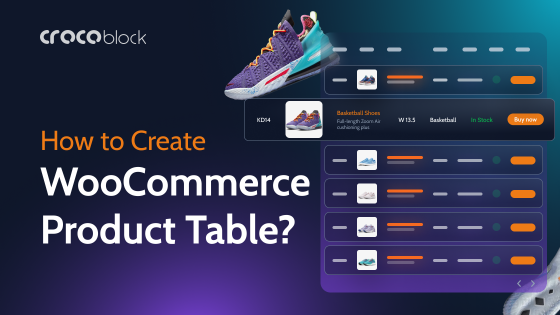For WooCommerce store owners, the “Featured Products” functionality is a tool for highlighting their best, newest, or most profitable products. Whether you want to showcase a bestseller or a new arrival, setting products as “featured” helps them take center stage in your store and capture customer attention.
Why are featured products so important? Highlighting specific items can boost sales, improve user experience, and even emphasize your brand’s uniqueness. By approaching this strategically, you can help customers quickly find exactly what they need, ensuring a hassle-free shopping journey.
In this article, we’ll explore three simple and effective ways to set and display featured products in WooCommerce. Whether you choose WordPress’s native features or enhance functionality with plugins, you’ll find the perfect method to make your products stand out.
Table of Contents
- Why Use Featured Products in Your Online Store?
- Industries That Benefit Most From Featured Products
- Method 1: Using a Shortcode in WordPress
- Method 2: Using the JetElements Plugin
- Method 3: Using the JetProductTables Plugin
- Best Practices for Selecting Featured Products
- FAQ
- Bottom Line
Why Use Featured Products in Your Online Store?
Customer attention is the most valuable resource, which is why every detail matters. Featured products act as a spotlight in your store, drawing attention to those items that truly deserve it. This strategic highlighting not only increases the visibility of these products but also positively impacts sales and improves the customer experience.
Featured products are a versatile tool for any WordPress-based store. They allow you to direct customer focus, making their shopping experience more intuitive and aligned with your business goals. For example, during a seasonal promotion, highlighting products related to holidays helps you make the most of current trends. Similarly, showcasing high-margin products can increase profitability while maintaining a professional and organized store appearance.
Beyond sales, featured products shape your brand’s identity. They help communicate to customers what is important for your store—whether it’s premium quality, exclusivity, or a customer-favorite collection. By using WooCommerce’s built-in tools or specialized plugins, you can create attractive displays that encourage purchases and exploration of your catalog.
Industries That Benefit Most From Featured Products
While any WooCommerce store can benefit from showcasing featured products, some industries can make the most out of this powerful tool. Here are a few sectors where featured products prove to be especially useful:
👗 Fashion and apparel
Fashion is an industry where trends change quickly, and shoppers are always looking for the latest styles to keep up with the ever-evolving fashion scene. Using featured products allows you to highlight seasonal collections, bestsellers, or exclusive lines. In addition to increasing product visibility, it creates the impression that your store stays updated with the newest offerings, encouraging purchases and establishing your brand as stylish and relevant.
📱 Electronics and gadgets
In the electronics sector, where customers often seek specific products or cutting-edge technologies, featured products help draw attention to the latest innovations or limited releases. These items can play a key role in sparking interest in technical specifications or new features, which can be highlighted to potential buyers. For instance, showcasing the latest smartphone models, TVs, or accessories that offer the highest level of technology or uniqueness can attract tech enthusiasts who follow the latest innovations.
🪷 Health and beauty
In the health and beauty sector, each product has its unique features and target audience. Featuring specific items allows you to showcase products that cater to the current needs of your customers, from skincare solutions to hair care products designed for particular types. This approach draws attention to new arrivals, special promotions, or customer favorites, thereby encouraging repeat purchases and building trust in your store.
🥤 Food and beverages
Stores selling food and beverages can use featured products to emphasize seasonal items, new flavors, or special deals. Highlighting products that align with current holidays or events helps maximize sales by leveraging the sense of exclusivity or urgency. For example, high-margin items or those unique to a particular season can become the centerpiece of sales campaigns, attracting more attention to these offerings.
🛋️ Home goods and furniture
Home goods and furniture stores often have a vast inventory, making it challenging for customers to choose. Featuring products in this industry helps spotlight popular items or emphasize exclusive or new collections. This is particularly useful during major sales events or seasonal inventory changes. Additionally, it allows customers to identify the most popular decor pieces or furniture that are trending during a particular season.
🎨 Art and craft supplies
Stores offering art and craft supplies often deal with very specific product categories where showcasing rare or limited items is crucial. Featuring products not only boosts their visibility but also highlights their uniqueness, attracting those looking for something special. These can include handmade items, creative tools, or materials that are hard to find in regular stores, making them even more appealing to a niche audience.
Method 1: Using a Shortcode in WordPress
Let’s start with the standard method of setting up featured products in WordPress. Here’s a step-by-step guide to ensure everything is configured correctly:
Step 1: Select featured products
1. Navigate to your WordPress Dashboard and go to Products.
2. Here, you’ll find a list of all the products you have on your site.
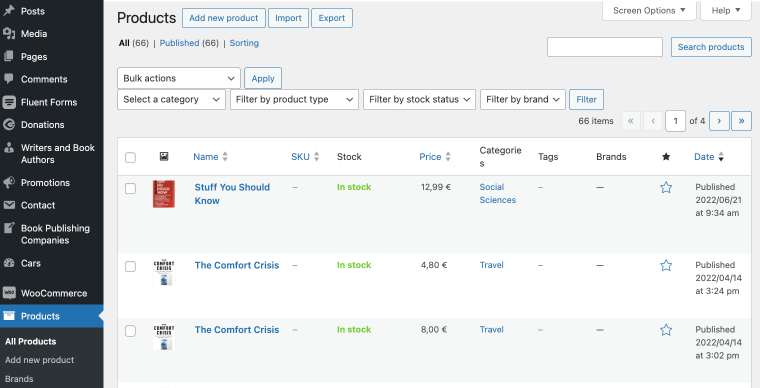
3. On the right-hand side of each product row, you’ll see a small star icon. Click the star next to the product you want to set as a featured product. Once selected, the star will be highlighted, indicating that the product is now featured.
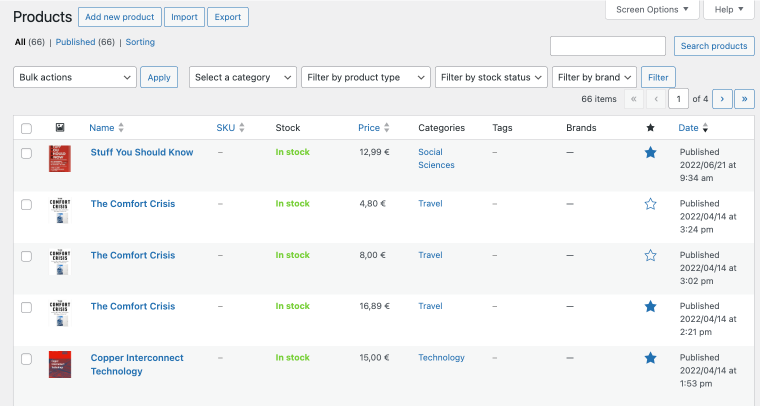
4. Select the featured products and navigate to the Bulk actions. Choose “Edit,” then click the “Apply” button to proceed. Scroll down to the Featured option and set it to “Yes.”
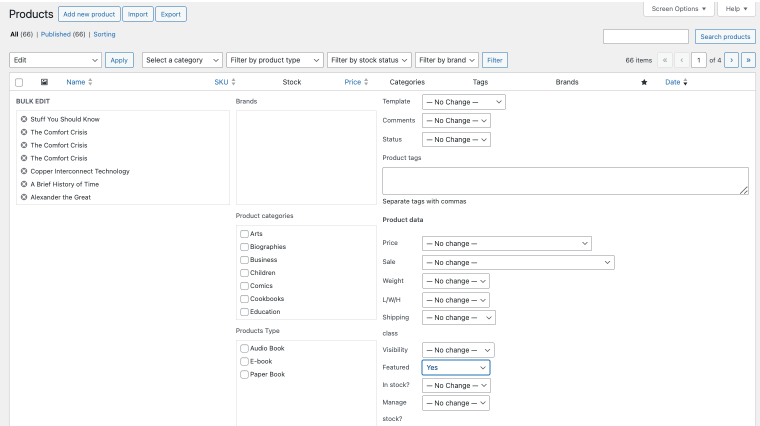
That’s it! Your products are now marked as featured. The next step is to display them on your website.
Step 2: Display featured products on your site
1. Go to the page where you’d like to display your featured products.
2. On the selected page, click the “+” button in the upper-left corner and choose the Shortcode block.
3. Add the following WooCommerce shortcode to the block:
<pre><code>[products limit="4" columns="4" visibility="featured"]</code></pre>Feel free to adjust the limit and column values to suit your needs.
Step 4: Save changes
Once done, save the changes and preview the page to see your featured products in action.
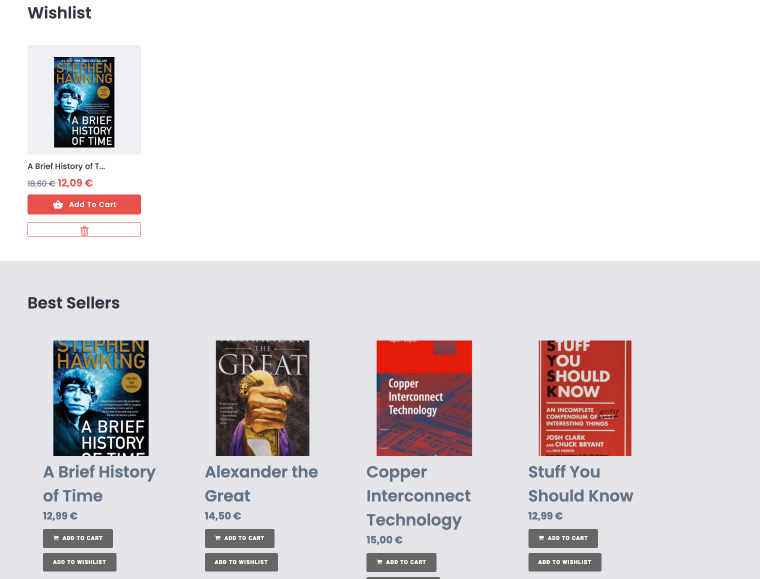
Method 2: Using the JetElements Plugin
JetElements is a plugin designed to enhance your Elementor experience with a wide range of widgets, including WooCommerce tools. Among its standout features is the ability to effortlessly highlight featured products, helping you create visually stunning and functional product displays on your site.
Mark the featured products
To start, you’ll need to mark your products as featured. This process is the same as described earlier. Head to your WordPress Dashboard, navigate to Products > All Products, and click the star icon next to the products you want to feature. Once selected, these products will be marked as featured, making them ready for display on your website.
Add the widget
Next, open the page where you want to showcase your featured products. Use Elementor to edit the page and find the WooCommerce Featured Products widget from the JetElements library. Drag and drop this widget into the desired section on your page.
Customize the widget settings
In the widget’s content settings, you can:
- define the number of products to display per page;
- choose the order criteria, such as ID, title, or date;
- specify whether the order should be ascending or descending.
Fine-tune these settings to match the style and layout of your shop.
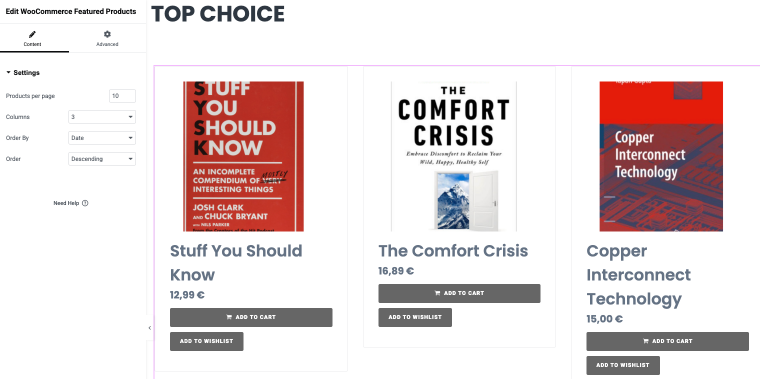
Once all the adjustments are complete, click the “Publish” button to save changes. Preview the page to ensure your featured products are displayed as intended.
Congratulations! You’ve successfully added featured products to your website using the JetElements plugin.
Method 3: Using the JetProductTables Plugin
The final method we’ll explore is creating WooCommerce related products using the JetProductTables plugin. This plugin offers enhanced functionality, allowing you to go beyond just displaying a product table. You can customize columns, design, integrations, and even display a table specifically for featured products. So, less talk, more action—let’s go straight into the guide!
Mark your featured products
The process for marking your products as featured remains the same as in previous methods.
Configure JetProductTables settings
Next, navigate to WooCommerce > Settings in your dashboard and open the Product Table tab.
Here, you’ll find five key sections to customize your table:
- Columns: define which product details (e.g., image, title, price) should appear in the table.
- Settings: adjust general configurations.
- Filters: add filters to navigate the table more easily.
- Integration: manage compatibility with other tools.
- Design: personalize the appearance of the table to match your website’s style.
For detailed information on each section, refer to the JetProductTables documentation, which offers step-by-step guidance.
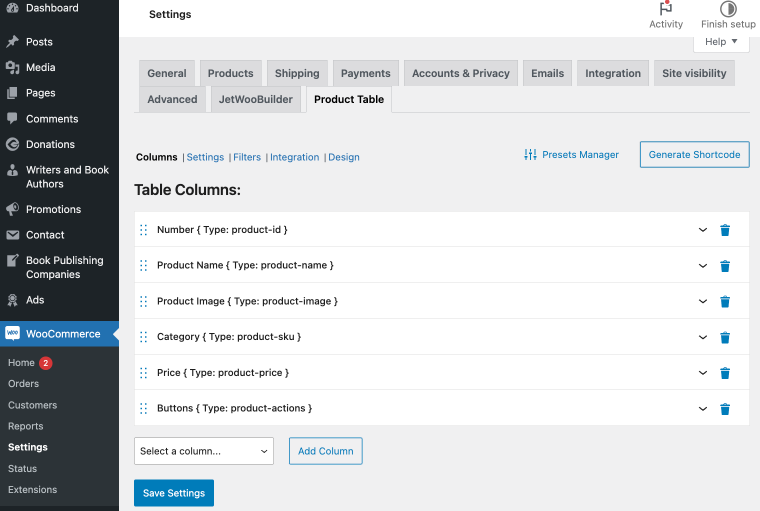
Add the featured products to a page
Now, go to Pages in the dashboard and select the page where you want to display your featured products. Open it in your editor and use the Product Table block to place the table.
Alternatively, JetProductTables provides two other methods to display the table:
- using a shortcode;
- WooCommerce integration.
Filter for Featured Products
Initially, the table will display all your products. To show only featured products, first, click on the Setup Table icon.
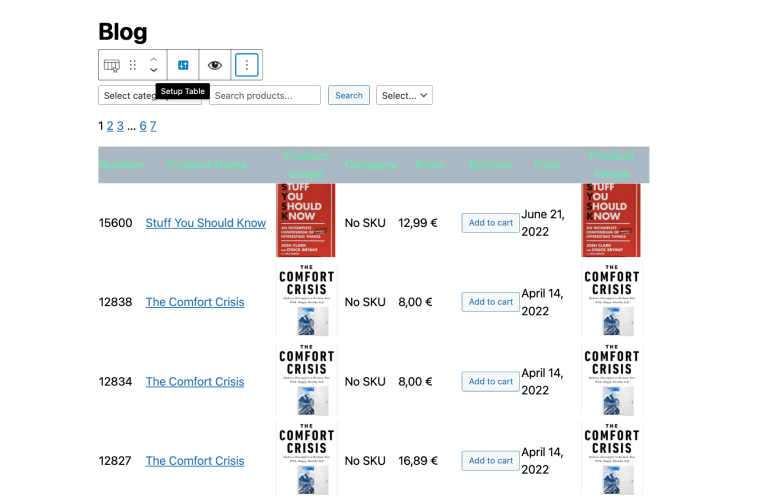
In the Query section, go to Products and then toggle the Featured option to “Yes.”
This ensures that only your featured products are displayed in the table.
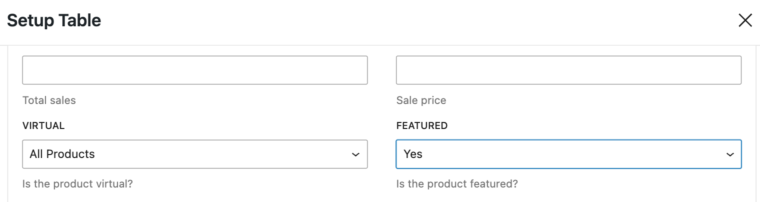
Save and publish
Once everything is set, click “Done” to save your changes. If additional product tables are on the same page, remove them to avoid duplication beneath your featured products section.
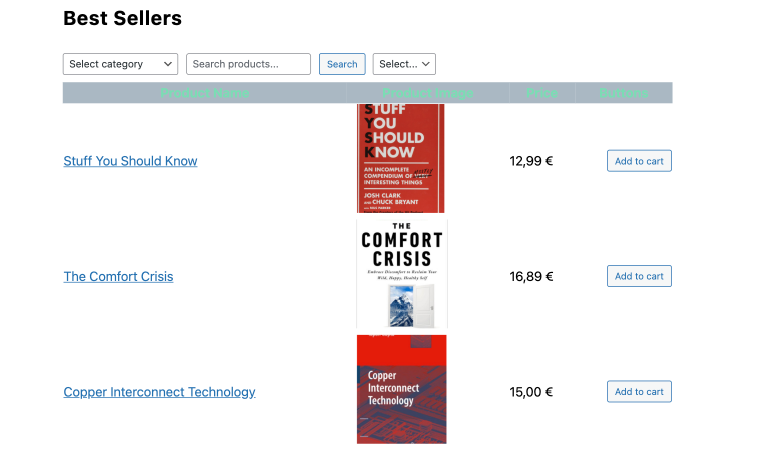
Finally, click the “Save” button in the top right corner, and your featured products table is ready to shine!
Best Practices for Selecting Featured Products
Choosing the right products to feature in your WooCommerce store requires strategy and an understanding of your customers’ preferences. By making informed decisions, you can maximize the impact of your featured products and drive engagement, conversions, and brand loyalty. Here are some best practices to consider:
Focus on high-performing products
Identify items that already have strong sales or receive frequent positive feedback. Highlighting popular products taps into social proof, encouraging hesitant buyers to follow the trend. This approach works particularly well during promotional campaigns or peak shopping seasons.
Align with seasonal trends
Featuring products that resonate with the current season, holidays, or events can significantly boost sales. For example, showcase snowboards during winter or swimsuits during warm periods. This not only keeps your offerings relevant but also helps customers find what they need with minimal effort.
Promote new arrivals
Introducing new products as featured items is an effective way to generate buzz and drive initial interest. Highlighting these items ensures they don’t get overlooked in a crowded catalog and allows you to test their performance among your target audience.
Emphasize high-margin items
To optimize your revenue, select products with higher profit margins. Featuring these items encourages customers to explore premium options, especially when combined with clear messaging such as “Best Value” or “Editor’s Pick.”
Use data-driven insights
Leverage analytics to select which products generate the most views, clicks, or wishlist additions. These metrics provide a clear picture of what your audience finds appealing, helping you make more targeted decisions.
Highlight unique or exclusive offers
If your store carries exclusive, limited-edition, or hard-to-find products, consider prominently featuring them. These items create a sense of urgency and exclusivity, which can motivate customers to make quicker purchasing decisions.
Pair products with promotions
Combine featured products with discounts, free shipping, or bundled offers to amplify their appeal. For instance, promoting a “Featured deal of the week” can attract budget-conscious shoppers while creating a sense of time-limited value.
FAQ
A featured product in WooCommerce is a product that you highlight prominently on your site. It’s a great way to promote bestsellers, seasonal items, or products with special promotions.
No, you don’t necessarily need plugins. WooCommerce’s built-in functionality allows you to set and display featured products. However, plugins like JetElements and JetProductTables can significantly enhance the design, layout, and functionality of how your related products are displayed.
The frequency of updating your featured products depends on your business and marketing goals. You can update them regularly to keep your store fresh and exciting, seasonally to align with seasonal trends and holidays, or based on sales data.
Bottom Line
When it comes to setting up and showcasing featured products in WooCommerce, the right approach depends on your store’s needs regarding flexibility, ease of use, and customization options.
- Method 1: Using a shortcode in WordPress
This method is straightforward and requires no additional plugins, making it ideal for those who prefer simplicity. However, customization is limited, and displaying products beyond the basic shortcode might feel restrictive. - Method 2: Using the JetElements plugin
If you’re looking for a balance between ease and functionality, JetElements is a great choice. With just a few steps, you can display your featured products using the WooCommerce Featured Products widget. The widget’s customization options allow you to fine-tune layouts without spending much time, making it perfect for users who want polished results quickly. - Method 3: Using the JetProductTables plugin
JetProductTables offers remarkable flexibility for advanced customization and dynamic layouts. You can tailor every aspect of your product display, from columns to filters. This method is ideal for stores with diverse product catalogs that require more detailed displays and filtering options.
Try these methods to find what works best for your site, and don’t forget to keep your product displays engaging and visually appealing to capture more attention and drive sales.